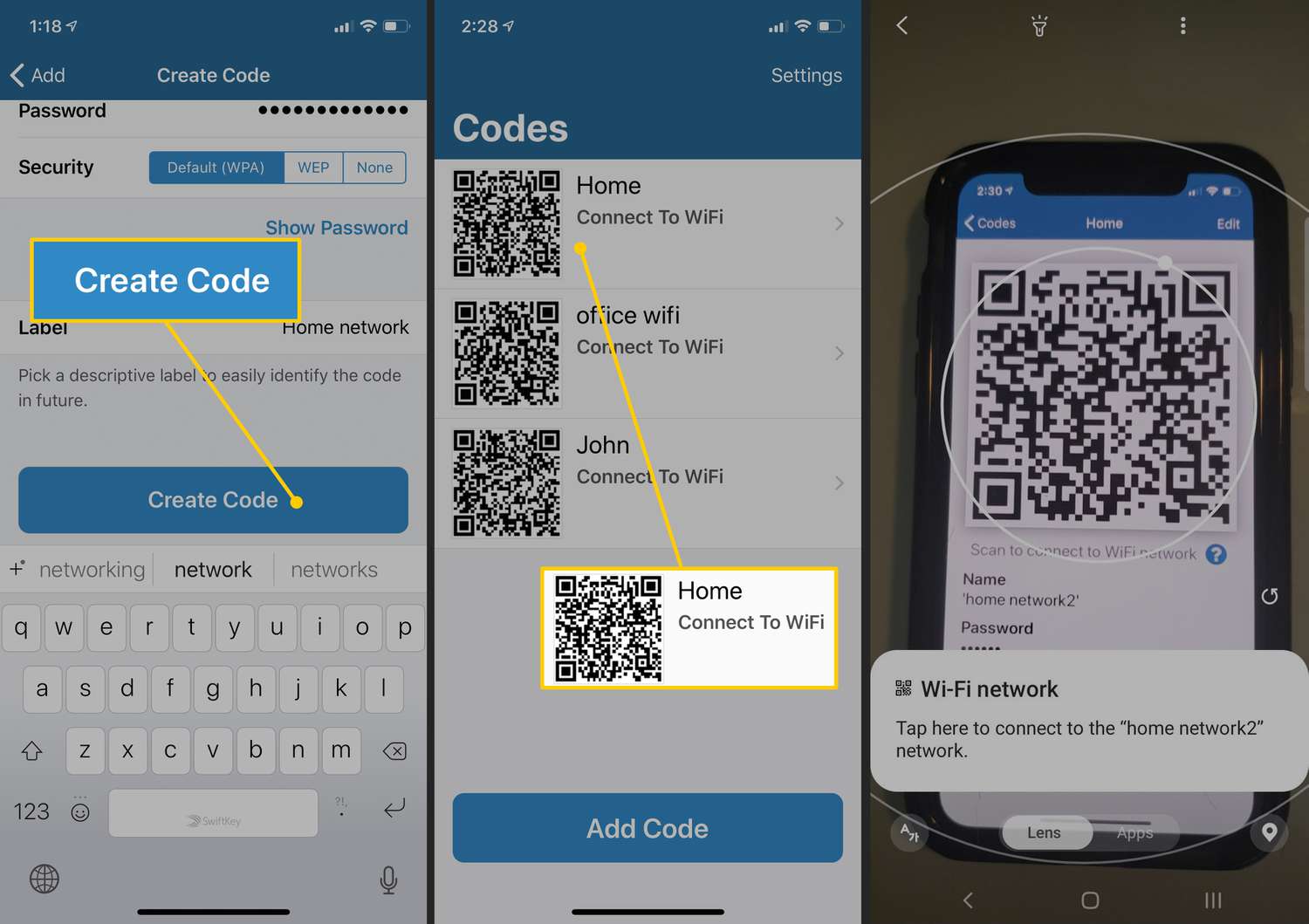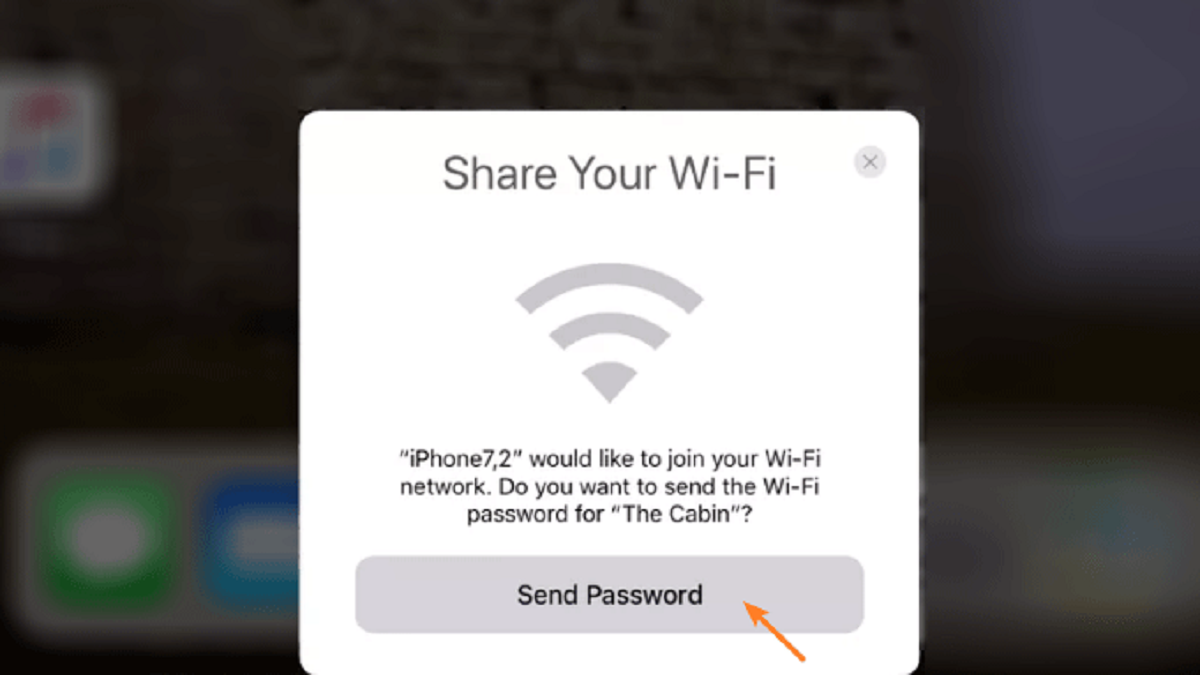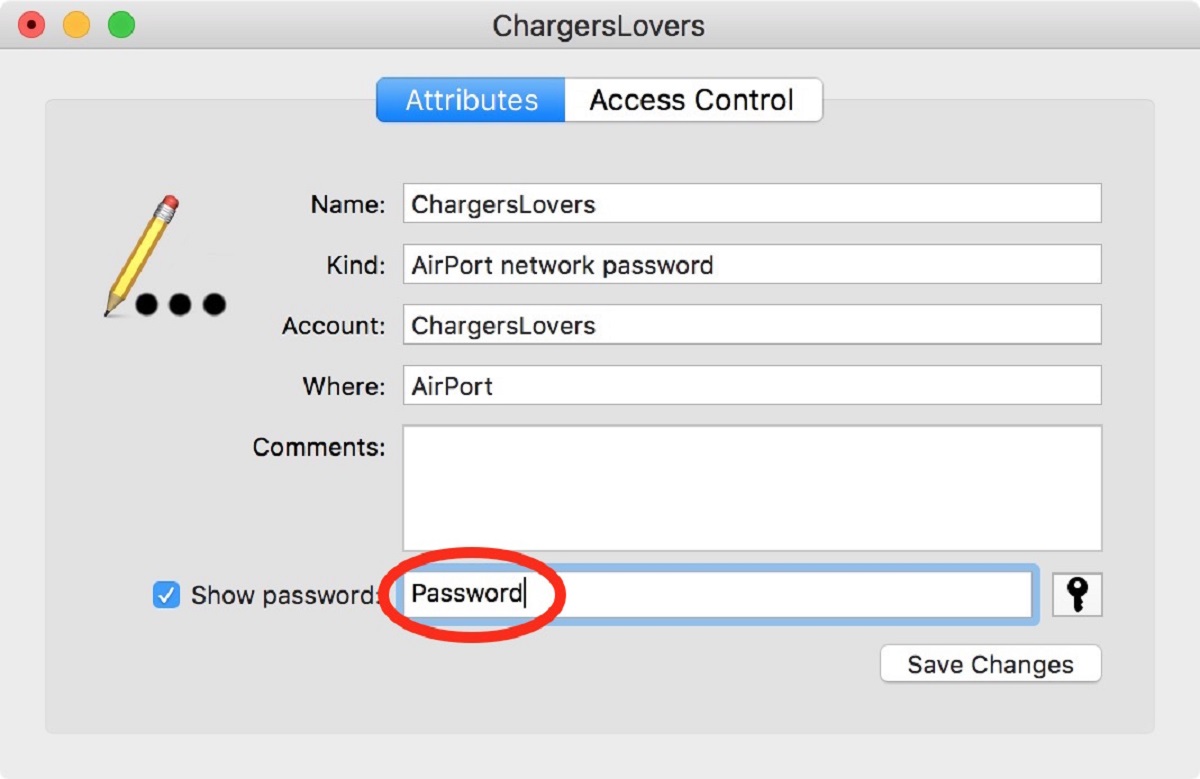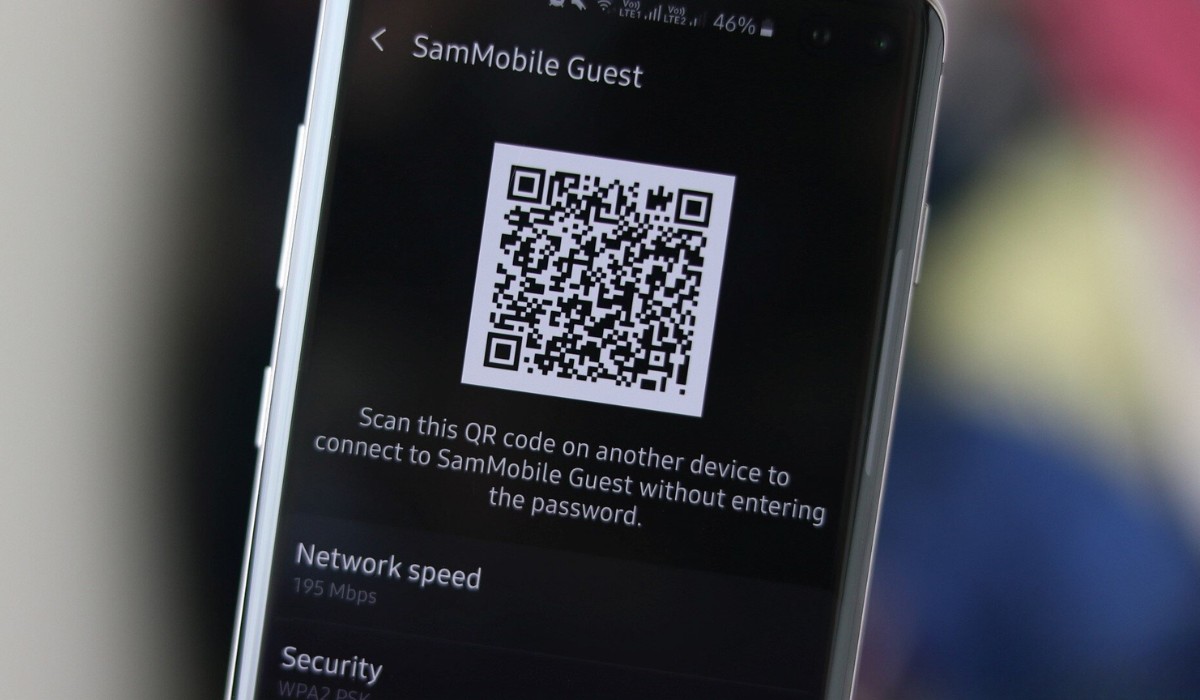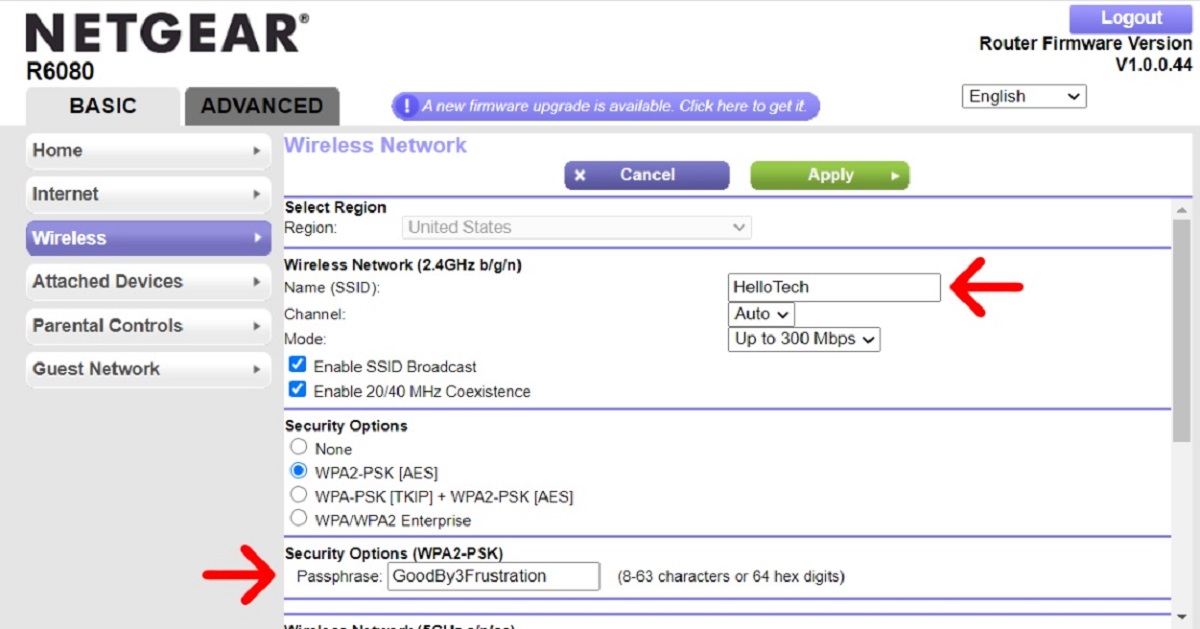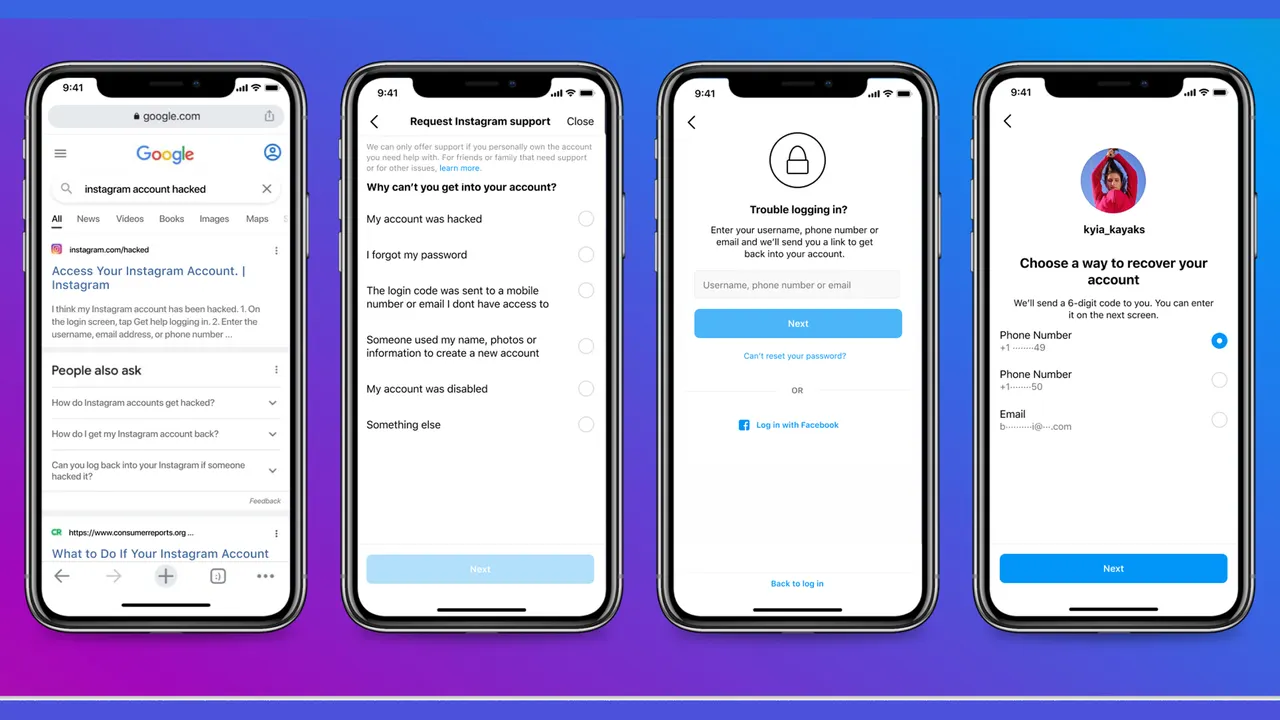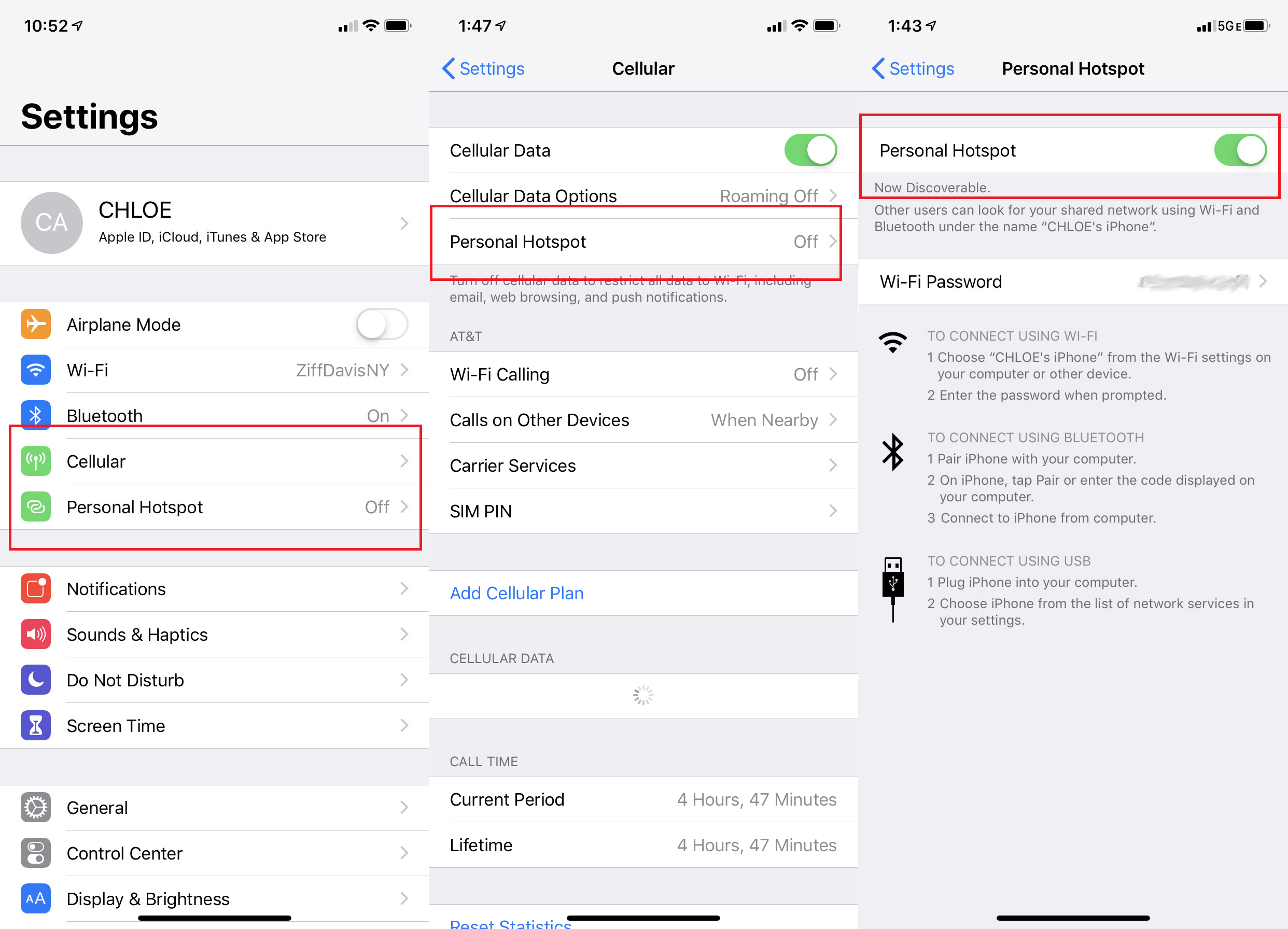Introduction
Sharing the Wi-Fi password with others is a common practice when it comes to granting access to the internet in homes, offices, and public spaces. Whether you want to give your guests temporary access or connect a new device to your network, knowing how to share the Wi-Fi password can save you time and effort. In this article, we will explore various methods to share your Wi-Fi password securely and conveniently.
With the rapid advancement of technology, there are now multiple ways to share the Wi-Fi password. Gone are the days of manually spelling out a long string of characters or scribbling it on a piece of paper. Today, we have more efficient methods at our disposal, such as using QR codes, password managers, and wireless router apps. These methods not only simplify the process but also ensure that the password is shared securely, without compromising your network’s safety.
Whether you’re an experienced tech enthusiast or a novice user, this article will guide you through the step-by-step process of sharing your Wi-Fi password. By the end of this article, you will have a clear understanding of multiple methods to share your Wi-Fi password effectively, allowing you to grant access to your network with ease and peace of mind.
Note that the specific steps and options may vary depending on your device, operating system, and router model. However, the general concepts and techniques discussed in this article can be applied to most Wi-Fi networks and devices.
So, let’s dive in and explore the various methods of sharing your Wi-Fi password, so you can connect and share your network securely and effortlessly.
Step 1: Finding the Wi-Fi Password
Before you can share your Wi-Fi password, it is essential to know where to find it. The location of the password may vary depending on the device and operating system you are using. Here are the general steps to find your Wi-Fi password:
- On Windows: If you are using a Windows computer, you can find the Wi-Fi password by following these steps:
- Click on the Wi-Fi icon in the system tray located at the bottom-right corner of the screen.
- Right-click on the network you are connected to and select “Properties.”
- In the Properties window, navigate to the “Security” tab.
- Check the box next to “Show characters” to reveal the Wi-Fi password.
- On Mac: If you are using a Mac computer, the process to find the Wi-Fi password is slightly different:
- Click on the Wi-Fi icon in the menu bar at the top-right corner of the screen.
- In the drop-down menu, select “Open Network Preferences.”
- In the Network Preferences window, select your Wi-Fi network from the left sidebar.
- Click on the “Advanced” button.
- In the Wi-Fi tab, navigate to the “Passwords” tab.
- Check the box next to “Show password” and enter your administrator password when prompted.
- On Mobile Devices: If you want to find the Wi-Fi password on your smartphone or tablet, here’s how:
- Go to the Settings app on your device.
- Find and select the Wi-Fi option.
- Tap on the connected Wi-Fi network’s name.
- A pop-up window or a screen with network details will appear, showing the Wi-Fi password.
Once you have located the Wi-Fi password, you are ready to proceed to the next steps, which involve different methods of sharing the password with others. It’s important to safeguard your Wi-Fi password and only share it with trusted individuals.
Step 2: Sharing the Password Manually
If you prefer a straightforward and direct approach, manually sharing the Wi-Fi password is a reliable method. This method allows you to share the password verbally or by writing it down for the recipient. Here’s how to share the password manually:
- Verbally: If the person you want to share the Wi-Fi password with is nearby, you can simply tell them the password. This method is quick and convenient, as you can communicate the password in person or over the phone.
- Written Down: Another method is to write the Wi-Fi password on a piece of paper or any other medium and give it to the person. This technique is useful when you want to share the password with someone who is not physically present or if you want to provide them with a physical copy for future reference.
When sharing the password manually, it is essential to consider the security of the information. Make sure you are sharing the password with someone you trust, as knowledge of your Wi-Fi password can potentially allow access to your network. If you are writing it down, keep it secure and avoid leaving it in plain sight where others may see it.
Remember, manually sharing the Wi-Fi password is a simple and effective method, but it may not be suitable for every situation. If you need to share the password with multiple people or want a more convenient and secure way to share, consider the next methods we will discuss.
Step 3: Using a QR Code to Share the Password
If you’re looking for a more convenient and tech-savvy way to share your Wi-Fi password, using a QR code is an excellent option. A QR code is a square-shaped matrix barcode that can be scanned by smartphones and other devices equipped with a QR code reader. Here’s how you can share your Wi-Fi password using a QR code:
- Create a QR code: There are several online QR code generators that allow you to create a QR code for your Wi-Fi network. Input your Wi-Fi name (SSID) and password into the generator, then generate the QR code.
- Print or display the QR code: Once you have generated the QR code, you can choose to print it on paper or display it on a device screen. If you’re hosting an event or have a physical location, printing the QR code and placing it in a visible spot can make it easy for guests or visitors to access your Wi-Fi network.
- Scan the QR code: The person who wants to connect to your Wi-Fi network can use their smartphone or other QR code reader-enabled device to scan the QR code. They will be prompted to enter the password and connect to the network without manually typing it.
Using a QR code to share your Wi-Fi password eliminates the need for manually typing or verbally communicating the password. It’s a quick and hassle-free method, especially when sharing with multiple people or in a public setting. Additionally, it adds a modern and tech-forward touch to the process.
It’s important to note that both the QR code generator and the QR code reader app should come from trusted sources. Avoid using unknown or unreliable QR code generators, as they could potentially compromise the security of your Wi-Fi network.
Now that you know how to share your Wi-Fi password using a QR code, let’s explore other convenient methods in the following steps.
Step 4: Sharing the Password Through a Password Manager
Managing multiple passwords can be a cumbersome task, especially when it comes to sharing them securely with others. Thankfully, password managers offer a convenient solution to store and share your Wi-Fi password. Here’s how you can share the password through a password manager:
- Choose a reliable password manager: There are various password managers available, such as LastPass, 1Password, and Dashlane. Select a password manager that suits your needs and offers secure sharing functionality.
- Store your Wi-Fi password: Once you have set up your password manager, add your Wi-Fi password to the vault. Password managers encrypt the information, ensuring it remains secure.
- Invite and share access: Most password managers allow you to invite others to access specific passwords. Locate the Wi-Fi password in your password manager and share it with the desired recipient. They will receive an invitation or access link to view the password securely.
Sharing the Wi-Fi password through a password manager offers several advantages. It simplifies the process by storing your passwords in one secure location, eliminates the need for manual sharing or QR codes, and allows you to control and revoke access when necessary.
Remember to choose a reputable password manager and follow best practices for securing your password manager account. This includes using a strong master password, enabling two-factor authentication, and regularly updating your passwords.
Now that you know how to share your Wi-Fi password using a password manager, let’s explore another convenient method in the final step.
Step 5: Sharing the Password Through a Wireless Router App
If you own a wireless router that supports a dedicated mobile app, sharing your Wi-Fi password becomes even easier. Many router manufacturers provide smartphone apps that allow you to manage and customize your network settings. Here’s how you can share the password through a wireless router app:
- Download and install the router app: Check if your router manufacturer offers a dedicated app for managing your wireless network. Download and install the app from the App Store (for iOS devices) or Google Play Store (for Android devices).
- Connect to your router: Open the app and ensure that your smartphone is connected to the same Wi-Fi network as your router. Follow the on-screen instructions to establish a connection between your smartphone and the router.
- Find the password sharing feature: Once connected, navigate through the app’s interface to find the password sharing feature. The location and name of this feature may vary depending on the router manufacturer and app design.
- Share the password: Select the desired method of password sharing within the app. This can be achieved through various options like email, text message, or even generating a QR code. Follow the prompts to share the password securely with others.
Sharing the Wi-Fi password through a wireless router app offers the convenience of managing your network right from your smartphone. It simplifies the process by providing an intuitive interface and eliminates the need to access your router settings through a web portal.
It is crucial to keep your router app and firmware up-to-date to ensure optimal performance and security. Regularly check for software updates from the router manufacturer and install them as soon as they are available.
With this last method, you have now explored various ways to share your Wi-Fi password securely and effortlessly. Choose the method that best fits your needs and preferences to grant access to your Wi-Fi network.
Conclusion
Sharing your Wi-Fi password doesn’t have to be a complicated or cumbersome task. In this article, we explored different methods to help you share your Wi-Fi password securely and conveniently. Whether you prefer a traditional approach or a more tech-forward solution, there is a method that suits your needs.
Manually sharing the password by communicating it verbally or writing it down is a simple and direct method. However, it may not be the most efficient option when sharing with multiple people or in public settings.
Using a QR code to share the Wi-Fi password adds a modern and convenient touch to the process. It eliminates the need for manual typing and allows recipients to scan the QR code using their smartphones or QR code readers to instantly connect to the network.
For a more advanced and secure method, using a password manager is highly recommended. It not only helps you store and manage your Wi-Fi password but also provides seamless and controlled sharing options with trusted individuals.
If your router supports a dedicated mobile app, sharing the Wi-Fi password becomes even easier. With the app, you can manage your network settings and conveniently share the password through various methods, such as email, text message, or QR code generation.
Remember to prioritize security when sharing your Wi-Fi password. Only share it with trusted individuals and be cautious when using third-party platforms or apps.
By following the steps and methods outlined in this article, you can confidently share your Wi-Fi password, allowing others to connect to your network securely and effortlessly.