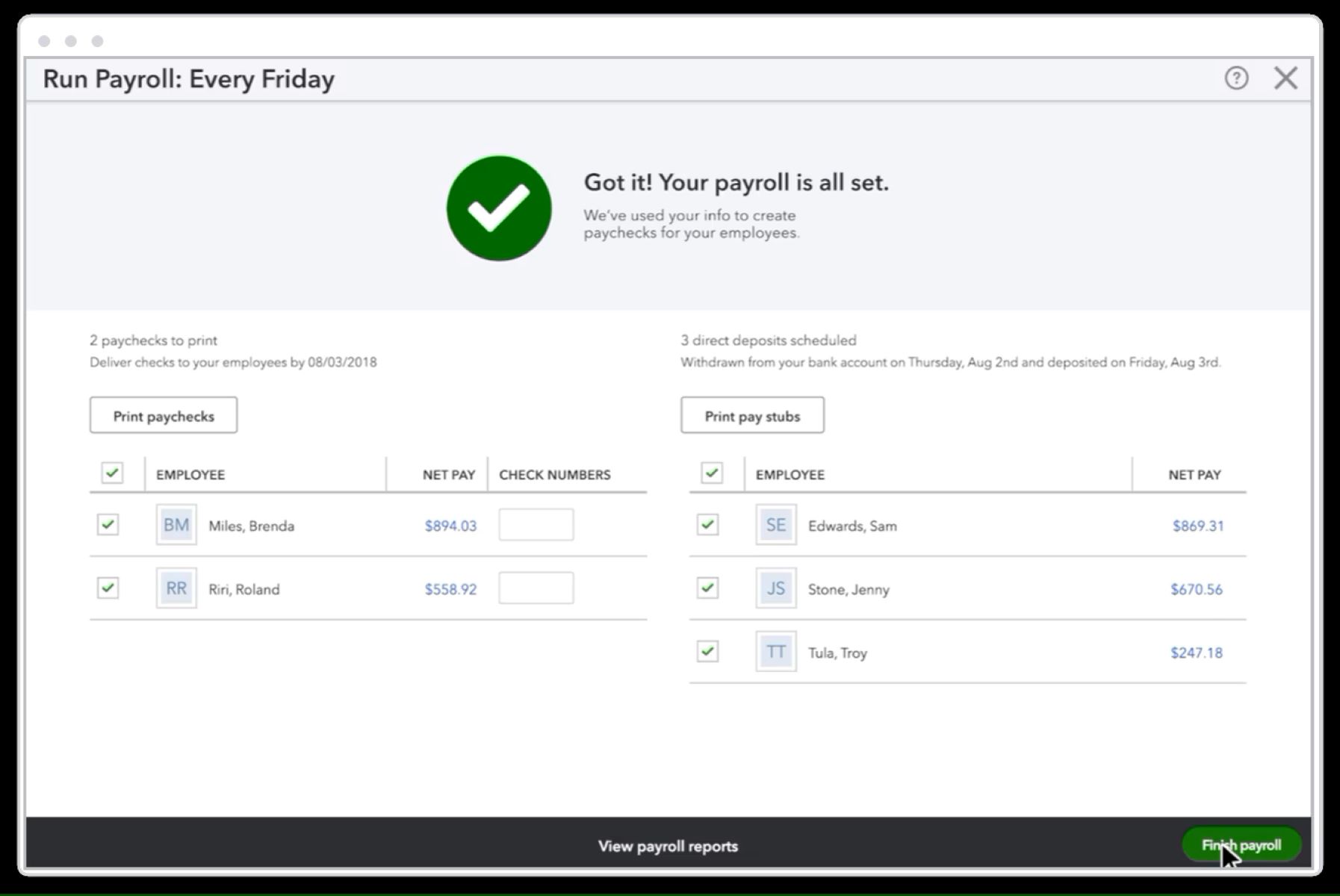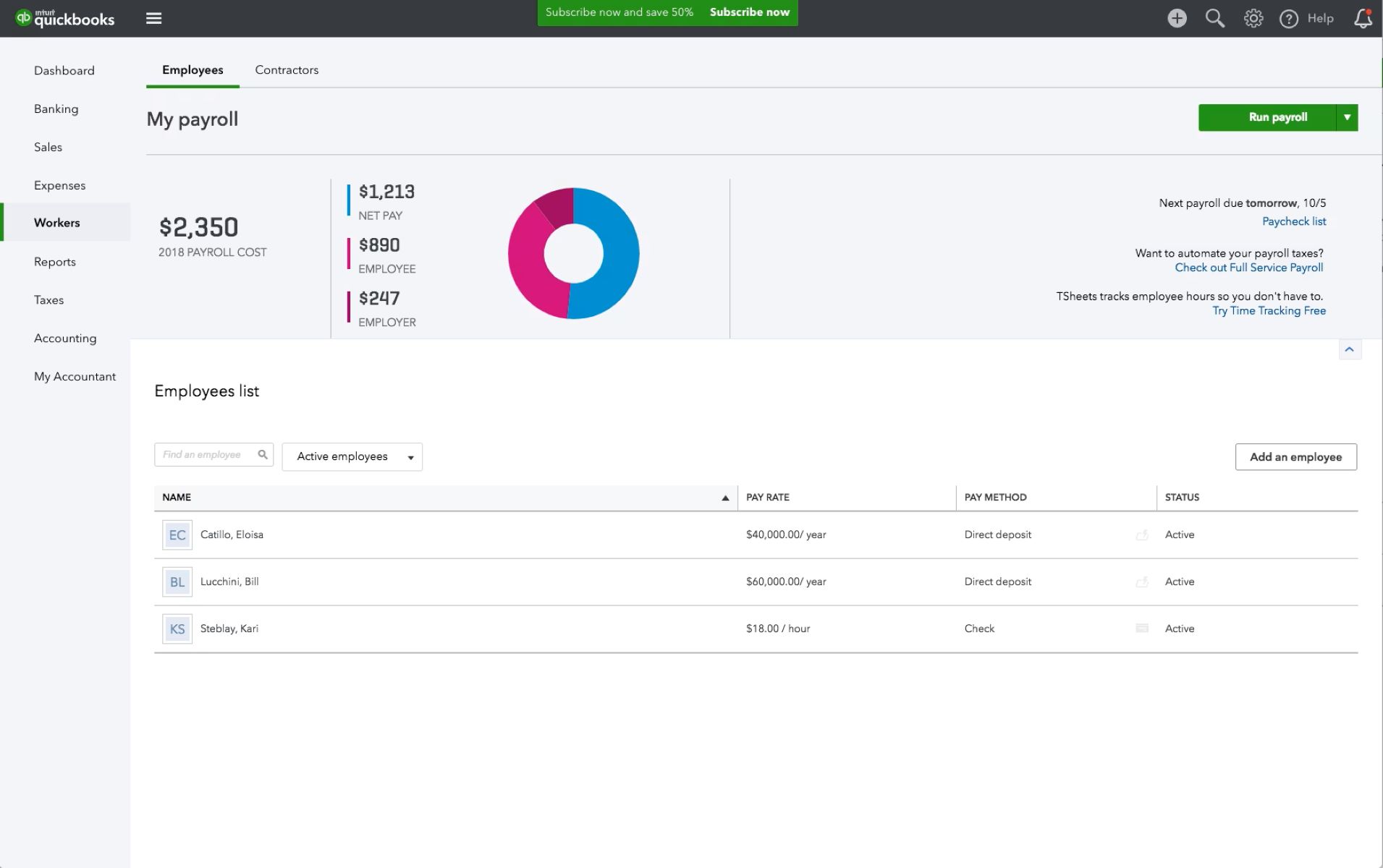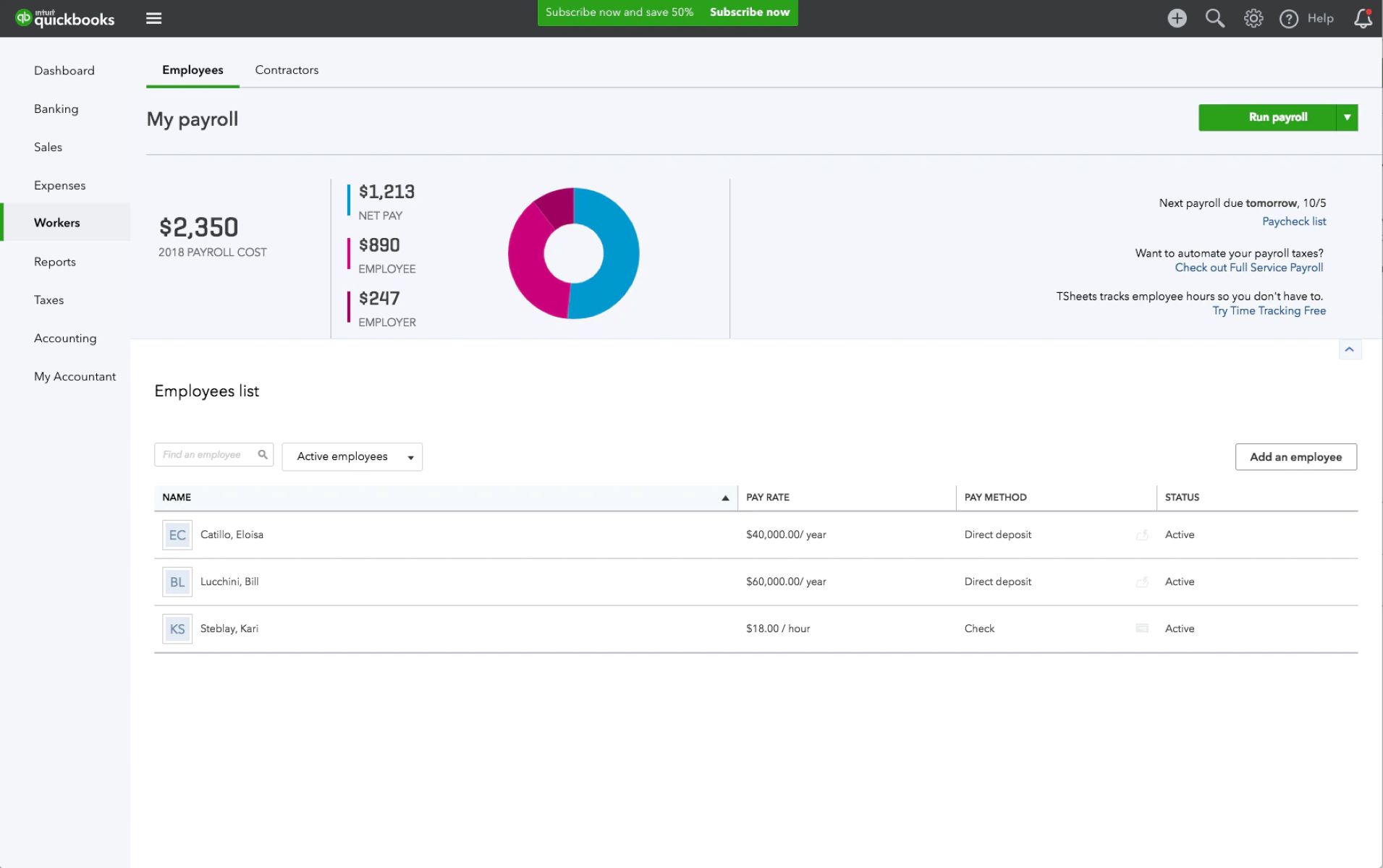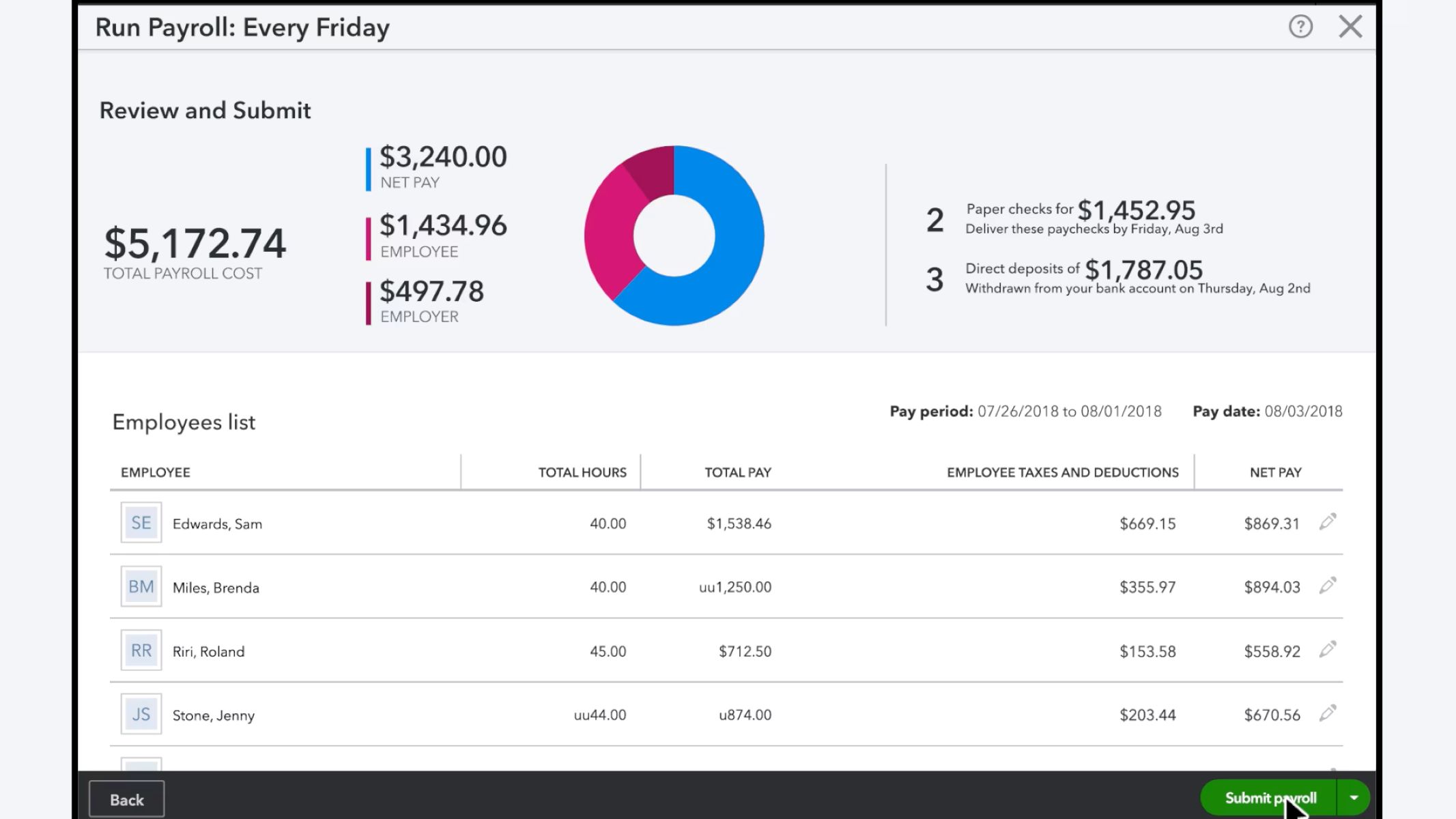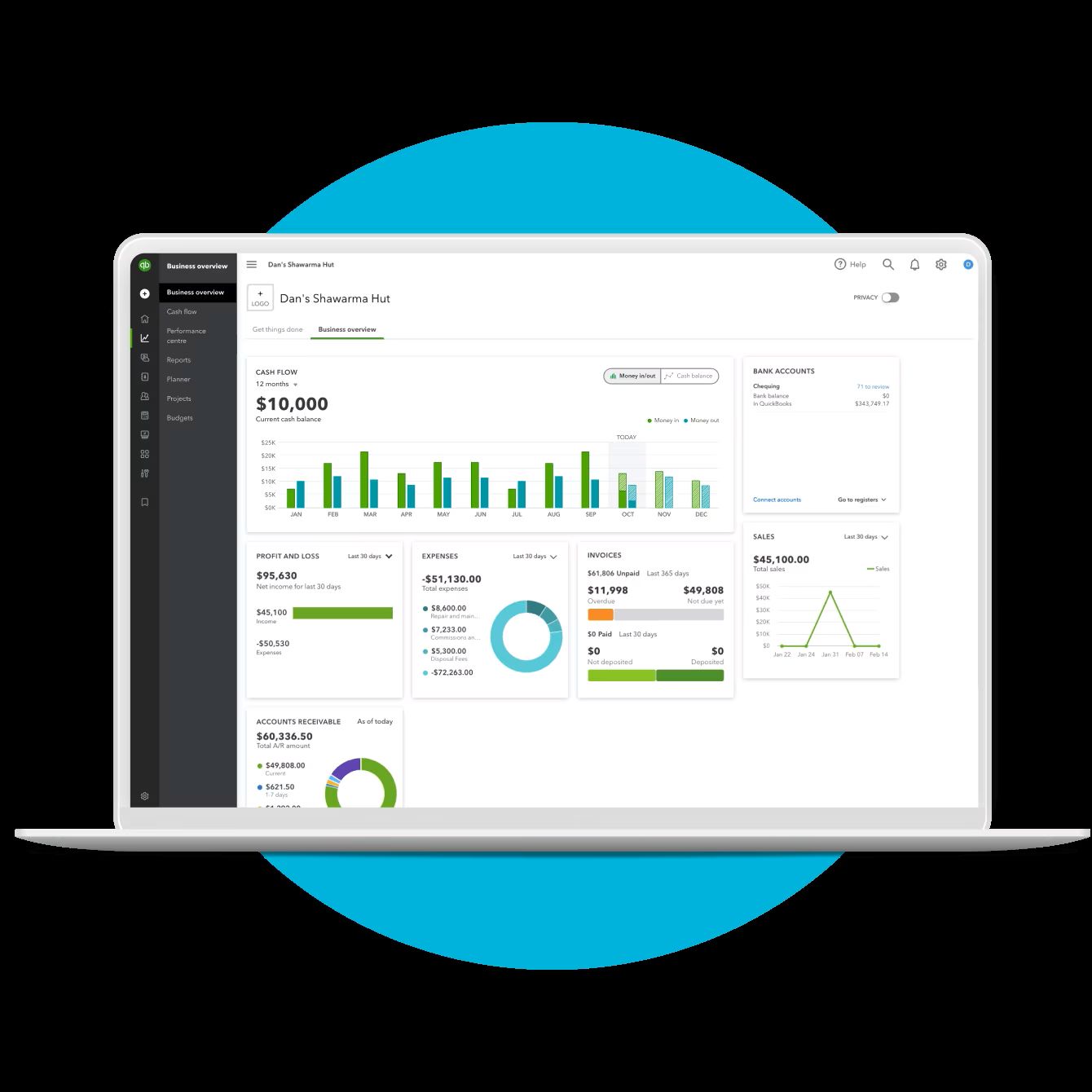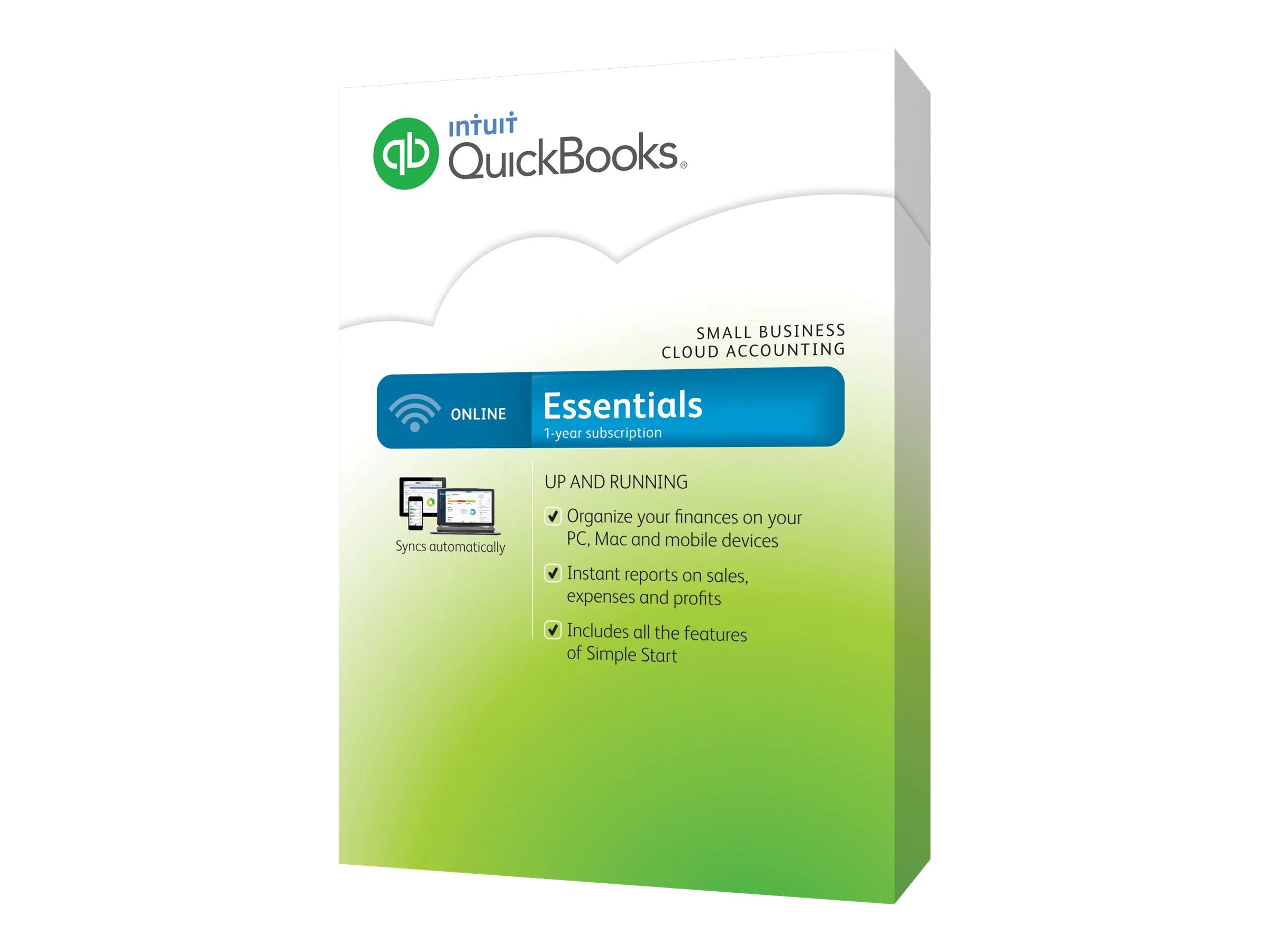Introduction
Welcome to this guide on how to set up QuickBooks Payroll! If you’re a business owner looking for an efficient and reliable payroll system, QuickBooks Payroll is a fantastic choice. This cloud-based software simplifies the payroll process, automating calculations and ensuring timely and accurate payments to your employees. Whether you’re a small business with just a few employees or a larger organization with a sizable workforce, QuickBooks Payroll can streamline your payroll management.
In this step-by-step guide, we will walk you through the process of setting up QuickBooks Payroll, from signing up for an account to processing payroll and generating reports. By the end of this guide, you will have a fully functional and efficient payroll system in place.
Before we dive into the setup process, let’s highlight some of the key benefits QuickBooks Payroll offers. Firstly, it saves you time by automating payroll calculations, tax deductions, and filing. No more manual calculations or deciphering complex tax regulations. Secondly, it ensures compliance with federal and state payroll tax laws, reducing the risk of penalties and errors. Thirdly, QuickBooks Payroll integrates seamlessly with other QuickBooks products, allowing you to keep all your financial data in one place.
Now, let’s get started with setting up QuickBooks Payroll. Follow the steps outlined in this guide, and you’ll be well on your way to hassle-free payroll management!
Step 1: Sign up for QuickBooks Payroll
The first step in setting up QuickBooks Payroll is to sign up for an account. Start by visiting the QuickBooks website and navigating to the Payroll section. Look for the option to “Get Started” or “Sign Up” for QuickBooks Payroll. Click on it to begin the registration process.
You will be prompted to provide some basic information about your business, such as your company name, address, and contact details. QuickBooks requires this information to set up your payroll account and ensure your payroll taxes are accurately calculated.
Next, you will need to choose the type of payroll service that best suits your needs. QuickBooks offers several options, including a self-service payroll plan and a full-service payroll plan. The self-service plan allows you to handle most of the payroll tasks yourself, while the full-service plan includes additional services like tax filing and payment processing. Consider your business requirements and budget before making a decision.
Once you have selected your payroll plan, you will be asked to provide your banking information for payroll purposes. This includes your company’s bank account details and routing number. QuickBooks Payroll will use this information to facilitate direct deposits to your employees’ bank accounts.
After providing all the necessary information, review your details to ensure accuracy. Take a moment to read through the terms and conditions of the service, then click on the “Agree” or “Sign Up” button to complete the registration process.
Once you have successfully signed up for QuickBooks Payroll, you will receive a confirmation email with instructions on how to access your account. Follow the provided steps to log in to your QuickBooks Payroll dashboard, where you can customize your payroll settings and begin adding employees.
That concludes step 1 of setting up QuickBooks Payroll. In the next step, we will guide you through the process of setting up your company information within the platform. Let’s move on to step 2!
Step 2: Set up your company information
Now that you have successfully signed up for QuickBooks Payroll, it’s time to set up your company information within the platform. This step is crucial as it ensures accurate payroll calculations and tax filings. Let’s dive into the details:
1. Log in to your QuickBooks Payroll account and navigate to the company settings or company preferences section. Here, you will find options to enter or update your company’s basic information, such as legal name, address, contact details, and federal tax ID number (EIN). Make sure to double-check the accuracy of the information you provide.
2. Alongside your company information, you will also need to input your payroll tax details. QuickBooks Payroll requires this information to withhold the correct amount of taxes from your employees’ paychecks. You will need to provide your state tax ID number and unemployment tax rate, as well as any other applicable local taxes.
3. Additionally, you will need to select your payroll schedule. This is the frequency at which you will run payroll and pay your employees. Options typically include weekly, bi-weekly, semi-monthly, or monthly pay periods. Choose the schedule that aligns best with your business operations and pay cycle.
4. If your business is subject to any special payroll considerations, such as tip reporting or garnishment orders, make sure to enable the relevant settings in your QuickBooks Payroll account. These features help ensure compliance with specific payroll requirements.
5. Lastly, consider enabling direct deposit for your employees. With direct deposit, their paychecks will be electronically deposited directly into their bank accounts. This not only saves time but also eliminates the need for physical checks and the hassle of manual distribution.
Once you have entered and reviewed all the necessary company information, take a moment to ensure accuracy. Any incorrect or incomplete information may lead to payroll errors or issues with tax filings.
That’s it for step 2! In the next step, we will guide you through choosing the right payroll plan for your business. Let’s move on to step 3!
Step 3: Choose your payroll plan
Choosing the right payroll plan is a crucial step in setting up QuickBooks Payroll. QuickBooks offers different plans to cater to the diverse needs of businesses. Let’s explore the options and determine which plan is best suited for your business:
1. Self-Service Payroll Plan: This plan is ideal for small businesses that prefer to handle most of the payroll tasks themselves. With the self-service plan, you can easily calculate payroll, pay employees, and generate payroll reports. However, it does not include tax filings and payments. If you opt for this plan, you will be responsible for filing and remitting payroll taxes on your own.
2. Full-Service Payroll Plan: If you want to streamline your payroll process and save time, the full-service plan might be the right choice for you. This plan includes all the features of the self-service plan, along with additional services like automated tax filing and payment processing. QuickBooks will handle the calculations, filing, and payment of your payroll taxes, ensuring compliance with federal and state regulations.
3. Enhanced or Elite Payroll Plan: QuickBooks also offers enhanced and elite payroll plans, which provide additional features like same-day direct deposit, expert setup review, and HR support. These plans are suitable for businesses with more complex payroll needs or those seeking extra support and features.
Consider the size of your business, the level of payroll management you require, and your budget when choosing a payroll plan. Evaluate your specific needs and compare the features and pricing of each plan to make an informed decision.
Once you have selected the appropriate payroll plan, you can proceed to the next step of adding your employees to the system. We will discuss this in detail in step 4. Let’s move forward in setting up your QuickBooks Payroll!
Step 4: Add your employees
Now that you have chosen the payroll plan that suits your business, it’s time to add your employees to QuickBooks Payroll. Adding employees to the system will enable you to accurately calculate their pay, withhold the correct tax amounts, and generate pay stubs. Here’s how you can add your employees:
1. Log in to your QuickBooks Payroll account and navigate to the employee section. Look for an option like “Add Employee” or “New Employee” and click on it.
2. You will be prompted to enter the employee’s information, such as their name, contact details, and Social Security Number (SSN). Make sure to verify the accuracy of the information provided, as any errors could affect payroll calculations and tax filings.
3. Alongside the basic employee information, you will also need to input their employment details. This includes their hire date, pay rate, and any additional compensation or deductions. It’s important to accurately record this information to ensure precise payment calculations.
4. If your employees receive their paychecks through direct deposit, you will need to obtain their banking information. QuickBooks Payroll makes it easy to securely store and manage this information for automated payments.
5. Additionally, you may need to set up benefits, such as health insurance or retirement plans, for your employees. QuickBooks Payroll allows you to configure these benefits within the system so that they are included in your payroll calculations.
6. Once you have entered all the required information, review the details for accuracy. QuickBooks Payroll provides a summary of the employee’s information, including their tax withholding status and pay rate, before finalizing the setup.
7. Repeat these steps for each employee you wish to add to the system. QuickBooks Payroll can handle multiple employees and is designed to make the process quick and straightforward.
Adding your employees to QuickBooks Payroll ensures that you have a comprehensive record of their details, simplifies the payroll process, and facilitates accurate payment calculations. In the next step, we will discuss how to set up payroll taxes within QuickBooks Payroll. Let’s move on to step 5!
Step 5: Set up payroll taxes
Setting up payroll taxes correctly is essential to ensure compliance and accurate tax deductions for your employees. QuickBooks Payroll simplifies the process of managing and calculating payroll taxes. Let’s go through the steps to set up payroll taxes within the system:
1. Log in to your QuickBooks Payroll account and navigate to the payroll tax settings section. Look for an option like “Payroll Taxes” or “Tax Setup” and click on it.
2. Provide the necessary information for federal taxes. This includes your Federal Employer Identification Number (FEIN), the federal tax deposit schedule, and your federal tax liabilities. QuickBooks Payroll will use this information to accurately calculate the federal tax withholdings from your employees’ paychecks.
3. Enter the details for state and local taxes. QuickBooks Payroll supports tax calculations for various states and local jurisdictions. You will need to provide your state employer identification number, tax deposit schedule, and any other relevant tax information. Ensure that you have the correct rates and settings specific to your location.
4. If applicable, set up other payroll tax deductions, such as Medicare, Social Security, or any state-specific taxes. QuickBooks Payroll provides predefined options for these deductions, making it easier to select the appropriate ones for your employees.
5. QuickBooks Payroll also allows you to configure tax exemptions and other employee-specific tax settings. Ensure that you accurately record any exemptions or adjustments for each employee to ensure proper tax calculations.
6. Besides setting up tax deductions, QuickBooks Payroll also facilitates the payment and filing of payroll taxes. You can specify how you want to handle tax payments, whether through electronic or manual methods. QuickBooks Payroll can also automatically generate and submit the required tax forms for federal and state tax agencies.
7. After setting up payroll taxes, review the information for accuracy and completeness. Double-check all the tax settings to ensure that they are aligned with the current tax regulations.
By properly setting up payroll taxes within QuickBooks Payroll, you can streamline the tax calculation and payment process, minimize errors, and ensure compliance with tax laws. In the next step, we will explore how to enter payroll hours and earnings. Let’s move on to step 6!
Step 6: Enter payroll hours and earnings
Entering payroll hours and earnings accurately is crucial to ensure that your employees are paid correctly and in a timely manner. QuickBooks Payroll offers an intuitive interface to input and manage this information effectively. Let’s walk through the steps of entering payroll hours and earnings:
1. Log in to your QuickBooks Payroll account and navigate to the payroll section. Look for an option like “Enter Payroll Hours” or “Payroll Entry” and click on it.
2. Select the pay period for which you want to enter the hours and earnings. QuickBooks Payroll allows you to set up your desired pay frequency, such as weekly, bi-weekly, semi-monthly, or monthly, during the initial setup process.
3. Enter the hours worked for each employee. This can be done manually by inputting the total hours worked during the pay period, or you can use the time-tracking features in QuickBooks Payroll to automatically record the hours worked by your employees.
4. Specify the earnings for each employee. This includes regular wages, overtime, bonuses, commissions, or any other additional earnings. QuickBooks Payroll provides predefined earning types and allows you to create custom earning types as needed.
5. If applicable, deduct any pre-tax deductions or benefits, such as healthcare premiums or retirement contributions, from the employee’s earnings. QuickBooks Payroll helps to ensure that these deductions are accurately reflected in the paycheck calculations.
6. Review the payroll summary to verify the entered hours and earnings for each employee. QuickBooks Payroll provides a clear breakdown of the calculated gross pay, taxes, deductions, and net pay for each employee.
7. Once you have reviewed and confirmed the accuracy of the payroll hours and earnings, you can process the payroll. QuickBooks Payroll will automatically calculate the payroll taxes and generate the paychecks for each employee.
By accurately entering payroll hours and earnings in QuickBooks Payroll, you can ensure that your employees are paid correctly and promptly. In the next step, we will walk you through processing the payroll. Let’s proceed to step 7!
Step 7: Process payroll
Processing payroll is the final step in the QuickBooks Payroll setup process. This step involves reviewing the calculated payroll amounts, verifying the details, and finalizing the payment to your employees. Let’s dive into the process of processing payroll:
1. Log in to your QuickBooks Payroll account and navigate to the payroll section. Look for an option like “Process Payroll” or “Payroll Processing” and click on it.
2. Select the pay period for which you want to process the payroll. Ensure that the pay period aligns with the hours and earnings you have previously entered for each employee.
3. Review the payroll summary to ensure the accuracy of the calculations. QuickBooks Payroll provides a detailed breakdown of the gross pay, taxes, deductions, and net pay for each employee. Double-check that the amounts are correct before proceeding.
4. If necessary, make any adjustments to the payroll. QuickBooks Payroll allows you to make manual adjustments to individual employee paychecks, such as adding or subtracting specific amounts or adjusting the tax withholdings.
5. Once you have reviewed and confirmed the payroll details, you can finalize the payroll. QuickBooks Payroll will calculate the total amount to be paid to all employees and provide options to either print the paychecks or facilitate direct deposit to employees’ bank accounts.
6. Verify that the payment method you have selected is correct and that the correct bank account is associated with it. QuickBooks Payroll ensures the security and accuracy of the payment process, whether through printed checks or direct deposit.
7. After processing the payroll, QuickBooks Payroll will generate the pay stubs for each employee, detailing their earnings, deductions, and net pay. Make sure to distribute these pay stubs to your employees either physically or electronically.
By carefully processing payroll in QuickBooks Payroll, you can ensure that your employees are paid accurately and promptly. In the next step, we will discuss how to run payroll reports to gain insights into your payroll records. Let’s continue to step 8!
Step 8: Run payroll reports
Running payroll reports is an essential part of managing your payroll and gaining valuable insights into your business’s financial records. QuickBooks Payroll offers a range of reports that provide detailed information about your payroll expenses, taxes, and employee earnings. Let’s explore how to run payroll reports in QuickBooks Payroll:
1. Log in to your QuickBooks Payroll account and navigate to the reporting or reports section. Look for an option like “Payroll Reports” or “Reports” and click on it.
2. Choose the type of payroll report you want to generate. QuickBooks Payroll offers various report options, including payroll summary, payroll detail, tax liability, and employee earnings. Select the report that best aligns with the information you are seeking.
3. Specify the date range for the report. You can choose to generate reports for a specific pay period or for a custom range, depending on your reporting needs.
4. Once you have selected the report and date range, click on the “Run” or “Generate” button to generate the report. QuickBooks Payroll will compile the relevant data and present it in a clear and organized format.
5. Review the generated report to analyze the payroll data. Payroll reports provide valuable insights into your business’s payroll expenses, tax liabilities, employee earnings, and other important payroll-related information.
6. If desired, export the report to a PDF or Excel file for further analysis or to share with relevant stakeholders, such as your accountant or management team.
7. Repeat these steps to run different payroll reports as needed, depending on the specific information you require for your payroll management and financial analysis.
By running payroll reports in QuickBooks Payroll, you can gain a comprehensive understanding of your payroll data and make informed business decisions based on the insights provided. Regularly running and reviewing these reports can help you track expenses, identify trends, and ensure accuracy in your payroll management.
Congratulations! You have successfully completed all the steps to set up QuickBooks Payroll, from sign-up to running payroll reports. With QuickBooks Payroll, you now have a powerful tool to streamline your payroll process, automate calculations, and ensure compliance with payroll tax regulations.
Conclusion
Setting up QuickBooks Payroll is a significant step towards efficient and organized payroll management for your business. This guide has walked you through the step-by-step process of signing up for QuickBooks Payroll, setting up your company information, choosing the right payroll plan, adding employees, setting up payroll taxes, entering payroll hours and earnings, processing payroll, and running payroll reports.
By following these steps, you now have a fully functional payroll system that simplifies and automates various payroll tasks. QuickBooks Payroll offers numerous benefits, including accurate calculations, easy tax filing, and integration with other QuickBooks products.
Remember to regularly review and update your payroll information, such as employee details, tax settings, and earnings, to ensure that your payroll system remains accurate and compliant. QuickBooks Payroll provides a user-friendly interface to facilitate these updates whenever necessary.
In addition to payroll management, QuickBooks Payroll allows you to generate various payroll reports for better financial insights. These reports help you analyze payroll expenses, track taxes, and evaluate employee earnings, enabling informed decision-making and financial planning.
Utilizing QuickBooks Payroll to streamline your payroll process can save you valuable time, minimize errors, and ensure your employees are paid accurately and on time. As your business grows, QuickBooks Payroll can scale with you, providing reliable payroll management solutions.
Remember to stay up-to-date with any changes in payroll tax laws and regulations, as QuickBooks Payroll often updates its system to reflect these changes and ensure compliance.
With your QuickBooks Payroll system in place, you can now focus on other critical aspects of your business, knowing that your payroll management is taken care of efficiently and accurately.
Thank you for completing this guide, and best of luck with your QuickBooks Payroll journey!