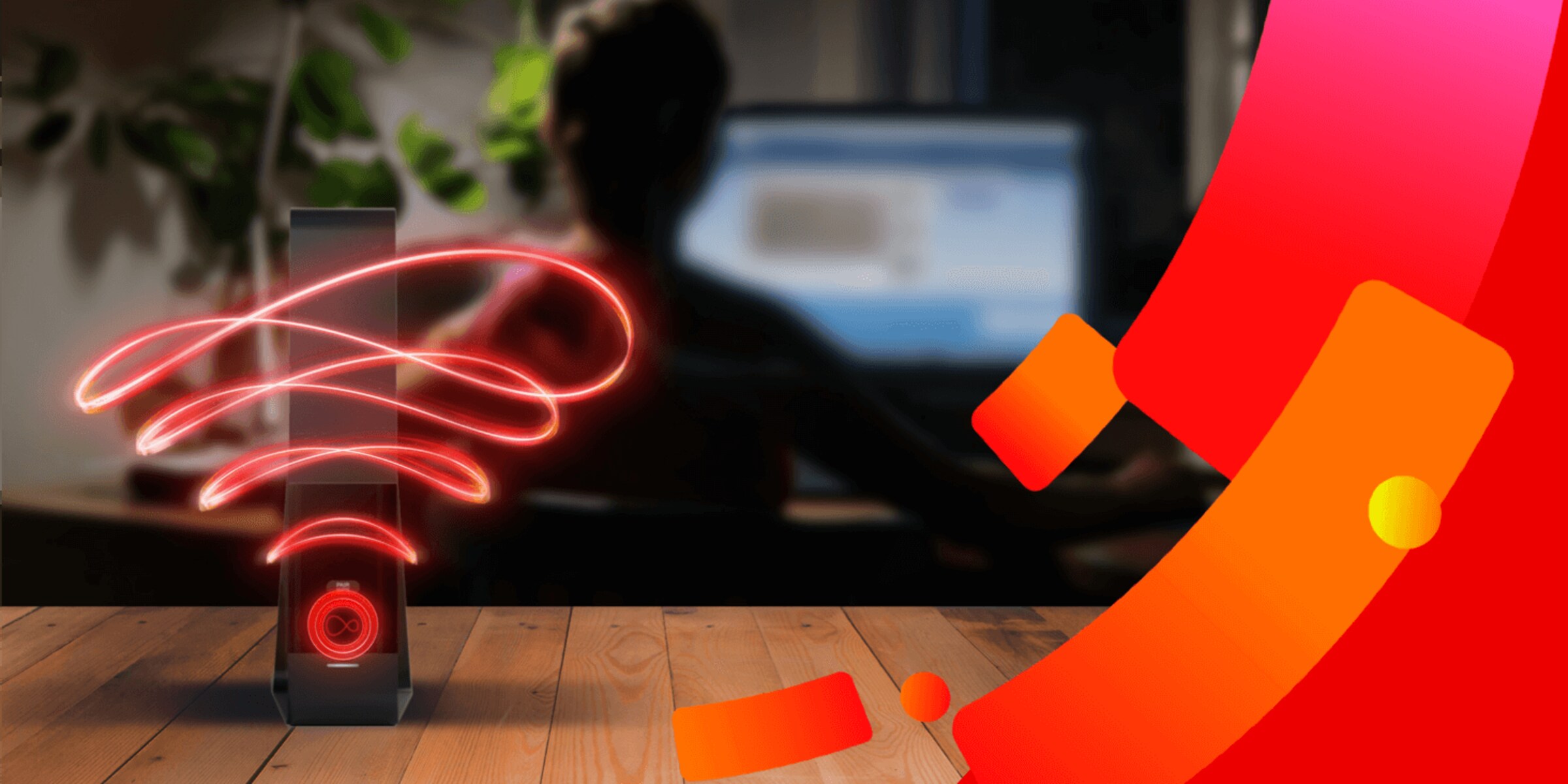Why Wireless Router Setup Matters
Setting up your wireless router properly is crucial for achieving the best performance and ensuring a seamless internet experience. Whether you’re using it for work, gaming, streaming, or just browsing the web, optimizing your router settings can significantly enhance your wireless network’s speed, coverage, and security. Here are the key reasons why wireless router setup matters:
1. Improved Signal Strength and Coverage: Properly setting up your wireless router helps ensure optimal signal strength and coverage throughout your home or office. By strategically placing the router in a central location, away from obstructions, you can minimize signal interference and dead zones, resulting in a stronger and more reliable connection in all areas of your space.
2. Enhanced Network Security: Wireless router setup plays a vital role in keeping your network secure from unauthorized access and potential cyber threats. Changing the default router password, enabling WPA3 security, and setting up a guest network are some of the essential steps you should take to safeguard your network and personal information.
3. Minimized Interference: Wireless routers operate on different channels, and choosing the right channel can help reduce interference from neighboring networks. By selecting the least congested channel, you can optimize your Wi-Fi performance and prevent signal degradation caused by overcrowded frequencies.
4. Prioritized Traffic and Better Streaming: Enabling Quality of Service (QoS) in your wireless router settings allows you to prioritize certain types of network traffic. This ensures that bandwidth-intensive activities like video streaming or online gaming receive the necessary resources, resulting in smoother and lag-free performance.
5. Parental Controls and Safe Browsing: Wireless router setup allows you to configure parental controls, enabling you to restrict access to certain websites or set time limits for internet usage. This feature ensures a safer online experience for children and helps manage internet usage for the entire household.
By taking the time to properly set up your wireless router, you can significantly improve your internet connection’s speed, performance, and security. These steps are relatively easy to follow and can make a world of difference in your online activities. So, don’t overlook the importance of wireless router setup and optimize it for the best possible experience.
Find the Optimal Placement
Finding the optimal placement for your wireless router is essential for maximizing its performance and ensuring consistent connectivity throughout your space. Here are some tips to help you find the best location for your router:
Avoid Obstructions: Place your router in an open area away from walls, furniture, and other objects that may obstruct the Wi-Fi signal. Objects like metal, concrete, and thick walls can significantly reduce the signal strength, so keep your router clear of such obstructions.
Centralize the Router: Try to position your router in a central location within your home or office. This helps distribute the Wi-Fi signal more evenly, reducing the chances of dead zones and weak signal areas.
Elevate the Router: Elevating the router, such as placing it on a shelf or mounting it on the wall, can improve the signal coverage. By raising it above ground level, you can prevent interference from nearby objects and enhance the overall range.
Stay Away from Interference: Keep your router away from other electronic devices that may cause interference, such as cordless phones, microwave ovens, baby monitors, and Bluetooth devices. These devices operate on similar frequencies and can disrupt the Wi-Fi signal.
Consider External Antennas: If your router has external antennas, experiment with positioning them for the best signal reception. Adjustable antennas allow you to direct the signal towards different areas, enhancing the coverage in specific directions.
Observe Signal Strength: Use a Wi-Fi analyzer app or the router’s built-in signal strength indicator to identify areas with weak signals. By observing the signal strength, you can fine-tune the router’s placement for better coverage.
Finding the optimal placement for your wireless router is a crucial step in optimizing its performance. Taking the time to position it strategically can greatly improve your Wi-Fi signal strength, coverage, and overall internet experience. Experiment with different locations and settings to find the setup that works best for your specific environment.
Update Firmware
Updating the firmware of your wireless router is a crucial step in keeping your network secure and ensuring optimal performance. Firmware is the software embedded in the router’s hardware that controls its functions and features. Here are the reasons why updating your router’s firmware is important:
Security Enhancements: Router firmware updates often include security patches that fix vulnerabilities and address potential security threats. By keeping your router’s firmware up to date, you protect your network from potential attacks and ensure the safety of your personal data.
Bug Fixes and Stability: Firmware updates can also address bugs, glitches, and compatibility issues that may affect the router’s performance and stability. By installing the latest firmware, you can resolve potential connectivity issues, improve network stability, and enhance overall reliability.
New Features and Performance Improvements: Manufacturers regularly release firmware updates that introduce new features and enhancements to improve the router’s performance. These updates may include improved Wi-Fi speed, better network management capabilities, or additional security options, allowing you to unlock the router’s full potential.
Easy Configuration: Some firmware updates simplify the router’s configuration process and provide a more user-friendly interface. This can make it easier to set up and manage your wireless network, ensuring a hassle-free experience for both beginners and advanced users.
To update your router’s firmware, you first need to check if there are any available updates from the manufacturer’s website. Locate the specific model of your router and download the latest firmware version. Then, access the router’s web-based management interface, usually by typing its IP address in a web browser. Navigate to the firmware update section and follow the instructions provided to complete the update process.
It’s important to note that firmware updates may vary depending on the router brand and model. Some routers have an option for automatic updates, while others require manual intervention. Be sure to follow the manufacturer’s instructions carefully and back up your router’s settings before performing any firmware update.
Regularly updating your wireless router’s firmware ensures that you have the latest features, performance improvements, and security enhancements. By keeping your router up to date, you can enjoy a more secure and reliable Wi-Fi experience.
Change the Default Password
Changing the default password of your wireless router is a critical step in securing your network against unauthorized access. When you purchase a new router, it comes with a default username and password set by the manufacturer. Here’s why you should change the default password:
Prevent Unauthorized Access: Leaving the default password unchanged makes it easier for potential attackers to gain access to your router and network. Hackers are aware of commonly used default passwords, so changing it to a strong and unique password is essential for safeguarding your network.
Protect Personal Information: By changing the default password, you ensure that only authorized individuals can access your router settings. This prevents unauthorized users from modifying network configurations or accessing personal data stored on connected devices.
Secure Network Resources: Changing the password secures not only your Wi-Fi network but also any shared resources connected to it, such as printers, file servers, or network-attached storage (NAS) devices. Protecting these resources with a strong password adds an extra layer of security to your network.
Prevent Botnet Infections: Default router passwords are commonly targeted by botnets, which are networks of infected devices controlled by hackers. By changing the default password, you eliminate the risk of your router being compromised and used as part of a botnet for malicious activities.
When changing the default password, it’s advisable to follow these best practices:
Use a Strong Password: Create a password that is at least 12 characters long and includes a combination of uppercase and lowercase letters, numbers, and special characters. Avoid using easily guessable information such as birthdates or common words.
Don’t Reuse Passwords: Use a unique password for your router that you don’t use for any other online accounts. Reusing passwords increases the risk of a security breach if one account gets compromised.
Regularly Update the Password: Change your router’s password periodically to maintain strong security. Aim to update it at least once every few months or whenever you suspect a potential security breach.
To change the default password, access your router’s web-based management interface by entering the router’s IP address in a web browser. Navigate to the security or password section, where you can modify the existing password. Follow the manufacturer’s instructions provided within the router’s interface to make the necessary changes.
By changing the default password of your wireless router, you add an essential layer of security to your network and protect your personal information from unauthorized access. Take the time to create a strong and unique password to ensure the integrity of your network and connected devices.
Choose the Right Wi-Fi Channel
Choosing the right Wi-Fi channel for your wireless router is crucial for minimizing interference and maximizing the performance of your network. Wi-Fi signals operate on different channels, and selecting the least congested channel can significantly improve your Wi-Fi experience. Here’s why choosing the right Wi-Fi channel is important:
Minimize Interference: Wi-Fi signals can interfere with each other if multiple networks operate on the same or overlapping channels. This interference can result in slower speeds and reduced signal strength. By choosing a less crowded channel, you can minimize interference and improve the overall performance of your Wi-Fi network.
Improved Speed and Stability: Selecting the right Wi-Fi channel can lead to better speeds and a more stable connection. By avoiding channels that are already heavily congested, you reduce the chances of signal interference, ensuring a more reliable and faster Wi-Fi connection.
Identify Channel Overlaps: Use a Wi-Fi analyzer tool or app to determine which channels are already in use by neighboring networks. These tools provide a visual representation of channel occupancy, allowing you to identify overlapping channels and choose a less crowded one for your router.
Automatic Channel Selection: Some newer router models feature an automatic channel selection option. This feature allows the router to scan for the least congested channel and switch to it automatically. Enabling this feature can save you the hassle of manually selecting a channel and ensure the optimal performance of your Wi-Fi network.
To choose the right Wi-Fi channel manually, access your router’s web-based management interface, typically by entering the router’s IP address in a web browser. Navigate to the wireless settings or Wi-Fi setup section, where you can find the available channels and select the desired one.
Generally, Wi-Fi networks operate on either the 2.4 GHz or 5 GHz frequency band. The 2.4 GHz band has more channels available but is also more susceptible to interference, while the 5 GHz band offers faster speeds but has a shorter range. Depending on your router and connected devices, consider experimenting with both bands to find the best balance between coverage and performance.
It’s important to note that the availability of channels and the procedure for selecting them may vary depending on your router model. Refer to your router’s documentation or the manufacturer’s website for specific instructions.
By selecting the right Wi-Fi channel, you can minimize interference and optimize the performance of your wireless network. Take the time to analyze your surroundings, identify channel overlaps, and choose the least congested channel for a smoother and faster Wi-Fi experience.
Set up a Guest Network
Setting up a guest network on your wireless router is a great way to provide internet access to visitors while keeping your main network secure. A guest network creates a separate Wi-Fi network with its own unique credentials, allowing guests to connect to the internet without accessing your private network. Here’s why setting up a guest network is important:
Enhanced Security: By offering a guest network, you can prevent guests from accessing sensitive information or devices on your main network. It adds an additional layer of security and ensures that your private files and network resources remain protected.
Isolation from Main Network: A guest network creates a separate network segment that isolates guests from your main network infrastructure. This isolation prevents potential security vulnerabilities by keeping guest devices segmented from your personal devices and shared resources.
Bandwidth Management: By assigning a different network for guest users, you can prioritize bandwidth allocation to your own devices. This ensures that your internet speed and performance are not impacted by guests’ high-bandwidth activities, such as streaming or downloading large files.
No Sharing of Credentials: Providing guests with a unique network name (SSID) and password means that they don’t need to know your main network credentials. This eliminates the need for you to share your personal Wi-Fi password, maintaining the confidentiality of your network access details.
To set up a guest network, access your router’s web-based management interface by entering the router’s IP address in a web browser. Navigate to the wireless settings or guest network section, where you can enable the guest network feature and configure the network settings.
You can customize the guest network settings, such as choosing a separate network name (SSID), setting a unique password, and managing the network’s access permissions. Some routers allow you to set a time limit for guest access or restrict certain activities, such as file sharing or accessing other connected devices.
It’s important to configure the guest network with a strong password and periodically change it to ensure security. Additionally, disabling any administrative access to the guest network prevents unauthorized configuration changes.
Once the guest network is set up, inform your visitors of the network name and password, allowing them to easily connect to the internet without accessing your main network. Keep in mind that each router model may have specific instructions for enabling and configuring the guest network, so refer to your router’s documentation for detailed guidance.
By setting up a guest network, you can provide convenient and secure internet access for your visitors while keeping your personal network separate and protected. It’s a valuable feature that enhances network security and ensures a positive experience for both you and your guests.
Enable QoS (Quality of Service)
Enabling Quality of Service (QoS) on your wireless router is a powerful feature that allows you to prioritize certain types of network traffic, ensuring a smooth and lag-free experience for specific applications and devices. QoS allows you to allocate network resources effectively and optimize your internet connection. Here’s why enabling QoS is important:
Bandwidth Prioritization: QoS allows you to assign different levels of priority to specific types of network traffic. This means you can prioritize bandwidth for activities that require a fast and stable connection, such as online gaming, video conferencing, or streaming media. By allocating more resources to these activities, you can minimize lag and buffering.
Improved Network Performance: With QoS, you can optimize your network’s performance by controlling how bandwidth is distributed. By setting priorities, you ensure that time-sensitive applications, such as VoIP calls or video streaming, receive sufficient bandwidth to operate smoothly, even if other devices on the network are actively using the internet.
Reduced Network Congestion: QoS helps mitigate network congestion by limiting the impact of bandwidth-intensive activities on other devices and applications. By prioritizing critical traffic and imposing limits on non-essential activities, you can prevent a single device or application from monopolizing the available bandwidth.
Customized Settings: Most routers offer customizable QoS settings, allowing you to define specific rules and priorities that suit your needs. For example, you can assign higher priority to gaming devices or video streaming applications, ensuring a stellar experience for those activities while maintaining adequate performance for other devices on your network.
To enable QoS on your router, access the router’s web-based management interface by entering the router’s IP address in a web browser. Navigate to the QoS section, where you can enable the feature and configure the different priority levels. You may be able to define rules based on applications, devices, or specific ports.
Prioritization levels are typically represented by a numerical or tiered system, allowing you to assign higher values to more critical activities. For example, you might prioritize online gaming with a high priority level and assign lower priority levels to activities like file downloads or general web browsing.
Keep in mind that while enabling QoS can greatly enhance your network performance, it’s important to adjust the settings according to your specific needs and available bandwidth. Experiment with different configurations to find the right balance between prioritization and overall network performance.
By enabling QoS on your wireless router, you can ensure that time-sensitive applications and devices receive the necessary bandwidth for optimal performance. Whether you are a gamer, streamer, or professional relying on video conferencing, QoS helps you achieve a seamless and uninterrupted internet experience.
Adjust the Bandwidth Usage
Adjusting the bandwidth usage on your wireless router can help optimize your network performance and ensure a smooth internet experience. By managing and controlling how bandwidth is allocated, you can prioritize specific devices, applications, or activities that require more bandwidth, while still maintaining a stable connection for other devices. Here’s why adjusting bandwidth usage is important:
Optimized Performance: By adjusting the bandwidth usage, you can allocate more bandwidth to devices or applications that require faster and more stable connections. This ensures that activities such as gaming, video streaming, or file downloading receive sufficient resources to operate smoothly.
Distributed Resource Allocation: Adjusting bandwidth usage allows you to distribute available resources effectively across your network. You can set limits or share bandwidth in a balanced manner, preventing a single device or application from monopolizing the entire network capacity.
Preventing Network Congestion: By controlling bandwidth usage, you can prevent network congestion and ensure a consistent connection for all devices. Limiting bandwidth-hungry applications or devices reduces the chances of slow speeds, buffering, or interruptions caused by network congestion.
Managing Multiple Devices: If you have multiple devices connected to your network, adjusting bandwidth usage enables you to prioritize certain devices over others. For example, you may want to allocate more bandwidth to a smart TV for streaming while ensuring that other devices still have sufficient resources for their needs.
To adjust bandwidth usage on your router, access the router’s web-based management interface by entering the router’s IP address in a web browser. Navigate to the bandwidth management or QoS section, where you can configure the specific rules and settings based on your router’s capabilities.
Router settings to adjust bandwidth usage may vary depending on the router model, but some common features include:
Bandwidth Allocation: Some routers allow you to allocate specific percentages of bandwidth to different devices or applications. This ensures that each device or application receives a fair share of the available network resources.
Bandwidth Limiting: You can set limits on certain activities or devices to prevent them from using excessive bandwidth. This can be useful for controlling activities like file downloads, cloud backups, or running bandwidth-intensive programs.
Real-Time Monitoring: Many routers offer real-time monitoring features that allow you to see which devices or applications are using the most bandwidth at any given time. This information can help you identify potential bandwidth hogs and adjust the settings accordingly.
Experiment with different settings and configurations to find the optimal balance between bandwidth usage and overall network performance based on your specific needs. Regularly monitor your network and adjust the settings as necessary to ensure a smooth and efficient internet experience for all connected devices.
By adjusting the bandwidth usage on your wireless router, you can prioritize critical activities, manage network congestion, and ensure that all devices on your network receive the necessary resources for optimal performance. Take advantage of these features to customize your network settings and enhance your internet experience.
Enable WPA3 Security
Enabling WPA3 security on your wireless router is essential for protecting your network from unauthorized access and ensuring the confidentiality of your data. WPA3 (Wi-Fi Protected Access 3) is the latest security protocol designed to provide stronger encryption and enhance overall network security. Here’s why enabling WPA3 security is important:
Enhanced Encryption: WPA3 replaces the older WPA2 encryption protocol and introduces stronger encryption algorithms. It provides robust security against unauthorized access attempts and helps safeguard your network traffic from being intercepted or decrypted by potential attackers.
Protection against Brute-Force Attacks: WPA3 includes protections against brute-force attacks, which are attempts to guess the password through exhaustive trial-and-error combinations. By implementing WPA3, you significantly reduce the success rate of these attacks and enhance the security of your network.
Simultaneous Authentication of Equals (SAE): WPA3 utilizes the Simultaneous Authentication of Equals method, which provides more secure and efficient key exchange during the authentication process. This enhances the security of your network against various types of attacks, including password cracking and replay attacks.
Defense against Offline Dictionary Attacks: WPA3 protects against offline dictionary attacks, making it much more difficult for attackers to break into your network by using precomputed tables of possible passwords. This further strengthens the security of your Wi-Fi network.
To enable WPA3 security on your router, access the router’s web-based management interface by entering the router’s IP address in a web browser. Navigate to the wireless settings or security section, where you can find the option to enable WPA3.
It’s important to note that both your wireless router and the devices connecting to it must support WPA3 for it to be fully effective. If any of your devices do not support WPA3, you may need to switch to a hybrid mode that supports both WPA2 and WPA3 to ensure compatibility and secure connections for all devices.
While setting up WPA3 security, it’s crucial to choose a strong password for your network. Create a password that is at least 12 characters long and includes a combination of uppercase and lowercase letters, numbers, and special characters. Avoid using easily guessable information, such as birthdates or common words.
Remember to periodically update your Wi-Fi password and keep your router’s firmware up to date to ensure you are using the latest security features. Strong WPA3 security combined with a robust password policy adds a vital layer of protection to your wireless network and helps keep your data safe.
Configure Parental Controls
Configuring parental controls on your wireless router is a valuable tool for managing and controlling internet access for children and ensuring a safe online environment. Parental controls allow you to restrict or monitor content, set time limits, and block specific websites or applications. Here’s why configuring parental controls is important:
Content Filtering: Parental controls enable you to filter and block inappropriate or harmful content, ensuring that children are not exposed to age-inappropriate material. You can set up filters based on categories, such as violence, adult content, or gambling, helping to protect children from potentially harmful online content.
Time Management: With parental controls, you can set specific time limits for internet usage, ensuring a healthy balance between online activities and other responsibilities such as homework, chores, or sleep. Time management features help establish healthy digital habits and promote responsible internet use.
Safe Browsing: Parental controls allow you to block specific websites or applications that may pose risks to children’s online safety. By prohibiting access to potentially harmful websites or restricting access to social media platforms, you can ensure a safer browsing experience for your children.
Device-Specific Controls: Parental control settings can be customized for each device connected to your network, allowing you to tailor the restrictions and monitoring based on the specific needs and age of each child. This level of customization ensures that parental control settings are adapted to individual requirements.
To configure parental controls on your router, access the router’s web-based management interface by entering the router’s IP address in a web browser. Navigate to the parental control or access control section, where you can set up and customize the control settings.
Parental control features may include:
Content Filtering: Enable content filtering by selecting specific categories or manually entering websites to block. This ensures that children are not exposed to inappropriate content.
Time Limits: Set time limits for internet usage on a daily or weekly basis. You can schedule specific periods when the internet is accessible or inaccessible to certain devices.
Application Controls: Block or restrict access to specific applications or online services that may not be suitable for children.
Device-Specific Controls: Customize parental control settings for each device, allowing different levels of restrictions based on the age and requirements of each child.
Remember to periodically review and update the parental control settings as your children grow and their internet usage habits change. Additionally, communicate with your children about online safety and the purpose of parental controls to establish understanding and establish a healthy digital environment.
By configuring parental controls on your wireless router, you can ensure a safer and more controlled internet experience for your children. Parental controls offer a valuable tool for managing internet access, filtering content, and promoting responsible digital habits.
Regularly Monitor Performance
Regularly monitoring the performance of your wireless router is essential for maintaining a fast and reliable internet connection. By monitoring performance, you can identify and address any issues promptly, ensuring optimal network performance. Here’s why regularly monitoring performance is important:
Identifying Connectivity Issues: Monitoring performance allows you to identify connectivity issues such as slow speeds, intermittent connections, or dropped signals. By monitoring performance, you can identify the root causes of these issues and take appropriate steps to resolve them, whether it’s adjusting router settings, updating firmware, or seeking technical assistance if needed.
Maximizing Speed and Coverage: Regular performance monitoring lets you assess the speed and coverage of your Wi-Fi network. You can check for any areas with weak signals, dead zones, or areas of interference. By identifying these areas, you can take steps to optimize your router placement, adjust antenna positions, or consider additional networking equipment such as range extenders to improve coverage and maximize speed.
Tracking Bandwidth Usage: Monitoring performance helps you keep track of bandwidth usage by devices and applications on your network. By monitoring usage patterns, you can identify any devices or applications that may be using excessive bandwidth. This information can help you manage and prioritize bandwidth allocation more effectively, ensuring a smooth experience for all users.
Identifying Security Concerns: Regular performance monitoring can alert you to potential security concerns or unauthorized access attempts. By monitoring device connections and network activity, you can quickly identify any suspicious behavior or unauthorized devices on your network. This allows you to take immediate action to address the security issue and strengthen your network’s defenses.
To monitor the performance of your wireless router, you can utilize built-in tools or third-party applications that allow you to track key performance metrics. These metrics may include signal strength, connection speed, bandwidth usage, and device activity.
Some routers have web-based interfaces that provide real-time information on network performance. Additionally, there are various mobile apps and software solutions available that can help monitor and analyze your network performance in more detail.
Take the time to periodically review and analyze the performance metrics to ensure your network is functioning at its optimal level. Pay attention to any patterns, trends, or inconsistencies that may indicate potential issues with your router, internet service provider, or connected devices.
By regularly monitoring the performance of your wireless router, you can ensure a fast, reliable, and secure internet connection. Identifying and addressing any performance or security issues proactively helps maintain a smooth and seamless internet experience for all users on your network.