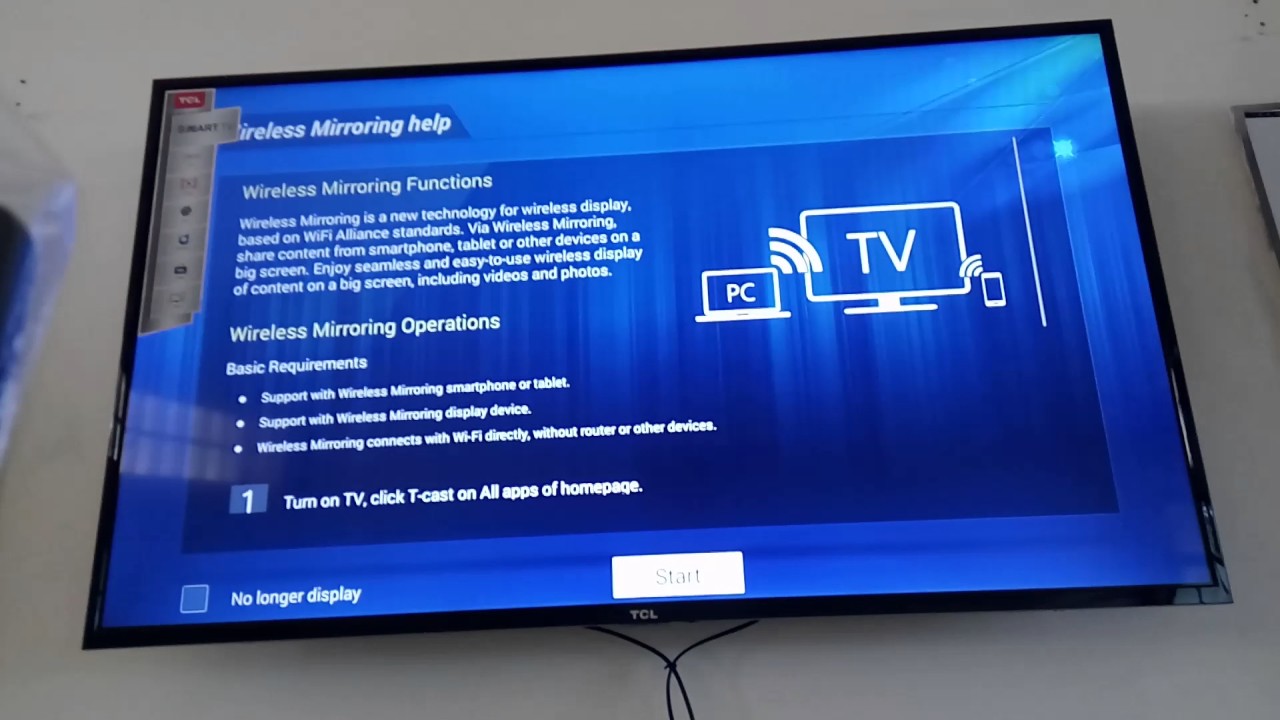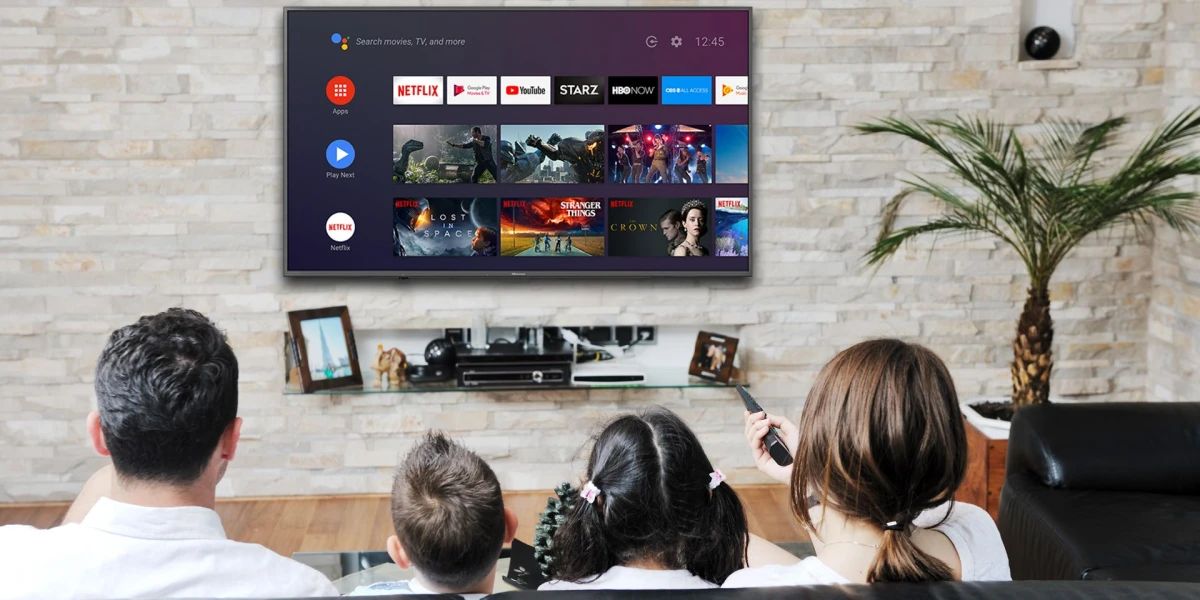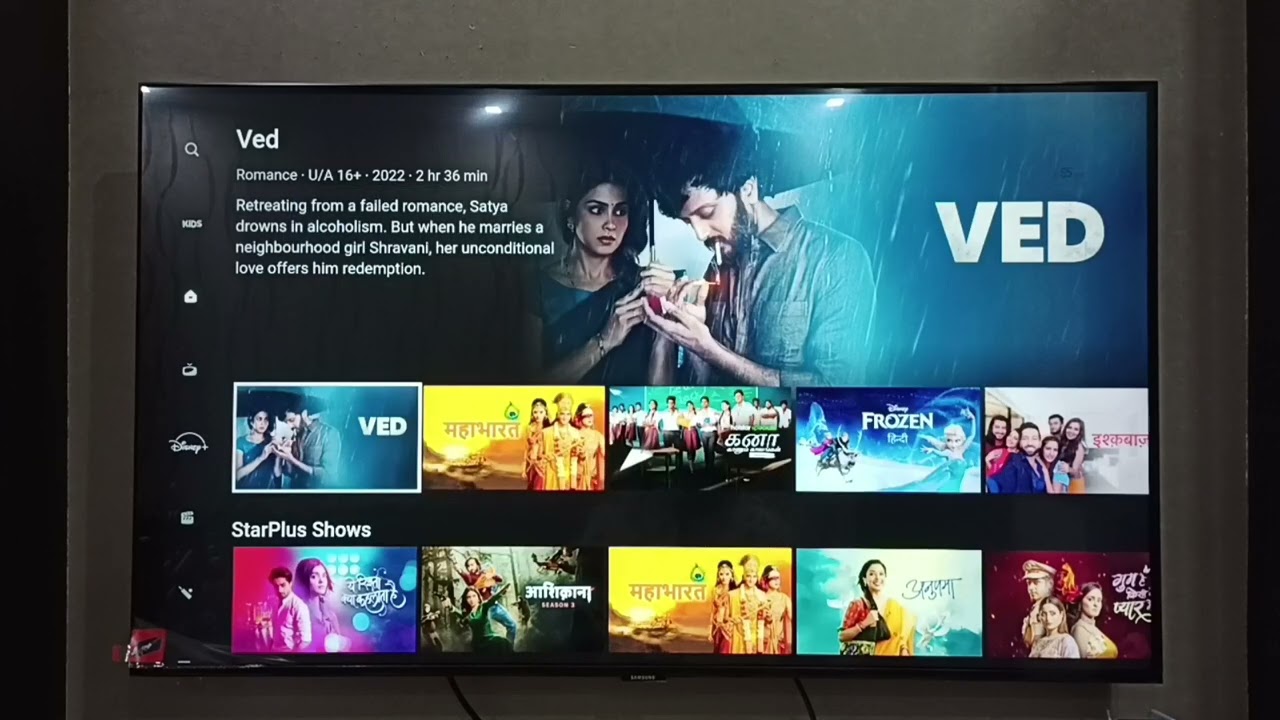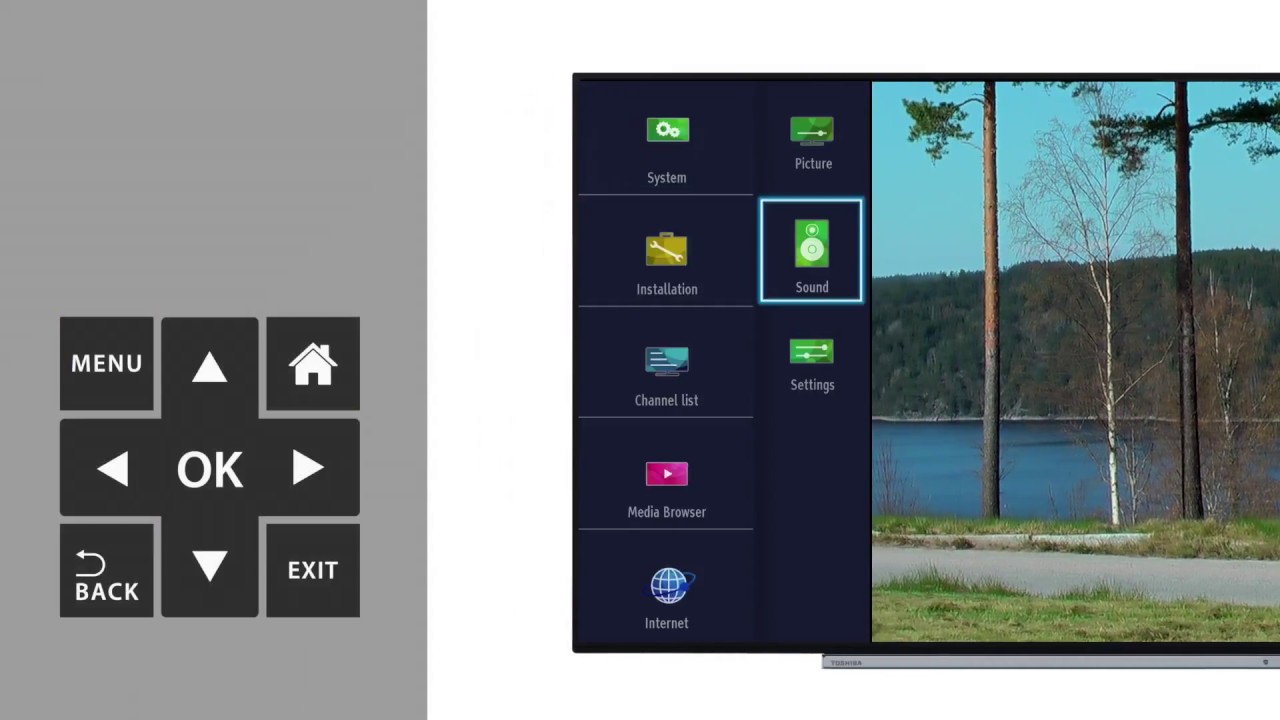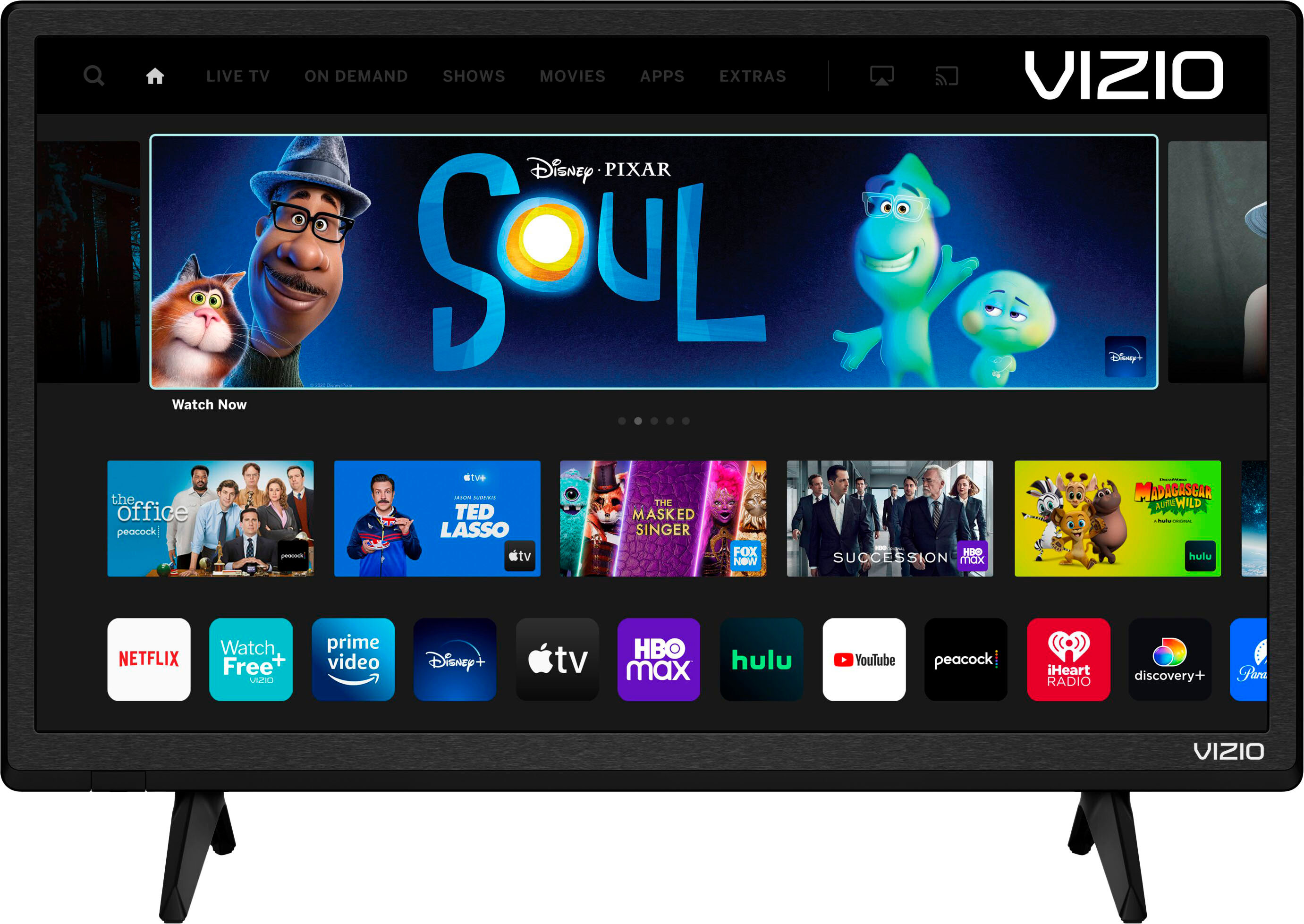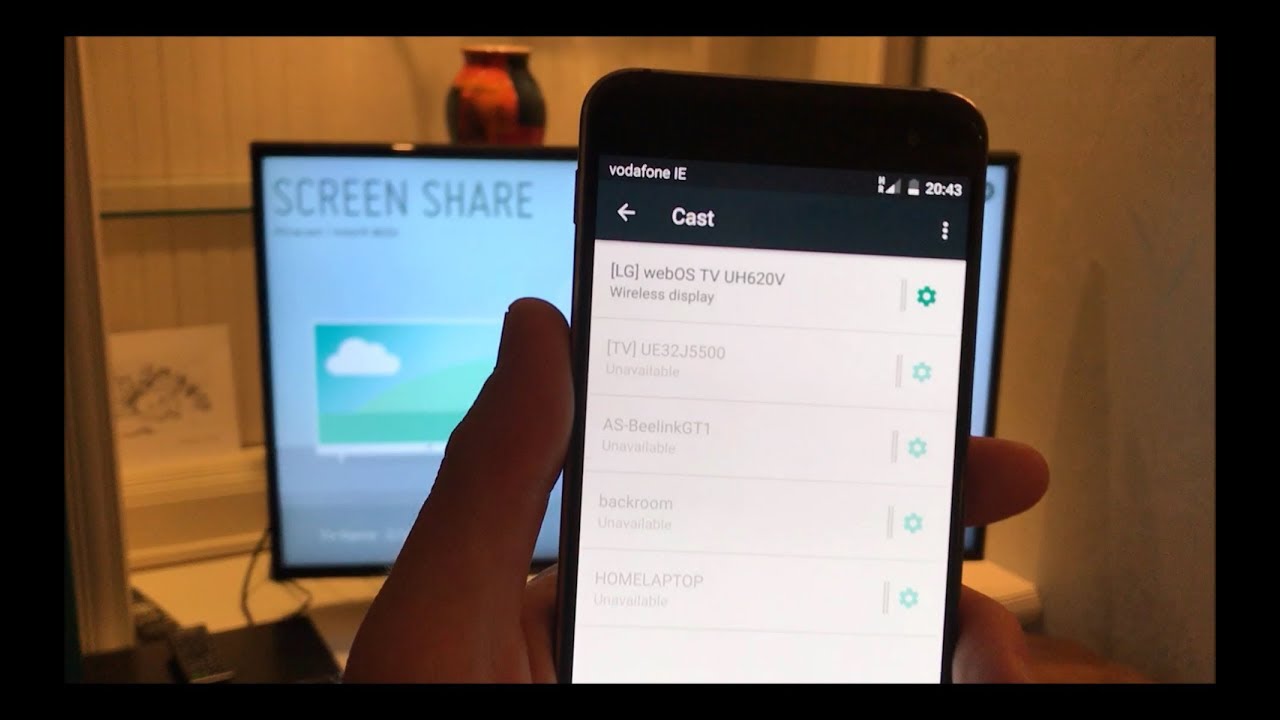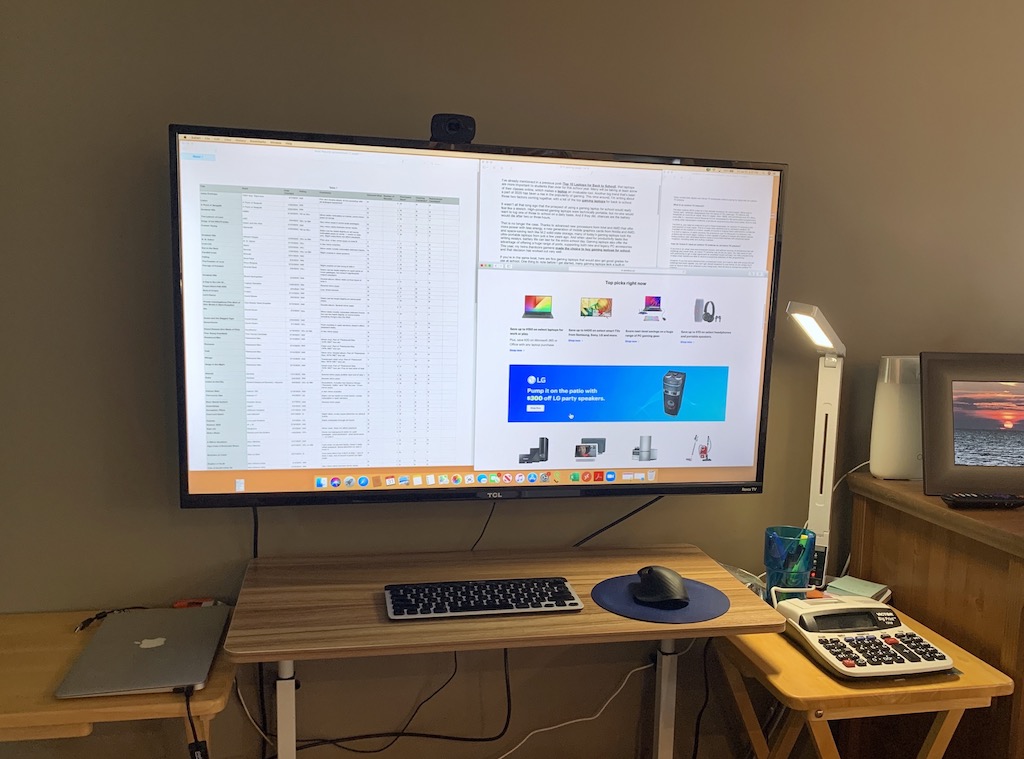Introduction
Welcome to the wonderful world of AT&T TV! If you’re looking to set up AT&T TV on your Smart TV, you’ve come to the right place. AT&T TV offers a wide range of channels and on-demand content, allowing you to enjoy your favorite shows, movies, and live sports right from the comfort of your living room.
Setting up AT&T TV on your Smart TV is a straightforward process that can be done in a few simple steps. In this guide, we will walk you through each step, ensuring that you have a seamless and hassle-free setup experience.
Before we get started, it’s important to note that not all Smart TVs are compatible with AT&T TV. So, the first step is to check if your Smart TV is compatible. Don’t worry, though! We’ll guide you through the process and help you determine if your Smart TV meets the requirements.
Once we’ve confirmed compatibility, the next steps will involve downloading and installing the AT&T TV app on your Smart TV, signing in to your AT&T TV account, setting up your AT&T TV remote, customizing your settings, and finally, enjoying your favorite entertainment on your Smart TV.
So, grab your remote and let’s get started on the journey to experiencing the best of AT&T TV on your Smart TV!
Step 1: Check if your Smart TV is compatible with AT&T TV
The first step in setting up AT&T TV on your Smart TV is to ensure that your Smart TV is compatible with the AT&T TV service. Compatibility is essential to ensure smooth streaming and optimal performance.
To check if your Smart TV is compatible, follow these simple steps:
- Refer to the manufacturer’s specifications: Look for the make and model of your Smart TV in the user manual or visit the manufacturer’s website. Check if AT&T TV is listed as a compatible application.
- Search for the AT&T TV app: Use the search function on your Smart TV to locate the AT&T TV app in the app store. If you can find the app, it indicates compatibility.
- Visit the AT&T TV website: Open a web browser on your Smart TV and visit the official AT&T TV website. Look for a list of compatible Smart TV brands and models. If your Smart TV is listed, you’re good to go.
If your Smart TV is compatible, you can proceed to the next step. However, if your Smart TV is not compatible with AT&T TV, don’t worry! You still have options. You can use devices such as a streaming media player or a gaming console that are compatible with AT&T TV. These devices can be connected to your Smart TV to enjoy AT&T TV content.
Remember, it’s essential to check compatibility to ensure a seamless AT&T TV experience on your Smart TV. Once you’ve confirmed compatibility, you can move on to the next step of downloading and installing the AT&T TV app on your Smart TV.
Step 2: Download and Install the AT&T TV app on your Smart TV
Once you’ve confirmed that your Smart TV is compatible with AT&T TV, the next step is to download and install the AT&T TV app on your device. Follow these simple steps to get started:
- Turn on your Smart TV: Make sure your Smart TV is powered on and connected to the internet.
- Access the app store: Using your remote control, navigate to the app store on your Smart TV. The app store may have different names depending on the brand of your Smart TV, such as “LG Content Store” or “Samsung App Store”.
- Search for the AT&T TV app: Once you’re in the app store, use the search function to find the AT&T TV app. Type “AT&T TV” in the search bar and press enter.
- Select and install the app: From the search results, select the AT&T TV app and click on the “Install” or “Download” button. The app will start downloading and installing on your Smart TV.
- Wait for the installation to complete: The installation process may take a few minutes. Once the installation is complete, you will see a notification or icon indicating that the AT&T TV app is installed and ready to use.
That’s it! You have successfully downloaded and installed the AT&T TV app on your Smart TV. Now, it’s time to move on to the next step of signing in to your AT&T TV account.
Keep in mind that the interface and steps may vary slightly depending on the brand and model of your Smart TV. However, the general process of downloading and installing apps remains the same. If you encounter any issues during the installation process, consult the user manual or contact the customer support of your Smart TV manufacturer for assistance.
Step 3: Sign in to your AT&T TV account on Smart TV
Now that you have successfully downloaded and installed the AT&T TV app on your Smart TV, it’s time to sign in to your AT&T TV account. Follow these steps to get started:
- Launch the AT&T TV app: Using your remote control, navigate to the AT&T TV app on your Smart TV. You can usually find it in the app section or on the home screen.
- Select “Sign In”: Once you have opened the AT&T TV app, you will be prompted to sign in. Look for the “Sign In” or “Log In” button and select it.
- Enter your AT&T TV credentials: On the sign-in screen, you will need to enter your AT&T TV account credentials. This includes your AT&T TV email address or username and your password.
- Choose “Remember Me” (optional): If you want to save your login information for future use, you may have the option to choose “Remember Me” or a similar option. This will allow the app to automatically sign you in whenever you launch it.
- Click “Sign In”: After entering your credentials and making your desired choices, click on the “Sign In” or “Log In” button to proceed.
After completing these steps, the AT&T TV app will verify your account information and sign you in. You will now have access to all the features and content available on AT&T TV directly from your Smart TV.
If you encounter any issues during the sign-in process, double-check your credentials to ensure you are entering them correctly. If you have forgotten your password, follow the provided instructions to reset it. Additionally, make sure your Smart TV is connected to the internet to allow for a successful sign-in.
Once you have successfully signed in to your AT&T TV account, you are ready to move on to the next step of setting up your AT&T TV remote on your Smart TV.
Step 4: Set up your AT&T TV remote on Smart TV
Setting up your AT&T TV remote on your Smart TV is an important step to ensure seamless control and navigation of the AT&T TV app. Follow these steps to get your remote set up:
- Make sure your AT&T TV remote is paired: Before you begin, make sure that your AT&T TV remote is properly paired with your Smart TV. Follow the instructions provided with your remote or refer to the user manual of your Smart TV to ensure a successful pairing process.
- Ensure your Smart TV is turned on: Make sure your Smart TV is turned on and the AT&T TV app is launched.
- Test the basic functions: Once your remote is paired and your Smart TV is on, test the basic functions of the AT&T TV remote. This includes navigating through menus, adjusting volume, and controlling playback options.
- Customize the settings (optional): Depending on your preferences, you may want to customize the settings of your AT&T TV remote. This can include adjusting the sensitivity of the remote, customizing button assignments, or activating voice control features, if available.
By setting up your AT&T TV remote on your Smart TV, you can enjoy a seamless and convenient control experience. You can easily switch between channels, browse through on-demand content, and navigate through the AT&T TV app with ease.
If you experience any issues while setting up your AT&T TV remote, refer to the troubleshooting section in the user manual or contact AT&T TV support for assistance. They will be able to guide you through the process and resolve any issues you may encounter.
Now that your AT&T TV remote is set up, you are ready to move on to the next step of customizing your AT&T TV settings on your Smart TV.
Step 5: Customize your AT&T TV settings on Smart TV
Customizing your AT&T TV settings on your Smart TV allows you to personalize your viewing experience and optimize the app to suit your preferences. Here’s how you can customize your AT&T TV settings:
- Access the settings menu: Open the AT&T TV app on your Smart TV and navigate to the settings menu. This can usually be found by selecting the “Settings” or “Menu” option, often represented by a gear icon.
- Adjust video and audio settings: Within the settings menu, you may find options to adjust video and audio settings. You can optimize the picture quality by adjusting parameters such as brightness, contrast, and color. Additionally, you can modify the audio settings to enhance your sound experience.
- Manage closed captions and subtitles: If you prefer watching content with closed captions or subtitles, you can enable or disable them in the settings menu. You may also have the option to customize the appearance and style of captions/subtitles to your liking.
- Explore parental control options: If you have children or want to restrict certain content, you can set up parental controls. This feature allows you to block specific channels, movies, or shows based on content ratings.
- Customize preferences and notifications: Depending on the AT&T TV app, you may have the ability to customize various preferences, such as language, default startup channel, and notification settings. Take a look through the settings menu to see what options are available to you.
Every Smart TV and AT&T TV app may have slightly different settings options and layout. Explore the settings menu thoroughly to ensure you make the desired customization adjustments.
Remember, these settings are specific to the AT&T TV app on your Smart TV and will not affect the settings of your Smart TV itself. If you wish to make changes to the overall TV settings, refer to the user manual or settings menu of your Smart TV.
Once you have customized your AT&T TV settings to your liking, you are all set to enjoy a personalized and tailored viewing experience on your Smart TV!
Step 6: Enjoy watching AT&T TV on your Smart TV
Congratulations! You have now completed all the necessary steps to set up AT&T TV on your Smart TV. It’s time to sit back, relax, and start enjoying your favorite shows, movies, and live sports on your Smart TV.
With AT&T TV, you have access to a wide range of channels, on-demand content, and exclusive features. Here are a few tips to enhance your viewing experience:
- Explore the channel lineup: Take some time to explore the vast array of channels available through AT&T TV. From news and sports to entertainment and lifestyle, there’s something for everyone.
- Discover on-demand content: AT&T TV also offers a vast library of on-demand content, including movies and TV shows. Browse through the available options and discover new favorites.
- Take advantage of features: AT&T TV often comes with additional features, such as DVR capabilities, rewind and fast-forward options, and interactive guides. Familiarize yourself with these features to make the most of your viewing experience.
- Check for updates: Periodically check for updates to the AT&T TV app on your Smart TV. These updates may bring new features, bug fixes, and overall improvements to enhance your experience.
Whether you’re catching up on your favorite TV series, enjoying a live sports event, or watching the latest blockbuster movie, AT&T TV on your Smart TV provides endless entertainment options.
If you ever need assistance or have questions about using AT&T TV on your Smart TV, refer to the user manual or contact the AT&T TV support team. They are always ready to help you resolve any concerns.
So, grab your popcorn, get comfortable, and immerse yourself in the world of entertainment with AT&T TV on your Smart TV!
Conclusion
Congratulations! You’ve successfully set up AT&T TV on your Smart TV and are now ready to enjoy a world of entertainment at your fingertips. By following the step-by-step guide in this article, you’ve ensured a seamless and hassle-free setup process.
From checking the compatibility of your Smart TV to downloading and installing the AT&T TV app, signing in to your AT&T TV account, setting up your AT&T TV remote, customizing your settings, and finally, enjoying your favorite shows and movies – you’ve covered it all.
Remember, if you encounter any issues or have questions along the way, don’t hesitate to refer to the user manuals, reach out to customer support, or consult online forums for assistance. The AT&T TV support team is dedicated to helping you make the most of your AT&T TV experience.
Now, it’s time to sit back, relax, and immerse yourself in the exciting content offered by AT&T TV. Explore the vast array of channels, discover on-demand content, and take advantage of the features and customization options available to you.
Finally, we hope this guide has provided you with the necessary knowledge and confidence to enjoy AT&T TV on your Smart TV. May your viewing experience be filled with joy, entertainment, and memorable moments.
Happy watching!