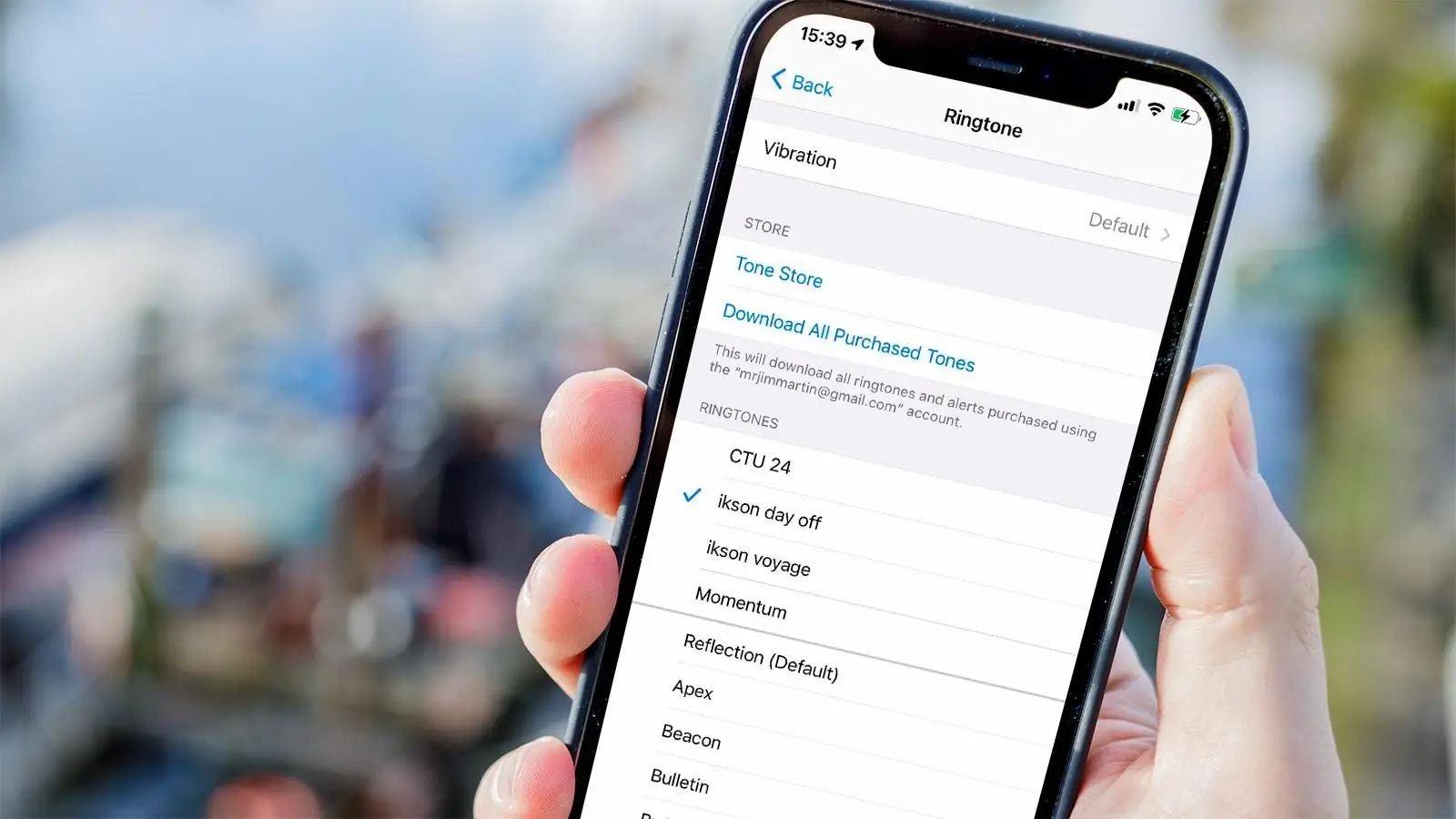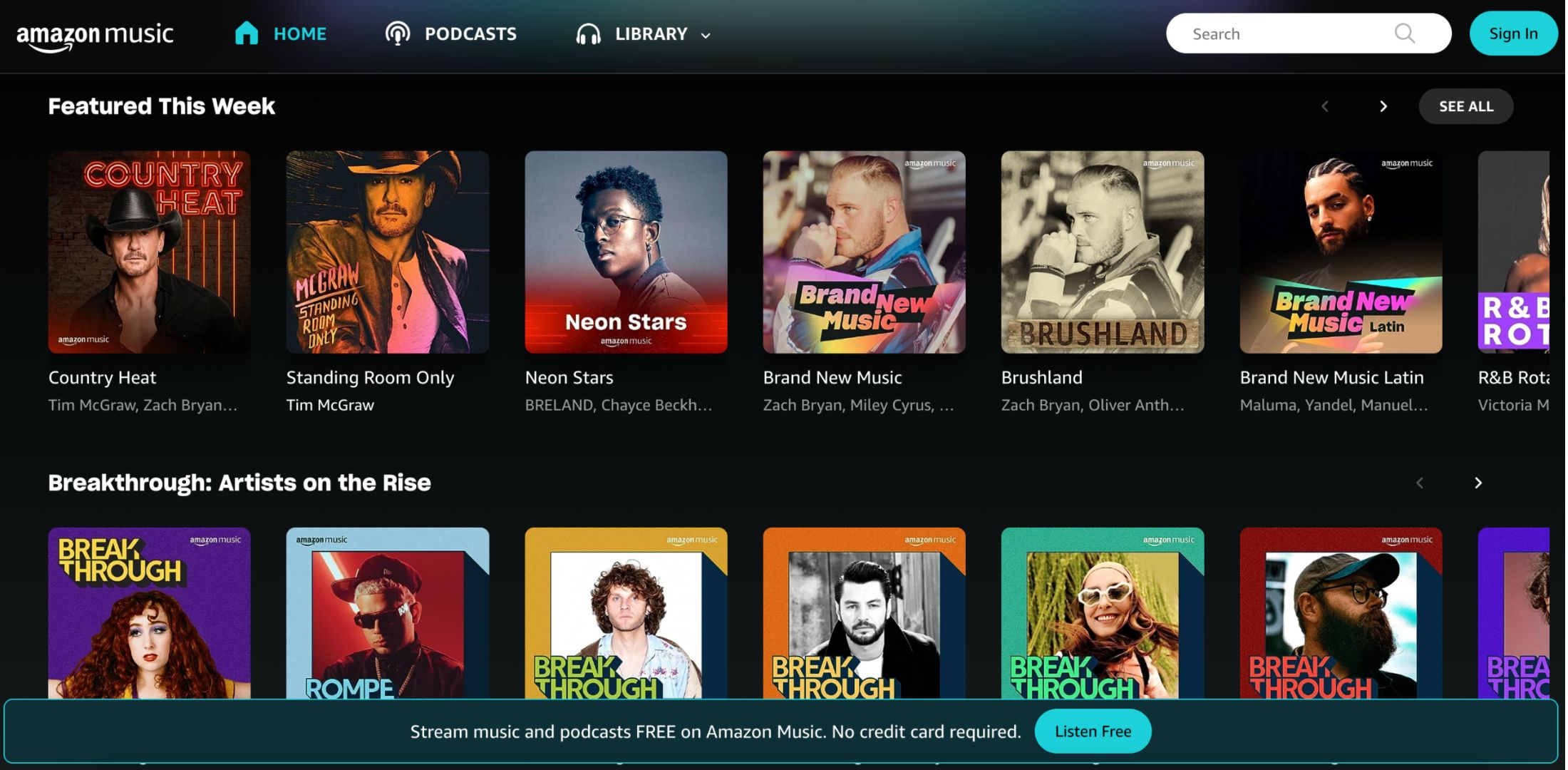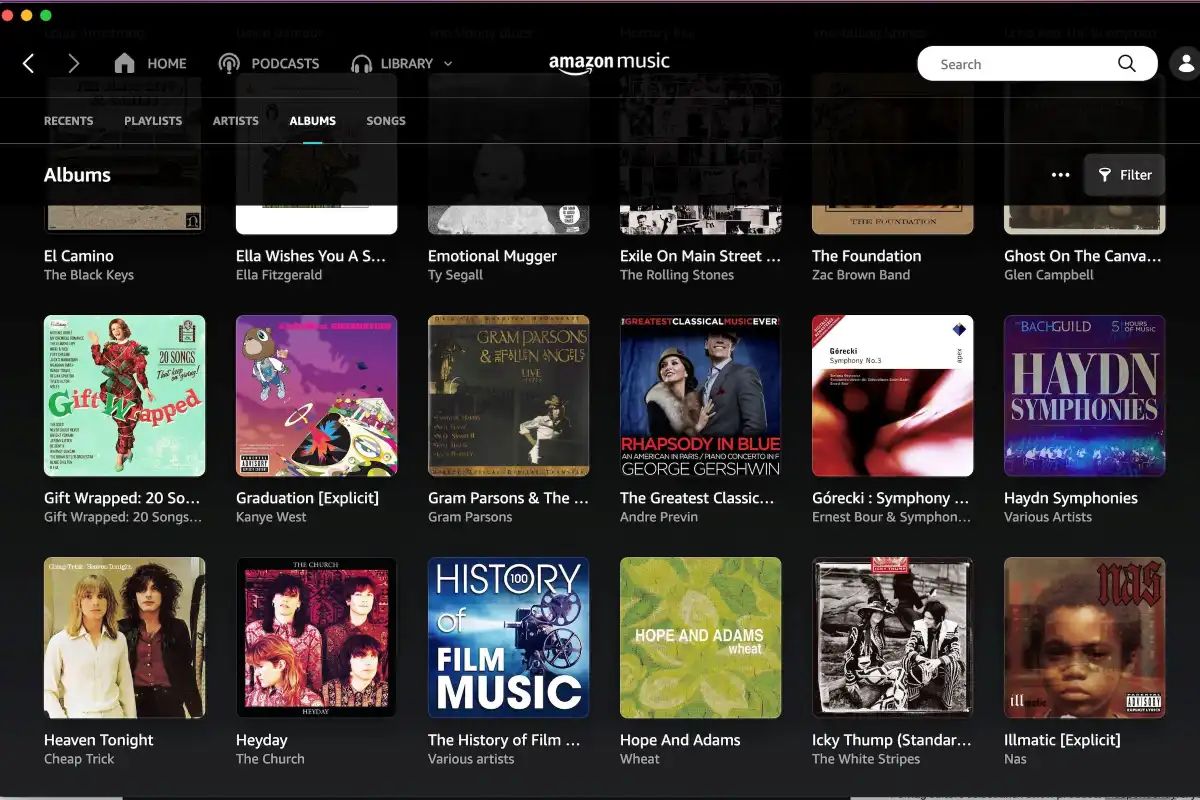Introduction
Setting your favorite song from Amazon Music as your ringtone can add a personal touch to your phone and make it stand out from the crowd. Whether it’s a catchy tune, a sentimental melody, or an energizing beat, having a custom ringtone can enhance your overall mobile experience.
In this article, we will explore different methods to help you set a song from Amazon Music as your ringtone. These methods are suitable for both Android and iOS devices, and you don’t need to be a tech expert to follow along.
Before we dive into the step-by-step instructions, there are a few prerequisites to keep in mind. Firstly, you need an active Amazon Music subscription to access and download songs. Secondly, ensure that you have enough free storage space on your device to save the ringtone file. Lastly, remember that copyright restrictions apply, so it’s essential to make sure you have the necessary permissions to use the song as a ringtone.
With that said, let’s explore various methods you can use to set your favorite song from Amazon Music as your ringtone. Whether you prefer using a dedicated ringtone maker app, your computer, iTunes, or file manager apps, we’ve got you covered. Let’s get started!
Prerequisites
Before you embark on setting a song from Amazon Music as your ringtone, there are a few prerequisites you need to consider:
- Active Amazon Music Subscription: To access and download songs from Amazon Music, you must have an active subscription to the service. Make sure your subscription is up to date before proceeding.
- Sufficient Storage Space: Check that your device has enough free storage space to save the ringtone file. Ringtones can take up a significant amount of space, so ensure you have the necessary capacity.
- Permission and Copyright: Remember that copyrighted materials have restrictions on their usage. Ensure you have the necessary permissions to use the song as a ringtone to avoid any legal issues.
By fulfilling these prerequisites, you can proceed with confidence in setting your favorite Amazon Music song as your ringtone. Now let’s dive into the different methods you can use to accomplish this!
Method 1: Using a Ringtone Maker App
If you prefer a user-friendly and convenient method to set a song from Amazon Music as your ringtone, using a dedicated ringtone maker app is a great option. Here’s how you can do it:
- Start by downloading a reliable ringtone maker app from your device’s app store. There are several options available, such as Zedge, Ringtone Maker, or Audiko.
- Launch the ringtone maker app on your device and choose the option to create a new ringtone.
- Select the song you want to use from your Amazon Music library within the ringtone maker app.
- Use the app’s editing tools to select the specific section of the song you want to use as your ringtone. You can trim the song, adjust the duration, and even add fade-in or fade-out effects for a polished sound.
- Once you’re satisfied with the edited version, save it as a ringtone file. The app might prompt you to name the file or save it in a specific folder.
- After saving the file, go to your device’s sound settings and locate the option to set a custom ringtone. Depending on your device, this might be under “Sounds” or “Ringtone” settings.
- Choose the option to set a custom ringtone and navigate to the folder where you saved the ringtone file created by the app.
- Select the newly created ringtone from the list of available options, and voila! Your favorite song from Amazon Music is now your personalized ringtone.
Using a ringtone maker app gives you flexibility in selecting the precise section of a song you want as your ringtone. It’s a straightforward and efficient method, making it an excellent choice for those who prefer simplicity. However, if you’re looking for alternative methods, keep reading to explore other options.
Method 2: Using a Computer
If you prefer working with a computer or don’t have access to a ringtone maker app on your device, you can still set a song from Amazon Music as your ringtone by following these steps:
- Start by opening a web browser on your computer and navigate to the Amazon Music website.
- Log in to your Amazon Music account using your credentials.
- Browse through your library or search for the song you want to use as your ringtone.
- Once you’ve found the desired song, click on the three-dot or ellipsis icon next to it to access the song options.
- From the available options, choose the one that allows you to download the song. This might be labeled as “Download,” “Save,” or “Add to Library.” Make sure to save the song in a location on your computer where it’s easily accessible.
- Next, connect your phone to your computer using a USB cable.
- On your computer, open the file explorer or Finder and locate your phone’s storage under the list of connected devices.
- Find the specific folder on your phone where you want to save the ringtone file. This might be named “Ringtones,” “Media,” or similar.
- Copy and paste the downloaded song from your computer to the designated folder on your phone.
- Disconnect your phone from the computer once the file transfer is complete.
- On your phone, go to the sound settings and locate the option to set a custom ringtone.
- Browse through the available options and choose the song you transferred from your computer. It should now be available as a selectable ringtone.
Using a computer to set a song from Amazon Music as your ringtone gives you a bit more control over the file transfer process. It’s a suitable method for those who prefer working on a computer or want to have the song file readily available on their device. If this method doesn’t meet your needs, continue reading to discover other approaches.
Method 3: Using iTunes
If you are an iOS user and have iTunes installed on your computer, you can utilize iTunes to set a song from Amazon Music as your ringtone. Follow the steps below:
- Open the Amazon Music app on your computer and sign in with your Amazon Music account credentials.
- Browse through your library or search for the song you want to set as your ringtone.
- Once you’ve located the desired song, click on the three-dot or ellipsis icon next to it to access the song options.
- Choose the option to download the song to your computer. Make sure to save it in a location where you can easily find it.
- Launch iTunes on your computer and connect your iPhone to it using a USB cable.
- In iTunes, click on the device icon located near the top-left corner of the screen to access your iPhone’s settings.
- Go to the “Summary” tab, and under the “Options” section, check the box that says “Manually manage music and videos.”
- Next, locate the downloaded song from Amazon Music on your computer and drag it into the iTunes window.
- Once the song is added to iTunes, right-click on it and select “Get Info.”
- In the “Options” tab of the song’s information window, specify the start and stop time for the portion of the song you want as your ringtone. Keep in mind that ringtone length is typically limited to 30 seconds.
- Click “OK” to save the changes to the song’s information.
- Right-click on the newly modified song in iTunes and choose “Create AAC Version.” This will create a shorter version of the song based on the specified start and stop time.
- Find the newly created AAC version of the song in iTunes and drag it out of iTunes onto your computer’s desktop or another easily accessible location.
- Change the file extension of the song from “.m4a” to “.m4r”. Note that you may need to enable the visibility of file extensions in your computer’s settings if it’s not already shown.
- Connect your iPhone to your computer again and open the “Tones” folder under your iPhone’s device settings in iTunes.
- Drag and drop the renamed “.m4r” file into the “Tones” folder in iTunes.
- Finally, disconnect your iPhone from your computer and go to the “Sounds & Haptics” settings on your iPhone. You should now see the custom ringtone you created listed under the “Ringtones” section. Select it to set it as your ringtone.
Using iTunes to set a song from Amazon Music as your ringtone provides a comprehensive approach, particularly for iOS users. It allows you to fine-tune the ringtone’s duration and easily transfer it to your iPhone. If this method doesn’t suit your preferences, don’t worry! There’s still one more method left to explore.
Method 4: Using File Manager Apps
If you prefer a more hands-on approach and have access to a file manager app on your device, you can use this method to set a song from Amazon Music as your ringtone. Here’s what you need to do:
- Start by downloading a file manager app from your device’s app store. Some popular options include ES File Explorer, File Manager+, or Solid Explorer.
- Open the file manager app and navigate to the folder where you have saved the song you want to set as your ringtone. If the song is stored in Amazon Music, make sure it’s downloaded to your device for offline listening.
- Locate the song file and long-press on it to select it. Look for options such as “Copy,” “Move,” or “Share” to proceed.
- Choose the option to copy or move the file to your device’s ringtone folder. The exact location of this folder may vary depending on your device, but it’s typically named “Ringtones” or “Media” and is found in the main internal storage.
- Once the file is copied or moved to the ringtone folder, navigate to the folder and find the song file.
- Tap on the song file and select the option to set it as a ringtone.
- Depending on your device, you may have additional options to trim or customize the ringtone’s length before setting it.
- Confirm your selection, and the song from Amazon Music is now set as your custom ringtone.
Using a file manager app to set a song from Amazon Music as your ringtone gives you direct control over the file transfer and customization. It’s a versatile method that works well for users who prefer managing files independently. Now, you’re ready to enjoy your personalized ringtone!
Conclusion
Setting a song from Amazon Music as your ringtone can inject a touch of personalization and creativity into your mobile experience. Whether you prefer using a ringtone maker app, a computer, iTunes, or a file manager app, there are several methods available to achieve this customization.
In this article, we explored four different methods to help you set your favorite song from Amazon Music as your ringtone. The first method involved using a ringtone maker app, providing a user-friendly and convenient approach. The second method utilized a computer to transfer the song file to your device and set it as a ringtone. The third method demonstrated how to use iTunes to create a custom ringtone for iOS users. Lastly, the fourth method showcased using a file manager app to directly handle the song file and set it as a ringtone.
Remember to fulfill the prerequisites before proceeding with any method, such as having an active Amazon Music subscription, ensuring sufficient storage space, and acquiring the necessary permissions for using copyrighted material.
Each method offers its own advantages and allows you to customize your ringtone according to your preferences. Choose the method that aligns with your device and personal preferences to enjoy a unique and personalized ringtone.
Now that you have the knowledge and step-by-step instructions, go ahead and give it a try! Elevate your mobile experience by setting your favorite song from Amazon Music as your ringtone. Enjoy the personalized touch every time your phone rings!