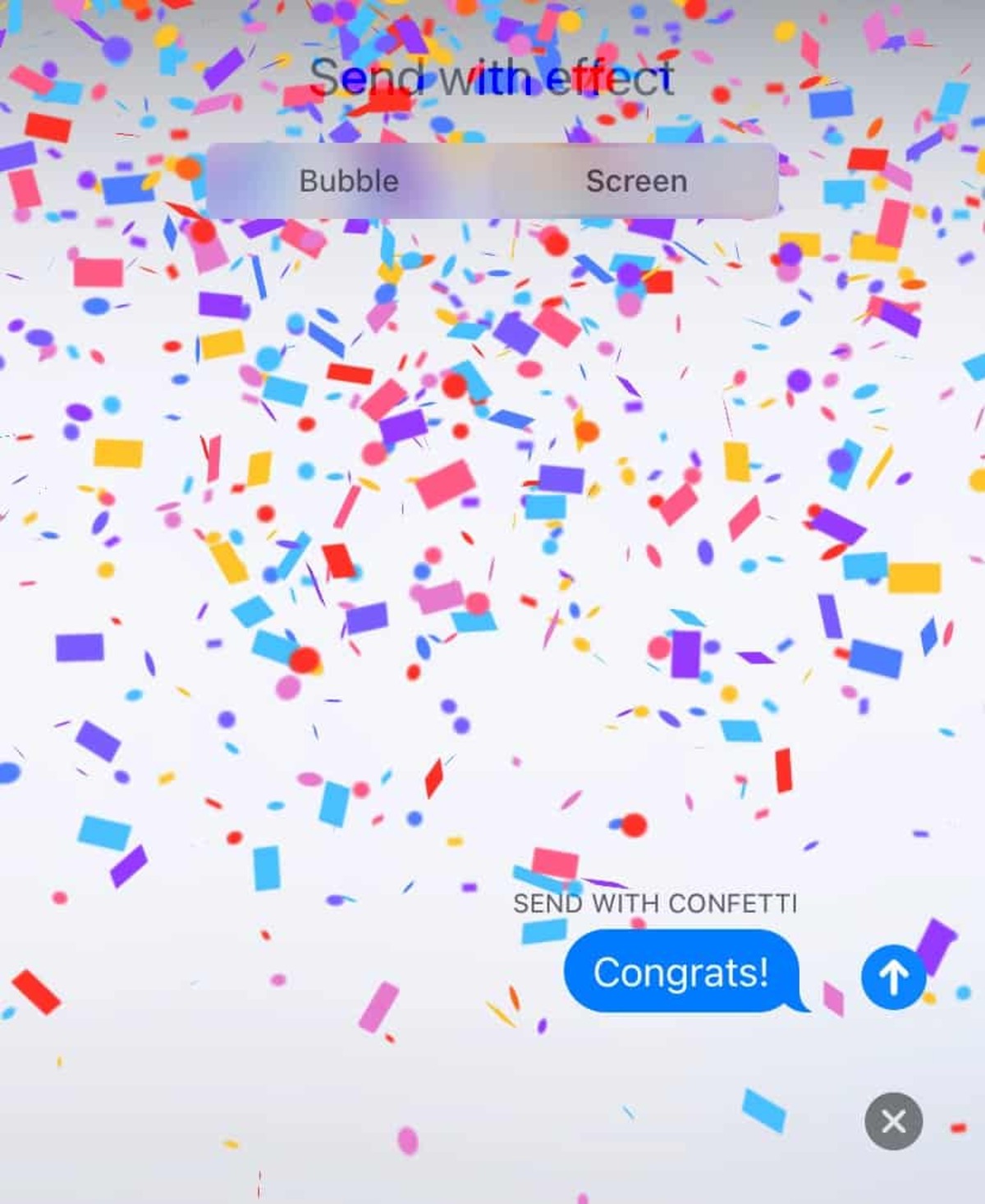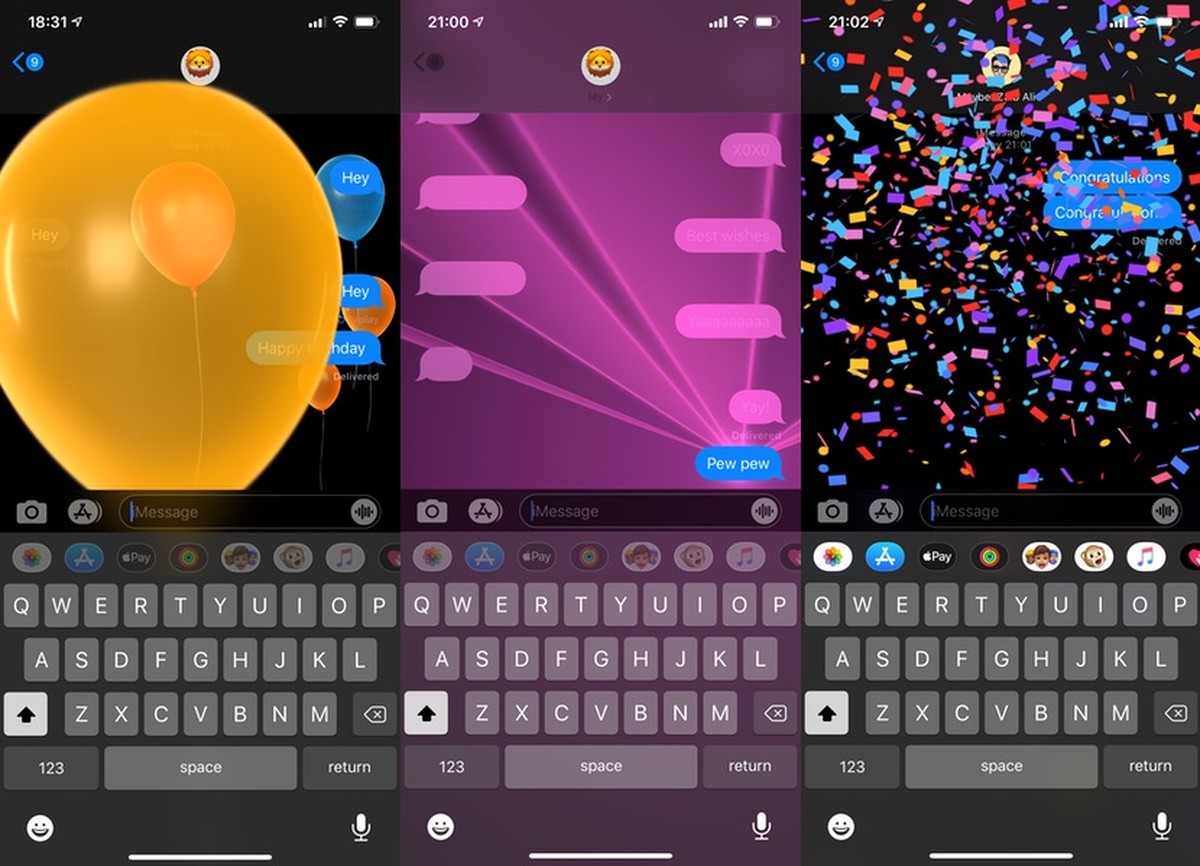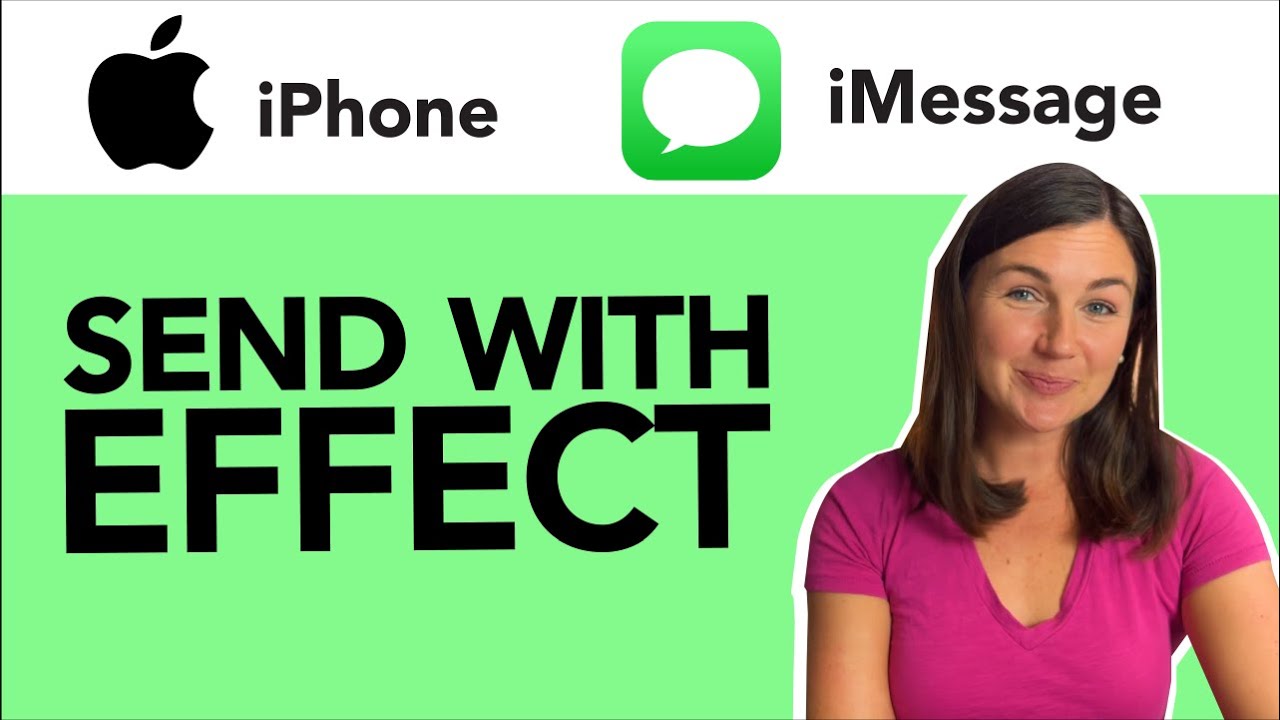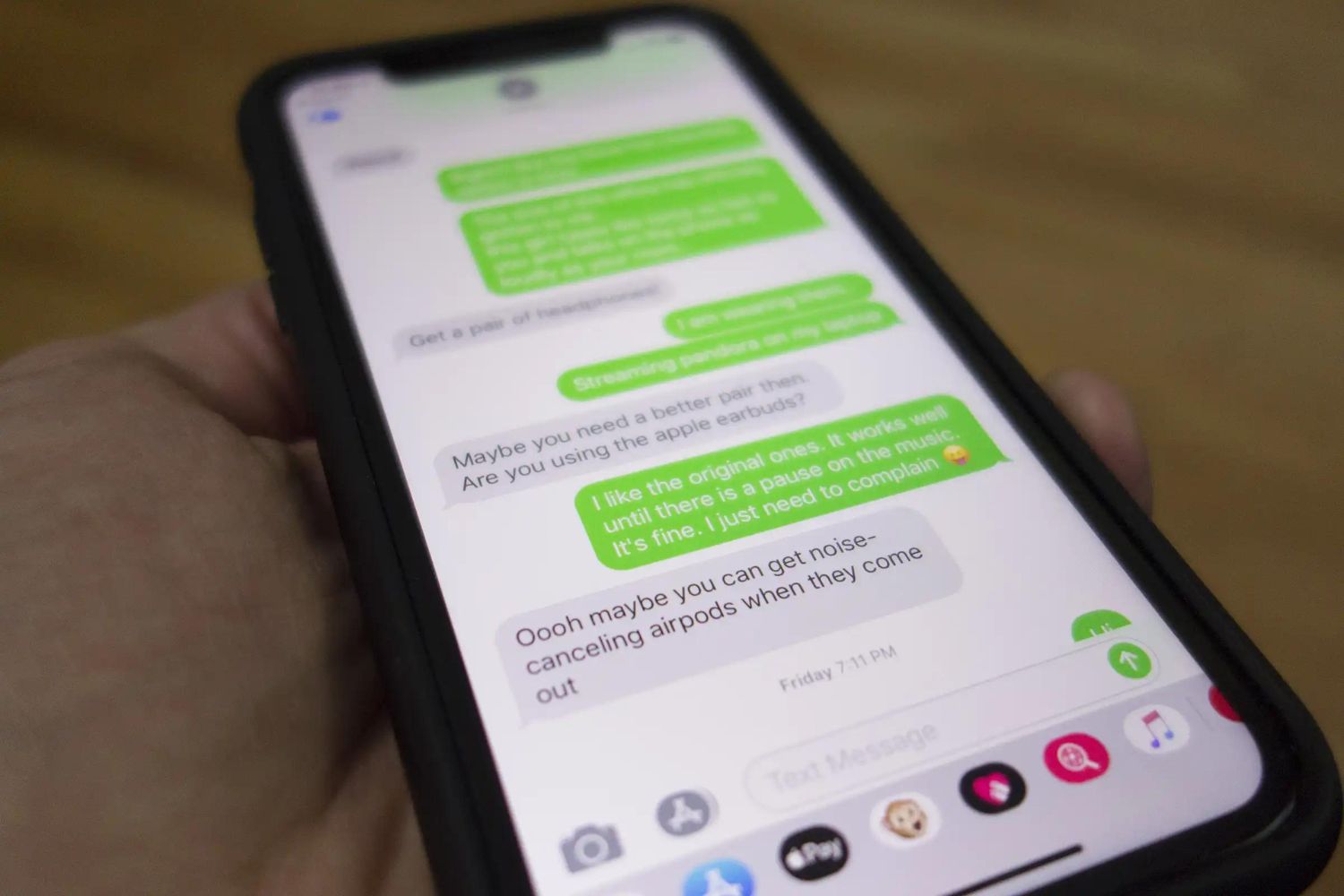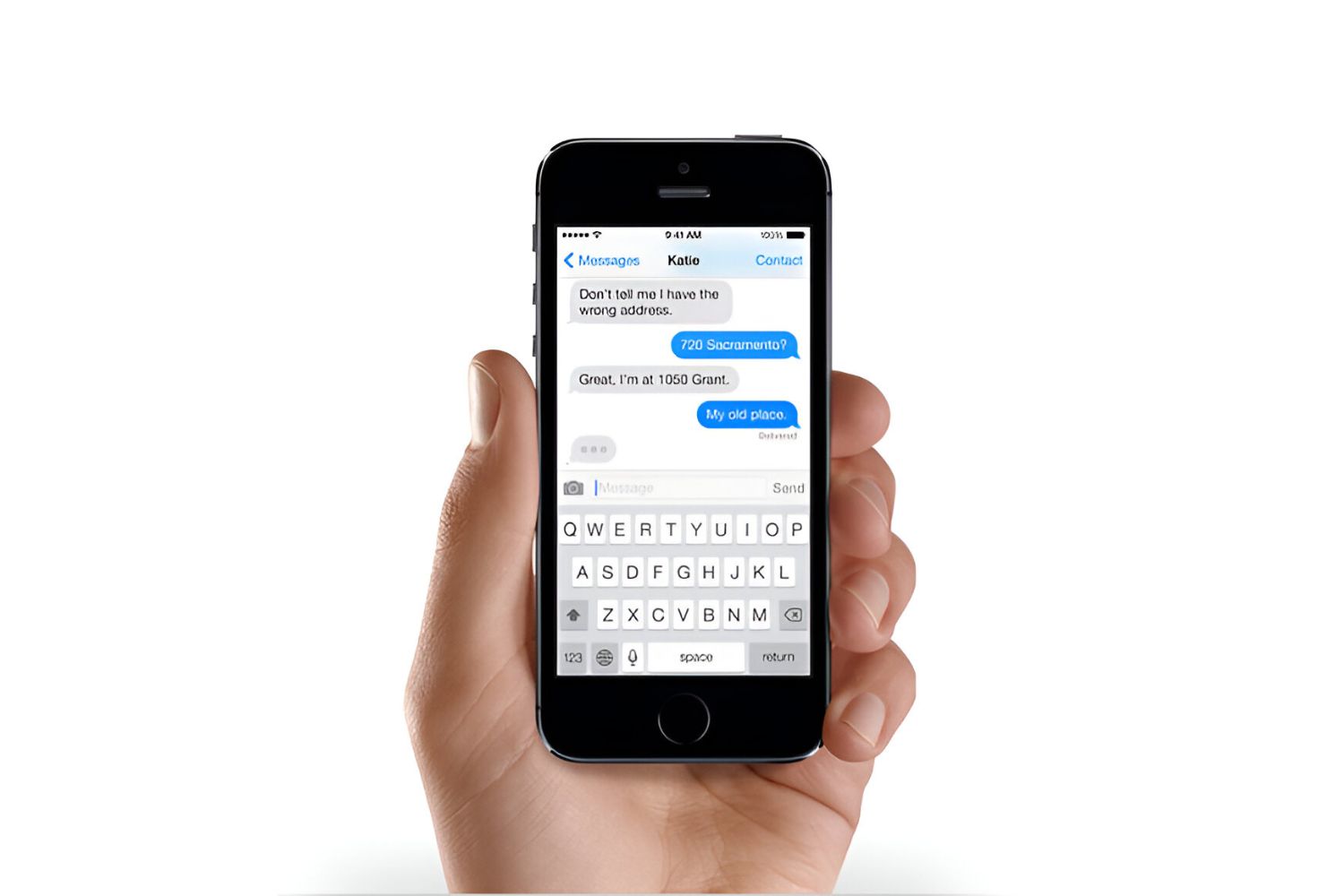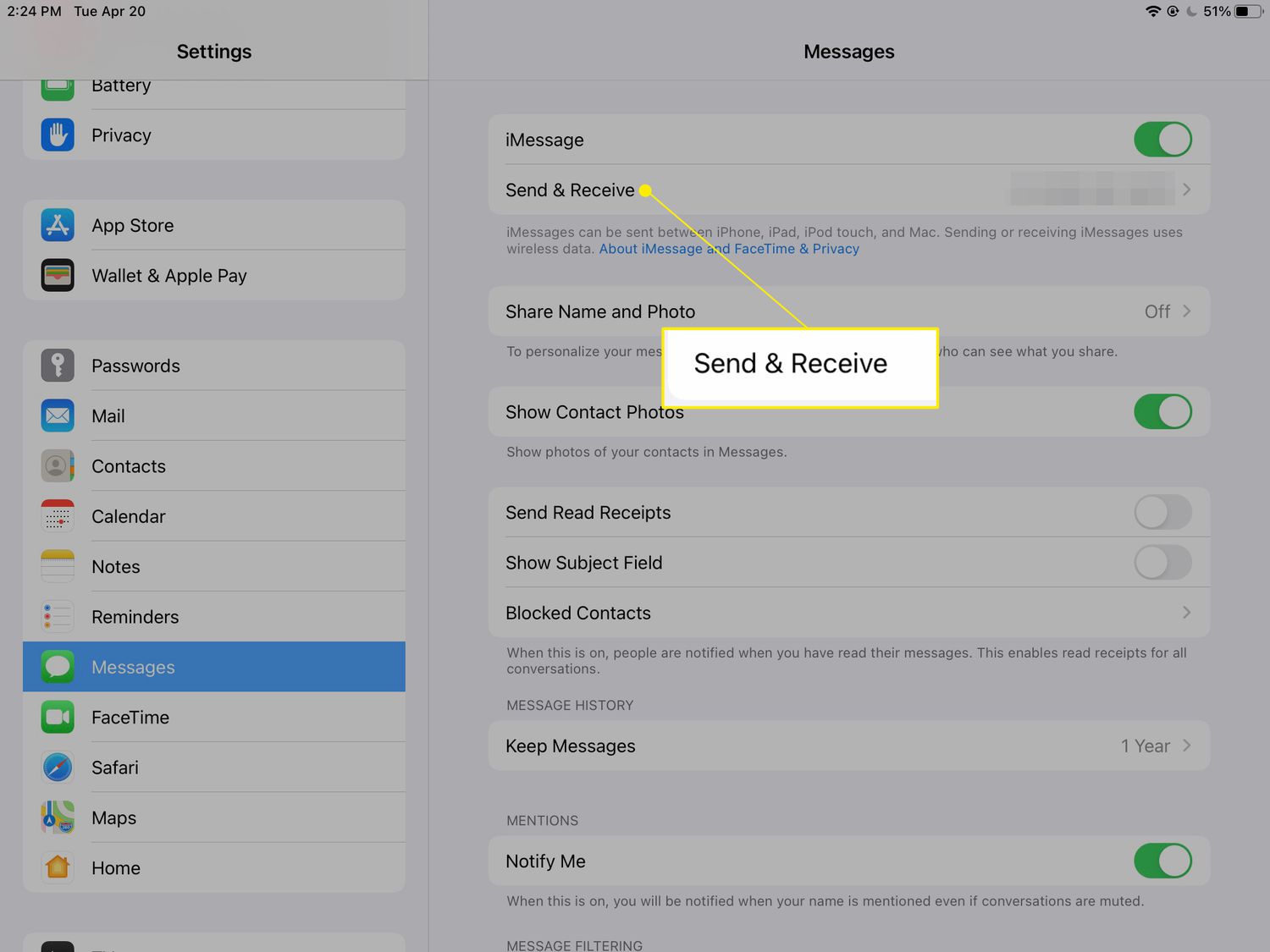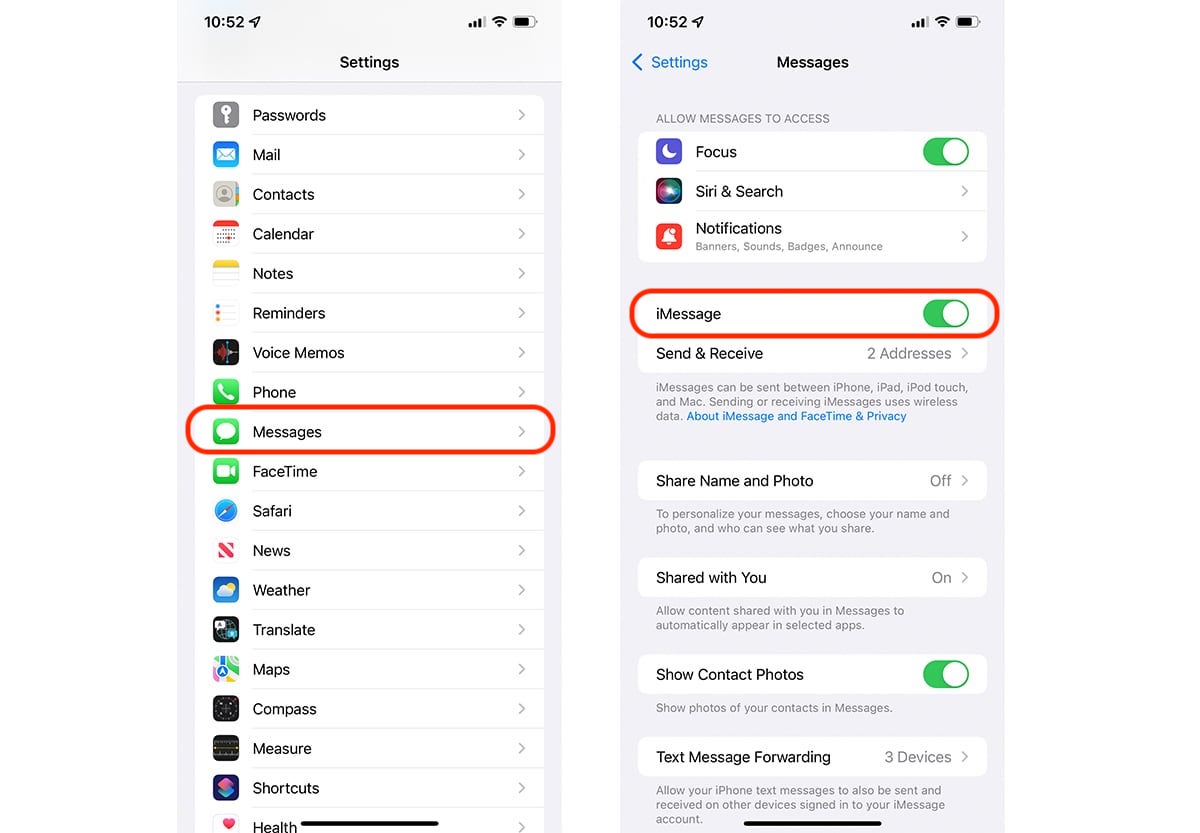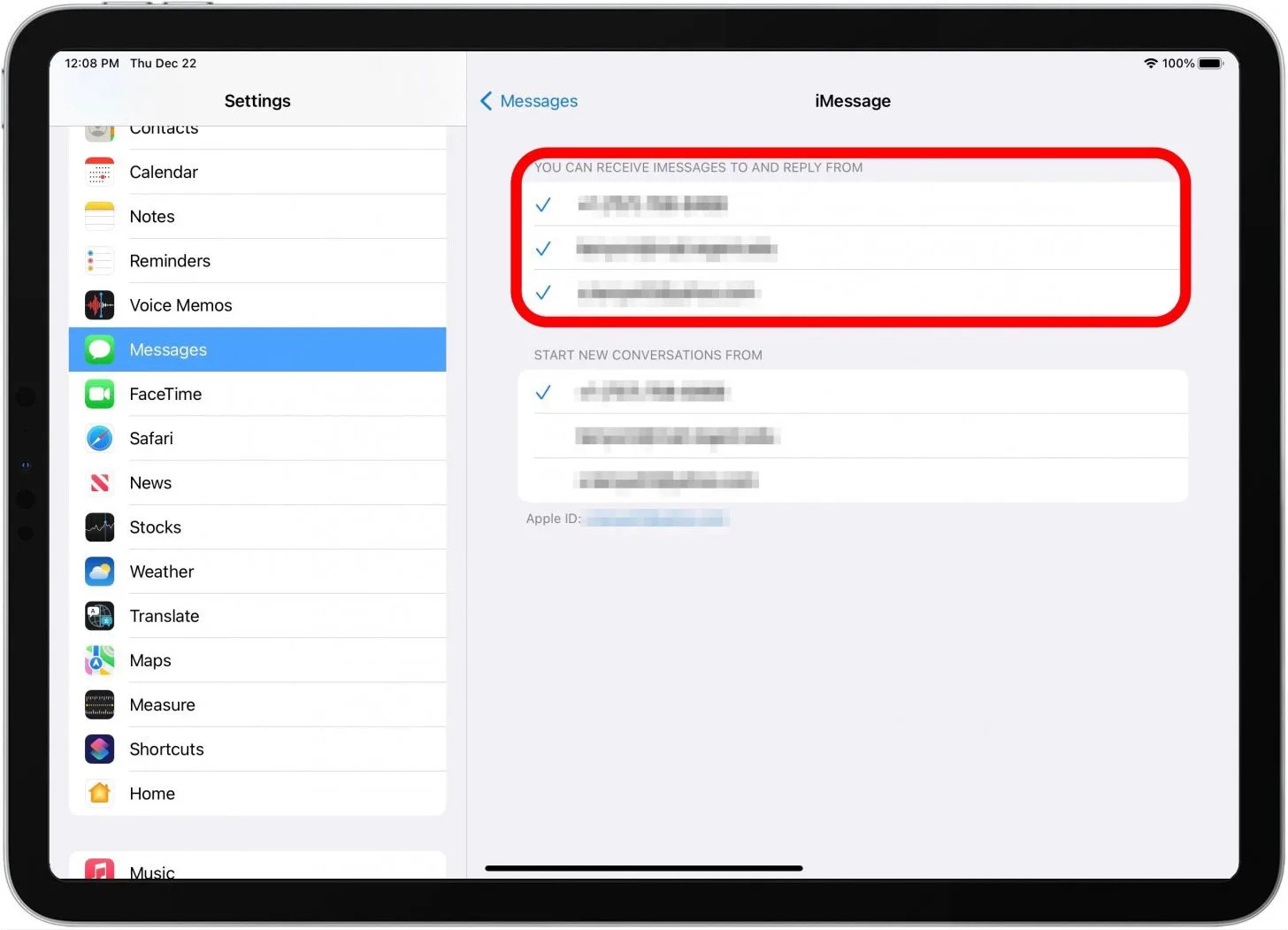Introduction
Sending messages has become more than just a way to convey thoughts and information; it’s now an opportunity to add an extra touch of excitement and flair. Apple’s iMessage app offers a range of interactive features, including the ability to send confetti with your messages. This fun feature allows you to celebrate a special occasion, express joy, or simply add a bit of sparkle to your conversations.
In this guide, we will take you through the steps required to send confetti in iMessage. Whether you’re a seasoned iPhone user or new to the iOS ecosystem, this simple and engaging process will have you making your messages come alive in no time.
Before we dive into the steps, it’s important to note that the ability to send confetti in iMessage is available on devices running iOS 10 and above. So, make sure your iPhone or iPad is updated to the latest iOS version to ensure you can enjoy this delightful feature.
Are you ready to add a touch of magic to your messages? Let’s get started!
Step 1: Update to the latest iOS version
Before you can start sending confetti in iMessage, you need to ensure that your iPhone or iPad is running the latest version of iOS. Apple regularly releases updates with new features, bug fixes, and security enhancements, so it’s always a good idea to stay up to date.
To check if there’s a software update available, follow these simple steps:
- Open the “Settings” app on your device.
- Scroll down and tap on “General”.
- Select “Software Update”.
Here, you’ll be able to see if there’s an available update for your device. If there is, tap on “Download and Install” to proceed. Keep in mind that the update process may take some time, so make sure your device is connected to a stable Wi-Fi network and has enough battery power.
If you’re prompted to enter your passcode during the update process, simply follow the on-screen instructions to complete the installation.
Once your device is running the latest iOS version, you’re ready to move on to the next step and start sending confetti in iMessage. Don’t worry if you already have the latest update installed. You can skip to Step 2 and proceed with the guide.
Step 2: Open the iMessage app
Now that your device is updated to the latest iOS version, it’s time to open the iMessage app, where all your messaging magic happens. The iMessage app comes pre-installed on your iPhone or iPad, and it allows you to send and receive messages, photos, videos, and more.
To open the iMessage app, follow these simple steps:
- Locate the “Messages” app icon on your home screen. It looks like a white speech bubble inside a green square.
- Tap on the “Messages” app icon to launch the application.
Once the iMessage app is open, you will see your list of conversations with your contacts. This is where you can send and receive text messages, as well as access other features and customizations.
If you have an existing conversation that you’d like to send confetti to, simply tap on the conversation to open it. If you want to start a new conversation, tap on the pencil icon in the top right corner to compose a new message.
Now that you have the iMessage app open and ready, it’s time to move on to the next step and select the recipient for your confetti-filled message.
Step 3: Select the recipient
Once you have the iMessage app open, it’s time to choose the lucky recipient who will receive your mesmerizing confetti-filled message. Whether it’s a friend, family member, or colleague, the recipient will surely be delighted by the surprise.
To select the recipient for your confetti message, follow these steps:
- From the list of conversations in the iMessage app, find the person you want to send the confetti message to. You can scroll through the list or use the search bar at the top to quickly find your desired contact.
- Tap on the contact’s name or picture to open the conversation.
Once you’re inside the conversation, you can see your previous messages and any media shared between you and the recipient. This is where the confetti magic will happen.
Remember, you can send confetti to individual contacts or in group chats. Just make sure you’re selecting the right recipient to create the perfect confetti moment.
Now that you’ve selected the recipient, it’s time to move on to the next step and compose your message before adding the confetti effect. Let’s keep the excitement building!
Step 4: Type your message
Now that you’ve selected the recipient for your confetti-filled message, it’s time to let your words do the talking. Take a moment to think about what you want to say and how you want to express yourself. Whether it’s a heartfelt message, a joke, or a simple “hello,” your words will set the tone for the confetti surprise.
To type your message, follow these steps:
- Inside the conversation with your chosen recipient, tap on the text input field at the bottom of the screen. It’s the area where you usually type your messages.
- A keyboard will appear, allowing you to start typing your message. You can use the keyboard to type letters, numbers, symbols, and even emojis.
- Take your time to craft your message. You can make it as long or as short as you’d like, as the confetti effect will add an extra touch of excitement regardless of the message length.
Feel free to add any personal touches to your message. You can use emojis, GIFs, or even attach photos or videos to make your confetti-filled message truly unique and exciting.
Once you’re satisfied with the message, it’s time to move on to the next step and learn how to activate the confetti effect, making your message stand out in a shower of colorful delight!
Step 5: Activate the confetti effect
Now comes the fun part – activating the confetti effect! This is where your message will turn into a dazzling display of animated confetti, sure to bring a smile to the recipient’s face.
To activate the confetti effect, follow these steps:
- Once you’ve typed your message, take a moment to review it and make sure it’s exactly how you want it.
- Next, firmly press or long-press the blue arrow button located to the right of the text input field. This is the button you usually tap to send your message.
- As you press and hold the button, a menu of different message effects will appear on the screen.
- Swipe left or right on the menu to navigate through the available effects until you find the “Celebration” option. This is the confetti effect you’re looking for!
- Once you see the “Celebration” effect, release your finger from the screen.
Within moments, your message will transform into a burst of colorful confetti, floating and fluttering across the screen. It’s a delightful surprise that will surely make your recipient’s day.
Now that you’ve activated the confetti effect, it’s time to move on to the final step and send your message, spreading joy and excitement in every colorful speck!
Step 6: Send your message
After activating the confetti effect and witnessing your message transform into a captivating display of colorful confetti, it’s time to finally hit that send button and share the joy with your recipient.
To send your confetti-filled message, follow these simple steps:
- Take a moment to enjoy the sight of the confetti effect dancing across your screen.
- If you’re happy with how your message looks, tap on the blue arrow button, typically located to the right of the text input field.
- Watch as your message, accompanied by the confetti effect, is sent to your chosen recipient.
Once the message is sent, it will appear in the conversation window for both you and the recipient to see. The confetti effect will play for a few seconds, adding a touch of excitement to the message before it settles down.
Now, all that’s left to do is wait for the recipient’s reaction. The confetti-filled message is sure to create a memorable and joyful experience for them.
Feel free to continue the conversation or send more confetti messages to add an extra dose of celebration to your conversations. The confetti effect in iMessage is a fantastic way to inject some fun and delight into your daily messaging.
Congratulations! You have successfully learned how to send confetti in iMessage. Now, it’s time to let your creativity and celebratory spirit shine through your messages. Enjoy the magical confetti-filled moments you create with your loved ones!
Conclusion
Congratulations on learning how to send confetti in iMessage! This simple yet delightful feature allows you to elevate your messages and spread joy to your friends and family. By following the steps outlined in this guide, you can easily activate the confetti effect and bring a touch of celebration to your conversations.
Remember to update your iOS to the latest version before attempting to send confetti in iMessage. Opening the iMessage app and selecting the recipient are the initial steps to prepare for the confetti surprise. Then, you can type your message and add a personal touch to make it special.
The magic truly begins when you activate the confetti effect by pressing and holding the send button. Watch as your message transforms into a mesmerizing display of colorful confetti, sure to bring a smile to the recipient’s face.
With the confetti effect in iMessage, you can commemorate special occasions, celebrate achievements, or simply brighten someone’s day. Let your creativity shine and explore different ways to make your confetti-filled messages unique and memorable.
So, go ahead and spread some magic with confetti in your iMessage conversations. Let the confetti rain down, adding a touch of joy to your digital interactions. Have fun experimenting and surprising your loved ones with this delightful feature!
Thank you for reading this guide, and may your messages be filled with confetti-filled moments of celebration and happiness!