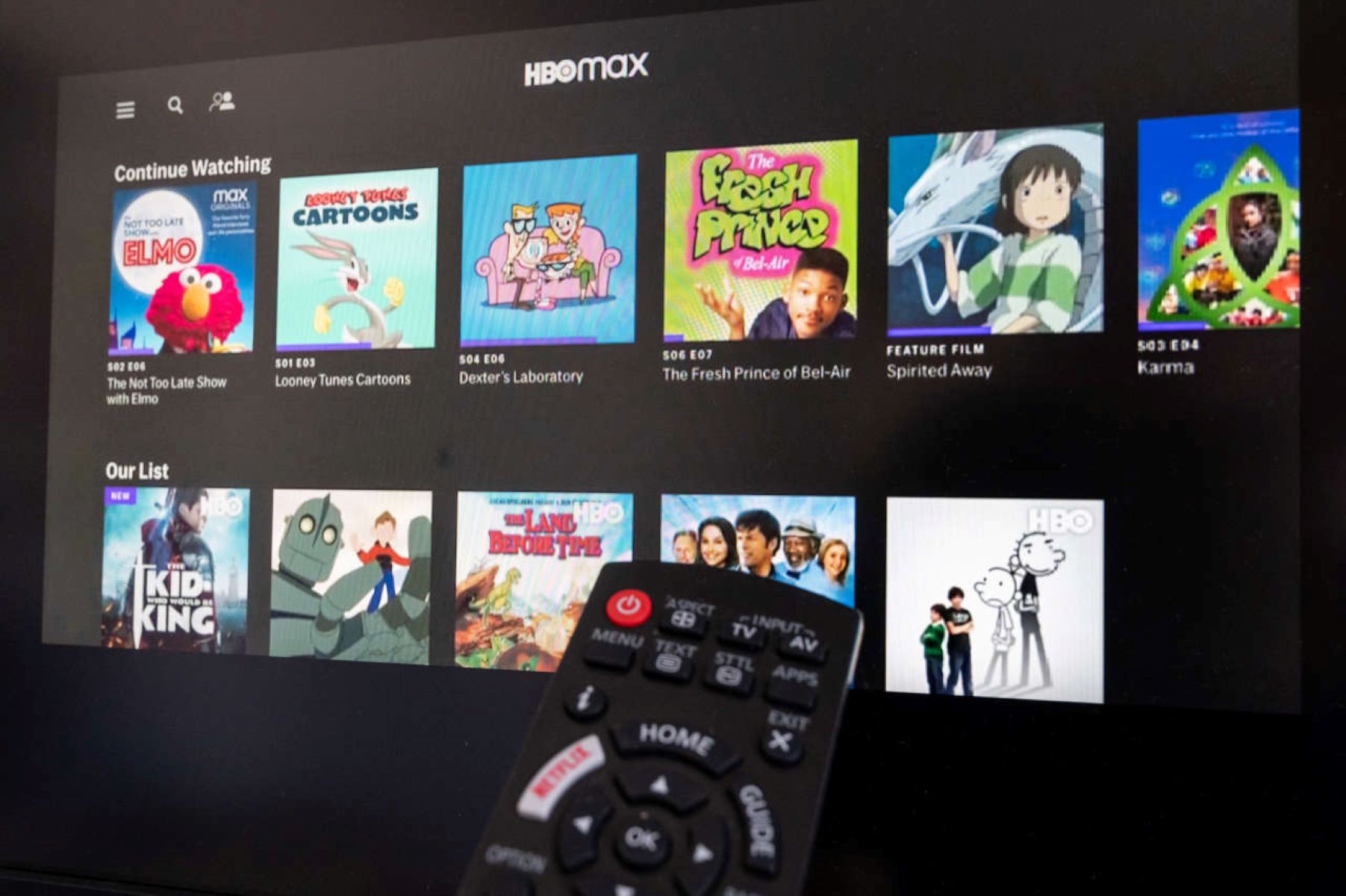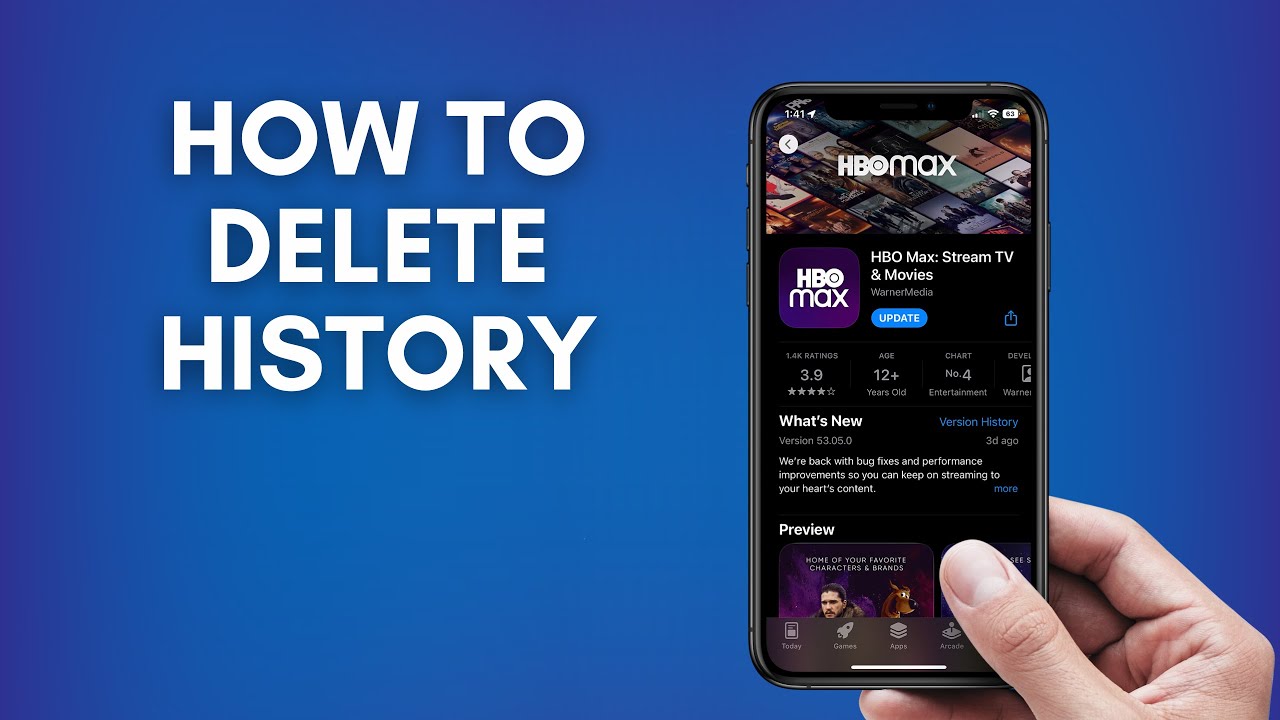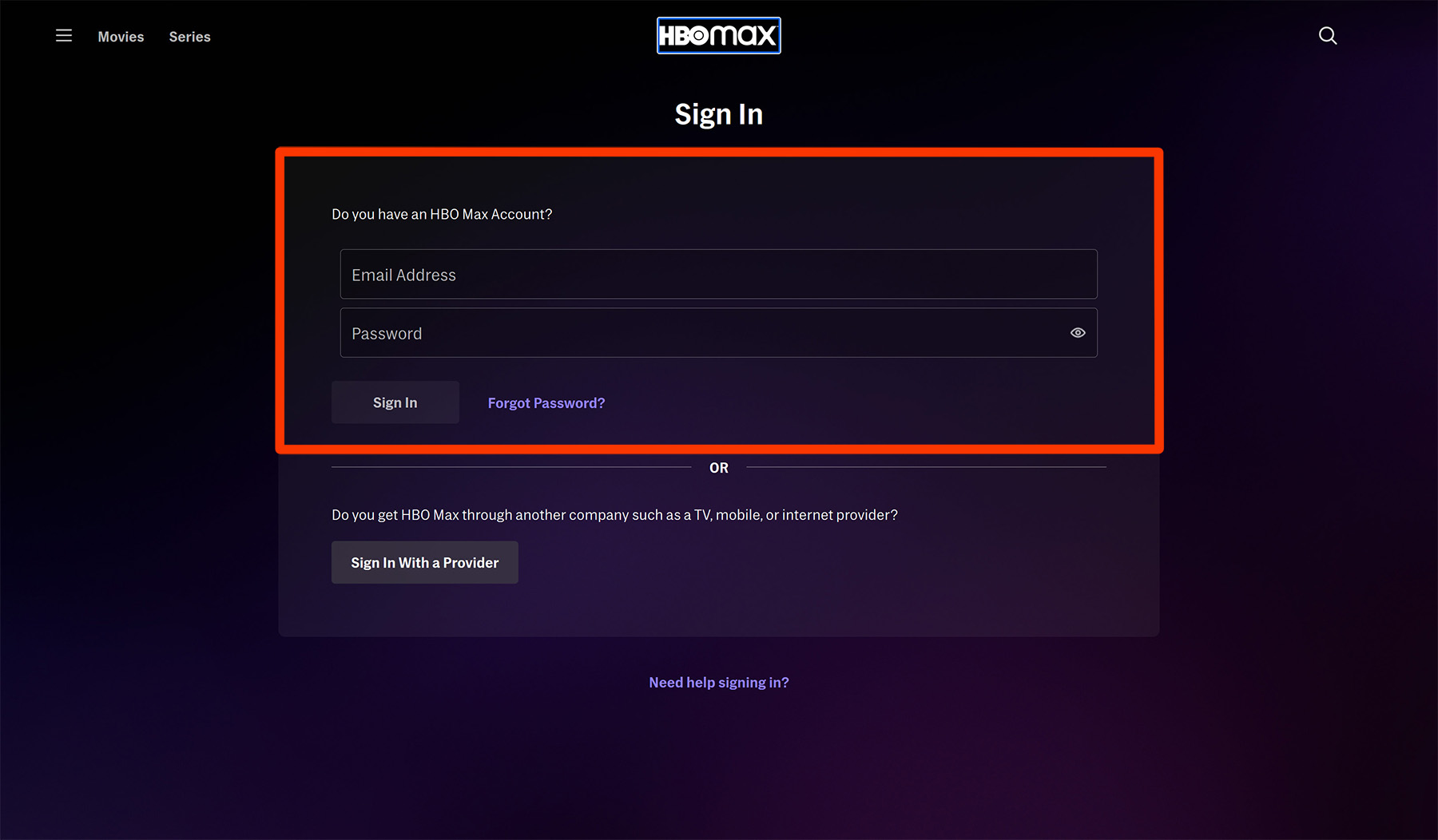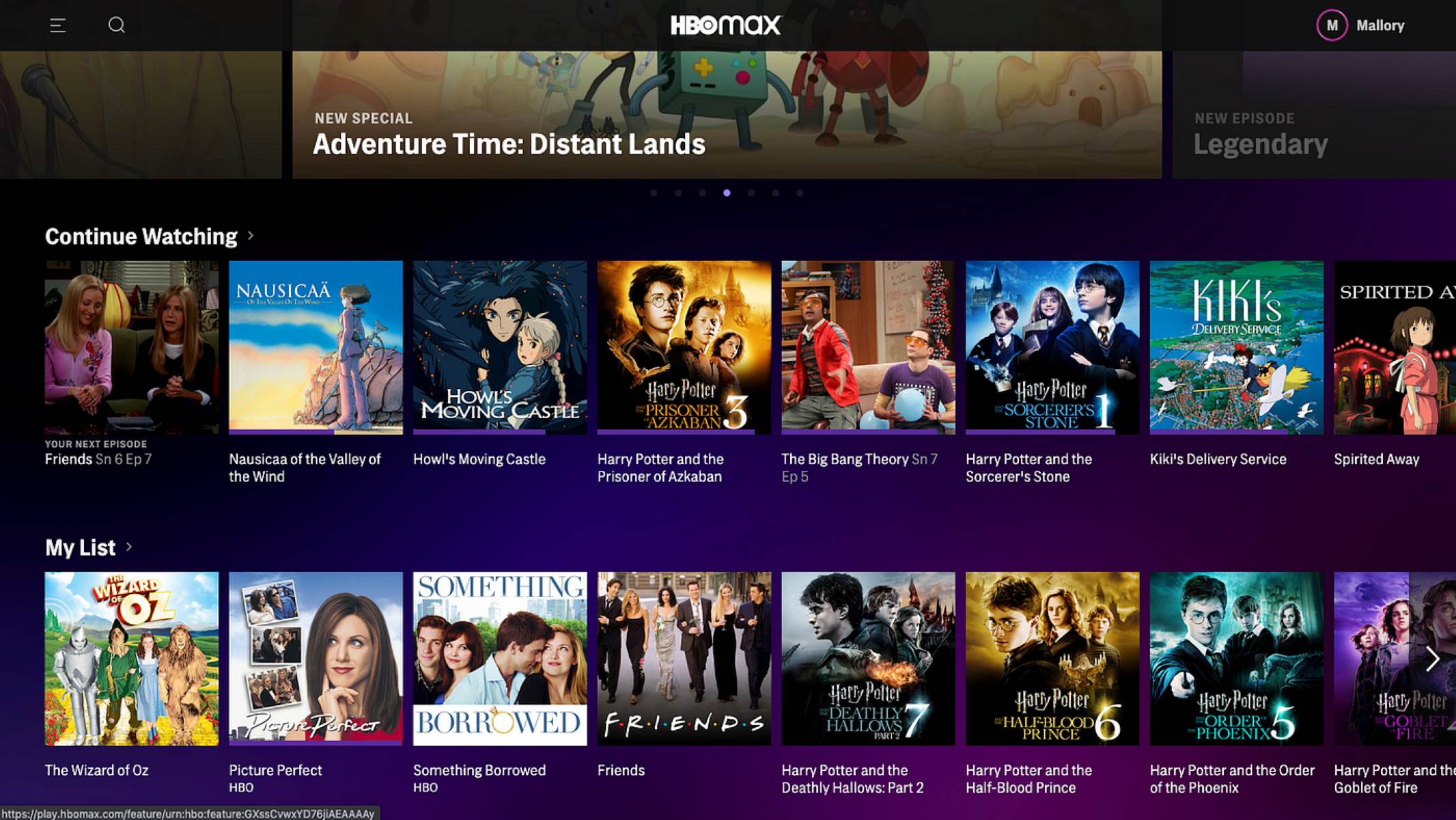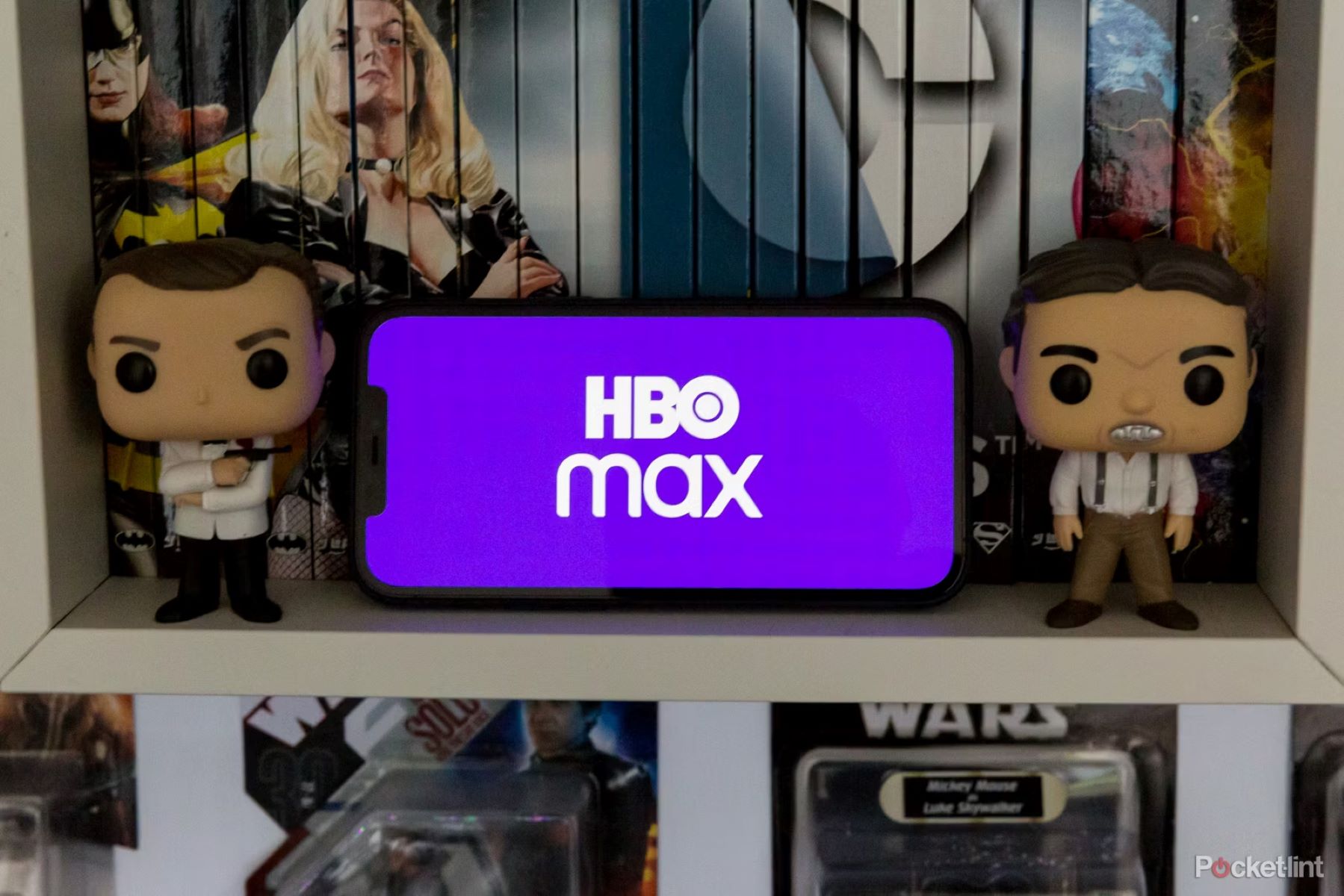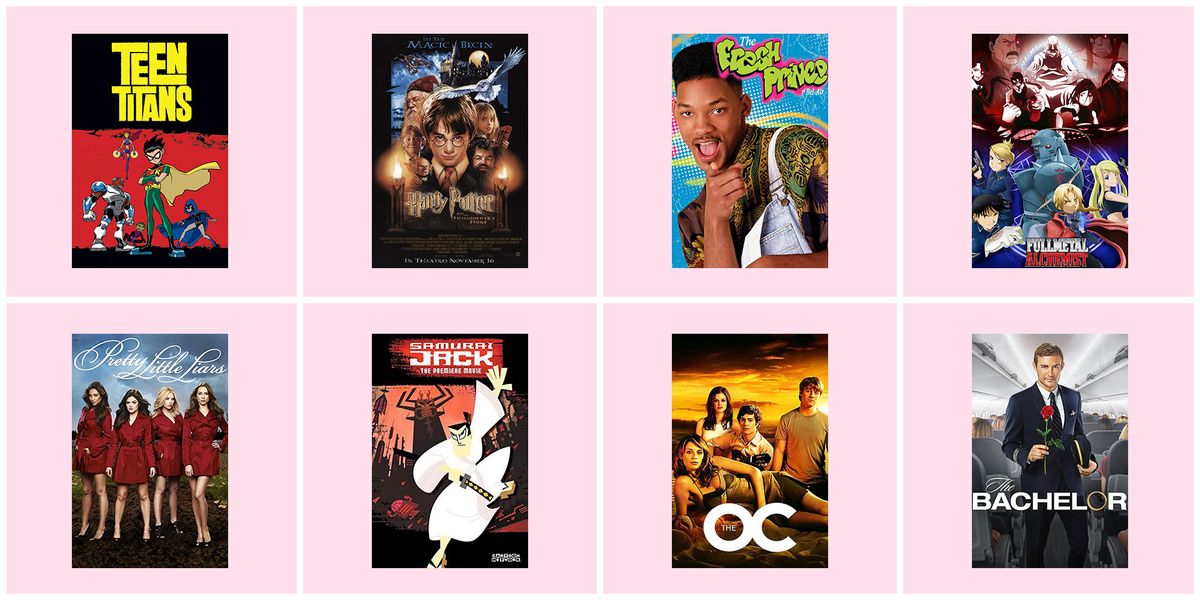Introduction
HBO Max is a popular streaming service that offers a vast library of movies and TV shows for its subscribers. With so many options available, it’s easy to lose track of what you’ve watched. Fortunately, HBO Max provides convenient options to view your watch history, allowing you to keep tabs on your favorite content. In this article, we will explore three methods to see your watch history on HBO Max.
Whether you want to revisit a show you enjoyed or simply want to remember where you left off, accessing your watch history on HBO Max is straightforward. By following the steps outlined in this guide, you’ll be able to navigate to the section that houses your recently viewed content with ease.
We will cover three different methods that you can try to access your watch history. The first method involves using the “Continue Watching” section, which displays the shows and movies you’ve recently watched. The second method utilizes the “Watchlist” section, which allows you to keep track of content you want to watch or have already watched. Lastly, we’ll explore using the profile section, where you can find your personalized settings and account information, including your watch history.
Whether you’re using HBO Max on a smart TV, computer, or mobile device, these methods can be applied across all platforms. So let’s dive in and discover how to see your watch history on HBO Max!
Method 1: Using the “Continue Watching” Section
One of the easiest ways to access your watch history on HBO Max is through the “Continue Watching” section. This section appears on the home screen and displays the shows and movies that you’ve recently watched or partially viewed.
To find this section, launch the HBO Max app or navigate to the website and log in to your account. Once you’re on the home screen, scroll down until you see the “Continue Watching” row. Here, you’ll find a carousel of your recently viewed content, with the most recent titles appearing at the front.
If you want to continue watching a show or movie from where you left off, simply click or tap on the desired title, and it will resume playing from the point you stopped. You can also see more information about the show or movie, such as the episode you last watched or the timestamp of your last viewing.
If you have a long list of recently watched shows or movies, you can scroll horizontally within the “Continue Watching” section to view more options. This feature is especially useful for those who like to binge-watch multiple shows or follow several series simultaneously.
If you no longer want a particular title to appear in your “Continue Watching” section, you can remove it by following these steps: hover over the show or movie, click on the three dots that appear in the corner, and select the “Remove from Continue Watching” option. This will remove the selected title from the section, ensuring that it doesn’t clutter your list.
Using the “Continue Watching” section is a convenient way to keep track of your recent viewing activity on HBO Max. Whether you’re catching up on your favorite series or exploring new content, this feature provides easy access to your watch history and allows for seamless continuation of your viewing experience.
Method 2: Using the “Watchlist” Section
Another method to access your watch history on HBO Max is by utilizing the “Watchlist” section. The Watchlist feature allows you to keep track of shows and movies that you’re interested in or have already watched.
To add a title to your Watchlist, simply browse through the available content on HBO Max and click or tap on the “+Add to Watchlist” button. This button typically appears alongside the show or movie description. Once a title is added to your Watchlist, you can easily access it anytime.
To view your Watchlist, go to the HBO Max home screen and locate the “Watchlist” tab. Usually, this tab can be found in the navigation menu at the top of the screen or in a sidebar. Click or tap on the tab, and you’ll be presented with a list of all the shows and movies that you’ve added.
The Watchlist section allows you to organize and prioritize your content. You can manually rearrange the items by clicking and dragging them to your desired order. This feature is especially beneficial if you have a long list and want to ensure that your favorite shows or movies are easily accessible.
Furthermore, the Watchlist section serves as a visual record of the content you plan to watch in the future. It’s a great way to create a personalized queue and stay informed about the latest episodes or releases of the shows you’re following.
If you decide you no longer want a title on your Watchlist, you can remove it by clicking on the three dots next to the show or movie and selecting the “Remove from Watchlist” option. This will remove the title from your Watchlist but will not delete it from your watch history if you’ve already viewed it.
Using the Watchlist section provides a convenient way to keep track of both the shows and movies you plan to watch and the ones you’ve already seen. It offers flexibility in organizing and managing your content, ensuring that you can easily access your watch history within the HBO Max platform.
Method 3: Using the Profile Section
The profile section in HBO Max provides another method to access your watch history. This section contains your personalized account settings and information, including your viewing activity.
To navigate to the profile section, log in to your HBO Max account and locate the user profile icon. This icon is typically located in the top-right corner of the screen. Click or tap on the icon, and a drop-down menu will appear. From the menu, select the “Profile” option.
Once you’re in the profile section, you’ll have access to various account-related features, including your watch history. Look for a tab or section labeled “History” or “Recently Watched.” Clicking or tapping on this tab will display a list of the shows and movies you’ve recently watched, organized by the most recent viewing activity.
In the watch history section, you’ll be able to see details such as the titles you’ve watched, the episode or season you last viewed, and the time and date of your last interaction with the content. This information can be helpful if you’re trying to remember where you left off in a series or want to revisit a specific episode.
To access a particular show or movie from your watch history, simply click or tap on the title, and you’ll be redirected to its corresponding page. From there, you can resume watching or explore more about the content.
If you want to clear your watch history, some platforms may provide an option to do so within the profile section. Look for settings or preferences related to viewing activity or history and follow the instructions to clear or delete your watch history. This can be useful if you want to start fresh or maintain privacy.
Utilizing the profile section allows you to access your watch history along with other account-related settings in HBO Max. It’s a comprehensive hub where you can not only review your viewing activity but also manage your profile preferences and personalize your streaming experience.
Summary
In summary, HBO Max provides several methods to access your watch history, allowing you to keep track of the shows and movies you’ve watched or partially viewed. The “Continue Watching” section on the home screen displays your recent viewing activity, making it easy to pick up where you left off. The “Watchlist” section allows you to organize and prioritize the content you plan to watch or have already watched, creating a personalized queue. The profile section provides access to your watch history, along with other account-related settings and preferences.
Using these methods, you can conveniently review your watch history on HBO Max and easily resume watching your favorite shows and movies. Whether you’re using the “Continue Watching” section, managing your Watchlist, or diving into the profile section, accessing your watch history is just a few clicks or taps away.
By regularly checking your watch history, you can stay updated on your progress in a series, rediscover shows you enjoyed, or explore content similar to what you’ve previously watched. It also helps you maintain control over your viewing experience, allowing you to remove unwanted titles or clear your watch history if desired.
Whether you’re using HBO Max on a smart TV, computer, or mobile device, these methods to access your watch history are applicable across all platforms. Take advantage of these features to enhance your streaming experience and make the most of the extensive content library offered by HBO Max.