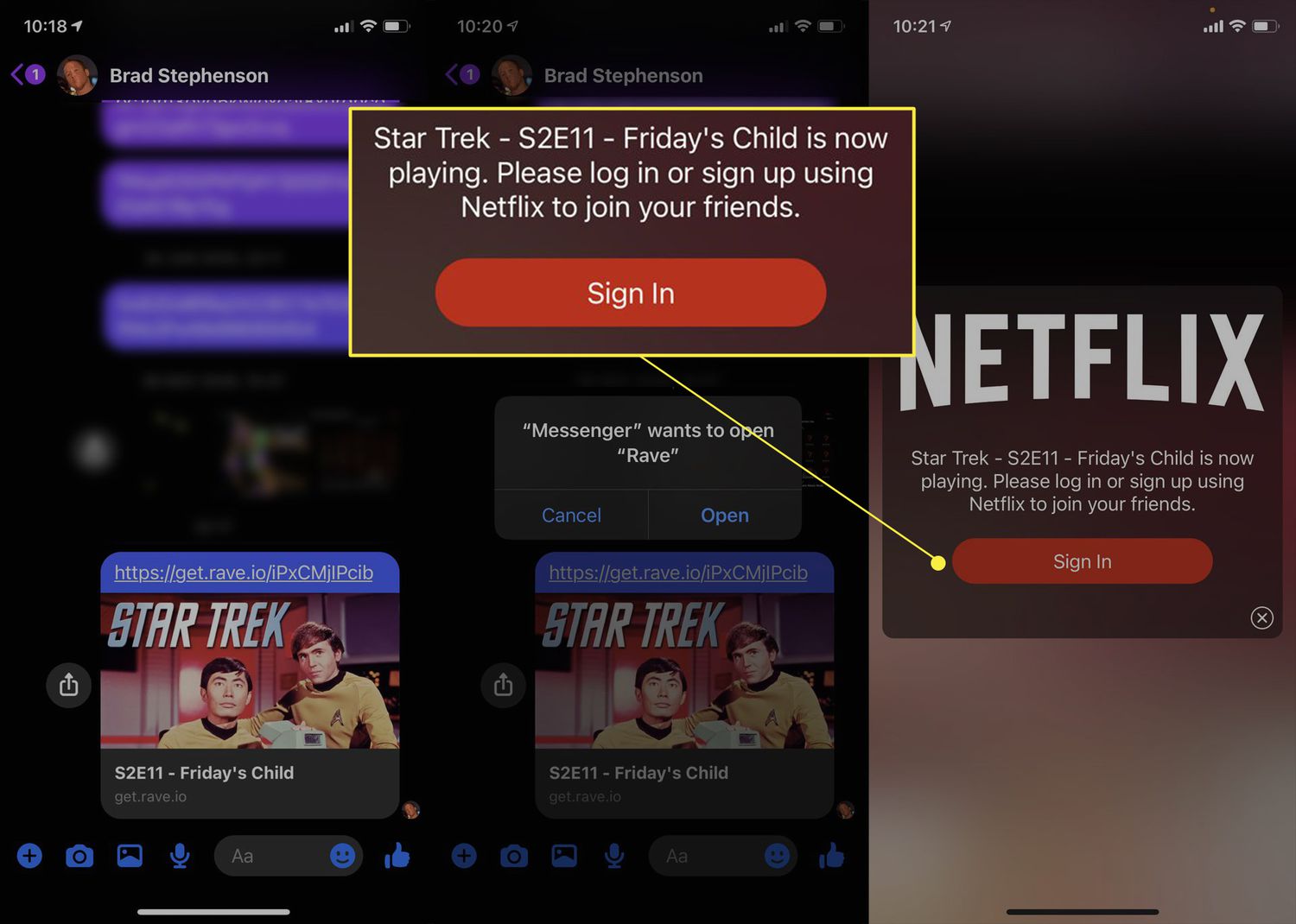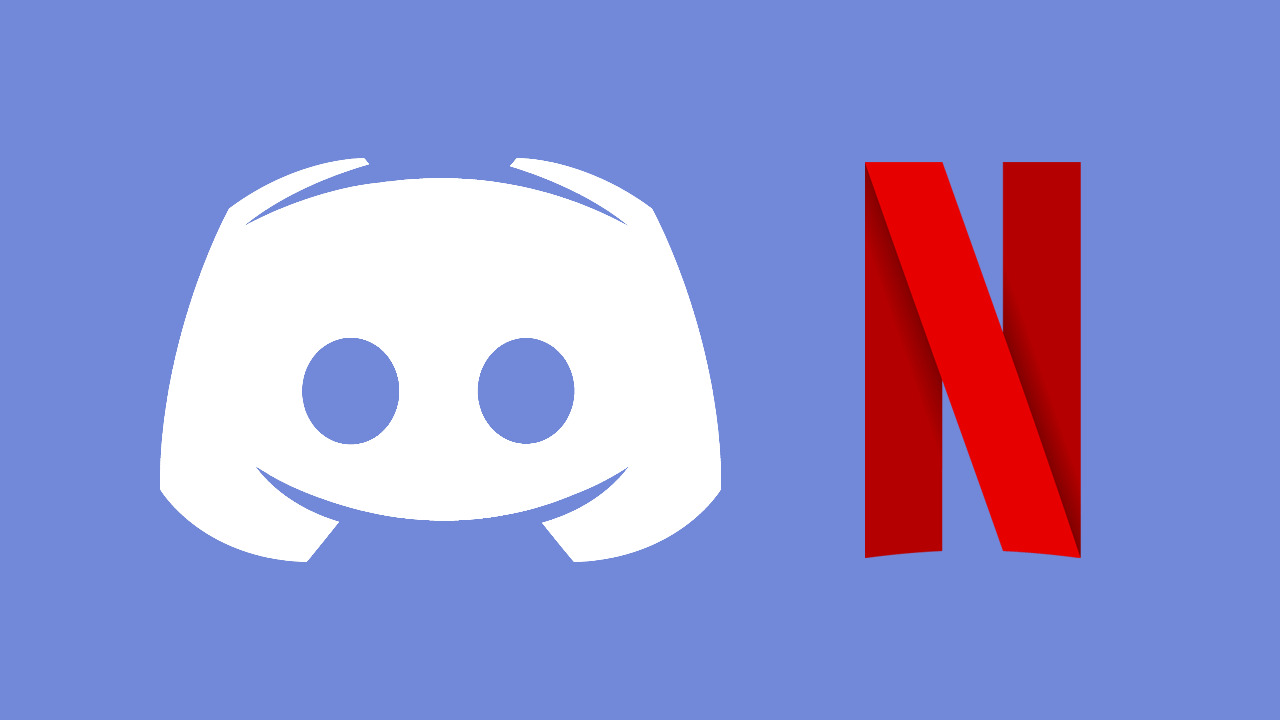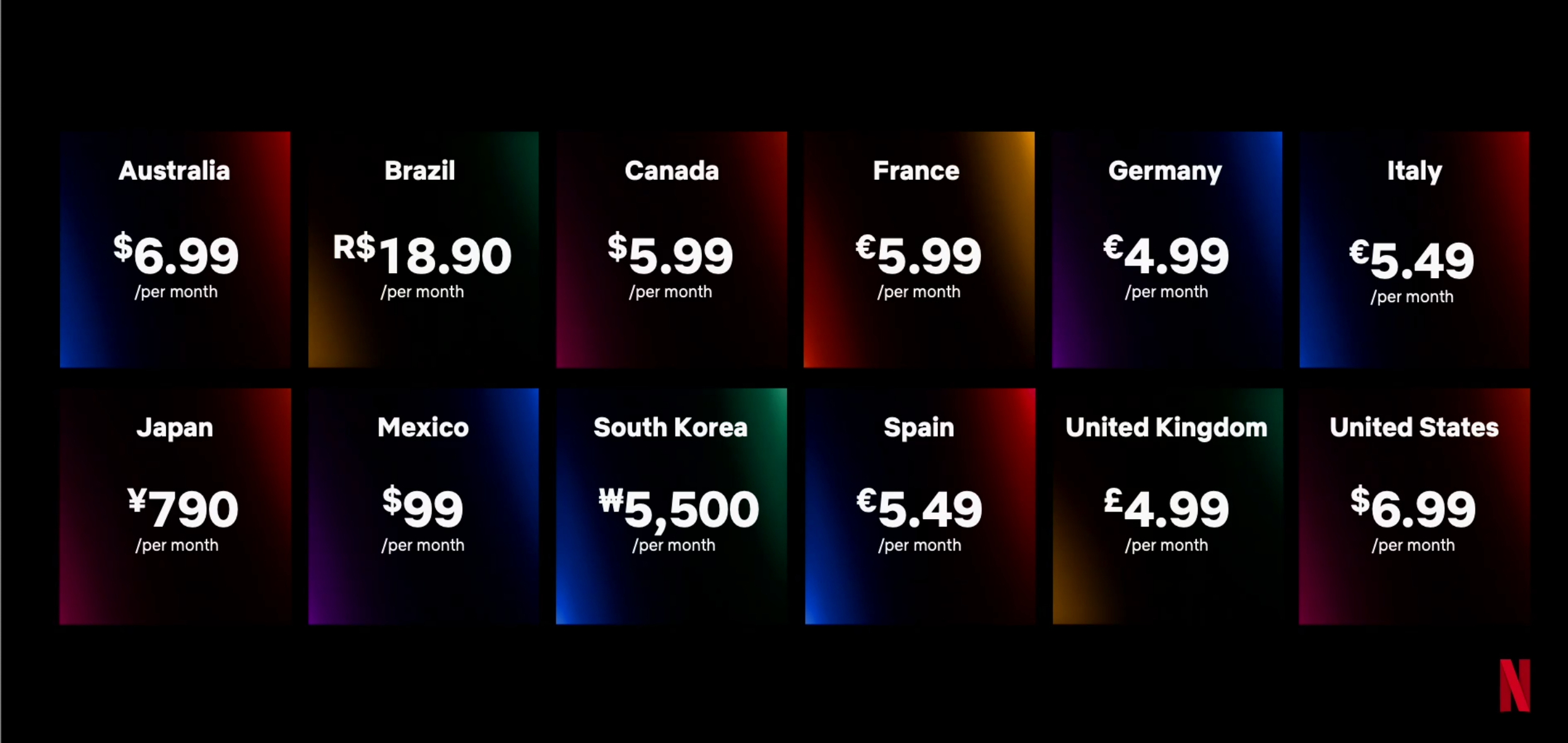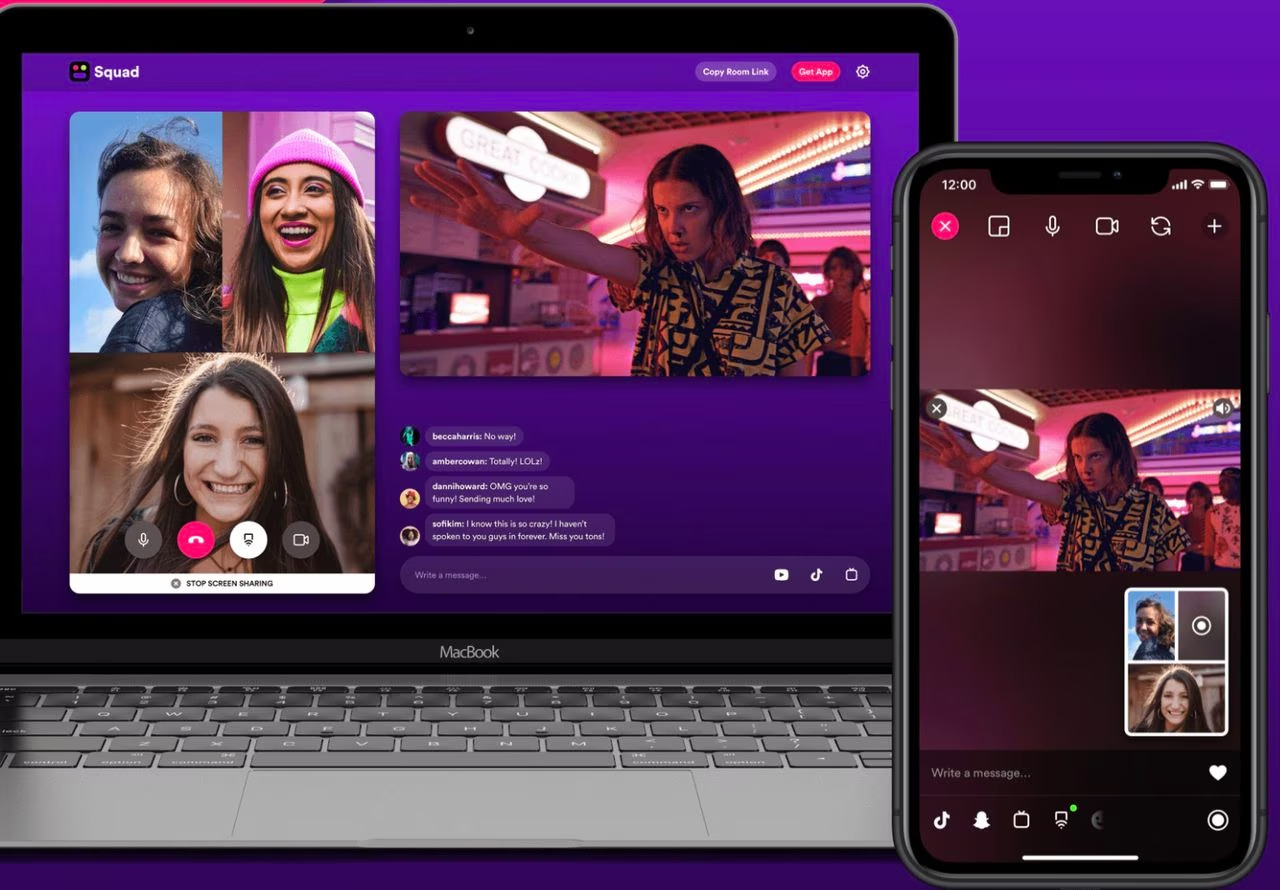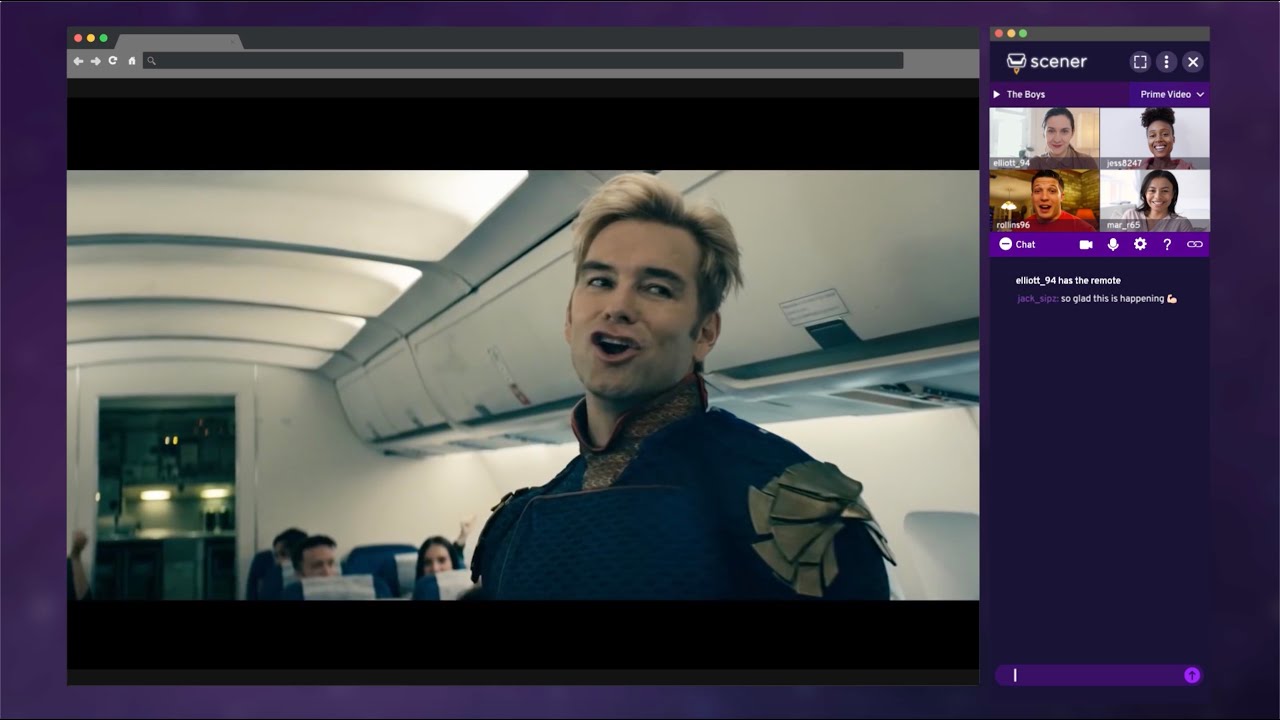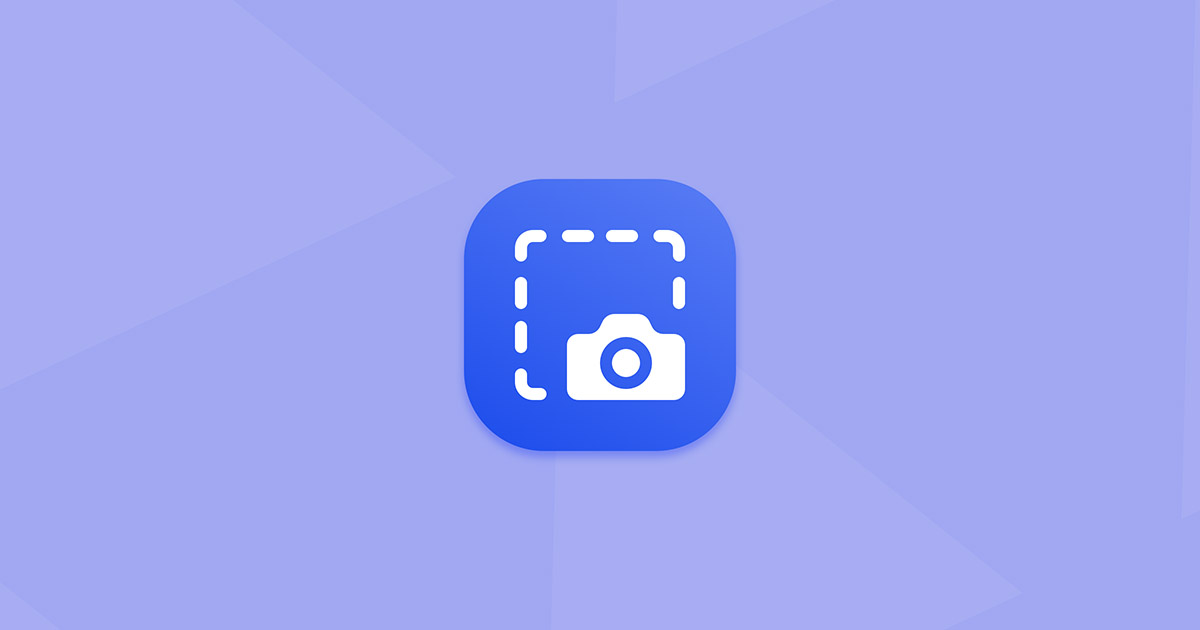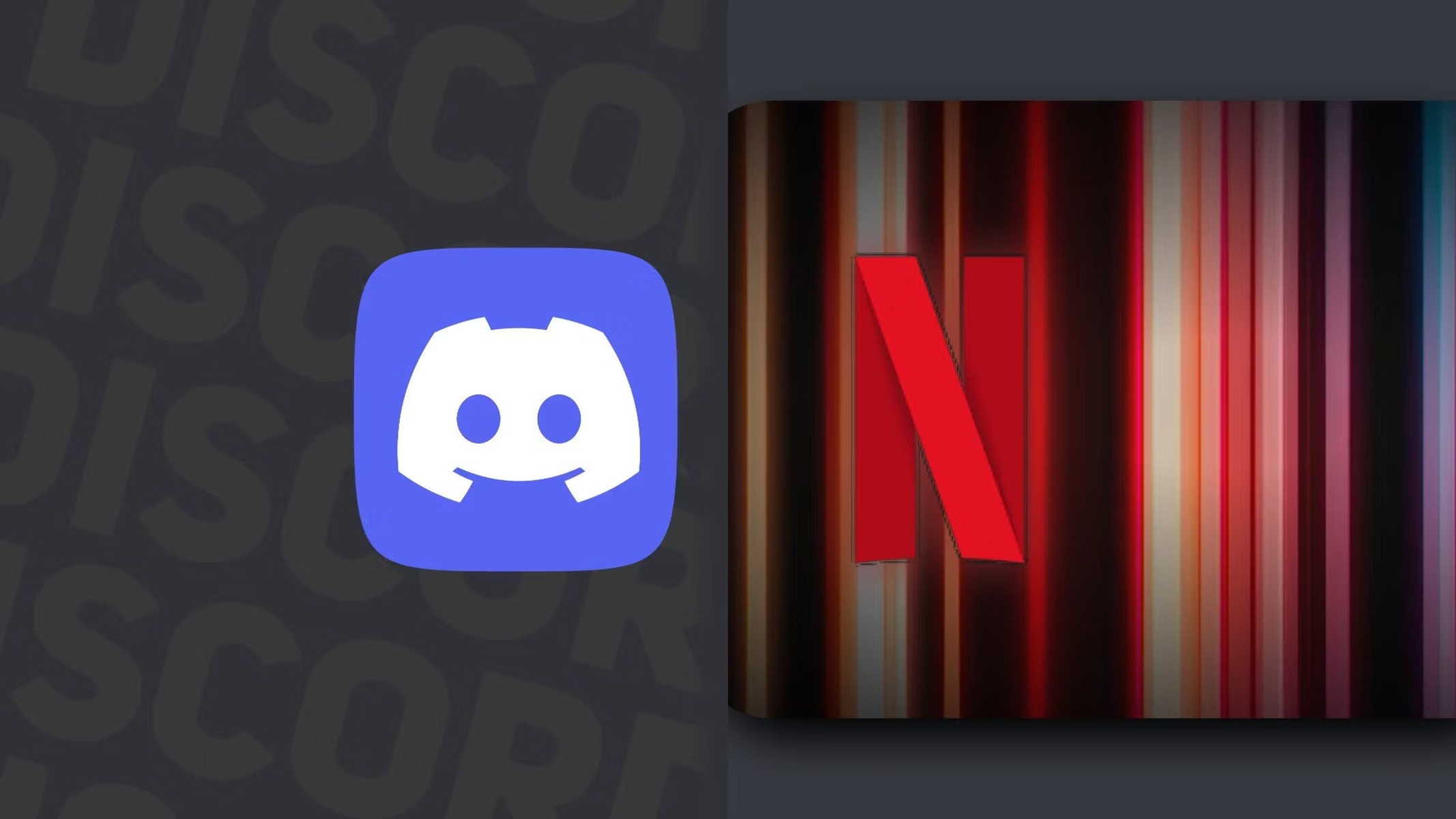Introduction
With the advent of online streaming services, enjoying our favorite movies and TV shows has become more convenient than ever. However, sometimes you may want to share the excitement of watching a thrilling series or a hilarious comedy with your friends and family. That’s where screen sharing comes in.
Screen sharing allows you to share your screen with others, giving them a real-time view of whatever you’re watching. Whether it’s a binge-watching session on Netflix, a captivating documentary on Hulu, or a live sports event on Amazon Prime Video, screen sharing enables you to watch together, no matter the distance between you.
In this article, we will explore various methods that allow you to screen share Netflix effortlessly. We’ll discover how you can use video conferencing platforms, browser extensions, and screen mirroring techniques to enjoy your favorite content simultaneously with your loved ones. So, let’s dive in and find out how you can bring the excitement of Netflix to your virtual hangouts!
Understanding Screen Sharing
Before diving into the methods of screen sharing Netflix, it’s essential to understand what screen sharing is and how it works. Screen sharing refers to the process of sharing what’s happening on your screen in real-time with others, allowing them to see exactly what you’re seeing.
When it comes to watching Netflix, screen sharing opens up possibilities for group viewings and virtual movie nights. Whether you want to discuss the latest episode of your favorite series with a friend or want to have a movie night with your long-distance partner, screen sharing makes it possible to enjoy the content together.
There are several ways to achieve screen sharing, depending on your needs and preferences. One popular method is using video conferencing platforms that have built-in screen sharing features. These platforms allow you to have a live video call while simultaneously sharing your screen, giving others a direct view of your Netflix playback. Another method involves using browser extensions that enable screen sharing functionality within your web browser. Lastly, screen mirroring, which involves mirroring your device’s screen onto a larger screen, can be used to share Netflix content on a TV or projector.
It’s important to note that while screen sharing is a powerful tool for enjoying Netflix with others, it may have certain limitations. For example, some content providers and streaming platforms may have restrictions on screen sharing due to licensing agreements or copyright protection measures. Additionally, the quality of the shared screen may vary depending on factors such as internet connection stability and device capabilities.
Now that we have a better understanding of screen sharing and its potential limitations, let’s explore the various methods you can use to screen share Netflix and make your viewing experiences more interactive and enjoyable.
Method 1: Using Video Conferencing Platforms
One popular way to screen share Netflix is by using video conferencing platforms that offer screen sharing features. These platforms allow you to have a video call with others while simultaneously sharing your screen, making it ideal for watching Netflix together.
Here’s a step-by-step guide on how to use video conferencing platforms for screen sharing Netflix:
- Choose a reputable video conferencing platform that supports screen sharing. Popular options include Zoom, Skype, Google Meet, and Microsoft Teams.
- Ensure that all participants have the video conferencing software installed on their devices and have an active account.
- Start a video call by inviting the people you want to watch Netflix with. Each platform has its own process for initiating calls, so follow the instructions accordingly.
- Once the call is established, open Netflix in a separate window or tab on your device.
- Locate the screen sharing button or option within the video conferencing software. It is typically represented by an icon that looks like a computer screen.
- Select the option to share your screen and choose the Netflix window or tab from the available options.
- Start playing the content you want to watch on Netflix. The shared screen will display the playback for all participants to see.
- Enjoy watching Netflix together with your friends or family members while being able to chat and interact during the viewing experience.
It’s important to note that some video conferencing platforms may have specific settings or functionality related to screen sharing. For example, some platforms may allow you to share audio along with the screen, while others may require participants to have specific permissions to view the shared screen.
Additionally, the quality of the shared screen and audio may be affected by factors such as internet connection stability and device capabilities. To ensure a smooth viewing experience, it’s recommended to have a reliable internet connection and use devices with sufficient processing power.
By using video conferencing platforms for screen sharing, you can enjoy Netflix with friends and family, no matter where they are located. It allows for real-time interaction and makes watching Netflix a more social and immersive experience.
Method 2: Using Browser Extensions
Another convenient way to screen share Netflix is by utilizing browser extensions that offer screen sharing functionality within your web browser. These extensions enable you to share your Netflix playback with others easily, without the need for additional software or platforms.
Here’s a step-by-step guide on how to use browser extensions for screen sharing Netflix:
- Choose a browser extension that supports screen sharing. Some popular options include Chrome Remote Desktop, Screenleap, and Microsoft Edge’s built-in screen sharing feature.
- Install the chosen browser extension on your web browser. You can usually find and install the extensions directly from the browser’s extension store.
- Once the extension is installed, open Netflix in your web browser and start playing the content you want to share.
- Locate the screen sharing button or option provided by the browser extension. This is typically located in the toolbar or menu of your browser.
- Select the option to share the screen and choose the Netflix tab from the available options.
- Confirm the screen sharing request when prompted by the browser extension.
- The shared screen will display the Netflix playback, which can be viewed by others.
- Invite your friends or family members to join the screen sharing session by sending them the necessary link or access code provided by the browser extension.
- Enjoy watching Netflix together and engage in conversations with your companions through chat or voice options provided by the screen sharing extension.
By using browser extensions, you can quickly set up screen sharing sessions for Netflix without the need for additional software or platforms. This method offers a simple and seamless way to watch Netflix with others, allowing for real-time interaction and shared experiences.
It’s important to note that the available browser extensions and their functionalities may vary based on the web browser you are using. Additionally, the quality of the shared screen and audio may depend on factors such as internet connection stability and device capabilities.
Before using any browser extension for screen sharing, make sure to choose a reputable and trusted extension from a reliable source to ensure the security and privacy of your Netflix viewing session.
Method 3: Using Screen Mirroring
If you prefer a more traditional approach to screen sharing and want to watch Netflix on a larger screen, using screen mirroring techniques can be a great option. Screen mirroring allows you to mirror your device’s screen onto a television or projector, enabling you to share the Netflix content with a group of people.
Here’s a step-by-step guide on how to use screen mirroring for Netflix:
- Ensure that both your device and the screen you want to mirror to support screen mirroring. Most modern smartphones, tablets, and laptops have built-in screen mirroring functionalities. For the television or projector, make sure it has screen mirroring capabilities or supports devices like Chromecast or Apple TV.
- Connect your device and the screen you want to mirror to the same Wi-Fi network.
- On your device, open the Netflix app or website and start playing the content you want to share.
- Activate the screen mirroring function on your device. This process may vary depending on your device’s operating system (e.g., Android, iOS, Windows) but can usually be found in the device’s settings menu or control center.
- Choose the screen you want to mirror to from the available options. This could be your television or projector, or a device like Chromecast or Apple TV connected to the screen.
- Confirm the screen mirroring request when prompted by both your device and the screen you are mirroring to.
- The Netflix playback from your device will be mirrored onto the larger screen, allowing everyone in the room to enjoy the content together.
- Set up a comfortable viewing area and enjoy the shared Netflix experience with your friends or family members.
Screen mirroring provides a larger display for an immersive and enjoyable Netflix viewing experience. It allows everyone in the room to gather around and watch together, just like a traditional movie night.
It’s important to note that the availability and functionality of screen mirroring may vary depending on the device and operating system you are using. Additionally, the quality of the mirrored screen and audio may be affected by factors such as the device’s capabilities and the quality of the Wi-Fi connection.
Make sure to follow the manufacturer’s instructions for screen mirroring your specific device to ensure a successful and seamless viewing experience. With screen mirroring, you can bring the cinematic feel of Netflix to the comfort of your living room or any other screen-equipped space.
Conclusion
Screen sharing is a fantastic way to enjoy Netflix with friends, family, or loved ones, regardless of the distance between you. Whether you choose to use video conferencing platforms, browser extensions, or screen mirroring techniques, there are numerous options available to enhance your shared Netflix viewing experiences.
Through video conferencing platforms, you can seamlessly combine live video calls with screen sharing, allowing for real-time interaction and synchronized viewing. This method is perfect for virtual movie nights or binge-watching sessions, as it creates a shared space for everyone to enjoy the content together.
If you prefer a simpler approach, browser extensions offer a convenient way to screen share Netflix directly from your web browser. With just a few clicks, you can share your Netflix playback with others, providing them with a synchronized viewing experience and the ability to chat or discuss the content in real-time.
For those seeking a more traditional movie night atmosphere, screen mirroring allows you to cast your device’s screen onto a larger screen such as a TV or projector. This brings the excitement of Netflix to a bigger display, providing an immersive experience for everyone in the room.
Regardless of the method you choose, it’s important to ensure a stable internet connection and utilize devices with sufficient capabilities to optimize the quality of the shared screen and audio.
So why not bring your loved ones together for a shared Netflix experience? Try out these screen sharing methods and enjoy the thrill of watching your favorite shows and movies with others, no matter where they are.
Happy screen sharing!