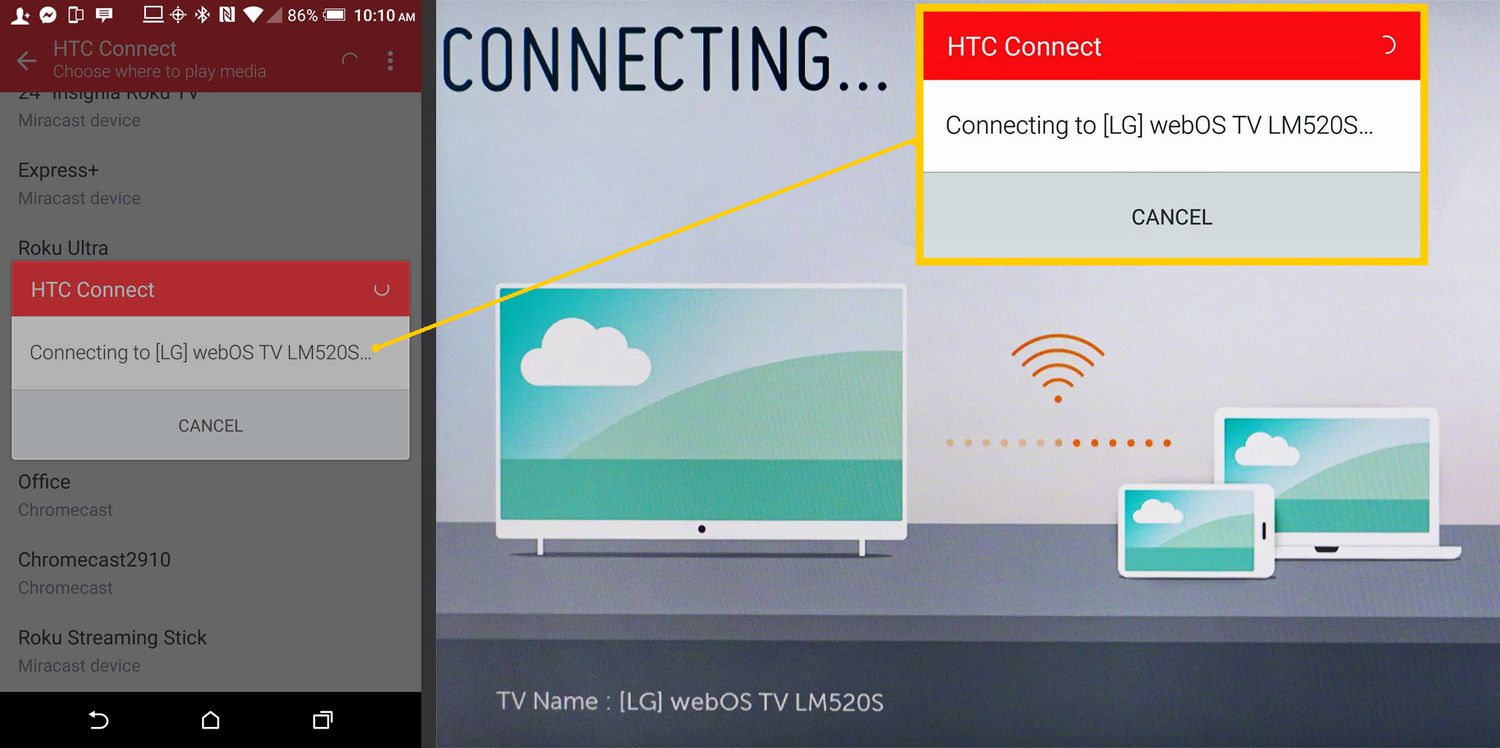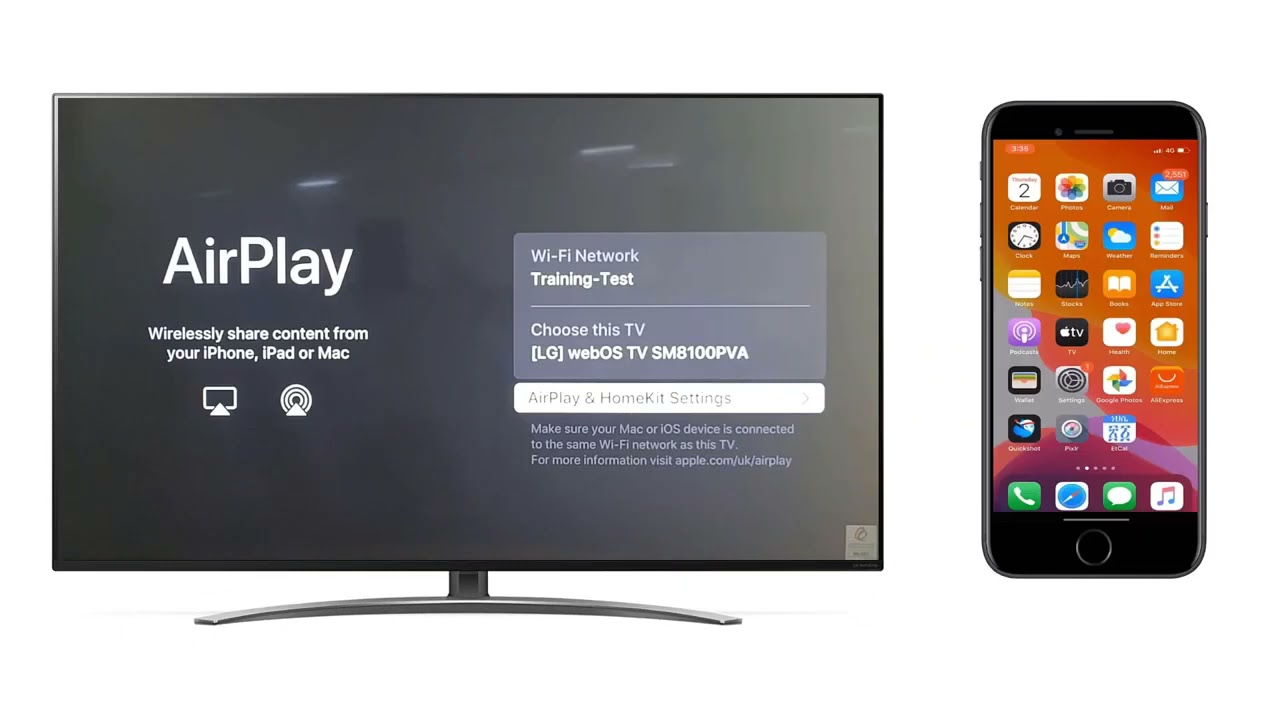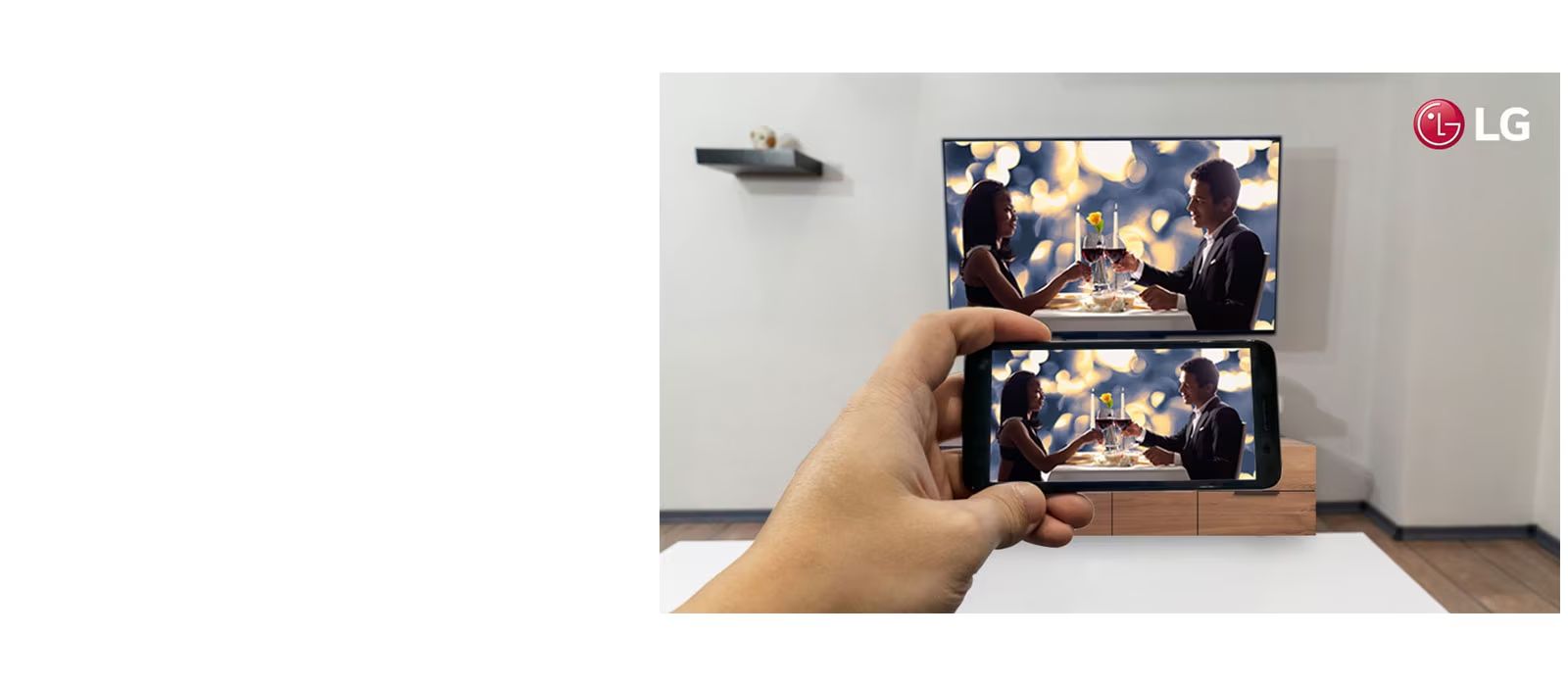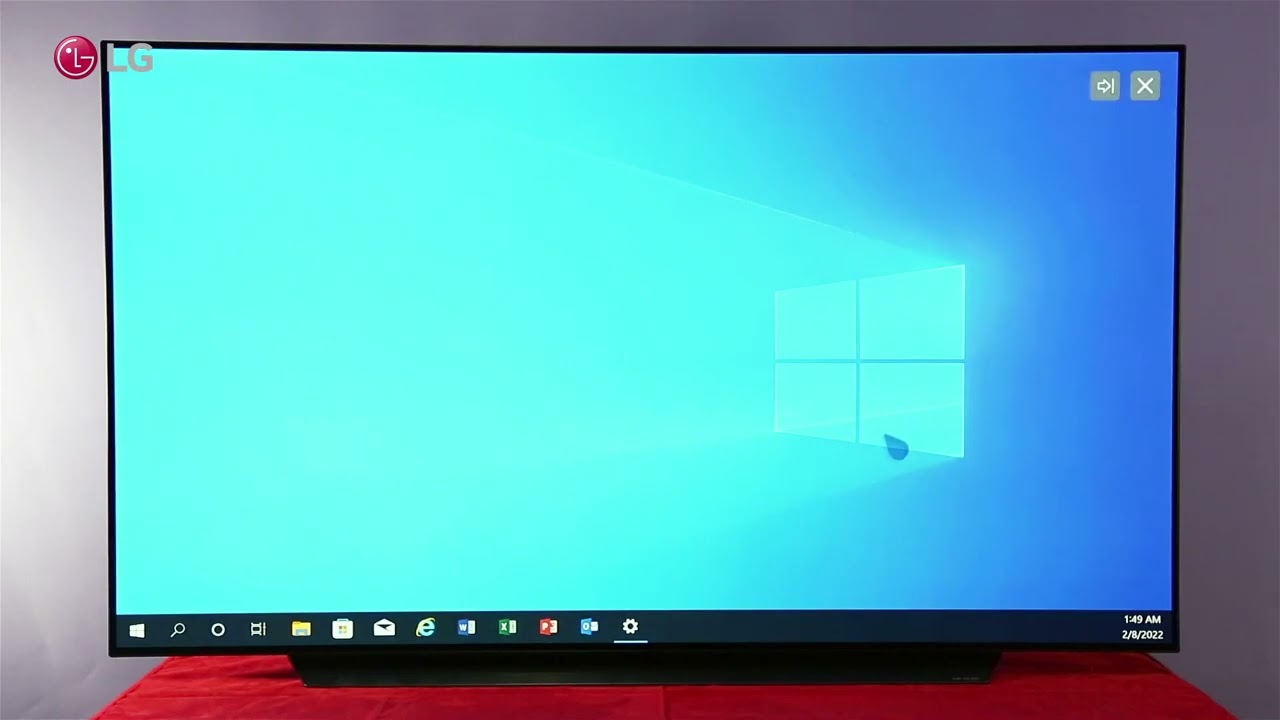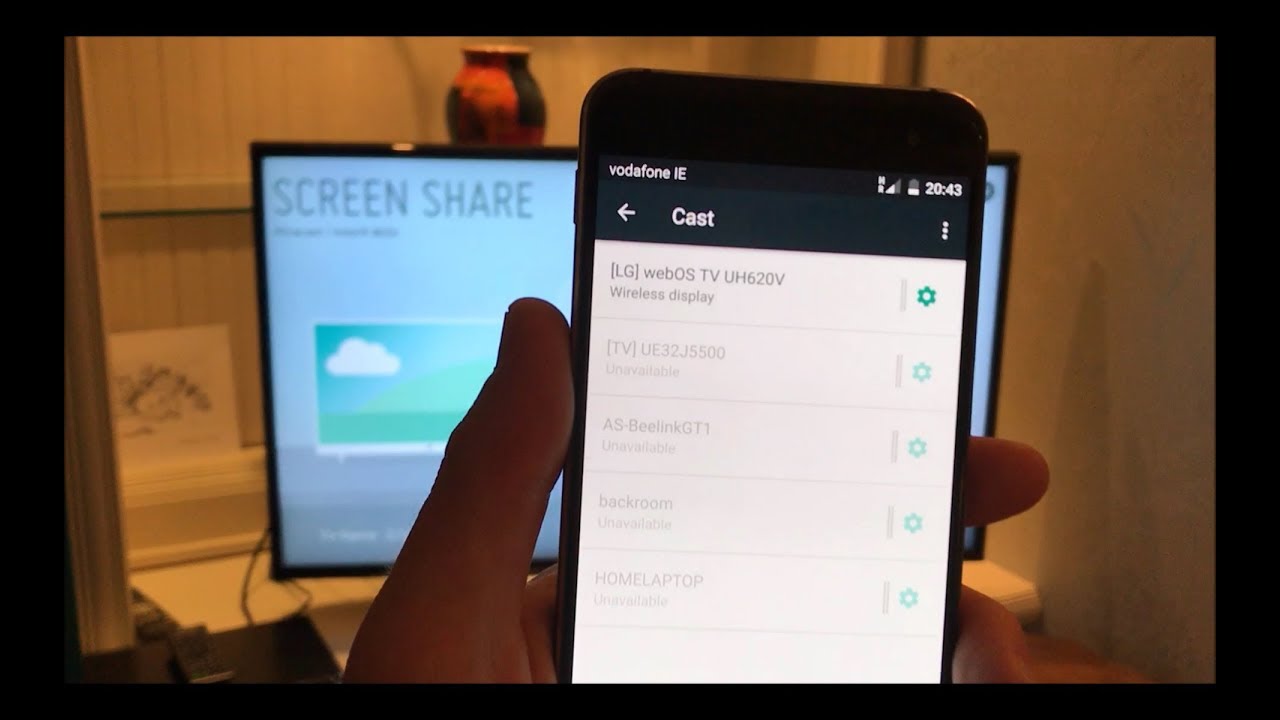Introduction
Screen mirroring has become an increasingly popular feature in smartphones, allowing users to display the content of their device on a larger screen, such as an LG OLED TV. This feature is particularly useful when you want to share photos, videos, or even stream your favorite movies or shows on a bigger and better display. If you are the proud owner of a Samsung Galaxy S9+ and an LG OLED TV, you’re in luck! In this guide, we will walk you through two simple methods to enable screen mirroring on your S9+ to your LG OLED TV.
With screen mirroring, you can enjoy a more immersive and engaging experience by casting your phone’s screen onto your TV. Whether you want to showcase a slideshow of your recent vacation photos to your family or stream a YouTube video on the big screen for better viewing pleasure, screen mirroring offers a versatile solution.
Before we dive into the methods, it is important to ensure compatibility and meet the necessary requirements. Firstly, make sure that you have an LG OLED TV that supports screen mirroring. Most LG OLED TVs come equipped with this feature, but it is always good to double-check. Secondly, ensure that your Samsung Galaxy S9+ is running on a compatible operating system, preferably Android 4.4.2 or higher, as this will guarantee seamless screen mirroring connectivity.
Now, let’s move on to the exciting part and explore the two methods that will allow you to easily mirror your S9+ to your LG OLED TV.
Compatibility and Requirements
In order to successfully mirror your Samsung Galaxy S9+ to your LG OLED TV, it is important to ensure that both devices are compatible and meet the necessary requirements. Here are the key factors to consider:
- LG OLED TV: Before proceeding, make sure that your LG OLED TV supports screen mirroring. Most LG OLED TVs come with this feature, but it’s always a good idea to check the user manual or the official LG website to confirm compatibility.
- Samsung Galaxy S9+: Ensure that your Samsung Galaxy S9+ is running on a compatible operating system. Ideally, your device should be using Android 4.4.2 or a higher version to ensure a smooth screen mirroring experience.
- Network Connectivity: Screen mirroring requires a stable internet connection. Both your S9+ and LG OLED TV should be connected to the same Wi-Fi network for seamless mirroring. If your home network has a weak signal, consider moving closer to the router or invest in a Wi-Fi signal booster for optimal performance.
It’s worth noting that while screen mirroring is commonly available on LG OLED TVs and Samsung Galaxy smartphones, the specific steps and settings can vary slightly depending on the models and software versions. So, be prepared to adapt the instructions accordingly based on your specific devices.
Now that you are aware of the compatibility and requirements, it’s time to dive into the methods to enable screen mirroring from your S9+ to your LG OLED TV. Whether you prefer to use the built-in Smart View feature or the Screen Share option, we have you covered. Let’s explore these methods step by step and get your screen mirroring journey started!
Method 1: Using Smart View
The Samsung Galaxy S9+ comes with a built-in feature called Smart View, which allows you to easily mirror your phone’s screen to compatible devices, including LG OLED TVs. Follow these steps to use Smart View for screen mirroring:
- Ensure that both your S9+ and LG OLED TV are connected to the same Wi-Fi network.
- Open the Settings app on your S9+ and scroll down to find the “Connections” option. Tap on it.
- In the “Connections” menu, look for the “Screen mirroring” option and tap on it to access the screen mirroring settings.
- Once inside the screen mirroring settings, toggle on the “Smart View” option.
- Your S9+ will then scan for available devices. Select your LG OLED TV from the list of detected devices.
- You may be prompted to enter a PIN or confirm the connection on your TV. Follow the on-screen instructions to complete the pairing process.
- Once connected, your S9+ screen will be mirrored on your LG OLED TV. You can now enjoy your favorite content on the big screen!
With Smart View, you can not only mirror your phone’s screen but also use your S9+ as a remote control for your TV. This adds an extra layer of convenience and simplifies the overall viewing experience. Whether you’re streaming videos, playing games, or browsing through photos, Smart View ensures a seamless connection between your S9+ and LG OLED TV.
Keep in mind that the steps for using Smart View may vary slightly depending on the version of Android installed on your S9+. However, the general process remains the same. If you encounter any issues, refer to the user manual or online resources specific to your device’s software version for additional guidance.
Method 2: Using Screen Share
Another method to enable screen mirroring from your Samsung Galaxy S9+ to your LG OLED TV is by utilizing the Screen Share feature. Follow these steps to use Screen Share for seamless mirroring:
- Ensure that your S9+ and LG OLED TV are both connected to the same Wi-Fi network.
- On your LG OLED TV remote control, press the “Home” button to access the main menu.
- Navigate to the “Input” or “Source” option using the arrow buttons on the remote control.
- Scroll through the available input sources until you find the “Screen Share” option. Select it.
- On your Samsung Galaxy S9+, swipe down from the top of the screen to access the notification panel.
- In the notification panel, look for the “Smart View” or “Screen Mirroring” option and tap on it.
- Your S9+ will then scan for available devices. Select your LG OLED TV from the list of detected devices.
- Follow any on-screen instructions or prompts to establish the connection between your S9+ and LG OLED TV.
- Once connected, your S9+ screen will be mirrored on your LG OLED TV, allowing you to enjoy your content on a larger display.
The Screen Share feature offers a straightforward method to mirror your S9+ screen to your LG OLED TV. It provides a hassle-free way to share videos, photos, presentations, and more with family and friends.
Remember that the navigation and terminology on your LG OLED TV remote control may vary depending on the model and software version. If you face any difficulties, consult the user manual or online resources specific to your LG OLED TV for detailed instructions.
Now that you have learned two methods to enable screen mirroring from your Samsung Galaxy S9+ to your LG OLED TV, you can effortlessly share your favorite content on a larger and more immersive screen. Whether you prefer using Smart View or Screen Share, these methods will enhance your entertainment experience and allow you to make the most out of your devices.
Troubleshooting Tips
While screen mirroring from your Samsung Galaxy S9+ to your LG OLED TV is typically a seamless process, you may encounter certain challenges along the way. Here are some troubleshooting tips to help resolve common issues:
- Weak Wi-Fi Signal: If you experience buffering or lag during screen mirroring, ensure that both your S9+ and LG OLED TV are connected to a stable Wi-Fi network. Try moving closer to the router or consider using a Wi-Fi signal booster to improve the connection.
- Device Compatibility: Double-check that your Samsung Galaxy S9+ and LG OLED TV are compatible with screen mirroring. Ensure that your S9+ is running on an appropriate Android version, and verify that your LG OLED TV supports screen mirroring.
- Software Updates: Keep both your S9+ and LG OLED TV up to date with the latest software updates. Firmware updates often include bug fixes and improvements that can enhance the screen mirroring experience.
- Restart Devices: In case of any connectivity issues, try restarting both your S9+ and LG OLED TV. This can refresh the connection and resolve minor glitches.
- Check Firewall Settings: If you have a firewall or network security settings enabled, it may interfere with the screen mirroring connection. Temporarily disabling the firewall or adjusting the network security settings can help establish a successful connection.
- Reset Settings: If all else fails, you can try resetting the network settings on your S9+. Go to the Settings app, navigate to “General Management” or “System,” and select “Reset.” Then, choose “Reset Network Settings.” Note that this will erase all saved Wi-Fi networks and Bluetooth pairings, so make sure to re-connect to your Wi-Fi network after the reset.
If you continue to experience difficulties with screen mirroring, it is recommended to refer to the user manual or online support resources specific to your Samsung Galaxy S9+ and LG OLED TV models. The manufacturer’s support channels can provide further guidance and assistance tailored to your devices.
Remember, troubleshooting is a normal part of any technological process, and with a bit of patience and perseverance, you can overcome any obstacles and enjoy the benefits of screen mirroring from your S9+ to your LG OLED TV.
Conclusion
Screen mirroring from your Samsung Galaxy S9+ to your LG OLED TV is a fantastic way to amplify your viewing experience. Whether you want to share photos, videos, or stream your favorite shows on a larger screen, the process is made simple with the right methods and know-how.
In this guide, we explored two methods to enable screen mirroring: using Smart View and utilizing Screen Share. Smart View allows you to mirror your S9+ screen while using your phone as a remote control for your LG OLED TV. On the other hand, Screen Share offers a straightforward way to mirror your phone’s display onto the TV. Both methods provide convenient and versatile options for enjoying your content on a grander scale.
Remember to ensure compatibility and meet the necessary requirements before attempting screen mirroring. Confirm that your LG OLED TV supports screen mirroring and that your S9+ is running on a compatible operating system. Additionally, ensure both devices are connected to the same Wi-Fi network for seamless connectivity.
If you encounter any challenges during the screen mirroring process, utilize the troubleshooting tips provided to overcome common issues. Check your Wi-Fi signal, update software, restart devices, and adjust settings as needed. In the case of persistent difficulties, referring to the user manuals or contacting the manufacturer’s support channels for specific guidance is recommended.
By following the step-by-step instructions and implementing the troubleshooting tips, you can enjoy the benefits of screen mirroring from your S9+ to your LG OLED TV, elevating your entertainment experience and sharing moments with friends and family on a larger, more immersive screen.
Now that you have the knowledge and tools, it’s time to grab some popcorn, settle into your favorite spot, and enjoy the spectacular visual journey that screen mirroring on your S9+ to your LG OLED TV can provide.