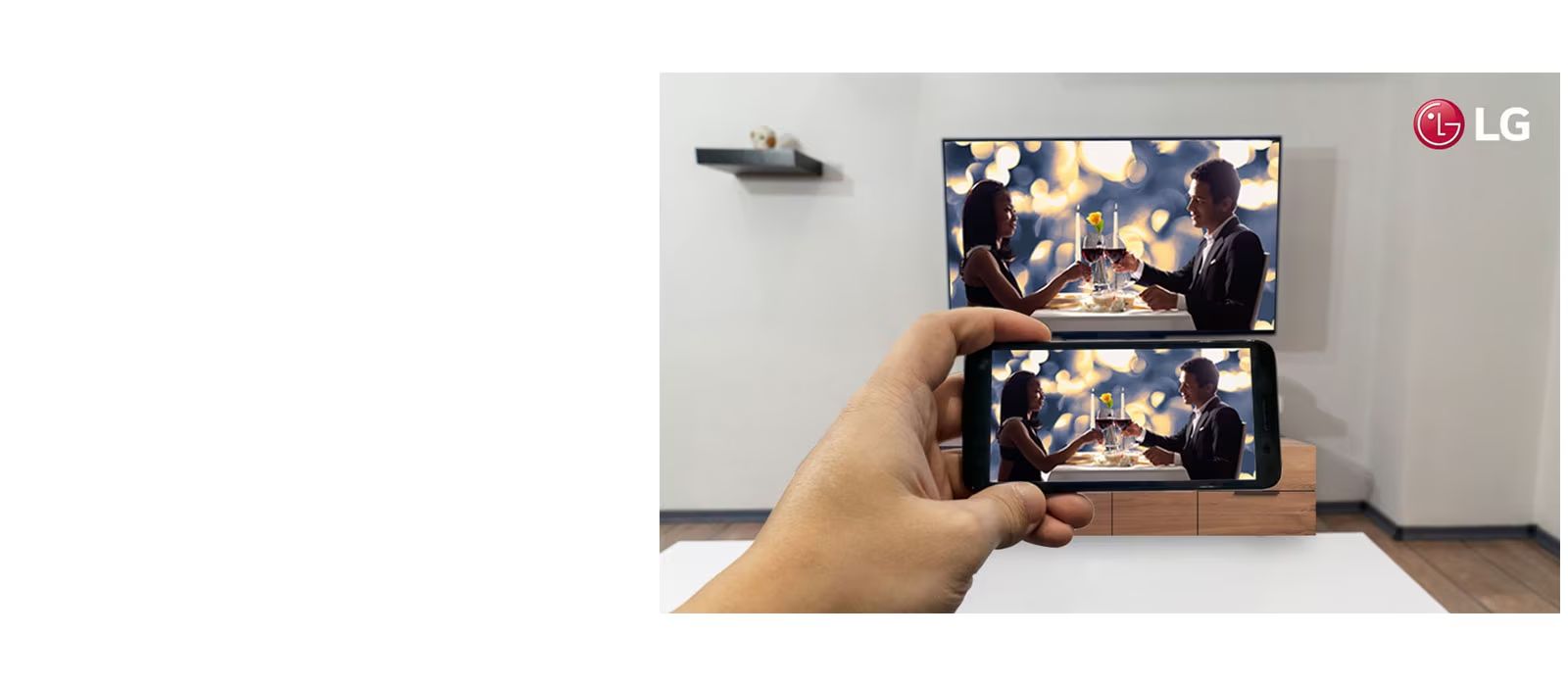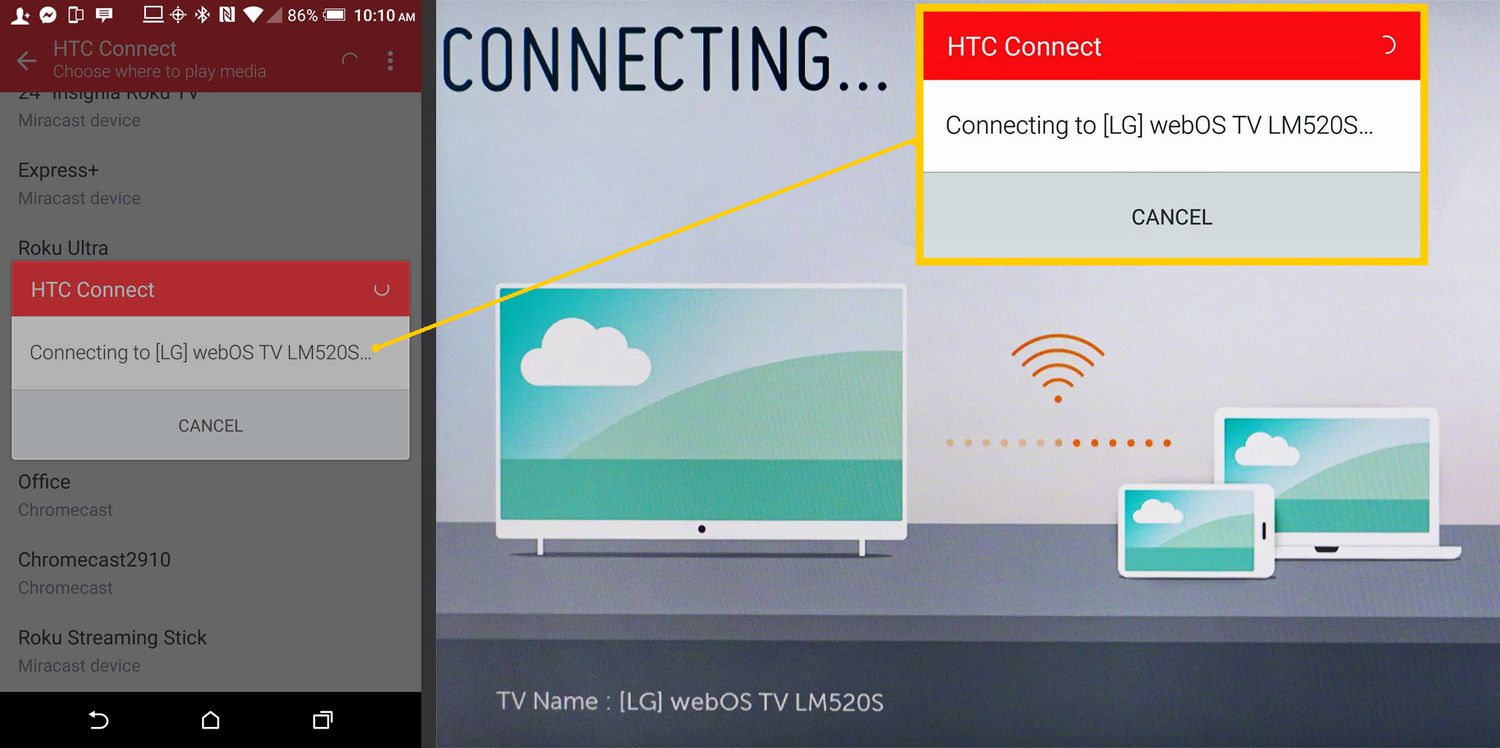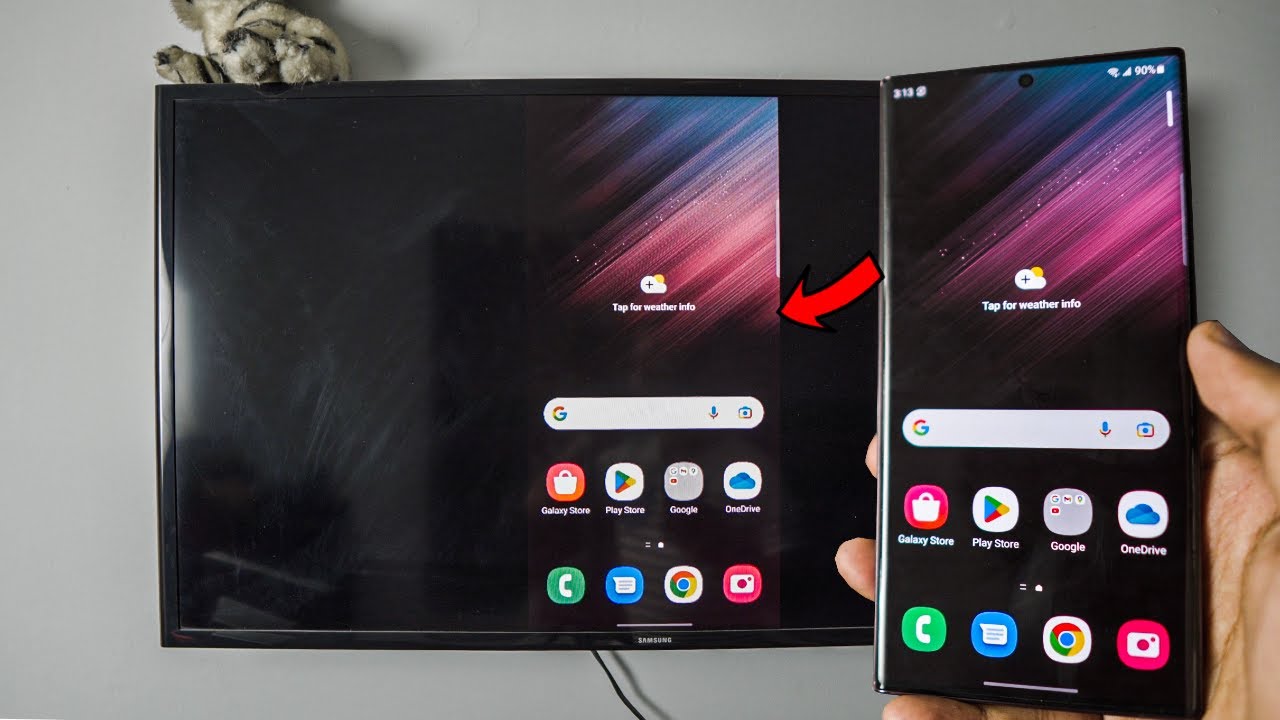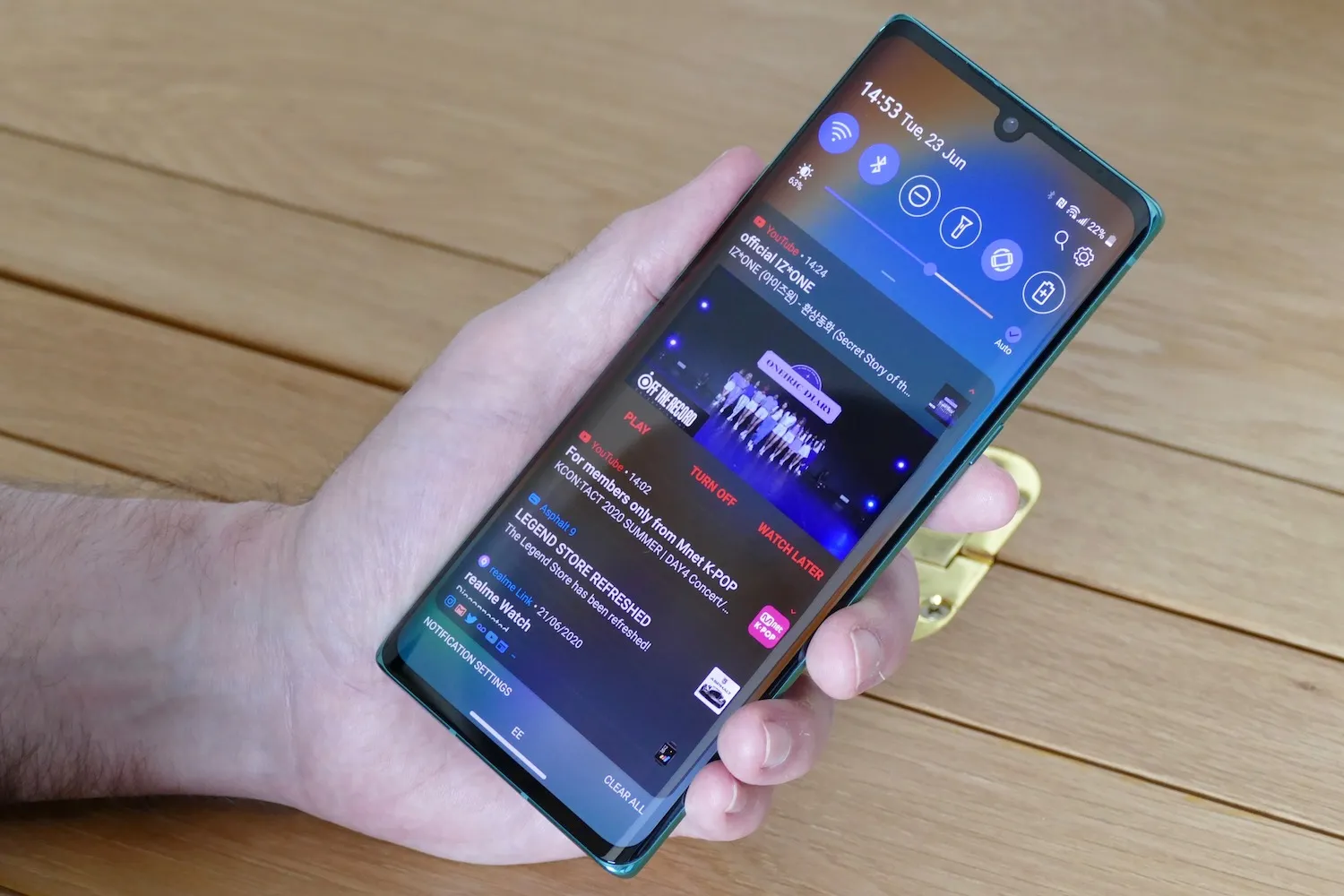Introduction
Welcome to the world of seamless connectivity! In this digital age, we rely heavily on our smartphones for various tasks, from communication and entertainment to browsing the internet. However, there may be times when you want to enjoy the content from your Samsung Galaxy 8 phone on a larger screen, such as an LG OLED TV. Thankfully, connecting your Samsung Galaxy 8 phone to an LG OLED TV is a breeze, thanks to the feature called screen mirroring.
Screen mirroring allows you to mirror the screen of your smartphone onto your TV, enabling you to view photos, videos, games, and apps on a bigger display. It’s a fantastic way to share content with friends and family or to enhance your viewing experience by enjoying your favorite movies and TV shows on a large, high-resolution screen.
Before we dive into the steps on how to connect your LG OLED TV to your Samsung Galaxy 8 phone, it’s important to ensure that your devices are compatible. Both the LG OLED TV and the Samsung Galaxy 8 phone should support screen mirroring. Don’t worry; we’ll guide you through the process of enabling screen mirroring on both devices, ensuring a seamless connection. So, grab your remote, unlock your phone, and let’s get started on this exciting journey of connecting your LG OLED TV and Samsung Galaxy 8 phone!
Step 1: Check for Compatibility
Before proceeding with the connection process, it’s crucial to ensure that your LG OLED TV and Samsung Galaxy 8 phone are compatible with screen mirroring. Here’s what you need to do:
- Check your LG OLED TV’s manual or specifications to verify if it supports screen mirroring. Look for terms such as “Miracast” or “Screen Share.”
- On your Samsung Galaxy 8 phone, go to the Settings menu and look for the “Connections” or “Display” section. Then, check if there is an option for screen mirroring or wireless display.
- If you can’t find the screen mirroring option on your phone, it may be due to the phone’s software version or manufacturer restrictions. In such cases, you can try installing third-party screen mirroring apps from the Google Play Store.
It’s important to note that screen mirroring may have different names or variations depending on the device’s manufacturer or software version. If you’re unsure, refer to your device’s manual or visit the manufacturer’s website for more information.
Once you’ve confirmed that both your LG OLED TV and Samsung Galaxy 8 phone support screen mirroring, you’re ready to proceed to the next steps. So, let’s move on to enabling screen mirroring on your LG OLED TV!
Step 2: Enable Screen Mirroring on Your LG OLED TV
Enabling screen mirroring on your LG OLED TV will allow it to receive and display the content from your Samsung Galaxy 8 phone. Here’s how you can do it:
- Using your LG OLED TV’s remote control, navigate to the Settings menu. You can usually find the Settings button on the remote control or by pressing the Home button and selecting Settings from the on-screen menu.
- In the Settings menu, look for the Network or Wi-Fi section and open it. Then, select the Screen Share or Miracast option. Depending on your TV model, the name may vary.
- Once you’ve selected the Screen Share option, your LG OLED TV will search for available devices to connect with. Keep your TV on this screen as we move on to the next step.
Congratulations! You have successfully enabled screen mirroring on your LG OLED TV. Your TV is now ready to receive the screen content from your Samsung Galaxy 8 phone. But before we proceed, let’s ensure that screen mirroring is enabled on your phone as well. So, let’s jump into the next step and enable screen mirroring on your Samsung Galaxy 8 phone!
Step 3: Enable Screen Mirroring on Your Samsung Galaxy 8 Phone
To establish a successful connection between your Samsung Galaxy 8 phone and your LG OLED TV, you need to enable screen mirroring on your phone. Here’s how you can do it:
- Unlock your Samsung Galaxy 8 phone and open the Settings app from the app drawer or by swiping down from the top and tapping on the gear icon.
- In the Settings menu, scroll down and find the “Connections” or “Display” section. Tap on it to access the display-related settings.
- Look for the option labeled “Screen Mirroring,” “Smart View,” or “Wireless Display.” Tap on it to enable screen mirroring on your phone.
- Your Samsung Galaxy 8 phone will now start searching for available devices to connect with. Make sure your LG OLED TV is powered on and ready to receive the connection.
- Once your phone detects your LG OLED TV, tap on it to establish the connection. You may need to enter a PIN or confirm the connection on both devices for security purposes.
Great job! You’ve successfully enabled screen mirroring on your Samsung Galaxy 8 phone. Now, your phone is ready to mirror its screen onto your LG OLED TV. In the next step, we’ll guide you through the process of connecting your LG OLED TV and Samsung Galaxy 8 phone. So, let’s move on to the next step!
Step 4: Connect Your LG OLED TV and Samsung Galaxy 8 Phone
Now that you’ve enabled screen mirroring on both your LG OLED TV and Samsung Galaxy 8 phone, it’s time to establish the connection between the two devices. Follow these steps to connect them:
- On your Samsung Galaxy 8 phone, open the notification panel by swiping down from the top of the screen.
- In the notification panel, you should see the screen mirroring or smart view icon. Tap on it to open the screen mirroring options.
- A list of available devices will appear. Look for your LG OLED TV on the list and tap on it to initiate the connection.
- Your Samsung Galaxy 8 phone will now start mirroring its screen onto your LG OLED TV. You should be able to see your phone’s screen displayed on the TV in real-time.
Congratulations! You have successfully connected your LG OLED TV and Samsung Galaxy 8 phone. Now, you can enjoy watching videos, browsing photos, playing games, and using apps on the big screen of your TV. Remember, both devices should remain connected to the same Wi-Fi network for screen mirroring to work smoothly.
In case you encounter any issues during the connection process, refer to the next step for troubleshooting tips. Otherwise, feel free to explore and enjoy the seamless screen mirroring experience between your LG OLED TV and Samsung Galaxy 8 phone!
Step 5: Troubleshooting Common Issues
While connecting your LG OLED TV and Samsung Galaxy 8 phone for screen mirroring is usually a straightforward process, there may be occasional issues that can hinder the connection. Here are some common problems you might encounter and how to troubleshoot them:
- No devices found: If your Samsung Galaxy 8 phone or LG OLED TV cannot detect each other, make sure both devices are connected to the same Wi-Fi network. Restart both devices and try again. Additionally, ensure that screen mirroring is enabled on both devices.
- Poor connection or lag: If you experience a lag or poor connection during screen mirroring, try moving your phone closer to the TV and make sure there are no obstructions blocking the signals. Also, check if there are any other devices interfering with the Wi-Fi signal and consider disconnecting or moving them further away.
- Audio or video synchronization issues: In some cases, you may notice a slight delay between the audio and video when mirroring your phone’s screen. To fix this, try adjusting the audio and video synchronization settings on your TV if available. Alternatively, you can try connecting Bluetooth speakers or headphones directly to your phone for better audio quality.
- App compatibility issues: Certain apps might not support screen mirroring due to copyright restrictions or other limitations. If you encounter this issue, try using alternative apps or streaming services that are compatible with screen mirroring.
If you’re still facing issues despite troubleshooting, refer to the user manuals or support documentation for your LG OLED TV and Samsung Galaxy 8 phone. You can also reach out to their respective customer support for further assistance in resolving any connectivity issues you may encounter.
Remember, patience is key during troubleshooting, as it may take a few attempts to successfully establish a stable connection. Don’t get discouraged, keep trying, and soon you’ll be enjoying the benefits of screen mirroring between your LG OLED TV and Samsung Galaxy 8 phone.
Conclusion
Congratulations! You have successfully learned how to connect your LG OLED TV to your Samsung Galaxy 8 phone using screen mirroring. This simple process allows you to enjoy your favorite content from your phone on a larger, high-resolution display. Whether you want to watch movies, play games, or share photos with friends and family, screen mirroring opens up a whole new world of possibilities.
Remember, before attempting to connect your devices, ensure that both your LG OLED TV and Samsung Galaxy 8 phone support screen mirroring. Take the time to familiarize yourself with the settings on both devices, enabling screen mirroring and troubleshooting any common issues that may arise.
By following the step-by-step instructions outlined in this guide, you can connect your LG OLED TV and Samsung Galaxy 8 phone seamlessly. Enjoy the immersive experience of viewing your favorite content on a larger screen, enhancing your entertainment and sharing capabilities.
Now that you have the knowledge, it’s time to put it into action. Grab your popcorn, sit back, and indulge in a cinematic experience on your LG OLED TV, courtesy of your Samsung Galaxy 8 phone’s screen mirroring feature. Happy viewing!