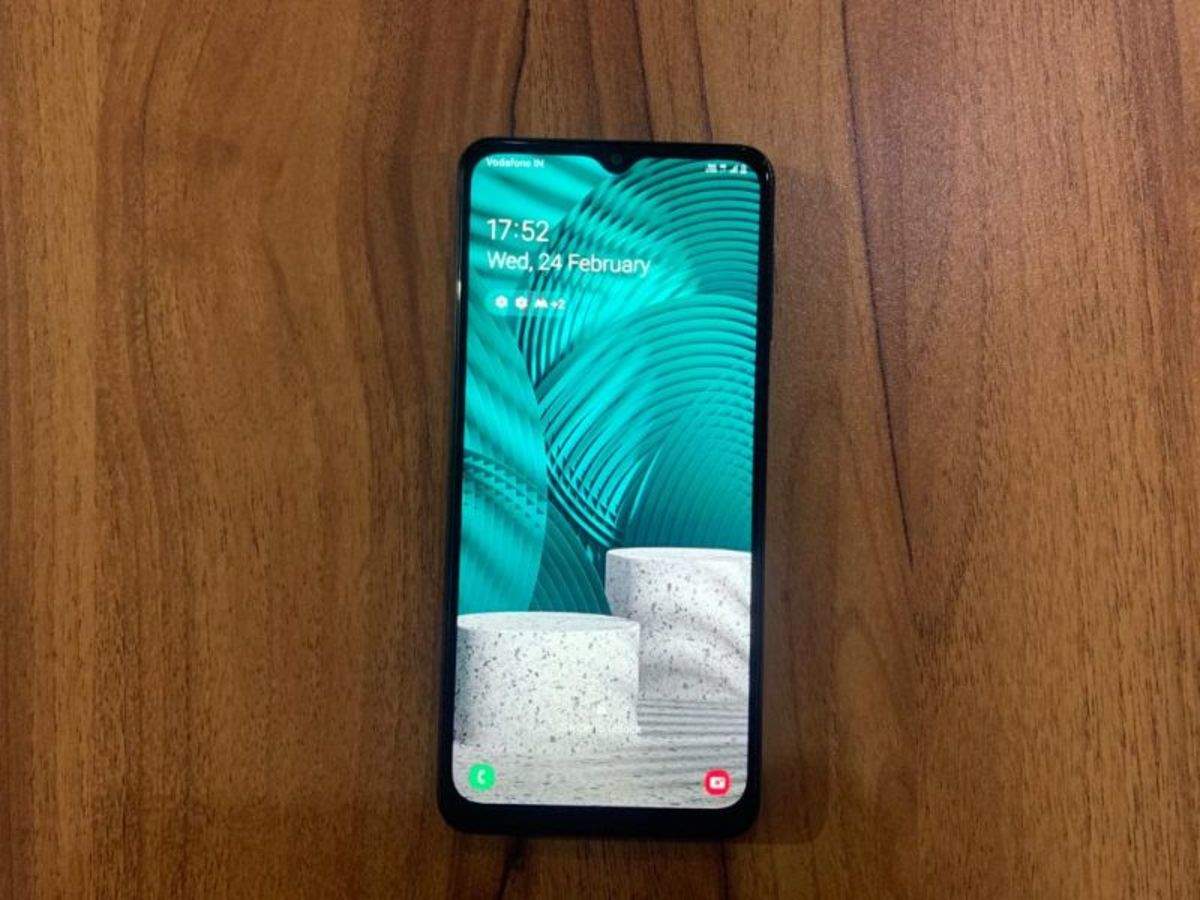Introduction
The Samsung Galaxy Note 3 is a powerful and versatile smartphone that offers a range of features and functionality. However, if you want to unlock its full potential and have more control over your device, rooting can be an excellent option. Rooting your Samsung Galaxy Note 3 gives you administrative privileges, allowing you to customize your device, install custom ROMs, and access advanced settings that are usually restricted.
In this comprehensive guide, we will walk you through the step-by-step process of rooting your Samsung Galaxy Note 3. Before you embark on this journey, it is essential to understand that rooting your device can void the warranty and may have potential risks if not done correctly. However, with proper research and following the instructions carefully, you can successfully root your Samsung Galaxy Note 3 while minimizing the risks involved.
If you’re ready to take full control of your Samsung Galaxy Note 3 and explore its true potential, let’s dive into the rooting process together. But before we proceed, it’s crucial to emphasize the importance of backing up your data. Rooting your device can potentially lead to data loss, so it’s always better to be safe than sorry.
Step 1: Backup Your Data
Before you begin the rooting process, it is essential to back up all the data on your Samsung Galaxy Note 3. Rooting your device can potentially result in data loss, so taking the time to back up your files, photos, contacts, and any other important information is crucial.
There are several methods you can use to backup your data:
- Cloud Backup: Utilize cloud storage services, such as Google Drive or Dropbox, to automatically sync and backup your files. Ensure that all your crucial data is enabled for backup in the respective cloud service settings.
- Samsung Smart Switch: Use Samsung’s official software, Smart Switch, to create a full backup of your Samsung Galaxy Note 3. You can install the Smart Switch app on your computer and connect your device via USB to initiate the backup process.
- Third-Party Backup Apps: Explore third-party backup apps available on the Google Play Store, such as Titanium Backup or Helium. These apps allow you to selectively backup your applications, system settings, and data.
Whichever method you choose, ensure that your backup is complete and verified before proceeding with the rooting process. It’s better to be safe and have a backup in case anything goes wrong during the rooting process.
Once you have successfully backed up your data, you can proceed to the next step: enabling USB debugging on your Samsung Galaxy Note 3.
Step 2: Enable USB Debugging
To proceed with rooting your Samsung Galaxy Note 3, you need to enable USB debugging. USB debugging allows your device to communicate with your computer and allows the rooting software to access the necessary commands. Here’s how you can enable USB debugging:
- Go to the “Settings” menu on your Samsung Galaxy Note 3.
- Scroll down and tap on “Developer options.” If you don’t see this option, go to “About phone” and tap on the “Build number” seven times consecutively to unlock the Developer options menu.
- Within the “Developer options,” locate “USB debugging” and enable it by sliding the toggle to the “On” position.
- You may see a prompt asking for permission to enable USB debugging. Confirm by tapping on “OK.”
Once USB debugging is enabled, you have successfully completed the second step in the rooting process. The next step involves downloading and installing the required software on your computer.
Step 3: Download and Install the Required Software
In order to root your Samsung Galaxy Note 3, you need to download and install the necessary software on your computer. This software will facilitate the rooting process and provide the required tools to successfully root your device. Follow these steps to get started:
- Open your preferred web browser on your computer.
- Search for the rooting software compatible with your Samsung Galaxy Note 3. Popular options include KingoRoot, Odin, and CF-Auto-Root.
- Visit the official website of the rooting software and locate the download section.
- Download the software to your computer. Make sure to download the version that is specifically designed for your Samsung Galaxy Note 3 model and Android version.
- Once the download is complete, locate the file and run the installer.
- Follow the on-screen instructions to install the rooting software on your computer.
It is essential to download the software from the official website to ensure that you are using a reliable and trustworthy source. This will minimize the risk of downloading malicious software that can harm your device.
Once the installation process is complete, you are ready to move on to the next step: connecting your Samsung Galaxy Note 3 to your computer.
Step 4: Connect Your Samsung Galaxy Note 3 to Your Computer
Now that you have downloaded and installed the required rooting software, it’s time to connect your Samsung Galaxy Note 3 to your computer. This step is crucial as it establishes a connection between your device and the rooting software, allowing you to proceed with the rooting process. Follow these steps to connect your device:
- Using a USB cable, connect your Samsung Galaxy Note 3 to an available USB port on your computer.
- Wait for a few seconds for your computer to recognize and establish a connection with your device.
- Ensure that the USB connection mode on your Samsung Galaxy Note 3 is set to “File Transfer” or “MTP” mode. You can usually find this option in the notification panel or in the device settings under the “Connected devices” or “Storage” section.
- Once the connection is established, the rooting software should detect your Samsung Galaxy Note 3 and display the device information on your computer screen.
It is important to ensure that both your device and computer are properly connected and recognized. If the connection fails, try using a different USB cable or port on your computer. Additionally, make sure that USB debugging is enabled on your Samsung Galaxy Note 3 as mentioned in the previous step.
With your Samsung Galaxy Note 3 successfully connected to your computer, you are now ready to proceed to the next step: running the rooting software and initiating the rooting process.
Step 5: Run the Rooting Software
With your Samsung Galaxy Note 3 successfully connected to your computer, it’s time to run the rooting software and begin the rooting process. The rooting software will guide you through the necessary steps to gain root access on your device. Follow these steps to run the rooting software:
- Locate and open the rooting software that you installed on your computer in the previous step.
- If prompted, grant any necessary permissions or allow the software to make changes to your device.
- You may see a “Start” or “Root” button within the software’s interface. Click on it to initiate the rooting process.
- Your device will now enter the rooting mode, and the software will begin executing the necessary commands.
- During the rooting process, it is essential to keep your device connected to your computer and avoid disconnecting it until the process is complete.
It is crucial to note that the rooting process may take some time, and your device may restart multiple times during the process. This is normal, and you should not interrupt the process or disconnect your device until the rooting is complete.
While the rooting software handles most of the technical aspects, it’s important to follow any on-screen instructions provided by the software to ensure a successful root. Once the rooting process is complete, you can move on to the next step: following the on-screen instructions to finish the rooting process.
Step 6: Follow the On-Screen Instructions
After initiating the rooting process with the rooting software, you will be presented with on-screen instructions to complete the final steps of the rooting process. These instructions may vary depending on the rooting software you are using. It is crucial to carefully follow these instructions to ensure a successful root. Here are some general steps you may encounter:
- Read through any disclaimers or warnings presented on the screen and acknowledge them if required.
- Follow any additional prompts or steps provided by the rooting software. These may include granting superuser access, installing necessary binaries, or confirming the rooting process.
- Wait patiently as the rooting software completes the remaining tasks. This may involve flashing files, modifying system settings, and verifying the root status of your Samsung Galaxy Note 3.
- Once the rooting software indicates that the rooting process is complete, you can proceed to the next step.
It’s important to note that during the on-screen instructions, your Samsung Galaxy Note 3 may restart multiple times. This is a normal part of the rooting process, and you should allow it to complete without interruption.
Following the on-screen instructions ensures that the rooting process is completed successfully, and your device gains root access. Once you have completed these steps, you are ready for the next step: verifying root access on your Samsung Galaxy Note 3.
Step 7: Complete the Rooting Process
After following the on-screen instructions provided by the rooting software, you are nearing the end of the rooting process. While the rooting software handles most of the technical aspects, there are a few final steps to complete before your Samsung Galaxy Note 3 is fully rooted. Follow these steps to finalize the rooting process:
- Ensure that your Samsung Galaxy Note 3 is still connected to your computer via the USB cable.
- Wait for the rooting software to verify the root status of your device. This may take a few moments.
- If the rooting software confirms that the rooting process is successful, you will see a message indicating that your device is now rooted.
- Disconnect your Samsung Galaxy Note 3 from your computer by safely removing the USB cable.
- Reboot your device to ensure that all changes take effect.
Once you have completed these steps, your Samsung Galaxy Note 3 should now be successfully rooted. You can now enjoy the benefits of having root access on your device, including the ability to customize your device, install custom ROMs, and access advanced settings.
It’s worth noting that rooting your device may void the warranty and may have potential risks. It’s important to research and understand the implications of rooting your device before proceeding.
Before you dive into exploring the numerous possibilities that come with root access, it’s essential to verify that your Samsung Galaxy Note 3 has indeed gained root access. The next step will guide you through the process of verifying root access on your device.
Step 8: Verify Root Access
After completing the rooting process, it is important to verify that your Samsung Galaxy Note 3 has successfully gained root access. Verifying root access ensures that you have full administrative privileges on your device and can take advantage of the benefits associated with rooting. Here’s how you can verify root access:
- Open the Google Play Store on your Samsung Galaxy Note 3.
- Search for “Root Checker” in the search bar.
- Select and install a reputable root checker app from the search results.
- Once the app is installed, open it on your device.
- Click on the “Verify Root Access” or similar button within the app.
- The app will then analyze your device and provide a message indicating whether or not your Samsung Galaxy Note 3 has root access.
If the app confirms that your device has root access, congratulations! You have successfully rooted your Samsung Galaxy Note 3. You can now explore the various options available to customize your device and enhance its functionality.
If the app indicates that your device does not have root access, it is possible that the rooting process was not successful. In such cases, you may need to repeat the rooting process or try using a different rooting software.
Upon successfully verifying root access, it is important to note that you have gained administrative privileges on your device. With great power comes great responsibility, and it is crucial to exercise caution when making changes to system settings or installing third-party apps. Be sure to research and understand the potential risks and benefits before making any modifications to your rooted device.
Now that you have verified root access on your Samsung Galaxy Note 3, you can enjoy the flexibility and freedom that comes with having full control over your device!
Conclusion
Congratulations on successfully rooting your Samsung Galaxy Note 3! By following the step-by-step process outlined in this guide, you have gained administrative privileges on your device, allowing you to customize it to your liking and explore its full potential.
Rooting your device opens up a world of possibilities, from installing custom ROMs to accessing advanced settings and tweaking system functionalities. However, it’s important to remember that rooting your device comes with risks, such as voiding the warranty and potentially causing system instability if not done correctly. It is crucial to research and understand the implications before proceeding with the rooting process.
Throughout this guide, we covered the necessary steps to successfully root your Samsung Galaxy Note 3. From backing up your data and enabling USB debugging to downloading the required software, connecting your device to your computer, and following the on-screen instructions, you have now gained root access on your device.
Always exercise caution when making changes to your rooted device and be mindful of the potential risks involved. Regularly back up your data to prevent any loss and explore the various possibilities that root access offers responsibly.
Remember to verify root access using a reputable root checker app to ensure that the rooting process was successful. This step confirms that you have full administrative privileges on your device and can take advantage of the benefits associated with rooting.
Enjoy the freedom, flexibility, and customization options that come with rooting your Samsung Galaxy Note 3. Make the most of your device and unlock its true potential!