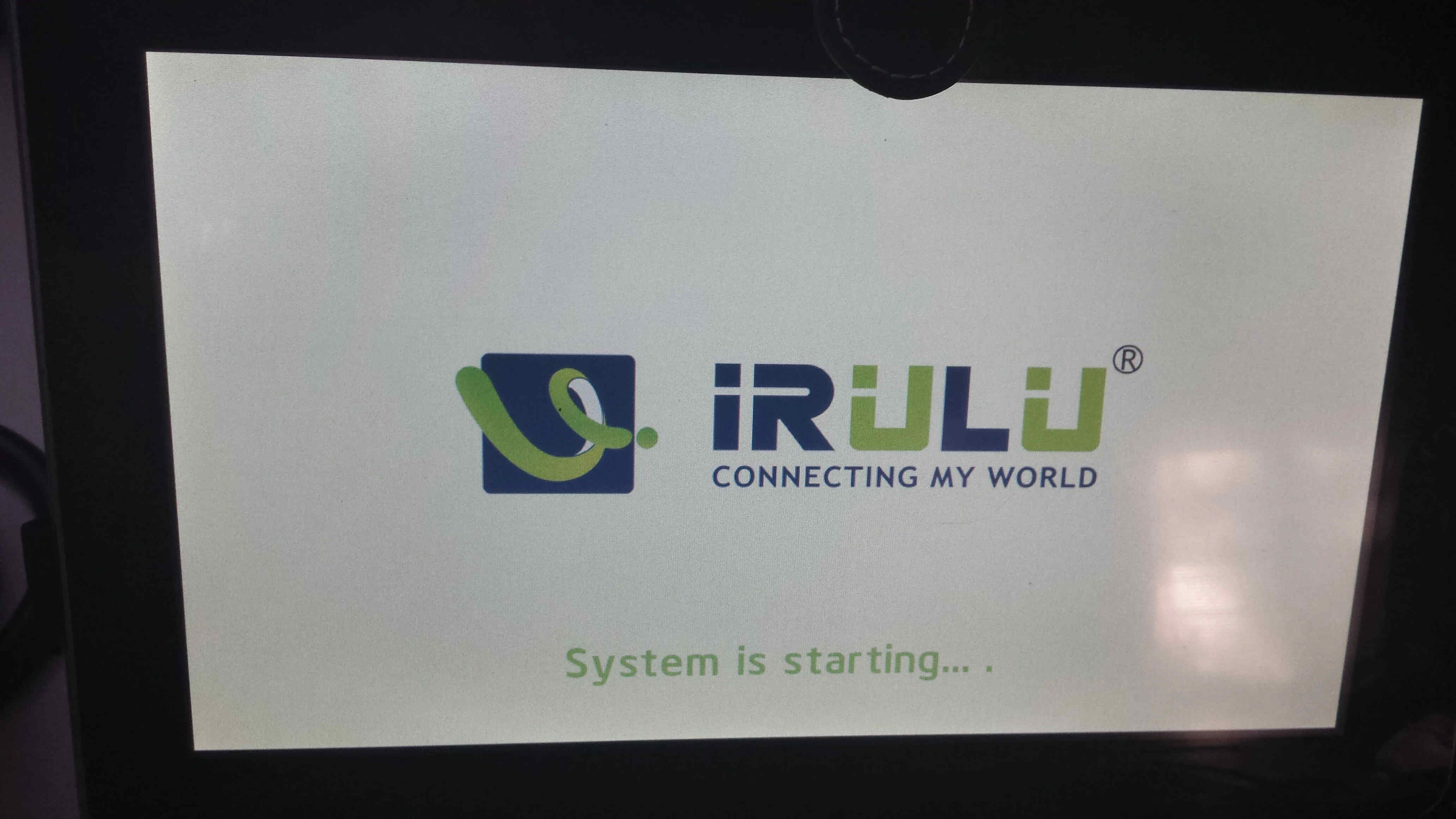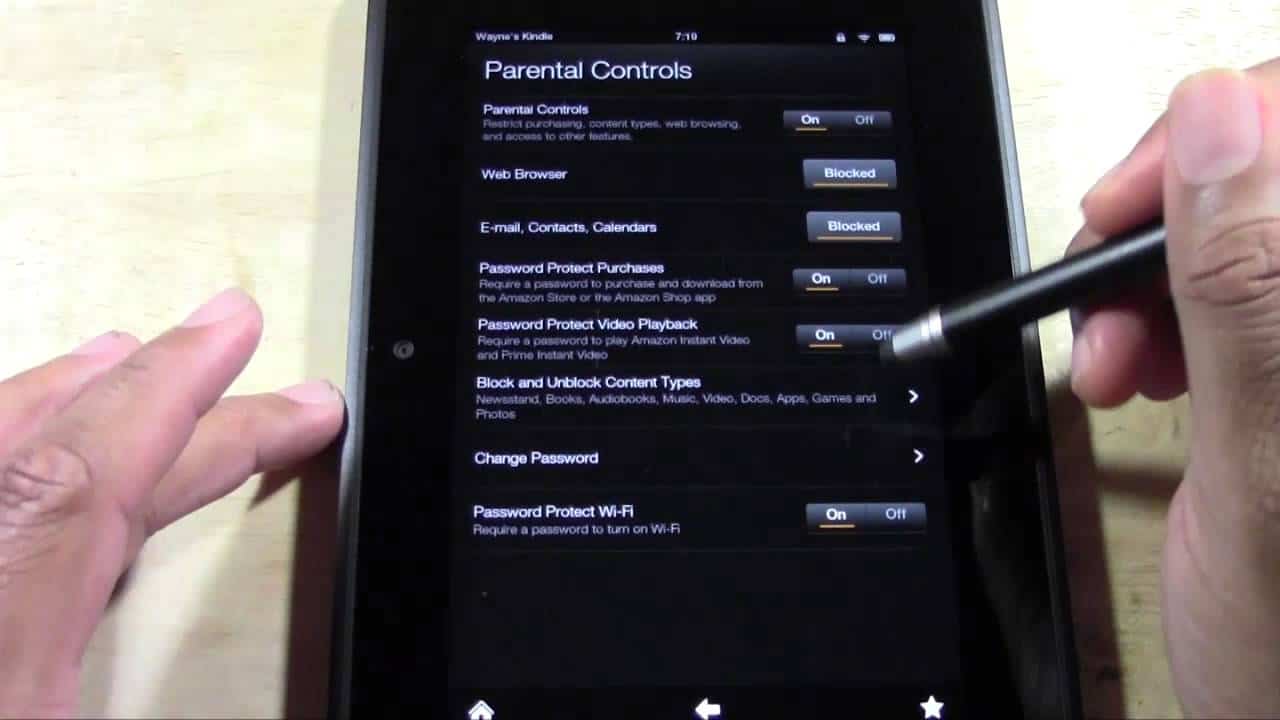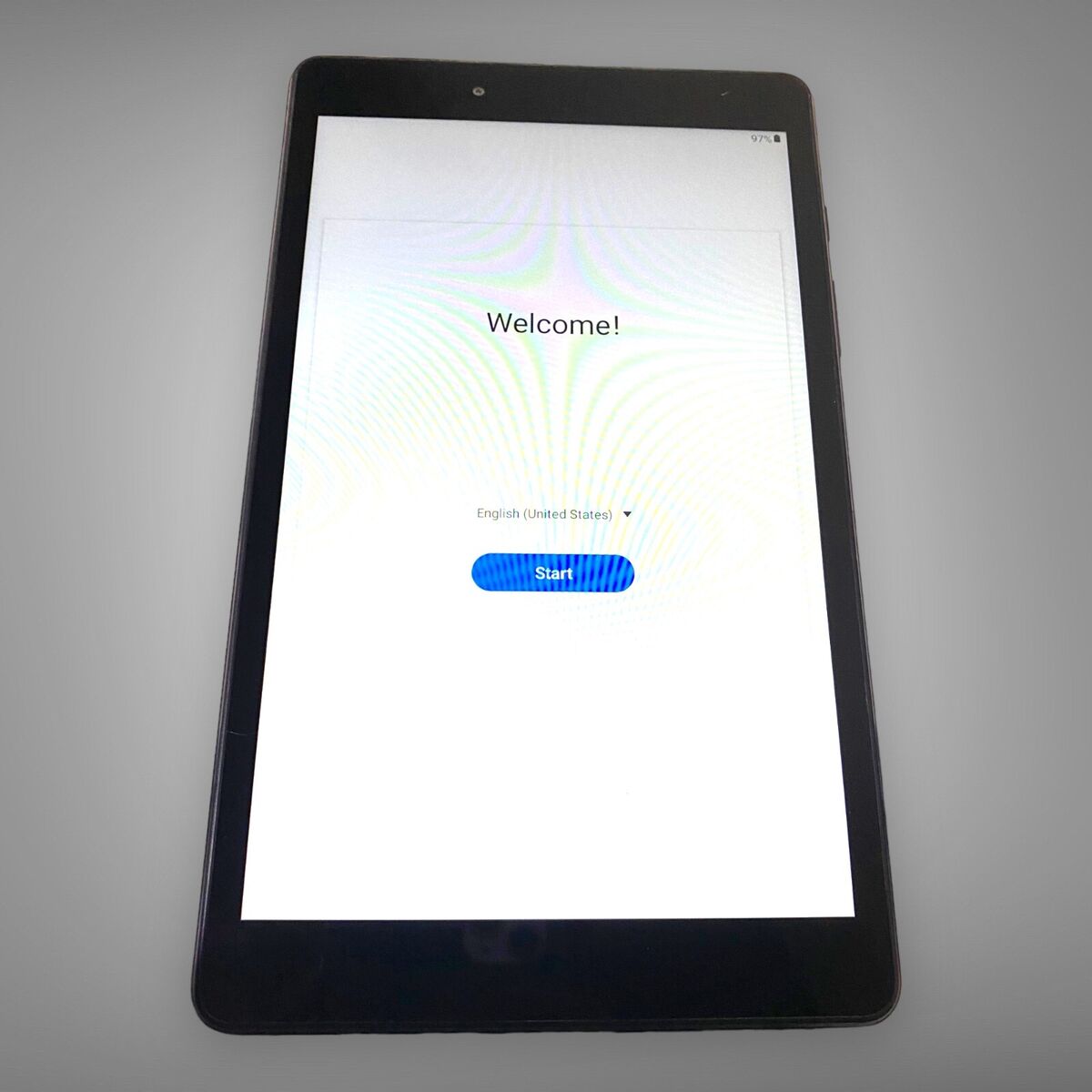Introduction
Welcome to this guide on how to reset the password on your iRulu tablet. In today’s digital age, where our tablets contain a plethora of personal information, it is essential to ensure the security of our devices. However, there are instances when we may forget the password we set for our iRulu tablet, or perhaps it was changed by someone else without our knowledge. Whatever the reason may be, not being able to access our tablet can be frustrating and hinder our productivity.
Fortunately, there are several methods you can try to reset the password on your iRulu tablet. In this article, we will explore different approaches that can help you regain access to your device. These methods include resetting the password through the lock screen, using your Google Account to reset the password, performing a factory reset to remove the password, and contacting iRulu support for assistance.
It is important to note that resetting the password will erase all the data on your tablet, so it is crucial to regularly back up your important files and documents to prevent any permanent data loss. With that said, let’s delve into the various methods you can use to reset the password on your iRulu tablet and regain control over your device.
Why would you need to reset the password on your iRulu tablet?
There are several reasons why you may need to reset the password on your iRulu tablet. Here are a few common scenarios:
- Forgotten Password: The most common reason is simply forgetting your password. It’s not uncommon to have multiple passwords for different devices and accounts, and sometimes our memory fails us. In such cases, resetting the password becomes necessary to regain access to the tablet.
- Changed Password by Someone Else: If someone else had access to your tablet and changed the password without your knowledge or permission, it can lock you out of your own device. Resetting the password is essential to regain control and ensure the security of your personal data.
- Used Device: If you purchased a used iRulu tablet, the previous owner may not have cleared their information or may have set a password that they did not provide to you. Resetting the password is necessary in such cases to ensure that you can personalize the device and protect your own data.
- Security Concerns: If you suspect that your tablet has been compromised or hacked, resetting the password can be an effective precautionary measure. By changing the password, you can close potential loopholes and protect your sensitive information.
Regardless of the reason for needing to reset the password on your iRulu tablet, it is important to proceed with caution. Keep in mind that resetting the password will erase all the data on your tablet, so it is crucial to back up your important files and documents beforehand, if possible. This will help you avoid any permanent data loss during the password reset process.
Now that we understand the possible reasons for resetting the password on your iRulu tablet, let’s explore the methods you can use to regain access to your device.
Method 1: Resetting password through the lock screen
If you have forgotten your password or are locked out of your iRulu tablet, the first method you can try is resetting the password through the lock screen. Here’s how you can do it:
- On the lock screen, enter an incorrect password several times until you see the “Forgot Password” or “Forgot Pattern” option.
- Tap on the “Forgot Password” or “Forgot Pattern” option. This will take you to a screen where you can reset your password.
- Depending on your device model and Android version, you may be asked to provide your Google Account credentials to verify your ownership of the device. Enter the required information and follow the on-screen instructions.
- Once you have successfully verified your Google Account, you will be prompted to set a new password for your iRulu tablet. Choose a strong and memorable password, and confirm it.
- After setting the new password, restart your tablet and use the newly set password to unlock your device.
If you do not have a Google Account linked to your iRulu tablet or if this method does not work for you, don’t worry. There are other methods available to reset the password on your iRulu tablet, which we will explore in the following sections.
Remember, resetting the password through the lock screen may not be available on all iRulu tablet models or Android versions. It is always a good idea to check your device’s user manual or consult online resources specific to your tablet model for step-by-step instructions.
Now that you are familiar with the first method, let’s move on to the next method, which involves using your Google Account to reset the password on your iRulu tablet.
Method 2: Using Google Account to reset the password
If the first method did not work for you or you do not have access to your iRulu tablet’s lock screen, you can try using your Google Account to reset the password. Follow these steps:
- Visit the Google Account Recovery page on a computer or another device and sign in with the Google Account linked to your iRulu tablet. Make sure to use the same Google Account that was set up on the tablet.
- Once you have successfully signed in, you will be presented with various recovery options. Choose the option that allows you to reset the password for your iRulu tablet.
- Follow the on-screen instructions and provide any required information, such as answering security questions or entering a verification code sent to your recovery email or phone number.
- After successfully verifying your ownership of the Google Account, you will be granted the option to reset the password for your iRulu tablet.
- Choose a new password that is secure and easy for you to remember, and confirm the new password.
- Once you have reset the password using your Google Account, restart your iRulu tablet and use the newly set password to unlock your device.
It is important to note that this method requires you to have a Google Account linked to your iRulu tablet. If you do not have a Google Account or cannot remember the login credentials for the account, you may need to explore alternative methods to reset the password on your device.
If using your Google Account to reset the password did not work for you, don’t worry. There are still other options available. In the next section, we will explore the method of performing a factory reset to remove the password from your iRulu tablet.
Method 3: Factory reset to remove the password
If you are unable to reset the password through the lock screen or using your Google Account, you can perform a factory reset to remove the password from your iRulu tablet. It is important to note that a factory reset will erase all data on your device, so it should only be considered as a last resort. Here’s how you can do it:
- Power off your iRulu tablet completely.
- Press and hold the appropriate key combination to boot your tablet into recovery mode. The key combination may vary depending on your iRulu tablet model, but it is commonly a combination of the Volume Up or Down button and the Power button. Consult your device’s user manual or search online for the specific key combination for your tablet.
- Once your tablet boots into recovery mode, use the Volume Up and Down buttons to navigate to the “Factory Reset” or “Wipe Data/Factory Reset” option. Use the Power button to select the option.
- Confirm your selection by choosing “Yes” or “Delete All User Data” from the on-screen menu.
- Wait for the factory reset process to complete. This may take a few minutes.
- Once the factory reset is complete, your iRulu tablet will reboot and be restored to its original factory settings, including the removal of the password.
- Set up your iRulu tablet as if it were a new device, including setting a new password, if desired.
Performing a factory reset should be done with caution, as it will erase all data and settings on your iRulu tablet. It is important to back up any important files or documents before proceeding with a factory reset to prevent permanent data loss.
If none of the previous methods have helped you reset the password on your iRulu tablet, you may consider reaching out to iRulu support for further assistance. In the next section, we will discuss this option in more detail.
Method 4: Contacting iRulu support for assistance
If you have exhausted all the previous methods without success or are unsure about performing a factory reset on your iRulu tablet, contacting iRulu support can be a viable option. Their support team consists of experts who can provide guidance and assistance to help you reset the password on your device. Here’s how you can reach out to iRulu support:
- Visit the iRulu website and navigate to their support page.
- Look for contact information such as a customer support phone number or email address.
- Reach out to iRulu support via the provided contact channel, explaining your issue and the steps you have already taken to try and reset the password.
- Be prepared to provide proof of ownership or any necessary information to verify your identity as the device owner.
- Follow the instructions provided by the iRulu support team to troubleshoot and resolve the password issue on your tablet.
iRulu support is there to assist you, so don’t hesitate to reach out to them for help. They have experience dealing with various device-related issues and can provide tailored solutions based on your specific situation.
While contacting iRulu support can be effective in resolving your password reset issue, keep in mind that response times may vary. Be patient and cooperative during the process as they work to assist you in regaining access to your iRulu tablet.
Now that we have explored the different methods to reset the password on your iRulu tablet, let’s go over some important tips to keep in mind before attempting any password reset.
Tips to remember before resetting the password
Before you proceed with resetting the password on your iRulu tablet, it is important to keep the following tips in mind:
- Backup your data: Resetting the password will erase all data on your tablet. Therefore, it is crucial to backup your important files, documents, and any other data you want to preserve. You can either store them in cloud storage or transfer them to an external storage device.
- Ensure stable power supply: Before initiating any password reset method, ensure that your iRulu tablet has a stable power supply. Sudden power loss during the process can cause data corruption or damage to the device.
- Take note of important information: Jot down any essential information related to your tablet, such as the IMEI or serial number. This information may be required when contacting iRulu support or during the password reset process.
- Refer to the user manual: If you encounter any difficulties or uncertainties during the password reset process, refer to your iRulu tablet’s user manual for specific instructions. The user manual can provide valuable insights into the steps you need to follow.
- Keep your tablet charged: Ensure that your iRulu tablet has sufficient battery charge during the password reset process. If the battery is too low, charge it before proceeding to avoid interruptions or complications.
- Exercise caution with third-party solutions: While searching for solutions online, be cautious with third-party software or methods that claim to reset your password. It is always advisable to rely on official methods recommended by iRulu or seek assistance directly from their support team.
- Stay patient and calm: Resetting the password on your iRulu tablet can be a frustrating process, but it is important to remain patient and calm throughout. Take your time, follow the steps carefully, and seek assistance if needed.
By keeping these tips in mind, you can minimize the risk of any complications or data loss during the password reset process on your iRulu tablet.
With all the methods, tips, and precautions covered, you are now equipped with the knowledge to regain access to your iRulu tablet. Remember that the password reset process may vary slightly depending on the tablet’s model and Android version, so make sure to adapt the instructions accordingly.
Good luck with resetting the password on your iRulu tablet, and we hope that you regain full control of your device with minimal hassle.
Conclusion
In conclusion, resetting the password on your iRulu tablet is a common need, whether due to a forgotten password, unauthorized changes, or security concerns. Fortunately, there are multiple methods you can try to regain access to your device.
We explored four methods in this guide. The first method involved resetting the password through the lock screen by using the “Forgot Password” or “Forgot Pattern” option. If that didn’t work, the second method was to use your Google Account to reset the password. The third method, a factory reset, is a more drastic solution that erases all data on your tablet but removes the password. Lastly, if you’re still struggling or unsure, contacting iRulu support for assistance can provide expert guidance and solutions tailored to your specific situation.
Remember, before attempting any password reset, it is important to back up your data, ensure a stable power supply, and take note of important information related to your tablet. Additionally, exercise caution when exploring third-party solutions and stay patient throughout the process.
We hope that this guide has provided you with the necessary information and steps to reset the password on your iRulu tablet. Always refer to your tablet’s user manual or contact iRulu support for model-specific instructions and assistance if needed.
Now, armed with these methods and tips, you can confidently regain access to your iRulu tablet and secure your personal information. Best of luck, and enjoy using your iRulu tablet once again!