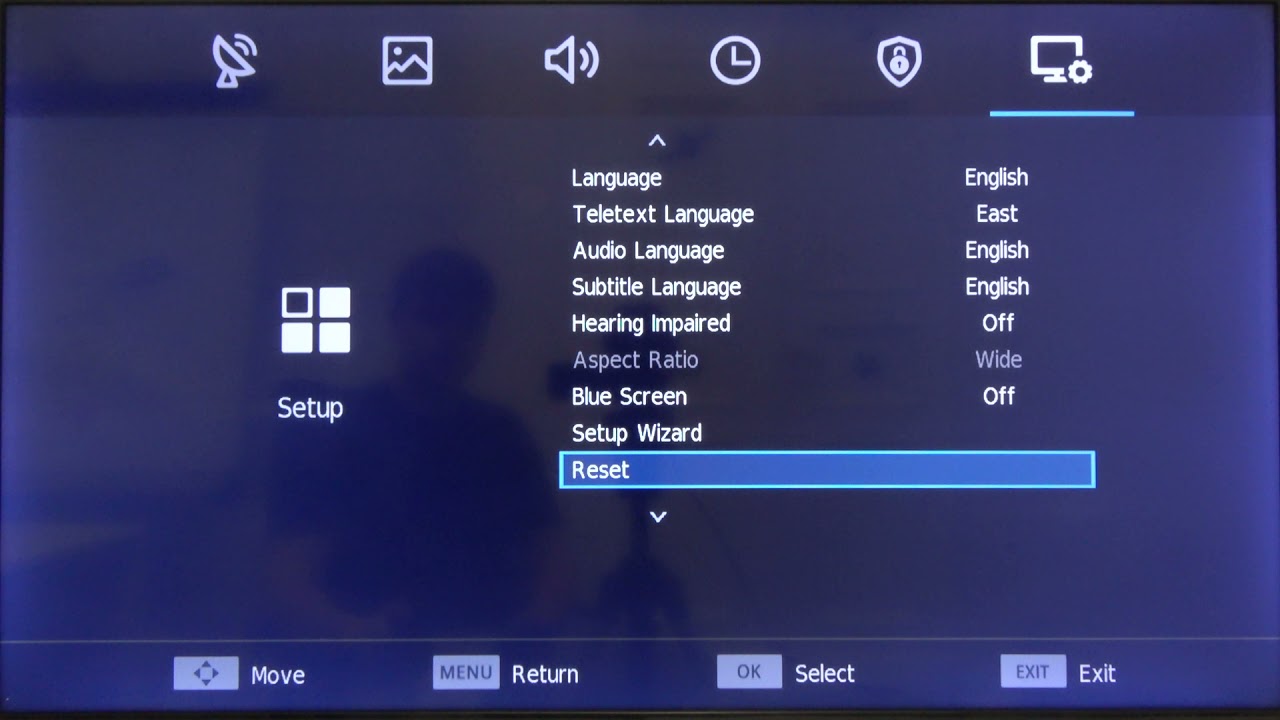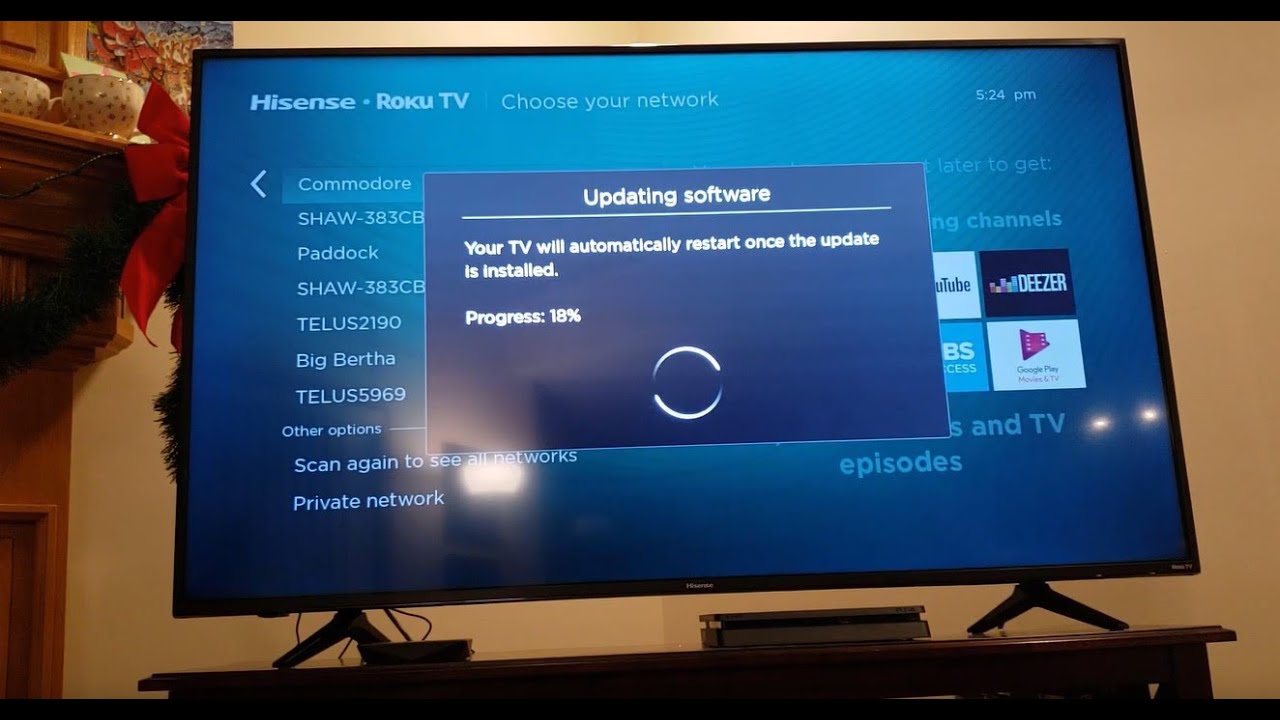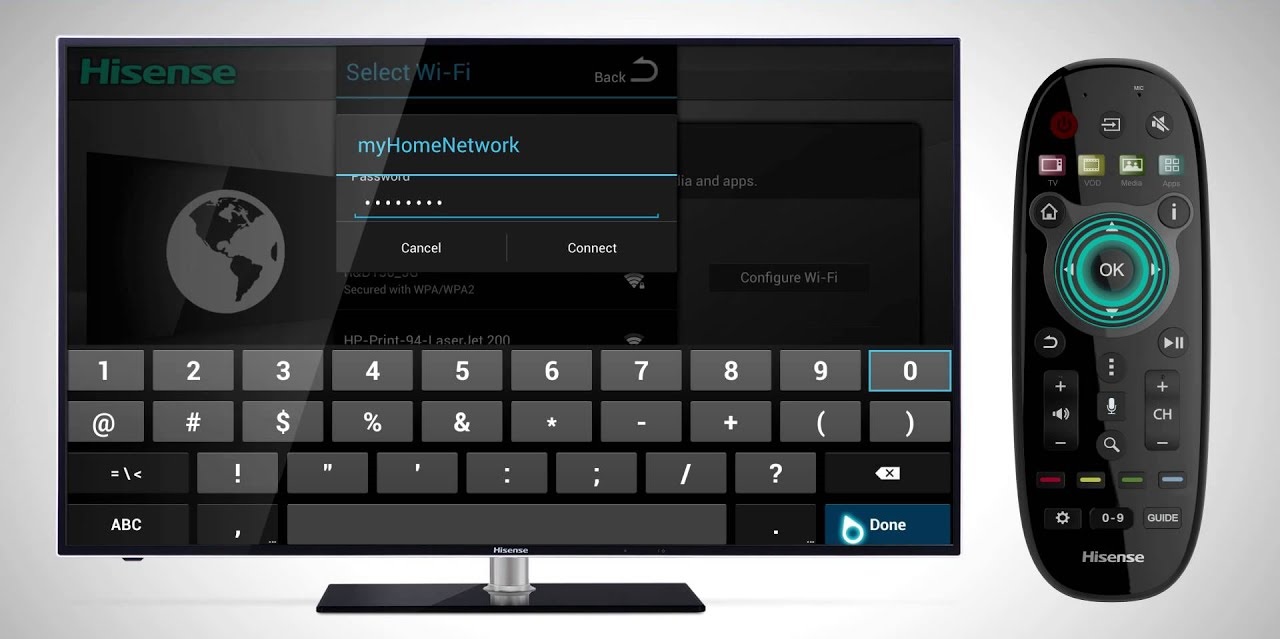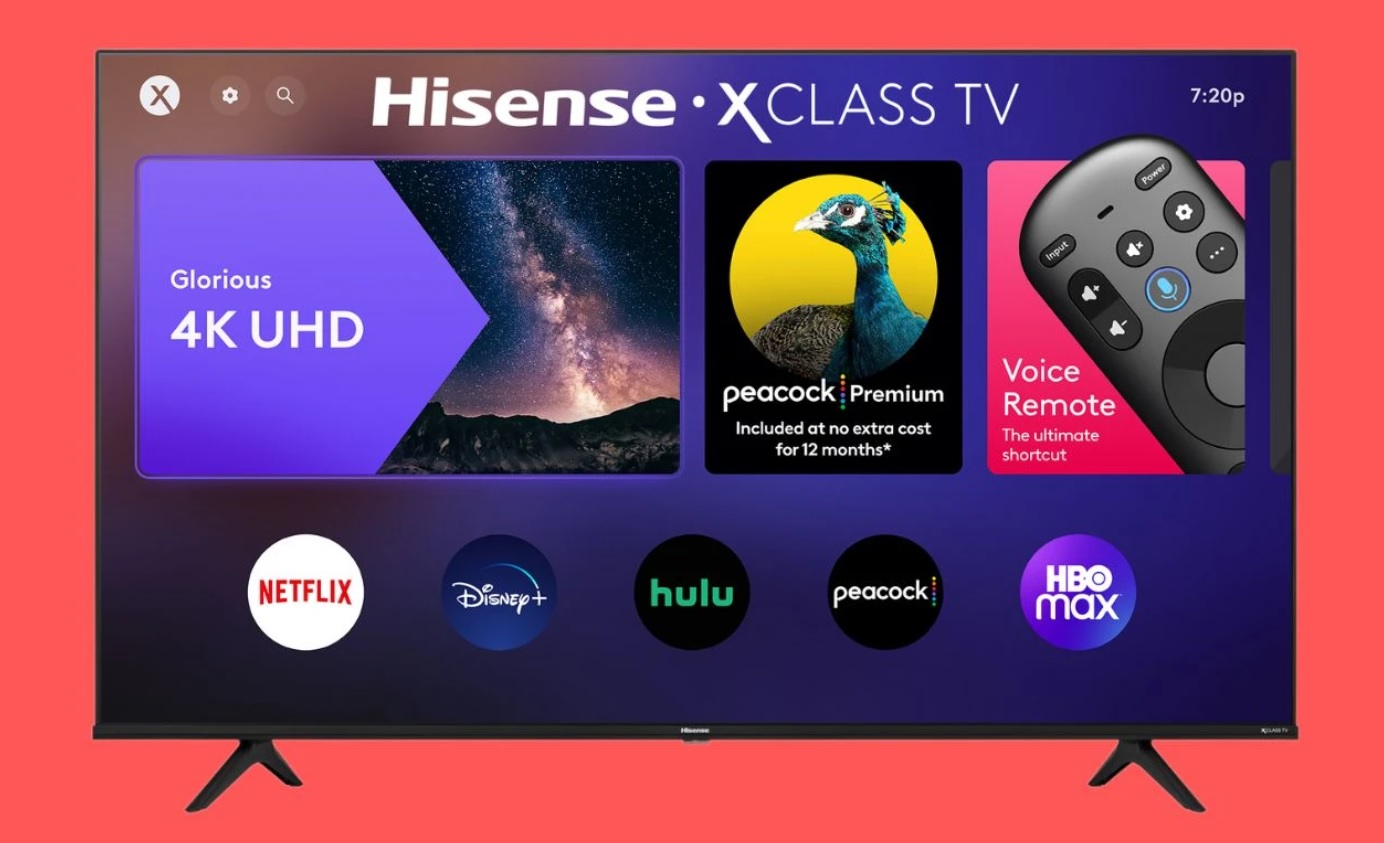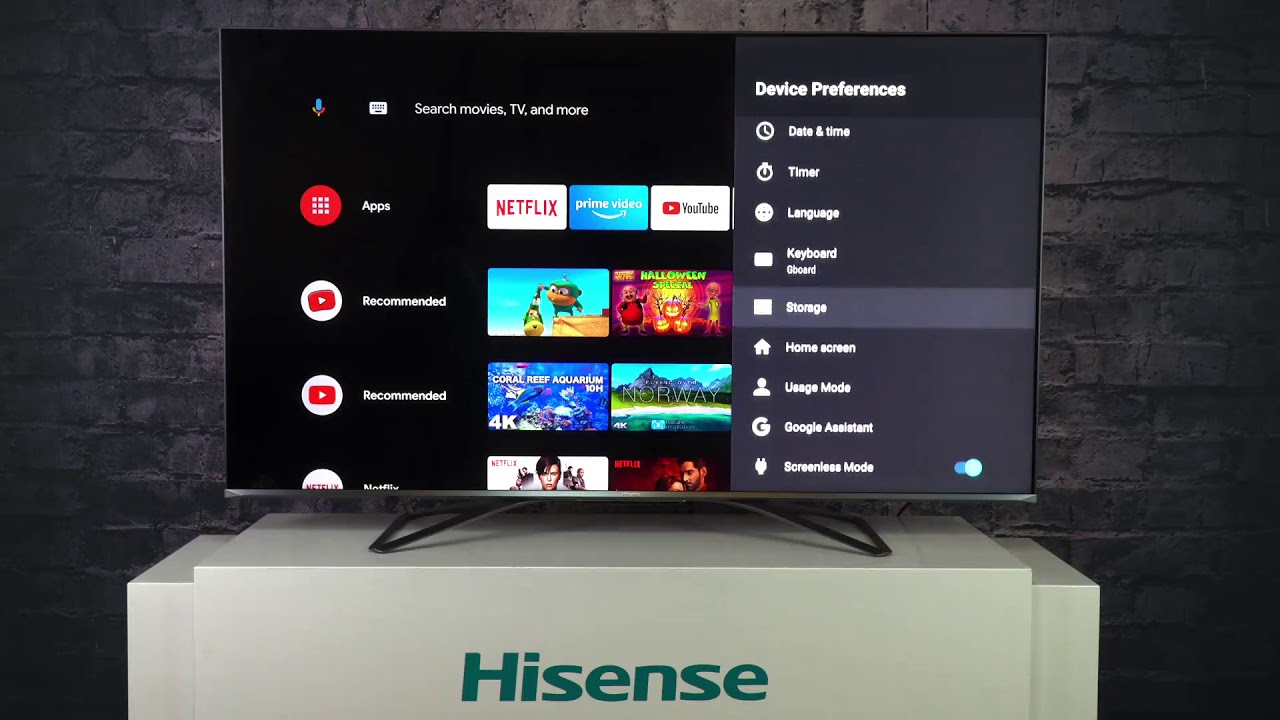Introduction
Welcome to the world of Hisense Smart TVs! These cutting-edge televisions bring the latest technology and features right to your living room. However, there may come a time when you need to reset your Hisense Smart TV due to various reasons such as troubleshooting issues, network connectivity problems, or simply wanting to start fresh.
Resetting a Hisense Smart TV can help resolve many common problems and allow you to enjoy a smooth and optimized viewing experience. In this article, we will explore different methods to reset your Hisense Smart TV using both the remote control and the buttons on the TV itself.
Before we dive into the different reset methods, it’s important to note that resetting your Hisense Smart TV will erase all settings, preferences, and networks saved on the TV. It will essentially restore the TV to its original factory settings. So, make sure to back up any important data or settings before proceeding with the reset.
Now, let’s take a closer look at the various methods you can use to reset your Hisense Smart TV. Whether you have the remote control handy or prefer using the buttons on the TV, there’s a reset option for you!
Method 1: Power Cycling the Hisense Smart TV
One of the simplest and most common methods to reset a Hisense Smart TV is by power cycling it. This method involves turning off the TV, disconnecting it from the power source, and then reconnecting it after a few minutes.
To power cycle your Hisense Smart TV, follow these steps:
- Using your remote control, press the power button to turn off the TV.
- Locate the power cord connected to the back of the TV and unplug it from the electrical outlet.
- Wait for at least a minute to ensure that all residual power is discharged from the TV.
- Plug the power cord back into the electrical outlet.
- Press the power button on the TV or the remote control to turn it back on.
After power cycling your Hisense Smart TV, it will restart and go through the boot-up process. This method can help resolve minor software glitches and refresh the TV’s system.
If you are experiencing issues such as frozen apps, unresponsive controls, or network connectivity problems, power cycling is often the first step recommended by Hisense support.
Keep in mind that power cycling alone may not solve complex issues, such as hardware malfunctions or software bugs. In such cases, you may need to explore other reset methods or contact Hisense customer support for further assistance.
Method 2: Performing a Factory Reset
If power cycling doesn’t resolve the issues you’re facing with your Hisense Smart TV, you can try performing a factory reset. A factory reset completely restores the TV to its original factory settings, erasing all data, settings, and preferences.
Performing a factory reset on your Hisense Smart TV can be done using either the remote control or the TV’s menu options. Here’s how to do it:
- Using the remote control, press the Home button to open the TV’s main menu.
- Navigate to the “Settings” or “Options” section and select it.
- Look for the “System” option and select it.
- Choose “Reset” or “Factory Reset” from the list of available options.
- Read the warning message displayed on the screen and confirm your decision to proceed with the factory reset.
- Enter the parental lock PIN if prompted. If you haven’t set a PIN, try the default PIN, which is usually 0000 or 1234.
- Lastly, select “OK” or “Yes” to start the factory reset process.
Once the factory reset is initiated, your Hisense Smart TV will go through the resetting process, which may take a few minutes. Afterward, it will restart and display the initial setup screen. You will need to go through the setup process again, such as connecting to a Wi-Fi network and tuning in your channels.
It’s important to note that performing a factory reset will erase all data, including installed apps, saved preferences, and personalized settings. Make sure to back up any important data before proceeding with the factory reset.
If you are unable to access the menu options on your Hisense Smart TV or the remote control is not working properly, you can also perform a factory reset using the buttons on the TV itself. Refer to the next section for instructions on how to do this.
Method 3: Using the Menu Options
Another way to reset your Hisense Smart TV is by using the menu options directly on the TV. This method can be useful if you’ve misplaced your remote control or it’s not functioning properly.
To reset your Hisense Smart TV using the menu options, follow these steps:
- Ensure that your Hisense Smart TV is turned on.
- Locate the “Menu” button on the TV’s control panel and press it to access the main menu.
- Using the arrow buttons on the control panel, navigate to the “Options” or “Settings” section and select it.
- Look for the “System” option and choose it.
- Select “Reset” or “Factory Reset” from the list of available options.
- Read the on-screen warning message and confirm your decision to proceed with the reset.
- If prompted, enter the parental lock PIN. If you haven’t set a PIN, try using the default PIN, which is often 0000 or 1234.
- Finally, select “OK” or “Yes” to initiate the reset process.
Once the reset process is completed, your Hisense Smart TV will restart and display the initial setup screen. You will need to go through the setup process again, such as connecting to a Wi-Fi network and tuning in your channels.
Remember that performing a reset using the menu options will erase all data, settings, and preferences on your Hisense Smart TV. It’s recommended to back up any important data before proceeding with the reset.
If for some reason you’re unable to access the menu options or the TV’s control panel is not responding, don’t worry. There are other methods you can use to reset your Hisense Smart TV. Continue reading to learn about resetting the TV using the Smart OS and the buttons on the TV itself.
Method 4: Resetting Hisense Smart TV Using the Smart OS
If you have a Hisense Smart TV with a Smart OS, such as Android TV, you can reset it directly from the Smart OS settings. This method allows you to perform a factory reset without using the remote control or the physical buttons on the TV.
To reset your Hisense Smart TV using the Smart OS, follow these steps:
- Turn on your Hisense Smart TV and ensure that it is connected to the internet.
- Using the TV remote control, navigate to the home screen or the main menu of the Smart OS.
- Look for the “Settings” or “Options” icon and select it.
- Within the Settings menu, find and select the “Device Preferences” or “System” option.
- Scroll down and locate the “Reset” or “Factory Reset” option.
- Select “Reset” and then choose “Confirm” or “OK” to initiate the reset process.
- Wait for the Smart TV to reset and restart.
After the reset is completed, your Hisense Smart TV will display the initial setup screen. You will need to go through the setup process again, such as choosing the language, connecting to a Wi-Fi network, and signing in to your Google account if applicable.
It’s important to remember that resetting your Hisense Smart TV using the Smart OS will erase all data, installed apps, saved preferences, and personalized settings. Make sure to back up any important data before proceeding with the reset.
If the Smart OS on your Hisense Smart TV is not functioning properly or you’re unable to access the settings, you can try using the physical buttons on the TV itself to perform a reset. Continue reading to learn about the next method.
Method 5: Resetting Hisense Smart TV Using the Buttons on the TV
If you are unable to use the remote control or access the menu options on your Hisense Smart TV, you can still perform a reset using the physical buttons on the TV itself.
Here’s how you can reset your Hisense Smart TV using the buttons:
- Make sure your Hisense Smart TV is turned off.
- Locate the power button on the TV’s control panel or the side of the TV.
- Press and hold the power button for about 10 to 15 seconds.
- While still holding the power button, unplug the power cord from the electrical outlet.
- Continue holding the power button for an additional 10 to 15 seconds.
- Release the power button.
- Plug the power cord back into the electrical outlet.
- Turn on your Hisense Smart TV by pressing the power button.
After following these steps, your Hisense Smart TV will start the reset process. It may take a few minutes for the TV to complete the reset and restart.
Keep in mind that performing a reset using the buttons on the TV will restore the TV to its original factory settings. All data, settings, and preferences will be erased. Make sure to back up any important data before proceeding with the reset.
Resetting your Hisense Smart TV using the buttons can be a useful method if you’re experiencing issues with the remote control or if the TV’s menu options are inaccessible. However, if the problems persist even after the reset, it’s recommended to contact the Hisense support team for further assistance.
Conclusion
Resetting a Hisense Smart TV can help resolve a variety of issues and bring it back to its optimal performance. Whether you’re experiencing network connectivity problems, frozen apps, or unresponsive controls, there are multiple methods you can use to reset your Hisense Smart TV.
In this article, we covered five different methods to reset a Hisense Smart TV. Power cycling the TV, performing a factory reset using the remote control or the TV’s menu options, using the Smart OS settings, or using the physical buttons on the TV itself – each method offers a solution based on your preferences and the availability of resources.
Before proceeding with any reset method, it’s crucial to back up any important data, settings, or preferences as the reset process will erase all of them. Additionally, certain steps may require a parental lock PIN, so make sure to have it handy.
If the issues persist after attempting the reset methods, it is recommended to reach out to the Hisense customer support team for further assistance. They have the expertise to help you troubleshoot and resolve any persistent problems you may be facing with your Hisense Smart TV.
Remember, resetting your Hisense Smart TV is just one tool in your troubleshooting arsenal. It can help in resolving common issues, but for more complex problems, it may be necessary to seek professional assistance or explore other troubleshooting options.
We hope that this article has provided you with the necessary information to reset your Hisense Smart TV and get it back to optimal performance. Enjoy your enhanced viewing experience with your reset Hisense Smart TV!