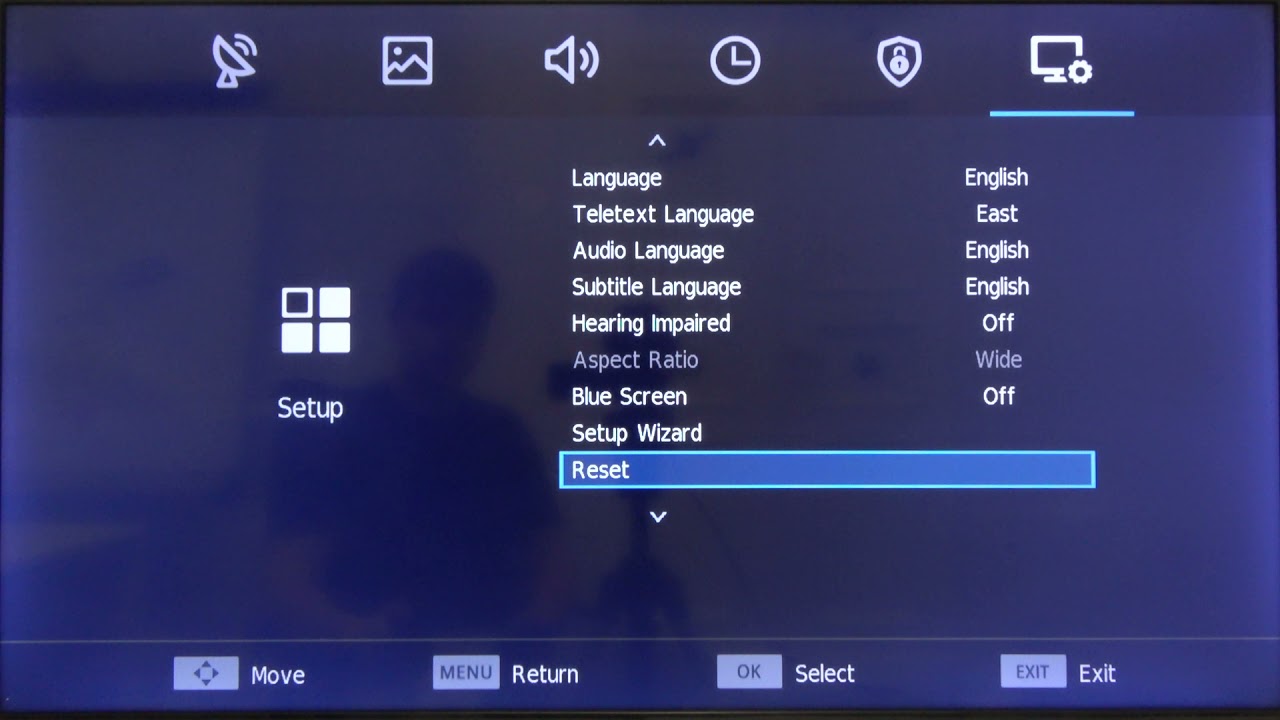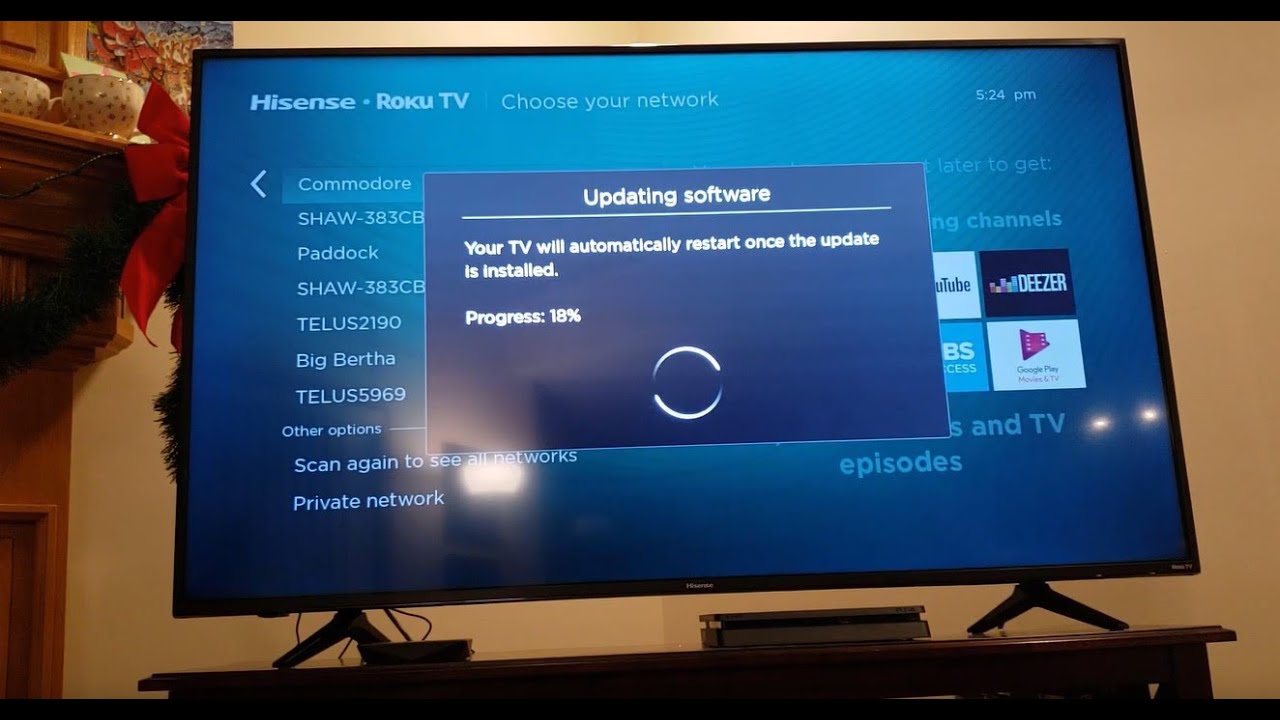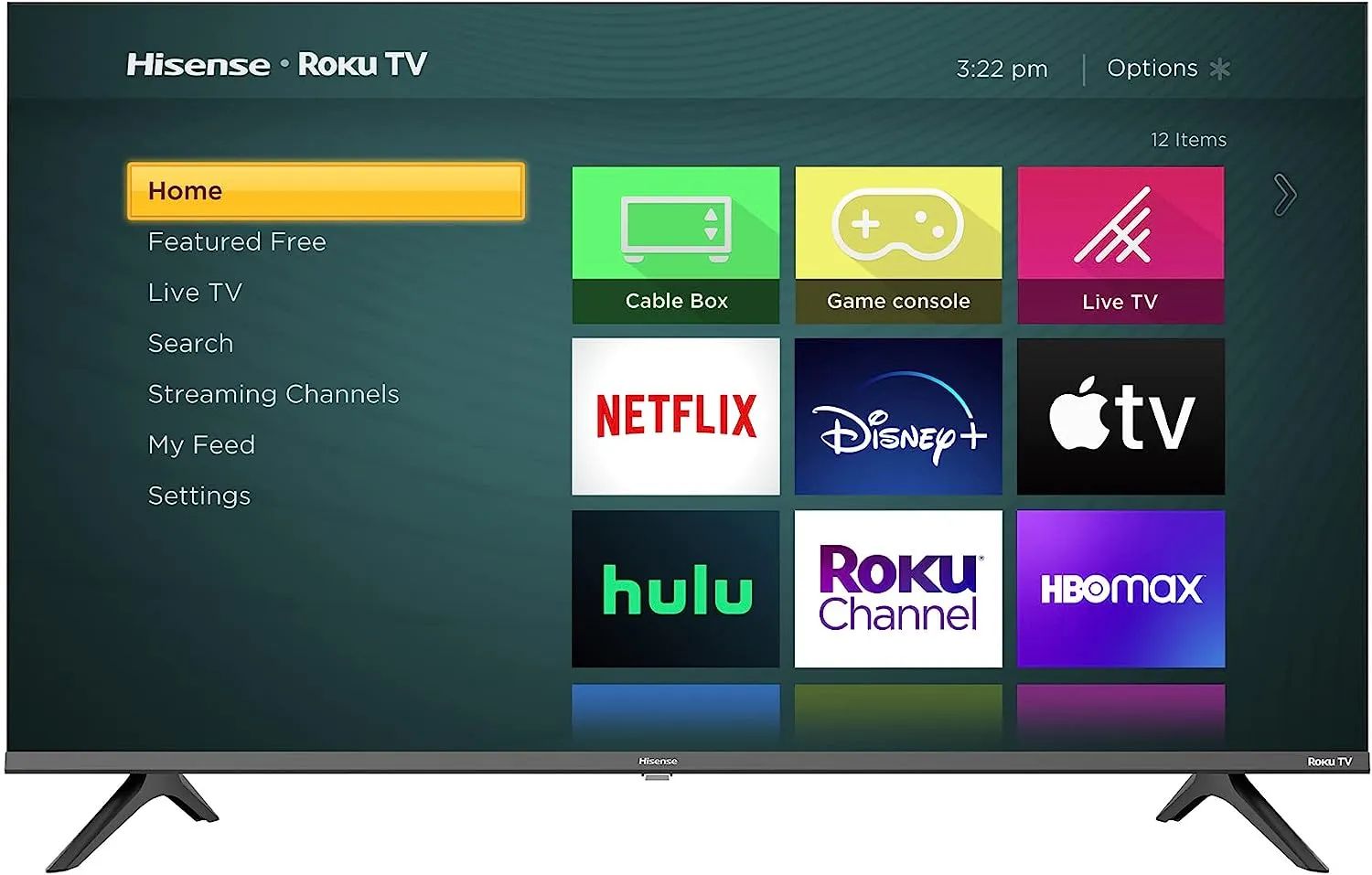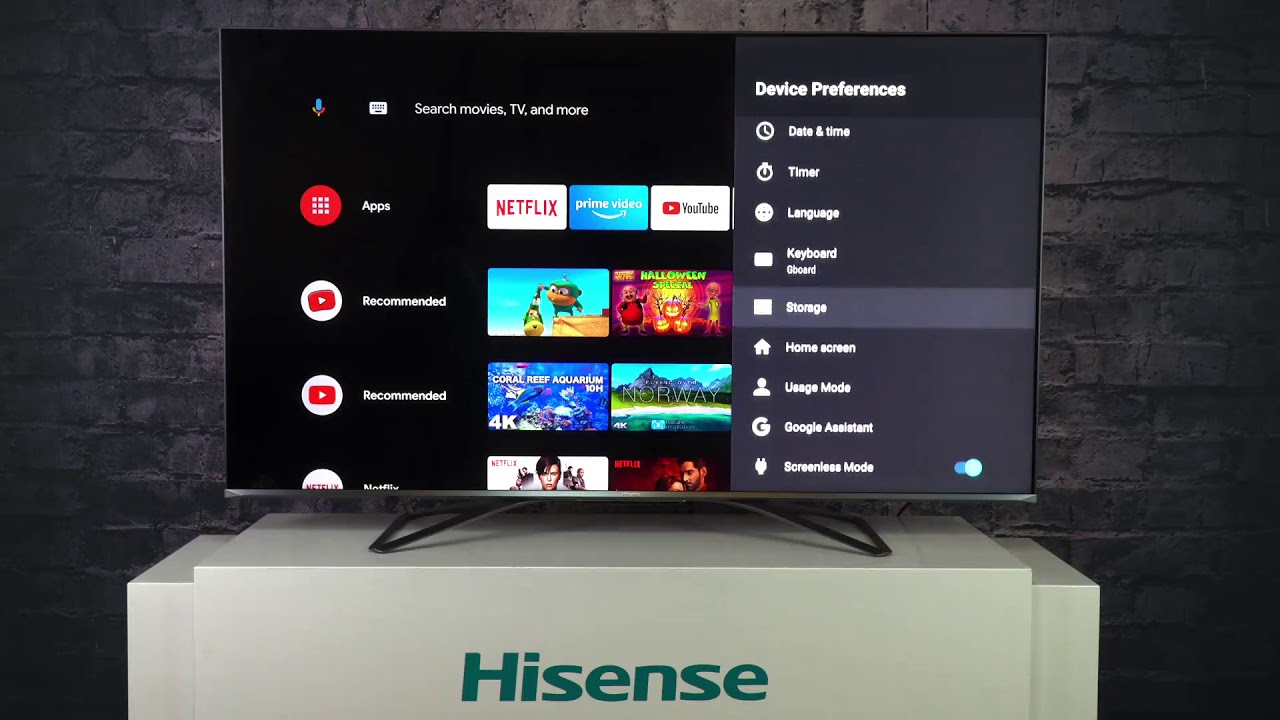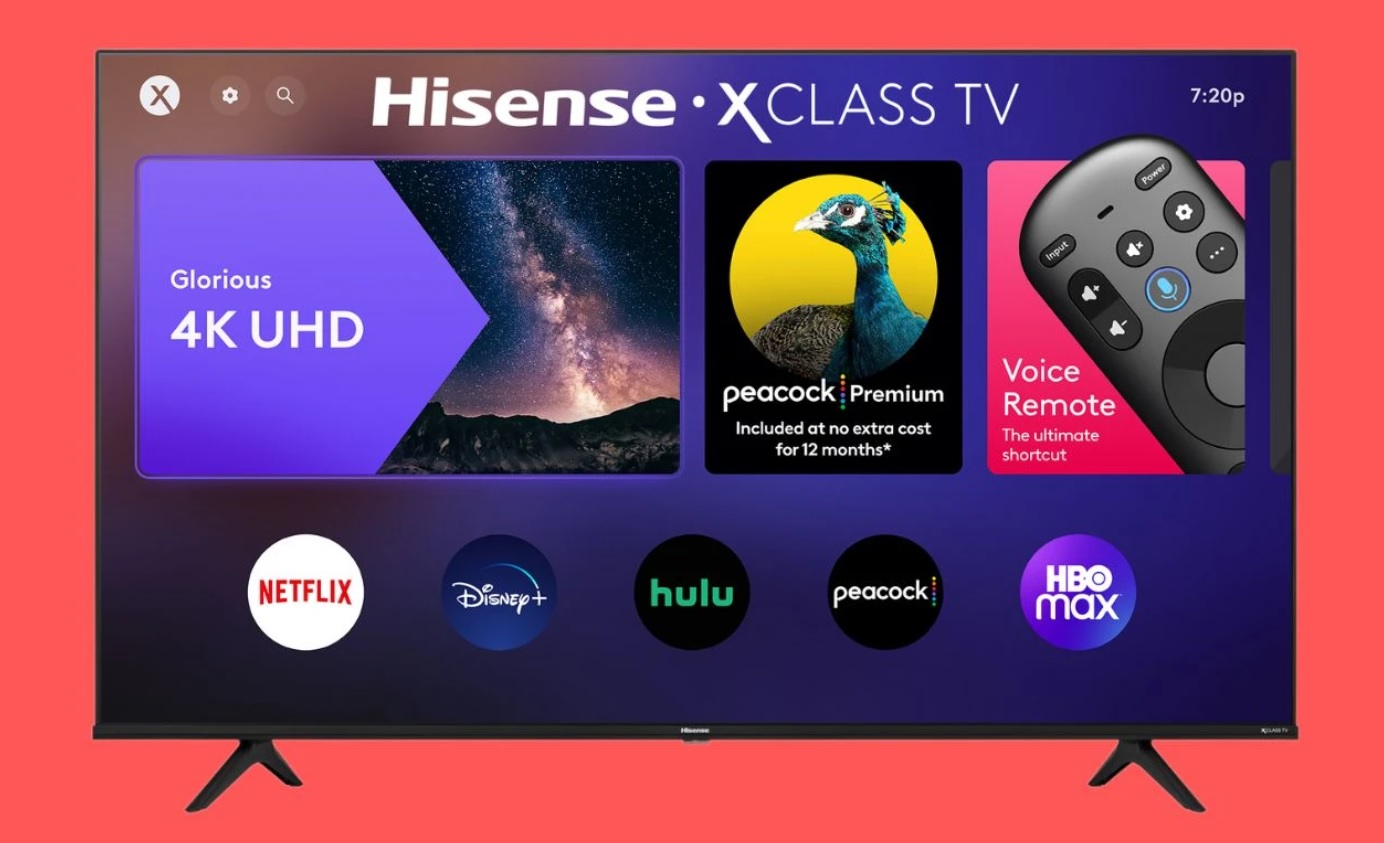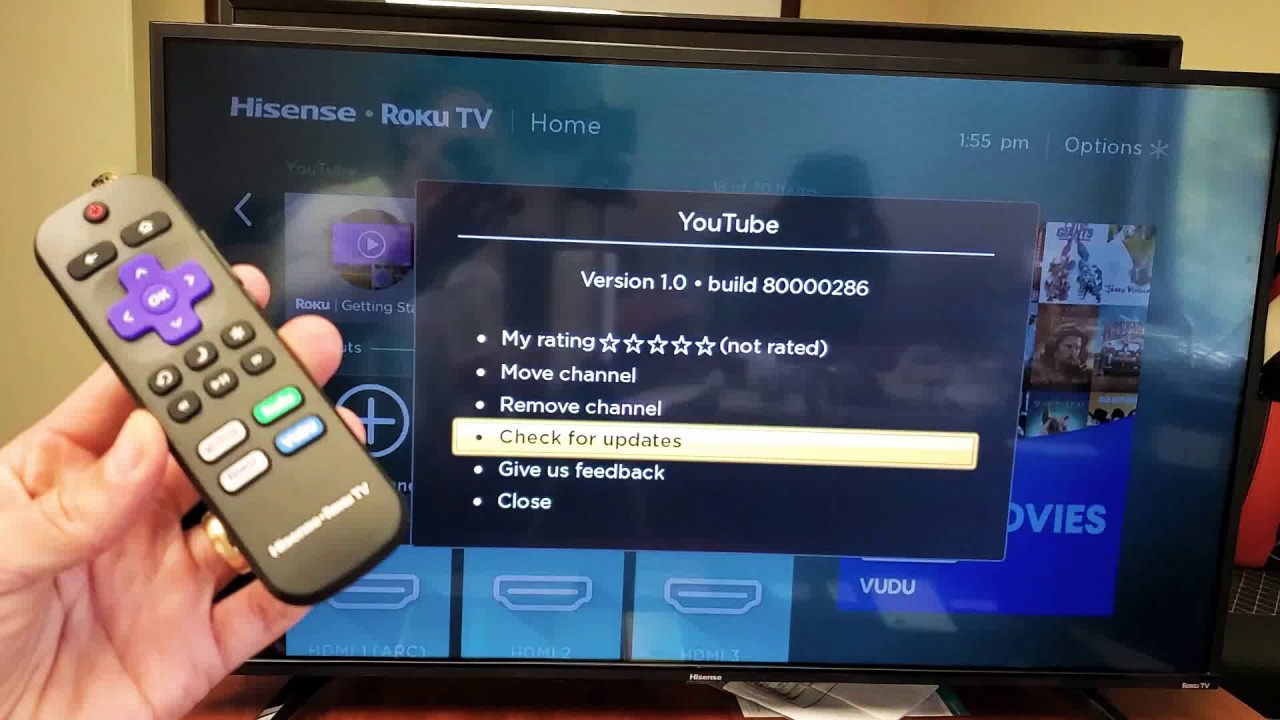Introduction
A Hisense Smart TV can provide hours of entertainment, whether you’re streaming your favorite shows or enjoying a movie night with friends. However, there may be times when you encounter issues with your TV that can’t be resolved by simple troubleshooting. In such cases, performing a factory reset can be a useful solution to restore your TV to its original settings and resolve any persistent problems.
A factory reset will erase all the personalized settings, apps, and data that you have added to your Hisense Smart TV. This includes your Wi-Fi network settings, installed apps, and any preferences you have set. By resetting the TV to its factory state, you effectively start from scratch, eliminating any potential glitches or issues that may have accumulated over time.
Performing a factory reset on a Hisense Smart TV is a straightforward process that can be accomplished using the television’s built-in menu settings. This article will guide you through the step-by-step process to perform a factory reset on your Hisense Smart TV, ensuring you have a smooth and hassle-free experience.
Before proceeding with the factory reset process, it’s important to note that this action cannot be reversed. Make sure to back up any important data or settings that you want to save before performing the reset. Once you reset your Hisense Smart TV, all the existing data will be permanently deleted.
In the following sections, we will walk you through the necessary steps to perform a factory reset on your Hisense Smart TV. With the guidance provided, you’ll be able to reset your TV and troubleshoot any persistent issues, allowing you to fully enjoy all the features and functionality that your Hisense Smart TV has to offer.
Step 1: Accessing the settings menu
To begin the process of performing a factory reset on your Hisense Smart TV, the first step is to access the settings menu. This menu contains all the options and configurations for your TV, allowing you to customize various aspects of its functionality. Here’s how you can access the settings menu:
- Using your Hisense TV remote, press the “Menu” button.
- A menu screen will appear on your TV. Use the arrow keys on the remote to navigate through the menu options.
- Locate and highlight the “Settings” option. It is usually represented by an icon resembling a gear or a toolbox.
- Press the “OK” or “Enter” button on the remote to enter the settings menu.
Once you have successfully accessed the settings menu, you are now ready to proceed to the next step of the factory reset process. Remember to take your time and carefully follow the instructions to ensure a successful reset of your Hisense Smart TV.
Step 2: Selecting the “System” option
After accessing the settings menu on your Hisense Smart TV, the next step in performing a factory reset is to select the “System” option. This option contains a range of settings related to the overall system and software of your TV. Follow these steps to navigate to the “System” option:
- Within the settings menu, use the arrow keys on your remote to scroll through the available options.
- Locate and highlight the “System” option. It may be labeled as “System settings” or “System configuration” depending on your TV model.
- Press the “OK” or “Enter” button on your remote to access the system settings menu.
By selecting the “System” option, you are now one step closer to initiating the factory reset process on your Hisense Smart TV. Ensure that you select the correct option to avoid making any changes to other settings that may impact your TV’s performance or functionality.
Step 3: Choosing the “Reset” option
Once you have accessed the system settings menu on your Hisense Smart TV, the next step is to locate and select the “Reset” option. This option allows you to initiate the factory reset process and restore your TV to its original settings. Follow these steps to choose the “Reset” option:
- Within the system settings menu, use the arrow keys on your remote to navigate through the available options.
- Look for the “Reset” option in the menu. It may be listed as “Factory Reset” or “Restore to Default”, depending on your TV model.
- Highlight the “Reset” option using the arrow keys and press the “OK” or “Enter” button on your remote to select it.
Choosing the “Reset” option will prepare your Hisense Smart TV for the factory reset process. It is crucial to ensure that you have selected the correct option to avoid any unintended changes to other settings. Take your time to navigate the menu and confirm that you have chosen the appropriate “Reset” option before proceeding to the next step.
Step 4: Confirming the factory reset
After selecting the “Reset” option in the system settings menu of your Hisense Smart TV, the next step is to confirm the factory reset. This step ensures that you are intentional about resetting your TV and prompts you to verify the action before proceeding. Follow these steps to confirm the factory reset:
- Once you have selected the “Reset” option, a confirmation dialog box will appear on your TV screen.
- Read the information provided in the dialog box carefully to understand the consequences of the factory reset.
- Use the arrow keys on your remote to navigate to the “Confirm” or “Yes” option.
- Press the “OK” or “Enter” button on your remote to confirm the factory reset.
Confirming the factory reset is an important step as it ensures that you understand the implications of resetting your Hisense Smart TV. Take a moment to double-check your decision before proceeding. If you change your mind or have any hesitations, you can select the “Cancel” or “No” option to abort the factory reset process.
Step 5: Completing the reset process
After confirming the factory reset on your Hisense Smart TV, the final step is to complete the reset process. At this stage, the TV will initiate the reset procedure and restore all the settings to their original state. Follow these steps to complete the reset process:
- Once you have confirmed the factory reset, the TV will display a progress bar or a loading screen indicating that the reset process is underway.
- Wait for the TV to complete the reset procedure. This may take a few minutes as the TV wipes all the personalized settings, apps, and data from its memory.
- Once the reset process is finished, the TV will automatically restart.
- After the TV restarts, it will display the initial setup wizard, similar to when you first purchased the TV.
Now that you have completed the reset process, your Hisense Smart TV is restored to its factory defaults. You can now set up your TV from scratch, including reconnecting to your Wi-Fi network, reconfiguring your preferences, and reinstalling any desired apps.
It is worth mentioning that performing a factory reset will not resolve hardware-related issues. If you continue to experience problems even after resetting your TV, it may be advisable to seek professional assistance or contact Hisense customer support for further troubleshooting.
By following these steps, you can successfully perform a factory reset on your Hisense Smart TV and restore its settings to their original state. This process can help resolve persistent issues and ensure that you can fully enjoy the features and functionality of your television.
Conclusion
Performing a factory reset on your Hisense Smart TV can be a valuable troubleshooting tool when you encounter persistent issues or want to start fresh with your television settings. By following the step-by-step guide outlined in this article, you can easily navigate through the settings menu, select the “Reset” option, confirm the reset, and complete the process successfully.
It’s important to remember that a factory reset will erase all personalized settings, apps, and data on your TV. Therefore, it’s crucial to back up any important data or settings before initiating the reset process. Additionally, keep in mind that a factory reset will not resolve any hardware-related issues that you may be experiencing.
By resetting your Hisense Smart TV to its factory defaults, you can eliminate any potential glitches or problems that may have accumulated over time. This gives you a fresh start and allows you to customize your TV settings and preferences from scratch.
If you encounter any difficulties or have further questions, don’t hesitate to reach out to Hisense customer support for assistance. They can provide you with additional guidance and troubleshooting tips specific to your TV model.
In conclusion, performing a factory reset on your Hisense Smart TV can help resolve software-related issues, restore your TV to its original settings, and provide a fresh start for customization. With the comprehensive steps provided in this guide, you can confidently perform a factory reset on your Hisense Smart TV and optimize your viewing experience.