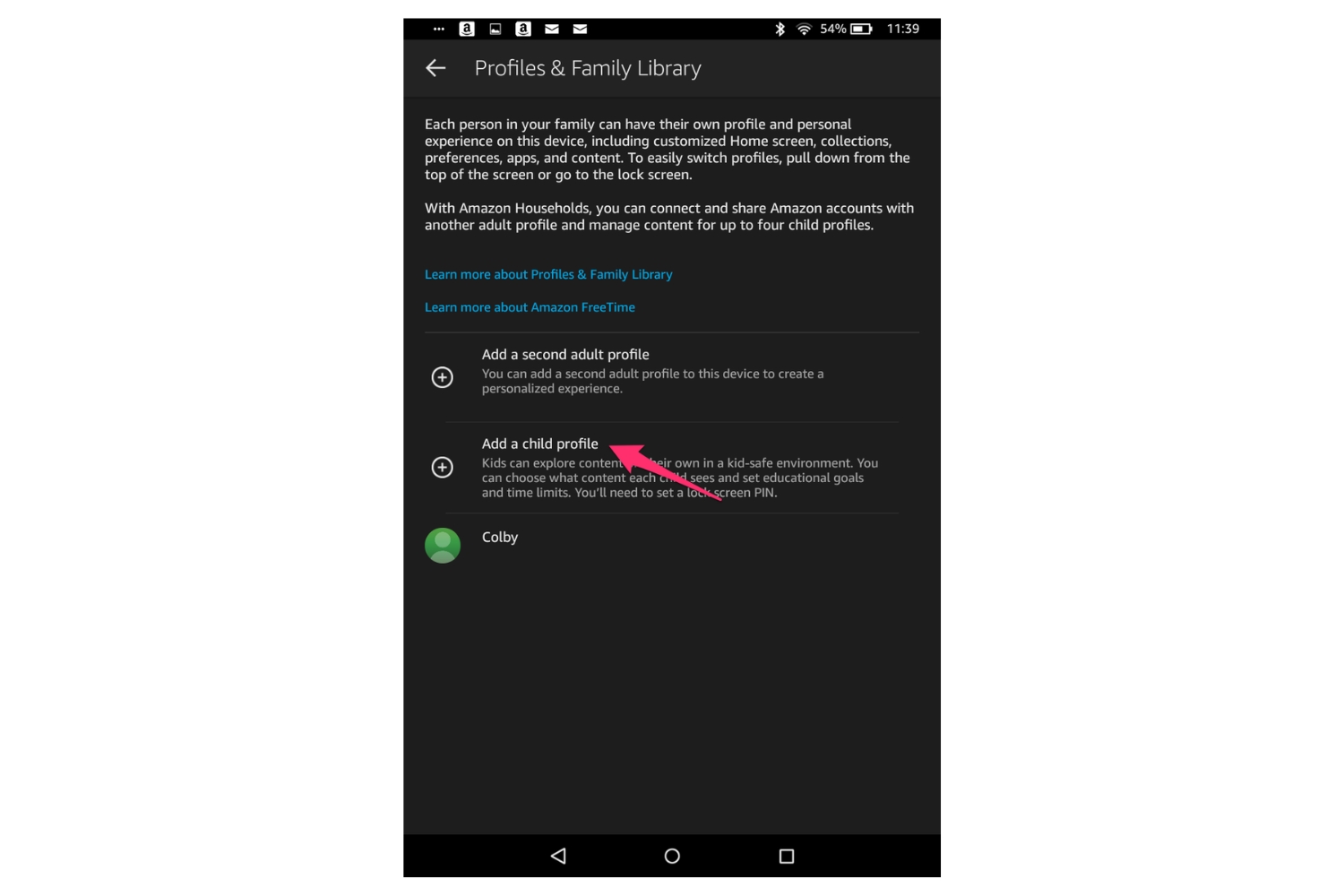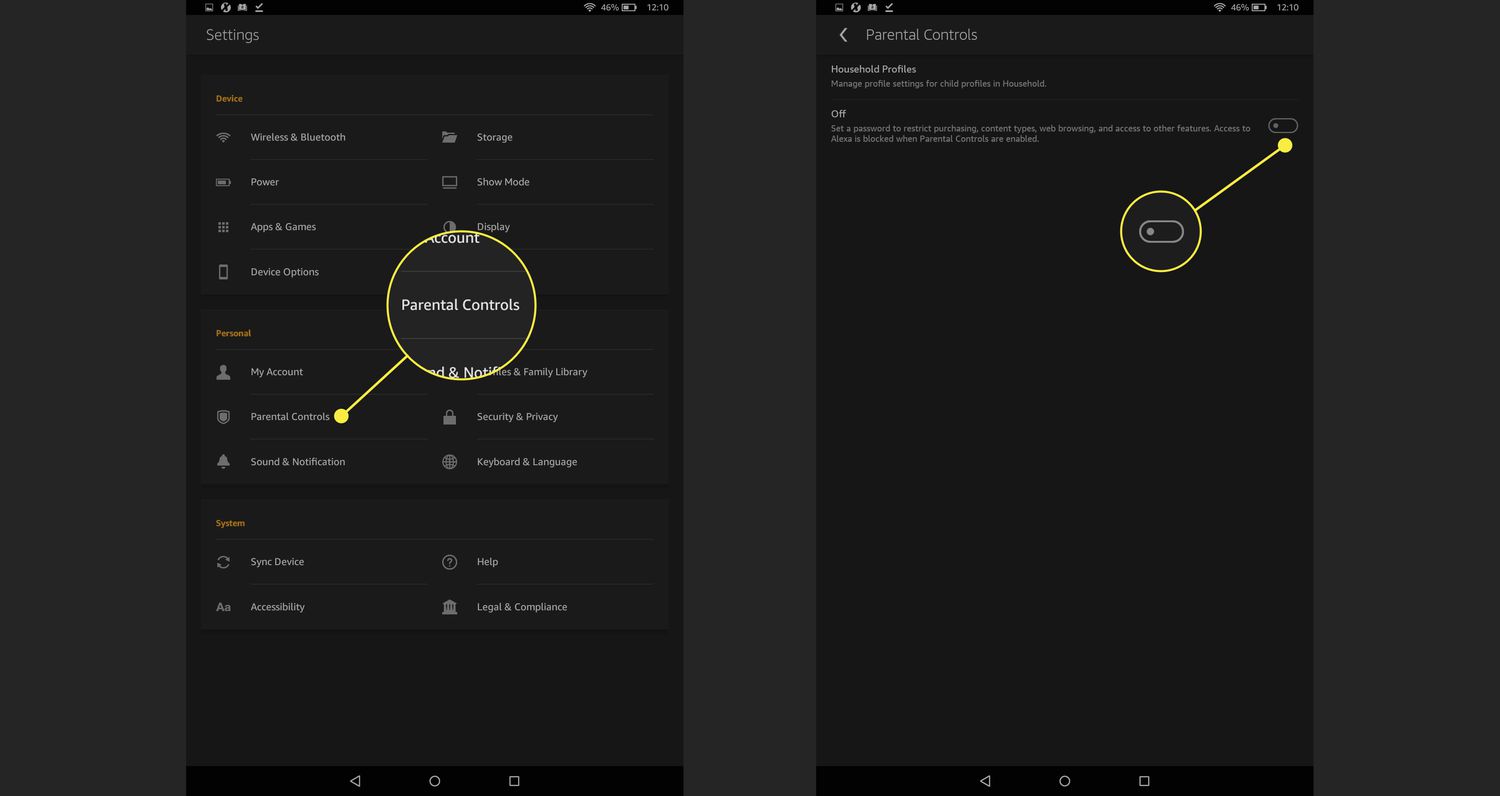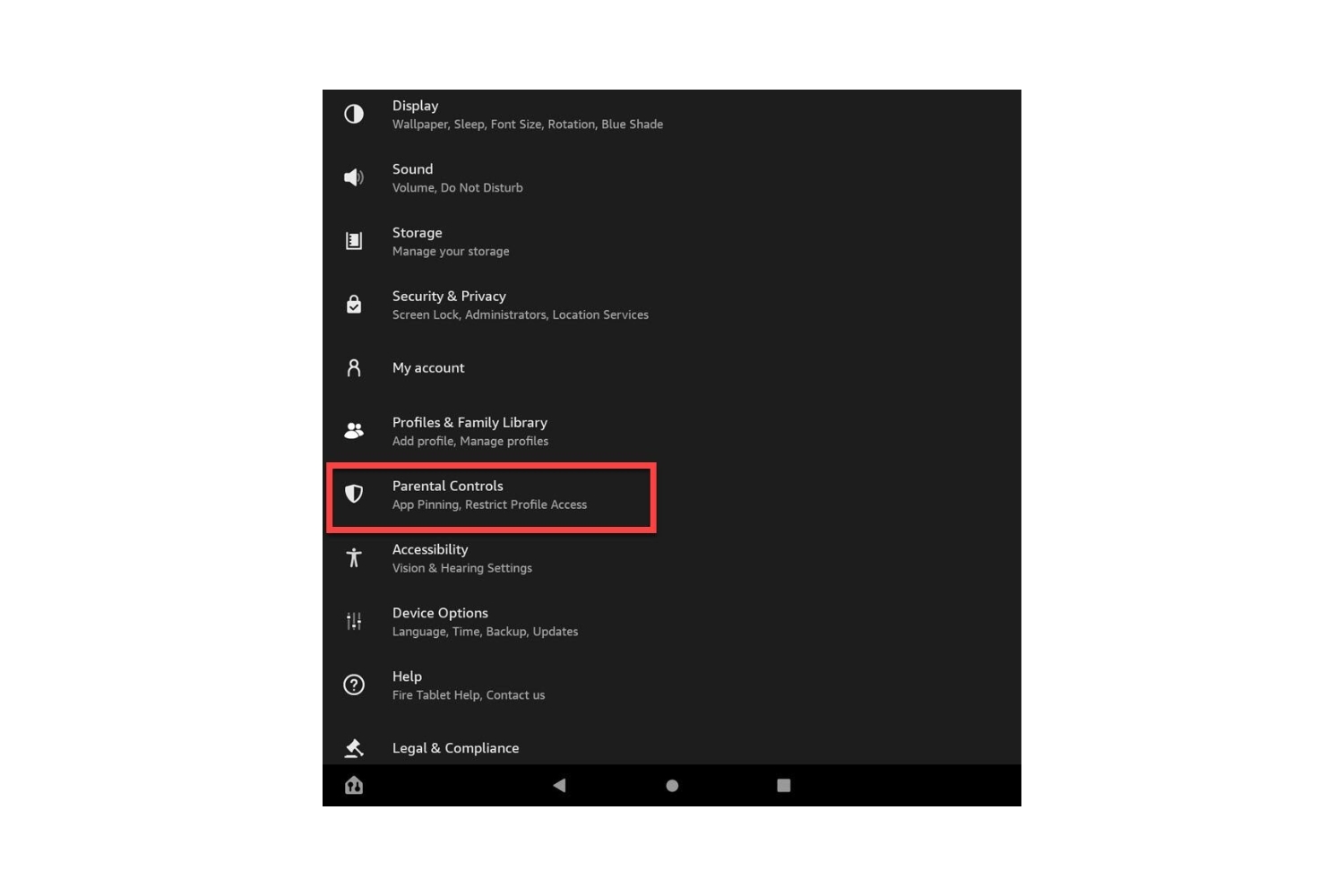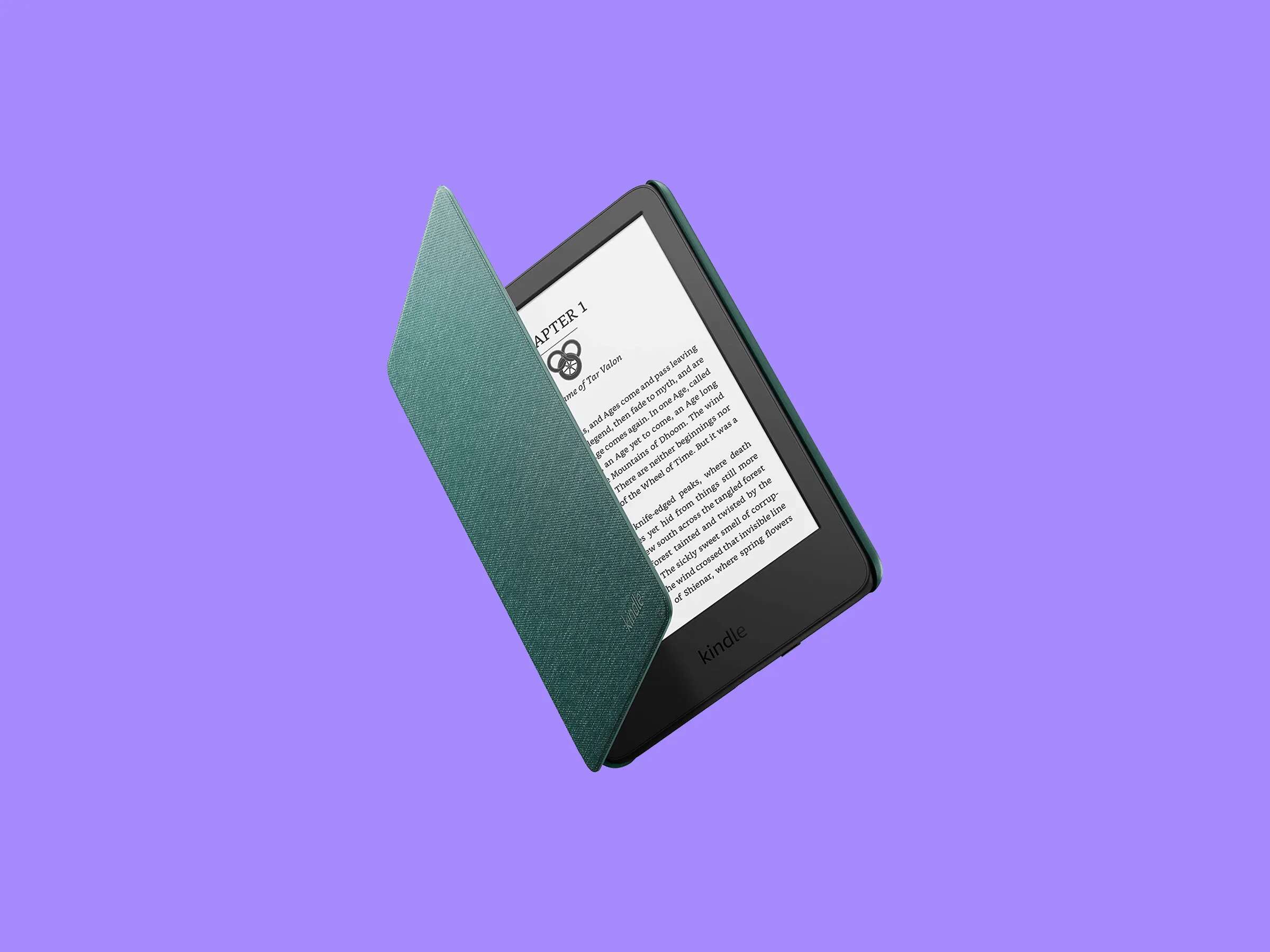Introduction
Welcome to the world of Fire Kids Tablets! Designed specifically for children, these tablets offer a safe and engaging digital experience for kids of all ages. With a plethora of educational content, games, and parental controls, the Fire Kids Tablet is a great device to keep your little ones entertained and learning.
However, there may come a time when you need to reset the Fire Kids Tablet. This could be due to various reasons such as troubleshooting issues, starting fresh with a clean slate, or even preparing the tablet for a new user. Fortunately, resetting a Fire Kids Tablet is a straightforward process that can be done in a few different ways.
In this article, we will explore the different methods you can use to reset a Fire Kids Tablet. Whether you prefer to use the settings menu, the power button, or even perform a factory reset, we have got you covered. Additionally, we will address some common issues that may arise after resetting the tablet and provide troubleshooting tips to help you get back on track.
So, if you find yourself in a situation where you need to reset your Fire Kids Tablet, don’t worry! Just follow the steps outlined in this article, and you’ll have your tablet back to its default settings in no time. Let’s dive in and discover how to reset your Fire Kids Tablet and ensure that your child’s digital experience remains safe and enjoyable.
Why would you need to reset a Fire Kids Tablet?
There are several reasons why you might need to reset your Fire Kids Tablet. Let’s take a look at some of the most common scenarios:
- Software issues: Over time, the tablet’s software may encounter glitches or become slow due to excessive app usage. Resetting the tablet can help resolve these issues and give your device a fresh start.
- Parental control adjustments: If you want to make changes to the parental control settings on the tablet, a reset can allow you to set up new preferences from scratch.
- Passing on the tablet: If you’re giving the tablet to another child or family member, resetting it will ensure that all data is cleared, providing a clean slate for the new user.
- Troubleshooting problems: In some cases, if you’re experiencing persistent problems with the tablet, such as freezing or unresponsive apps, a reset can help fix these issues by starting fresh.
By resetting the Fire Kids Tablet, you can effectively address these situations and ensure that the device is functioning optimally. It’s important to note that resetting the tablet will remove all personal data, including downloaded apps, photos, and videos. Therefore, it’s crucial to back up any important files before proceeding with the reset.
Now that we’ve explored some of the reasons why you might need to reset a Fire Kids Tablet, let’s move on to the next section, where we will discuss how to reset the tablet using the settings.
Resetting the Fire Kids Tablet using the settings
If you prefer to reset your Fire Kids Tablet using the settings menu, follow these steps:
- Unlock the tablet and swipe down from the top of the screen to access the Quick Settings menu.
- Tap on the “Settings” icon to open the device settings.
- Scroll down and select the “Device Options” or “Device” category.
- Tap on “Reset to Factory Defaults” or “Reset” (depending on your tablet’s model).
- You will see a warning message informing you that this action will delete all data. If you’re sure you want to proceed, tap on “Reset” or “Yes”.
- Wait for the tablet to reset, which may take a few minutes. Once it’s done, the tablet will restart and be restored to its original factory settings.
It’s important to note that resetting the tablet using the settings menu will remove all personal data, including apps, photos, videos, and settings. Therefore, make sure to back up any important files before proceeding with the reset.
This method is convenient if you can access the tablet’s settings menu. However, if the tablet is unresponsive or you’re unable to access the settings, you can use the power button to initiate a reset. We’ll explore that method in the next section.
Resetting the Fire Kids Tablet using the power button
If you’re unable to access the settings menu on your Fire Kids Tablet, you can still perform a reset using the power button. Here’s how:
- Locate the power button on the tablet. It is usually located on the top or side of the device.
- Press and hold the power button for about 20 seconds or until the tablet screen turns off.
- Release the power button and wait for a few seconds.
- Press and hold the power button again until the tablet restarts. You will see the Amazon logo appear on the screen.
- Your tablet will then go through the reset process, restoring it to its default factory settings.
Just like resetting the tablet through the settings menu, using the power button method will erase all personal data, so it’s essential to back up any important files beforehand.
This method is especially helpful when the tablet becomes unresponsive or frozen, preventing you from accessing the settings menu. It’s a quick and efficient way to reset the tablet and resolve issues that may be affecting its performance.
If you’re still experiencing problems or need to perform a more thorough reset, you may want to consider performing a factory reset on your Fire Kids Tablet. We’ll discuss that method in the next section.
Performing a factory reset on the Fire Kids Tablet
If you’re facing persistent issues with your Fire Kids Tablet or want to completely wipe all data and settings, performing a factory reset is the way to go. Keep in mind that this will erase everything on the tablet, so ensure you have backed up any important files before proceeding. Here’s how to perform a factory reset on the Fire Kids Tablet:
- Go to the Settings menu on your tablet by swiping down from the top of the screen and tapping the “Settings” icon.
- Scroll down and select the “Device Options” or “Device” category.
- Tap on “Reset to Factory Defaults” or “Reset” (depending on your tablet’s model).
- A warning message will appear, informing you that this action will delete all data. Confirm your decision by tapping on “Reset” or “Yes”.
- Next, you might be prompted to enter your parental control password or PIN.
- Finally, tap on “Reset” or “Erase everything” to initiate the factory reset process.
- The tablet will reboot and go through the reset process, returning to its original factory settings.
Once the factory reset is complete, you can set up the tablet as if it were brand new. You’ll need to go through the initial setup process, including connecting to a Wi-Fi network and signing in with your Amazon account. Remember to reapply any desired parental control settings and reinstall any apps from the Amazon Appstore that you wish to have on the tablet.
Performing a factory reset is a more comprehensive solution for resolving persistent issues and starting afresh with the Fire Kids Tablet. However, it’s important to note that this process cannot be undone, so make sure to back up any necessary data beforehand.
Now that you’re familiar with the steps for performing a factory reset, let’s move on to the next section, where we will address some common issues that may arise after resetting the Fire Kids Tablet and provide troubleshooting tips to resolve them.
Troubleshooting common issues after resetting the Fire Kids Tablet
After resetting your Fire Kids Tablet, you may encounter some common issues. Here are a few troubleshooting tips to help you resolve them:
- Reinstalling apps: If you had previously installed apps on the tablet, you will need to reinstall them from the Amazon Appstore. Open the Appstore, search for the desired apps, and follow the prompts to reinstall.
- Updating the software: It’s essential to ensure that your tablet’s software is up to date. Go to Settings > Device Options > System Updates to check for any available software updates and install them if needed.
- Reconfigure parental controls: If you had set up specific parental controls, you might need to reconfigure them after the reset. Go to Settings > Parental Controls to customize the desired settings.
- Wi-Fi connectivity: If you’re experiencing issues with Wi-Fi connectivity, try restarting your router and reconnecting the tablet to the network. You can also try forgetting the network and re-establishing the connection.
- Syncing content: If your previously purchased books, apps, or media are not showing up on the tablet after the reset, make sure to sync your Amazon account. Go to Settings > My Account > Sync Amazon Content to ensure all your content is available on the device.
If you continue to experience issues or encounter new problems after troubleshooting, it may be helpful to reach out to Amazon support for further assistance. They can provide specific guidance based on your device model and the nature of the issue you’re facing.
By following these troubleshooting tips, you should be able to address common issues and enjoy a smooth experience on your Fire Kids Tablet after the reset.
Now that we’ve covered troubleshooting, let’s summarize what we’ve learned so far in the next section.
Conclusion
Resetting a Fire Kids Tablet may become necessary for various reasons, such as troubleshooting issues, adjusting parental controls, preparing the tablet for a new user, or starting afresh. Fortunately, there are multiple methods to reset the device, including using the settings menu and the power button, as well as performing a factory reset. Each method offers a simple and effective way to restore the tablet to its original factory settings.
When resetting the Fire Kids Tablet, it’s vital to remember that all personal data, including installed apps, photos, videos, and settings, will be erased. Therefore, it’s crucial to back up any important files before initiating the reset process.
Additionally, after resetting the tablet, you may encounter common issues such as reinstallation of apps, reconfiguring parental controls, updating the software, or resolving Wi-Fi connectivity problems. By following troubleshooting tips and ensuring proper syncing of content, you can address these issues and enjoy a seamless experience on your Fire Kids Tablet.
Remember to reach out to Amazon support if you continue to experience persistent problems or require further assistance. They are well-equipped to provide specific guidance based on your device model and individual needs.
Resetting a Fire Kids Tablet can help maintain its optimal performance, ensure a safe and enjoyable digital experience for your child, and offer a fresh start whenever needed. Now that you have a comprehensive understanding of how to reset the tablet and troubleshoot common issues, you’re ready to proceed with confidence and enjoy the many benefits that the Fire Kids Tablet has to offer.