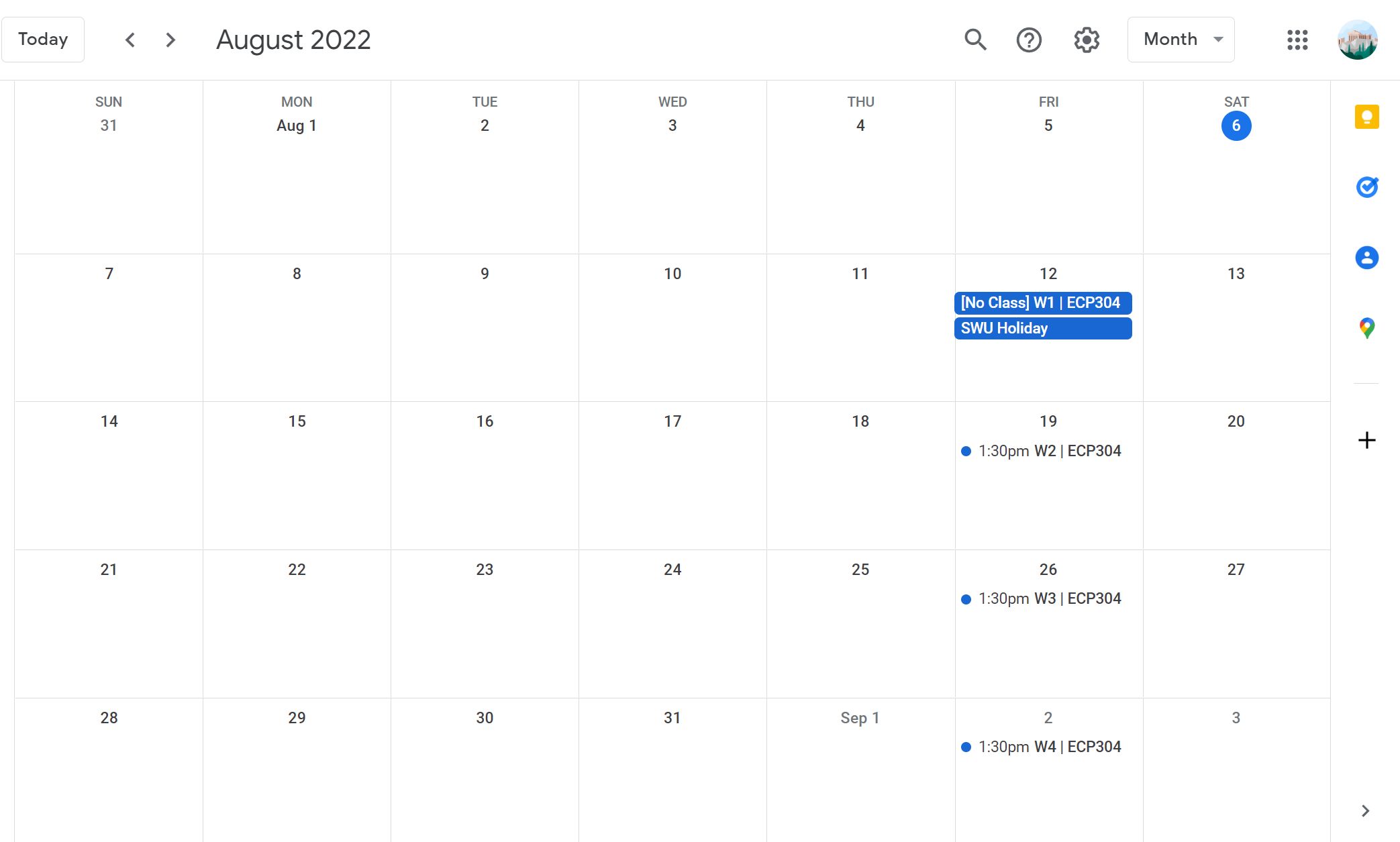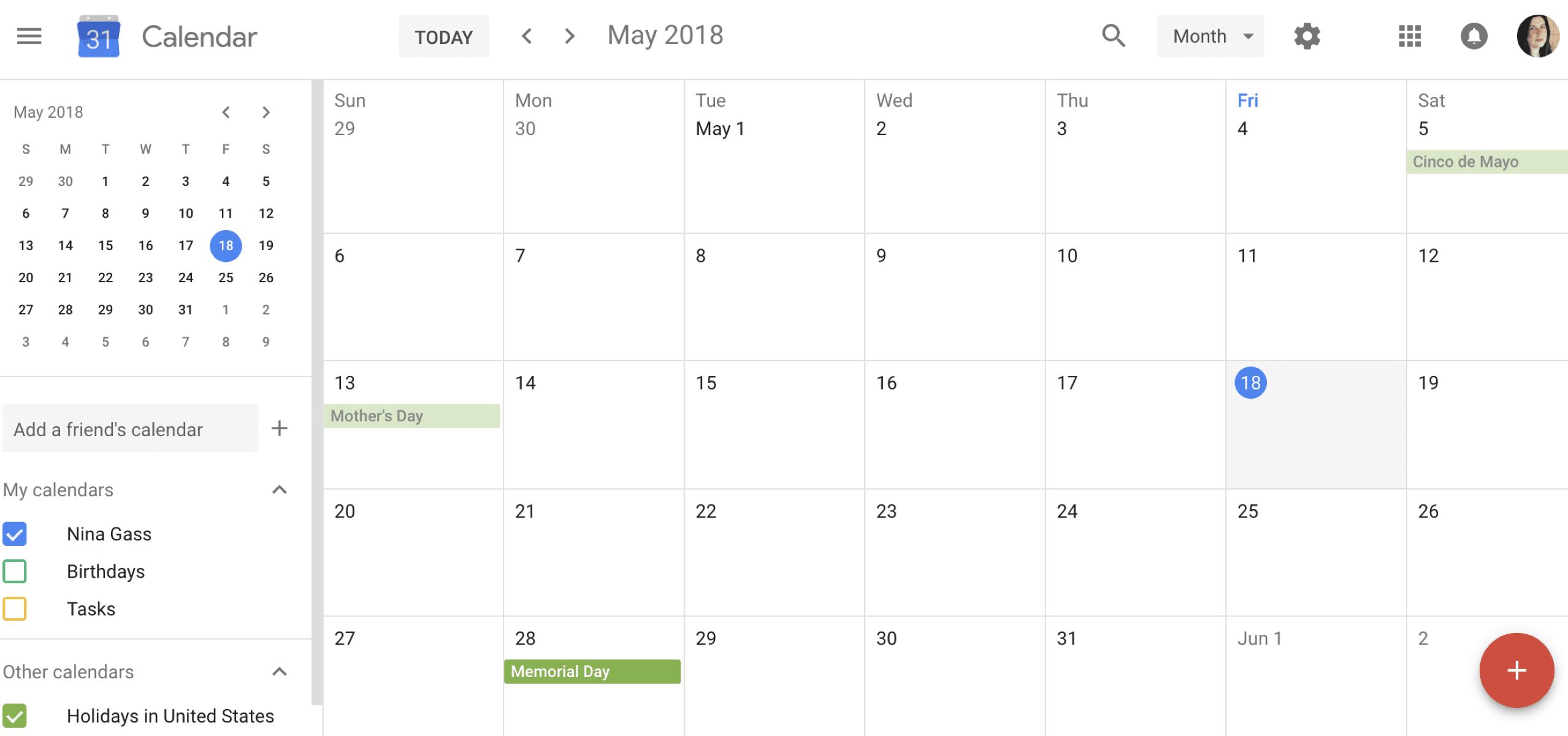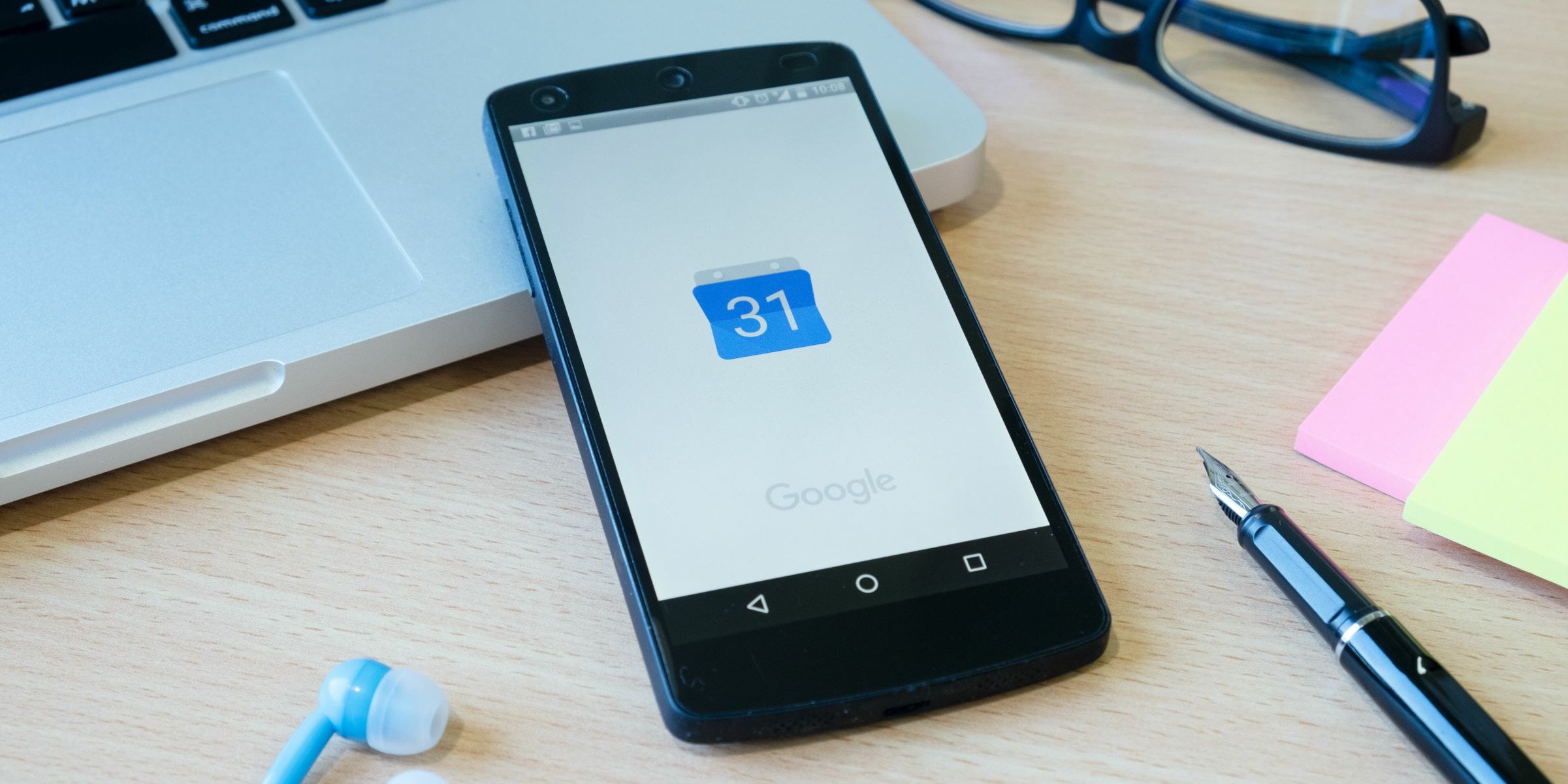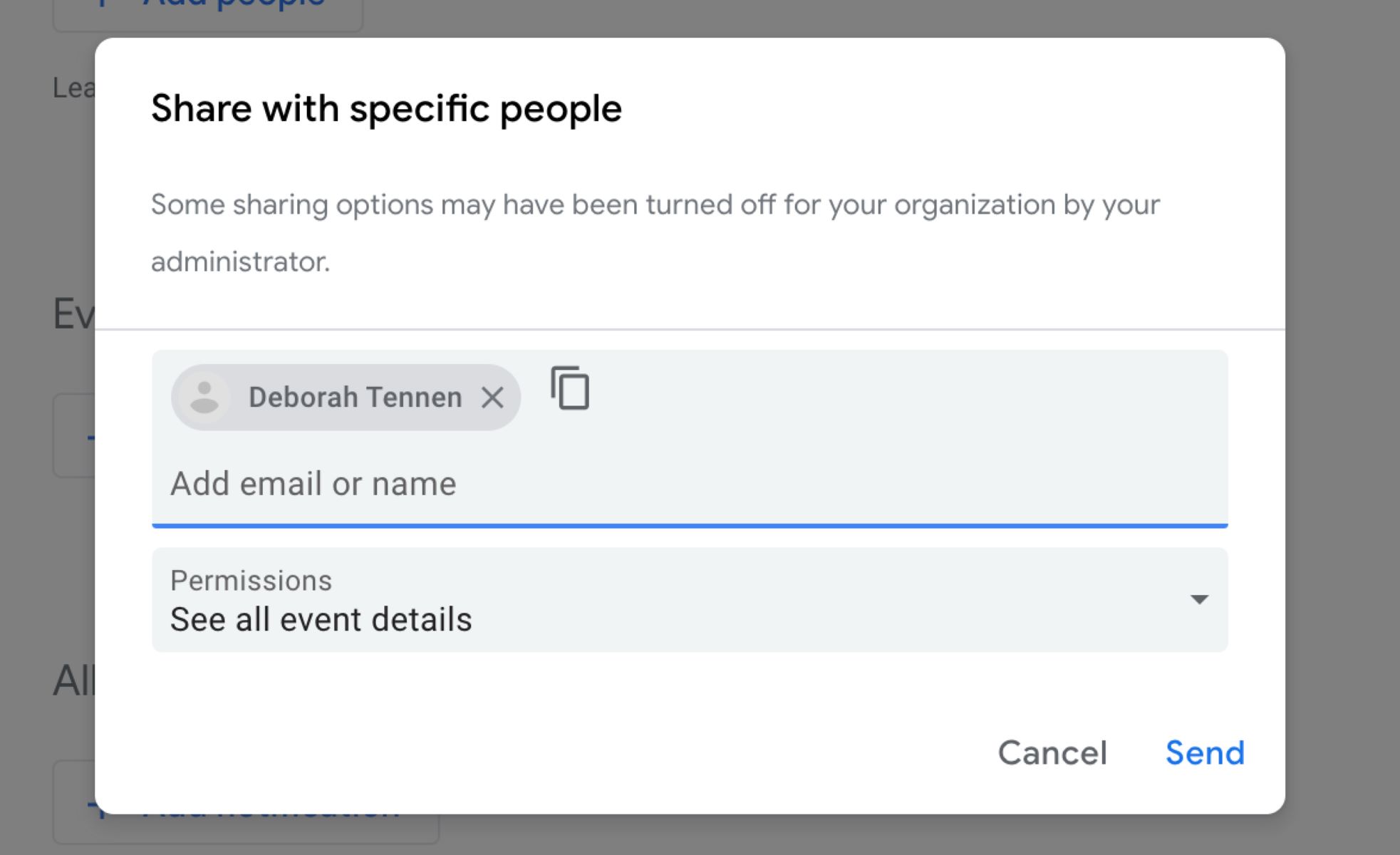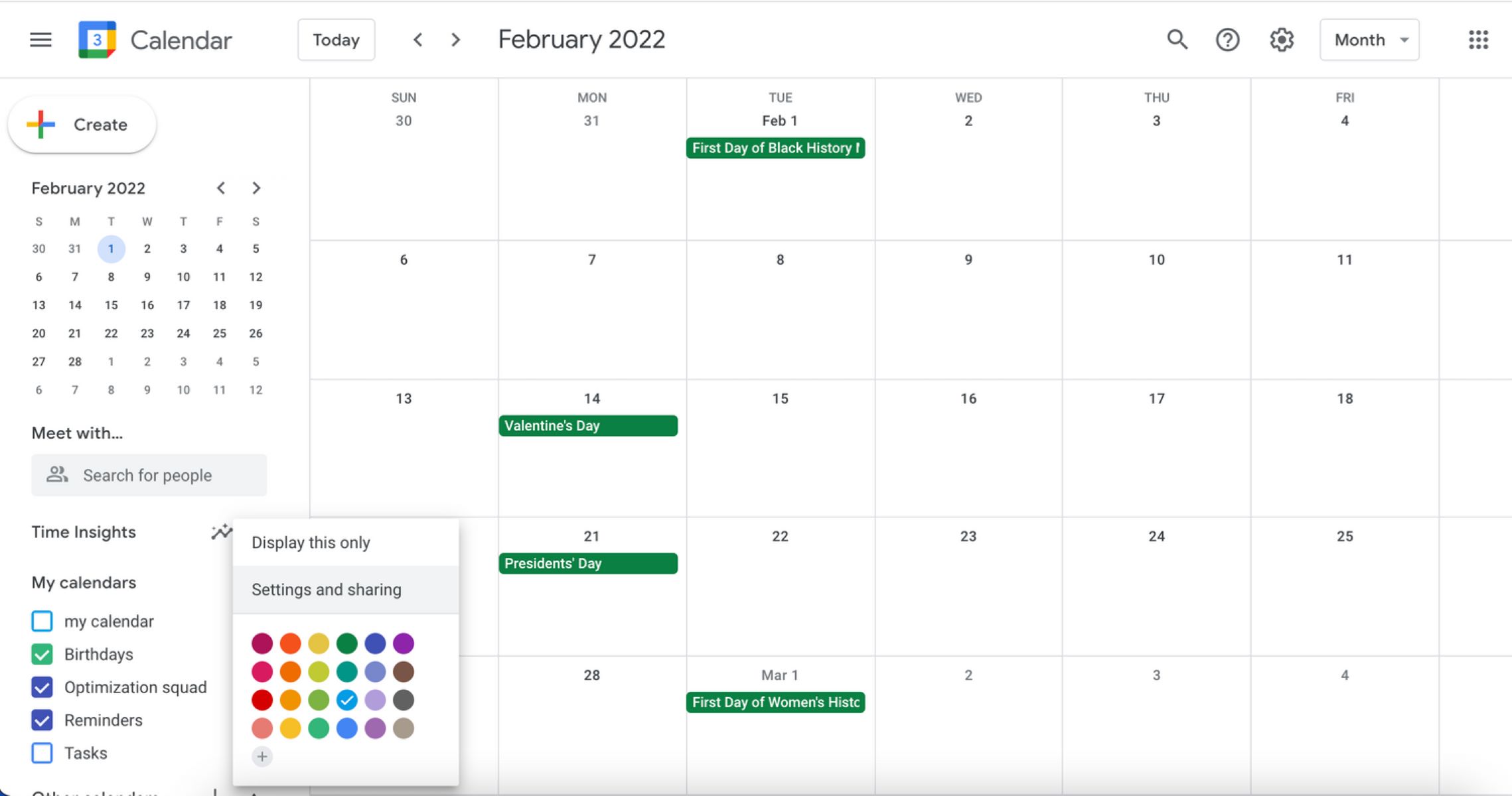Introduction:
Welcome to our guide on how to remove someone from your Google Calendar. Google Calendar is a powerful tool for managing your schedule and coordinating events with others. However, there may be times when you need to remove someone from your calendar for various reasons, such as a change in plans or a desire for privacy. In this article, we will walk you through four different methods to remove someone from your Google Calendar, ensuring that your schedule remains accurate and private.
Whether you want to remove someone from a specific event, remove them from all events, or even block them from seeing your calendar altogether, we’ve got you covered. We’ll show you step-by-step instructions for each method, so you can choose the one that best suits your needs.
Before we dive into the different methods, it’s important to note that Google Calendar’s sharing and access settings can vary depending on whether you’re using the web version or the mobile app. However, the general principles and steps are similar across both platforms, so don’t worry if you’re using a different device.
Now, let’s explore the different methods you can use to remove someone from your Google Calendar and regain control over your schedule.
Method 1: Removing Someone from a Specific Event
If you need to remove someone from a specific event on your Google Calendar, follow these steps:
- Open Google Calendar and locate the event from which you want to remove the person.
- Click on the event to open the event details.
- In the event details pane, you’ll find a list of guests who are invited or have access to the event.
- Find the person you want to remove and click on the “X” next to their name to remove them from the event.
- Once you’ve removed the person, click “Save” to save your changes.
By following these steps, you can easily remove someone from a specific event on your Google Calendar. This method is useful when you have one-time events or occasions where you no longer want a particular individual to have access or visibility.
Now, let’s move on to Method 2 and learn how to remove someone from all events on your Google Calendar.
Method 2: Removing Someone from All Events
If you want to completely remove someone from all events on your Google Calendar, follow these steps:
- Open Google Calendar and click on the gear icon located at the top-right corner of the screen to access the Settings menu.
- From the dropdown menu, select “Settings”.
- In the left-hand sidebar, click on “Access permissions”.
- You will see a list of individuals who have access to your calendar under the “Share with specific people” section.
- Locate the person you want to remove and click on the three dots next to their name.
- From the options that appear, select “Remove access”.
- A confirmation dialog box will appear. Click “Remove” to confirm the removal of the selected person from all events on your calendar.
By following these steps, you can remove someone from all events on your Google Calendar. This method ensures that the person no longer has access or visibility to any of your calendar events, providing you with complete control and privacy.
Now, let’s explore Method 3, which focuses on blocking someone from seeing your calendar.
Method 3: Blocking Someone from Seeing Your Calendar
If you want to block someone from seeing your entire calendar, follow these steps:
- Open Google Calendar and click on the gear icon located at the top-right corner of the screen to access the Settings menu.
- From the dropdown menu, select “Settings”.
- In the left-hand sidebar, click on “Access permissions”.
- Under the “Make available to” section, click on the down arrow next to the person’s name who you want to block.
- Select “None” from the dropdown menu. This will revoke their access to view your calendar.
- Click “Save” to save your changes.
By following these steps, the person you blocked will no longer be able to see any details about your calendar, including event titles, descriptions, and timings. It’s important to note that blocking someone in this way does not remove them as a guest from specific events.
Finally, let’s move on to Method 4 and learn how to revoke access to your entire calendar from someone.
Method 4: Revoking Access to Your Calendar
If you want to completely revoke someone’s access to your entire calendar, follow these steps:
- Open Google Calendar and click on the gear icon located at the top-right corner of the screen to access the Settings menu.
- From the dropdown menu, select “Settings”.
- In the left-hand sidebar, click on “Access permissions”.
- Under the “Share with specific people” section, locate the person you want to remove and click on the three dots next to their name.
- From the options that appear, select “Remove access”.
- A confirmation dialog box will appear. Click “Remove” to confirm the revocation of their access to your entire calendar.
By following these steps, you will revoke someone’s access to your entire calendar. This means they will no longer be able to view or edit any events in your calendar, providing you with complete control and privacy.
It’s important to note that when you revoke access to your calendar, the person will no longer receive event notifications or updates. Additionally, they will lose their ability to RSVP to events or modify shared events.
Now that you know how to remove someone from your Google Calendar using these four methods, you can maintain control over your schedule and ensure your events remain private and secure.
Conclusion:
Managing your Google Calendar and controlling who has access to your events is essential for maintaining privacy and staying organized. In this article, we explored four methods to remove someone from your Google Calendar: removing someone from a specific event, removing someone from all events, blocking someone from seeing your calendar, and revoking access to your calendar.
By following the step-by-step instructions in each method, you can easily remove someone from your calendar and regain control over your schedule. Whether you’re adjusting plans, ensuring privacy, or simply wanting to have full ownership of your events, these methods provide the flexibility and control you need.
Remember, when removing individuals from specific events or revoking access to your entire calendar, the changes apply only to your Google Calendar and do not affect their availability or access to any other platforms or services.
So, take some time to review your Google Calendar, assess who has access, and utilize the methods outlined in this article to remove anyone who shouldn’t be there. Keeping your calendar organized and private will help you stay on top of your schedule and ensure that your personal information remains confidential.
Get started today and enjoy a hassle-free, personalized Google Calendar experience!