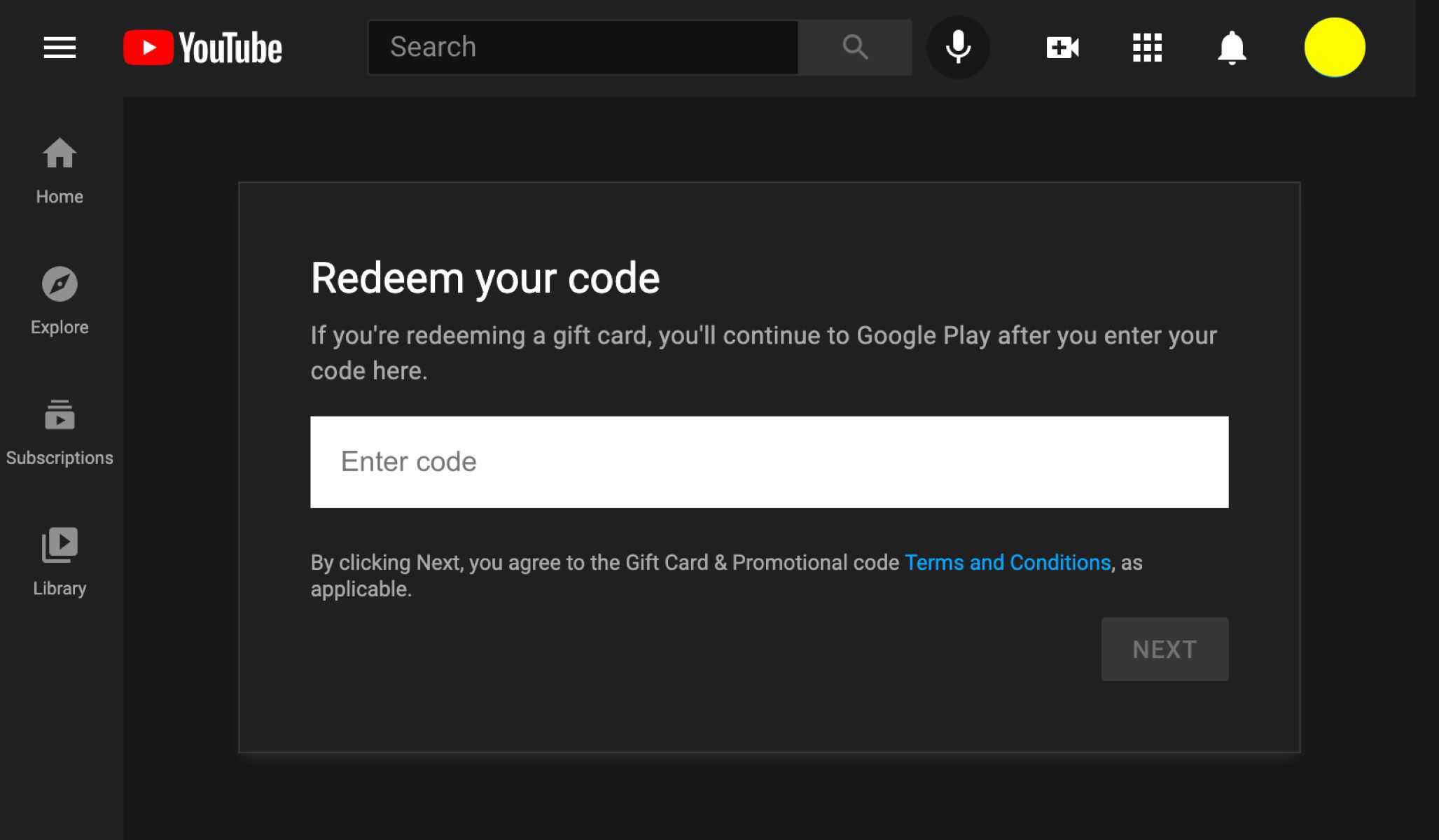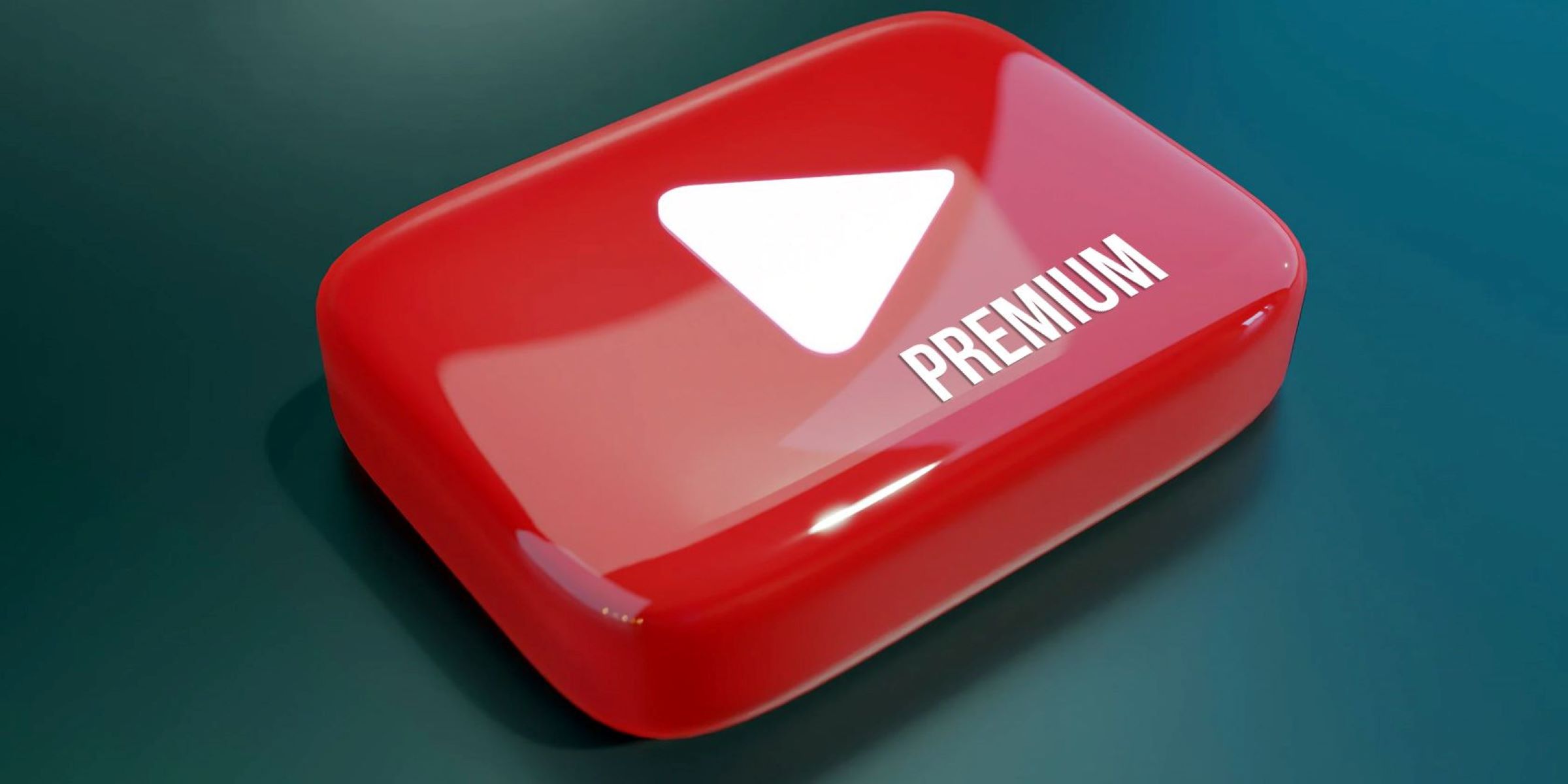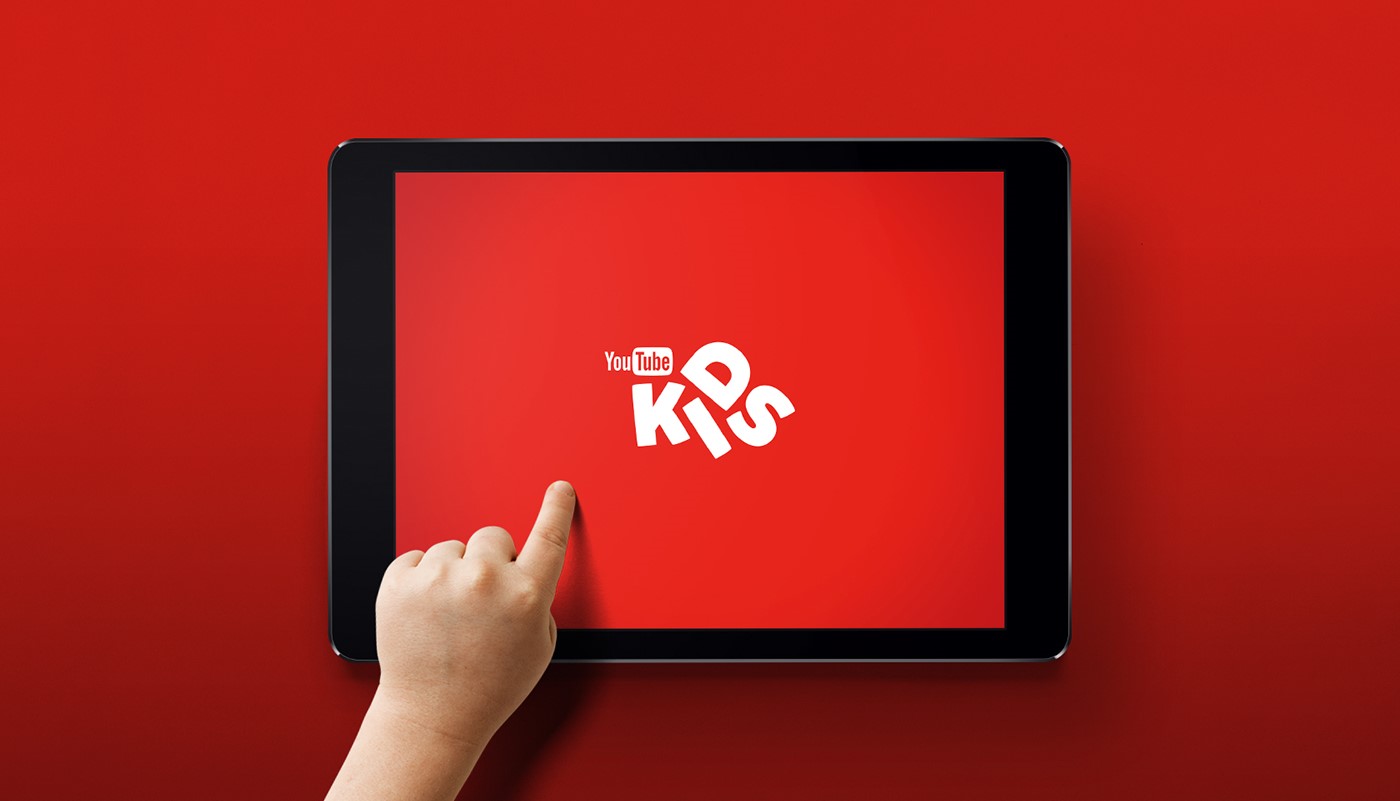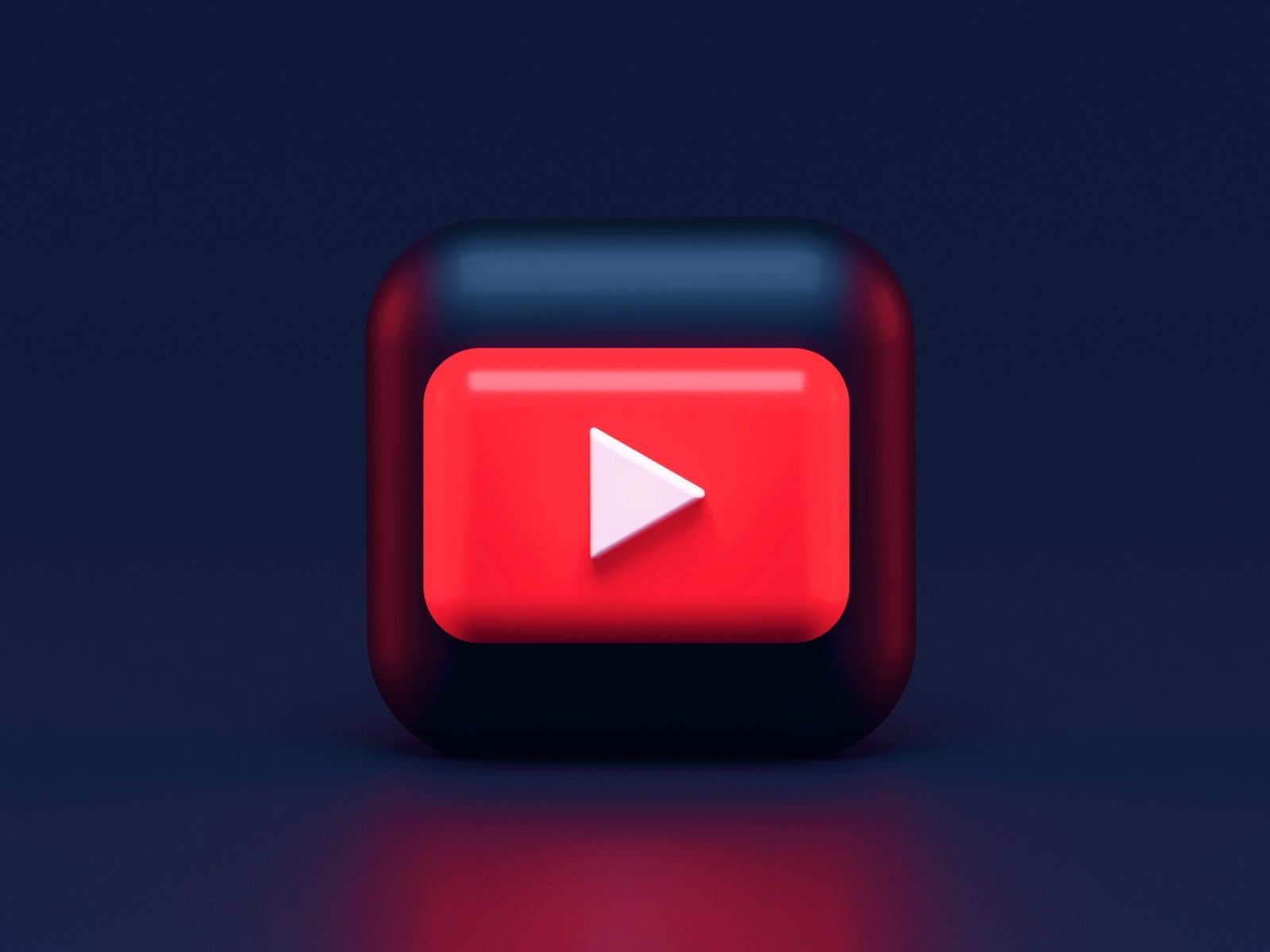Introduction
YouTube Premium is a popular subscription service that offers an ad-free viewing experience across all of YouTube, access to YouTube Music, and other exclusive benefits. While it comes with a range of features that enhance your overall YouTube experience, there may come a time when you wish to remove your card details from your YouTube Premium subscription.
Whether you’ve decided to switch to a different payment method or you no longer wish to maintain a paid subscription, removing your card details is a straightforward process. In this guide, we will walk you through the steps to remove your card details from YouTube Premium, giving you the flexibility and control over your payment methods.
Before we dive into the details, it’s essential to note that removing your card details will not cancel your YouTube Premium subscription. If you wish to cancel your subscription entirely, you will need to visit the Google Account settings and navigate to the YouTube Premium membership section.
Now, let’s explore the process of removing your card details from YouTube Premium step by step.
Checking your subscription status
Before you proceed with removing your card details from YouTube Premium, it’s important to confirm your current subscription status. This step ensures that you are aware of your membership details and helps you avoid any unintended consequences.
To check your subscription status, follow these simple steps:
- Open your web browser and go to the YouTube website.
- Sign in to your YouTube account using your username and password.
- Once signed in, click on your profile picture in the top right corner of the screen.
- In the dropdown menu that appears, select “Paid memberships.”
- You will be directed to a new page where you can view your active subscriptions.
- Find the YouTube Premium membership from the list, and check the status of your subscription.
If your subscription is active, you can proceed with the next steps to remove your card details. However, if your subscription has expired or is no longer active, there is no need to remove your card details, as they will no longer be associated with your account.
Note that if you do not see a “Paid memberships” option in your profile menu, it means that you do not currently have an active YouTube Premium subscription tied to your account. In this case, there is no need to worry about removing your card details.
Now that you’ve checked your subscription status, it’s time to access your Google Account settings and navigate to the YouTube Premium membership section. This is where you can make the necessary changes to remove your card details from your YouTube Premium subscription.
Accessing your Google Account settings
To remove your card details from YouTube Premium, you need to access your Google Account settings. Here’s how you can do it:
- Open your web browser and go to the Google Account homepage.
- Sign in to your Google Account using your username and password. Make sure you use the same account that is associated with your YouTube Premium subscription.
- Once logged in, click on your profile picture or initial icon in the top right corner of the screen.
- In the dropdown menu, select “Manage your Google Account”. You will be redirected to your account settings page.
- On the left-hand side of the page, you will see a menu. Click on “Payments & subscriptions”.
- Under the “Payment methods” section, you will find the card details associated with your YouTube Premium subscription.
By following these steps, you will be able to access the section where you can manage your payment methods, including removing your card details from YouTube Premium. Once you have reached this point, you are ready to proceed with removing your card details from your subscription.
Next, we will discuss the steps involved in navigating to the YouTube Premium membership section within your Google Account settings. This is where you can make the necessary changes to remove your card details.
Navigating to the YouTube Premium membership
Once you’ve accessed your Google Account settings, you need to navigate to the YouTube Premium membership section. This is where you can manage your YouTube Premium subscription and make changes, including removing your card details. Follow these steps:
- In the “Payment methods” section of your Google Account settings, click on the “Manage” button next to your YouTube Premium subscription.
- You will be directed to a new page specifically for managing your YouTube Premium membership.
- On this page, you will find details about your subscription, such as the renewal date and the payment method currently associated with it.
- Scroll down to find the “Payment method” section, where your current card details are displayed.
- At this stage, you have the option to update your card details if you wish to keep using YouTube Premium with a different payment method. If you want to remove your card details completely, continue to the next step.
- Look for the “Remove” or “Delete” option next to your card details, and click on it.
- You may be prompted to confirm the removal of your card details. Follow the on-screen instructions to proceed.
Once you have successfully removed your card details, you can be confident that your payment method is no longer associated with your YouTube Premium subscription. This gives you control over managing your payment methods and ensures that you have the flexibility to choose the payment option that works best for you.
Now that your card details have been removed, it’s important to note that you can still enjoy the benefits of YouTube Premium until the end of your current billing cycle. However, your subscription will not renew automatically since your card details have been removed.
Next, let’s explore how you can manage your payment methods within your Google Account settings, in case you need to add or update them in the future.
Removing your card details from YouTube Premium
Now that you have navigated to the YouTube Premium membership section within your Google Account settings, you can proceed with removing your card details from your subscription. Here are the steps to follow:
- In the “Payment method” section of your YouTube Premium membership page, click on the “Remove” or “Delete” option next to the card details you wish to remove.
- A confirmation prompt may appear, asking you to confirm the removal of your card details. Review the information and click on “Remove” or “Delete” to proceed.
- Your card details will now be removed from your YouTube Premium subscription.
- It’s important to note that by removing your card details, your subscription will not be canceled immediately. You can still enjoy the benefits of YouTube Premium until the end of your current billing cycle.
By following these steps, you have successfully removed the card details associated with your YouTube Premium subscription. This gives you control over your payment methods and allows you to choose alternative payment options or update your card details if needed.
Now that you have removed your card details, it’s a good practice to manage your payment methods within your Google Account settings to ensure everything is up to date and in order. Here’s how you can do it:
If you have other payment methods saved in your Google Account, such as credit cards or PayPal accounts, you can choose to add or update a different payment method for your YouTube Premium subscription.
Let’s explore the process of managing your payment methods within your Google Account settings in the next section.
Managing your payment methods
Managing your payment methods within your Google Account settings gives you the flexibility to add, update, or delete payment options for various subscriptions and services, including YouTube Premium. Here’s how you can manage your payment methods:
- Access your Google Account settings by visiting the Google Account homepage and signing in.
- Once you are on the account settings page, click on “Payments & subscriptions” in the left-hand menu.
- Under the “Payment methods” section, you will find a list of payment options currently associated with your account.
- To add a new payment method, click on the “Add payment method” button and follow the on-screen instructions to enter the required details.
- If you want to update an existing payment method, click on the “Edit” or “Update” button next to the respective option, make the necessary changes, and save the updated information.
- If you wish to delete a payment method, click on the “Remove” or “Delete” option next to the relevant payment option, and confirm the removal when prompted.
By managing your payment methods, you can easily maintain the accuracy and security of your financial information across different subscriptions and services tied to your Google Account. It also ensures that you can choose the most convenient and suitable payment option for your YouTube Premium subscription.
Remember, removing your card details from YouTube Premium does not automatically cancel your subscription. If you decide to cancel your subscription entirely or switch to a different payment method, make sure to follow the necessary steps outlined in the YouTube Premium membership section of your Google Account settings.
Now that you are familiar with the process of managing your payment methods, you have the necessary knowledge to make changes as needed and enjoy a seamless YouTube Premium experience.
In the next section, we will wrap up the article with a summary of the key points discussed.
Conclusion
Removing your card details from YouTube Premium is a simple process that gives you control over your payment methods and allows you to update or switch to alternative payment options. By following the steps outlined in this guide, you can navigate your Google Account settings, access the YouTube Premium membership section, and remove your card details with ease.
Remember to check your subscription status before proceeding to ensure that you have an active YouTube Premium subscription associated with your account. This step ensures that you take the necessary actions relevant to your current membership.
Once you have removed your card details, you can still enjoy the benefits of YouTube Premium until the end of your current billing cycle. However, your subscription will not renew automatically without valid payment information.
Furthermore, managing your payment methods within your Google Account settings allows you to add, update, or delete payment options easily. This flexibility ensures that your financial information is accurate and up to date across various subscriptions and services tied to your account.
Whether you’re making changes to your payment methods or need to remove your card details for privacy or other reasons, these steps empower you to customize your YouTube Premium experience according to your preferences.
Now that you have the knowledge and understanding of how to remove your card details from YouTube Premium and manage your payment methods, you can confidently make the necessary changes and enjoy an uninterrupted ad-free viewing experience on YouTube.
Thank you for reading, and we hope this guide has been helpful in assisting you with removing your card details from YouTube Premium.