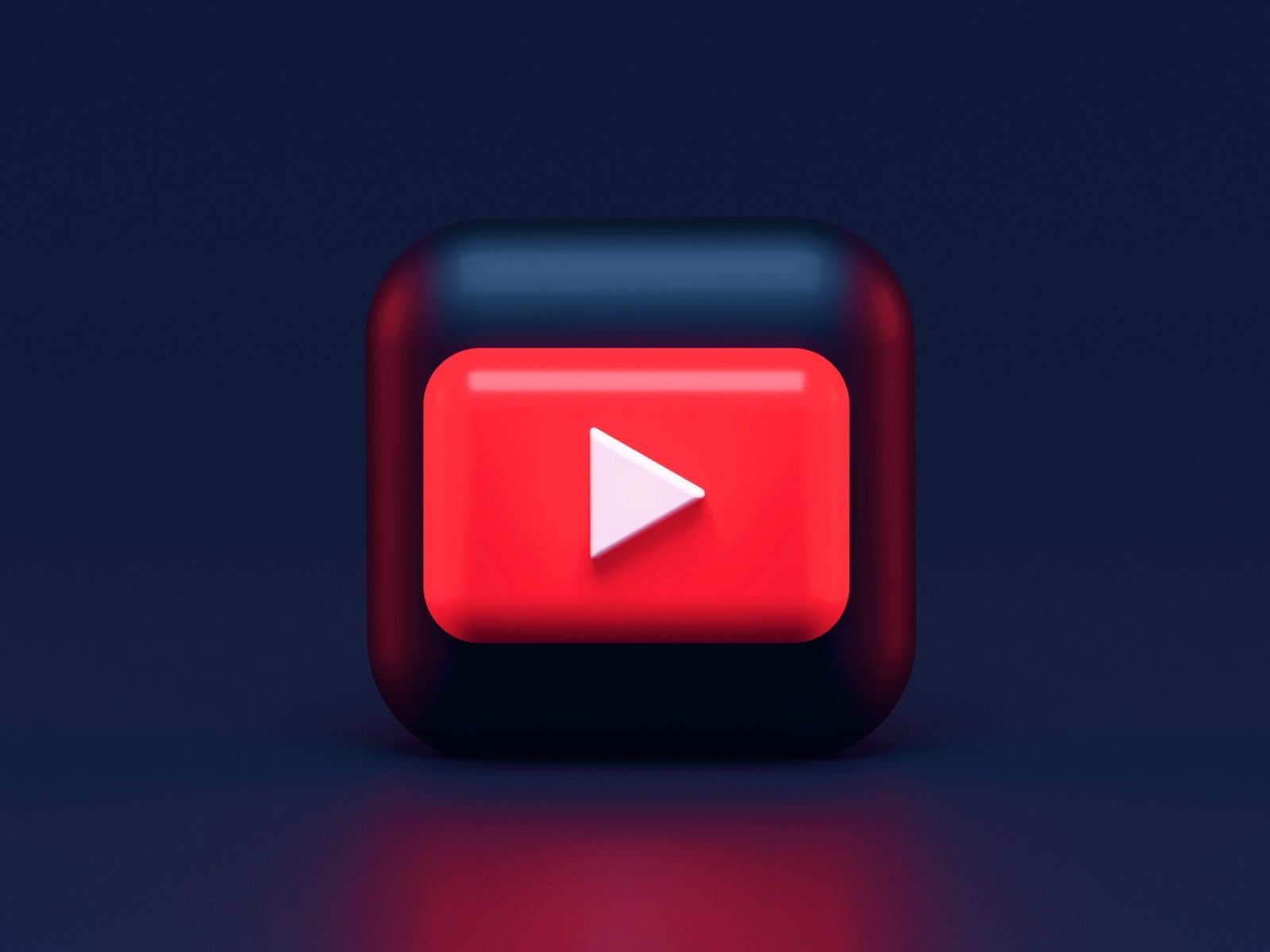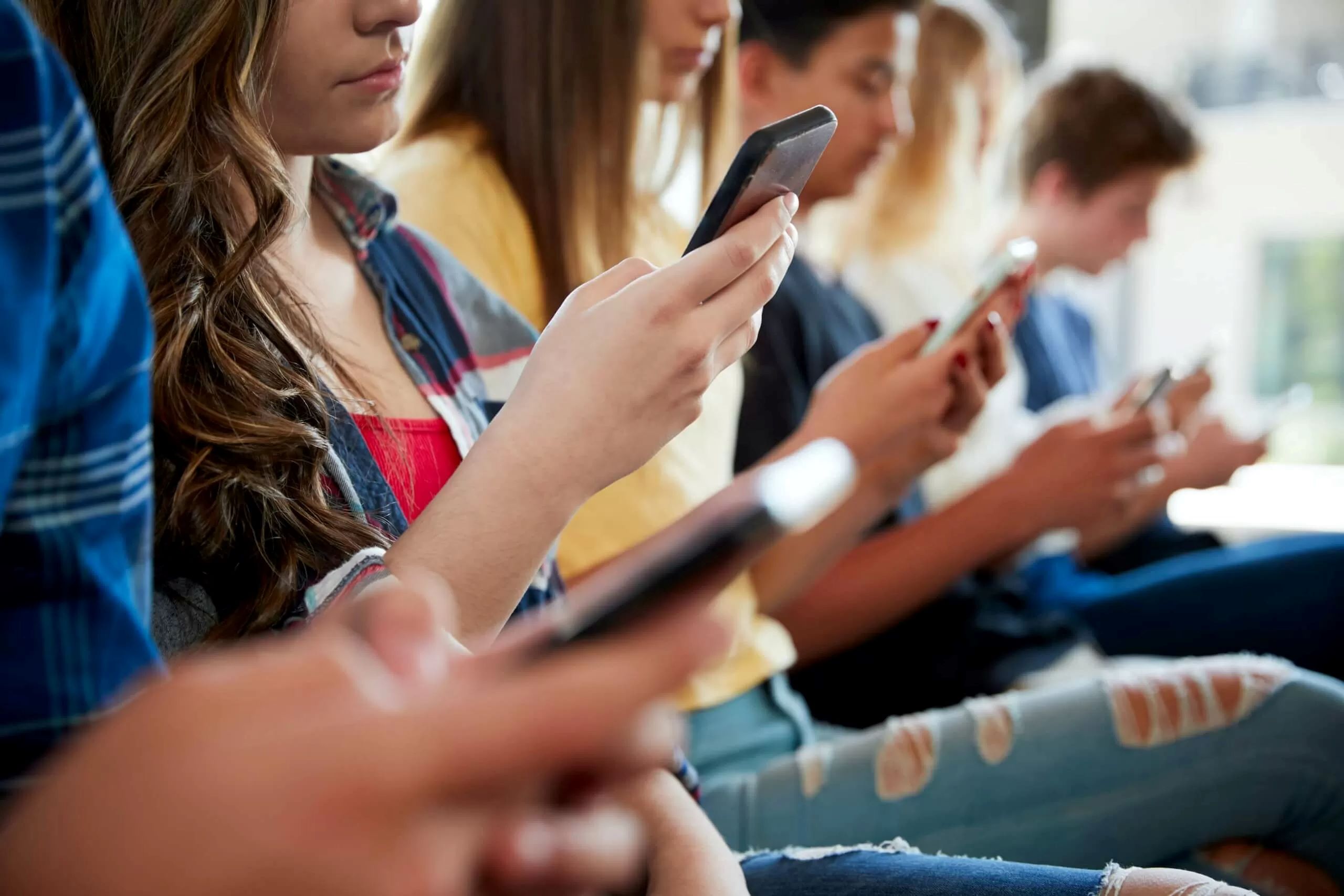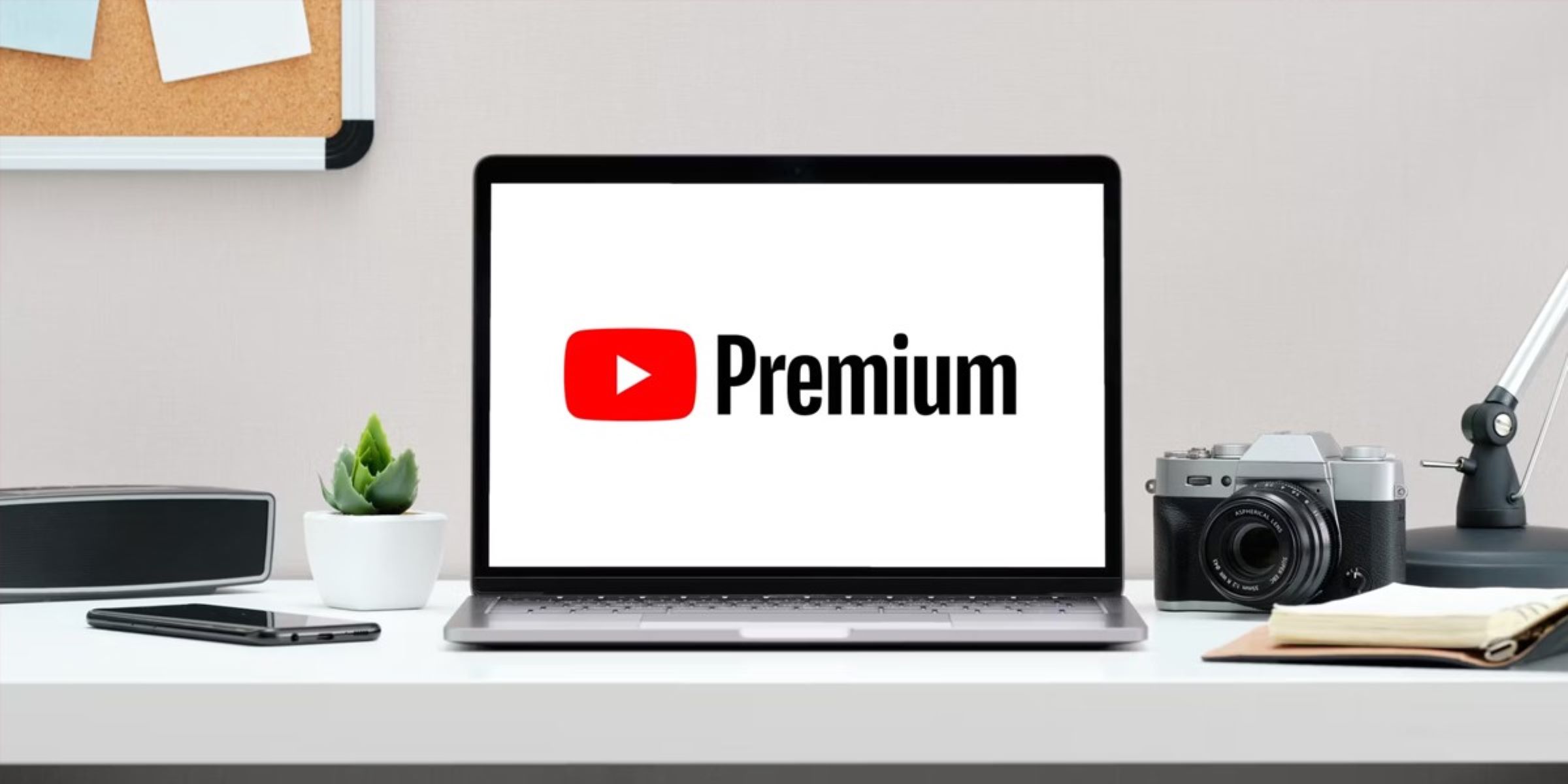Introduction
If you are part of a YouTube Premium Family plan but have decided to leave for any reason, this guide will help you navigate the process smoothly. YouTube Premium offers ad-free playback, background play, offline downloads, and access to YouTube Music Premium. By joining a YouTube Premium Family plan, you can share these benefits with up to five other members of your household.
However, circumstances may arise where you need to leave the YouTube Premium Family plan. It could be because you are no longer living with the other members, or you want to have your own plan for more personalized content and recommendations. Whatever the reason, this guide will walk you through the steps to leave a YouTube Premium Family plan and create your own account.
Before we delve into the steps, it’s essential to consider a few things before leaving a YouTube Premium Family plan. Take some time to assess your needs and ensure that leaving the plan is the right decision for you.
In the following sections, we will discuss the things you should consider before leaving, the steps to follow to leave the plan, and how to create your own YouTube Premium Family plan if needed. We will also explore the benefits of having a YouTube Premium Family plan and answer some frequently asked questions to assist you in making an informed decision. Let’s get started!
Things to Consider Before Leaving a YouTube Premium Family
Before you decide to leave a YouTube Premium Family plan, it’s important to consider a few factors to ensure that it aligns with your needs. By taking the time to evaluate these aspects, you can make an informed decision about whether to leave the plan or explore other options. Here are some key factors to consider:
- Membership Benefits: Take note of the benefits you are currently enjoying as part of the YouTube Premium Family plan. These include ad-free playback, background play, offline downloads, and access to YouTube Music Premium. Evaluate how important these features are to you and consider if you would be okay with losing them by leaving the plan.
- Cost Considerations: Assess the financial implications of leaving the YouTube Premium Family plan. If you are sharing the cost with other family members, leaving the plan means taking on the full subscription fee for an individual account. Take into account whether you are ready to make this financial commitment.
- Content Recommendations: Consider how the content recommendations and personalized features provided within the YouTube Premium Family plan contribute to your viewing experience. Evaluate if you are willing to relinquish the benefits of personalized recommendations and adapt to a more general content discovery experience.
- Family Dynamics: If you are leaving the YouTube Premium Family plan due to changes in your living arrangements, consider the impact on the other members. Discuss the situation with them to ensure everyone is on the same page and explore alternative options that could be mutually beneficial.
- Alternative Plans: Research and compare alternative subscription plans available to you. Look into the individual YouTube Premium plan, or explore other streaming services that may offer similar benefits. Consider the features, cost, and content library offered by these platforms to find the best fit for your preferences.
By considering these factors, you can weigh the pros and cons of leaving a YouTube Premium Family plan and make an informed decision. Remember, it’s essential to choose an option that best aligns with your needs and viewing preferences.
Steps to Follow to Leave a YouTube Premium Family
If you have decided to leave a YouTube Premium Family plan, the process is relatively simple. Follow these steps to remove yourself from the plan:
- Access your Account Settings: Open YouTube on your device and sign in to your account. Click on your profile picture in the top-right corner, and select “Settings” from the dropdown menu.
- Manage Membership: In the Settings menu, locate and click on “Paid Memberships” in the left-hand sidebar. This will bring up a list of all your active memberships.
- Select YouTube Premium Family: Look for the YouTube Premium Family plan in your active memberships list and click on “Manage” or “Settings” next to it.
- Leave the Family Plan: On the settings page of your YouTube Premium Family plan, locate the option to “Leave Family” or “Change Membership.” Depending on the platform you are using, the wording might vary slightly.
- Confirm and Leave: When prompted to confirm your decision, carefully read any information provided about the consequences of leaving the plan. If you are sure about your decision, select the option to leave the YouTube Premium Family plan.
- Verify Changes: After confirming your decision, your membership will be updated, reflecting that you have left the family plan. You will no longer have access to the benefits shared within the plan.
It’s important to note that once you leave a YouTube Premium Family plan, you will need to set up your individual YouTube Premium account to continue enjoying the premium features. If you haven’t already, consider creating your own YouTube Premium Family plan or switching to an individual membership to retain access to the premium benefits.
Now that you know the steps involved in leaving a YouTube Premium Family plan, let’s move on to how you can create your own YouTube Premium Family plan, if desired.
How to Remove Yourself from a YouTube Premium Family Group
If you are part of a YouTube Premium Family plan and wish to remove yourself from the group, follow these steps:
- Open YouTube Settings: Launch the YouTube application on your device and sign in to your account. Tap on your profile picture at the top-right corner of the screen to access the account settings.
- Go to Paid Memberships: In the account settings menu, scroll down and select “Paid Memberships.” This will take you to a page displaying all your active subscriptions and memberships.
- Select YouTube Premium Family: Look for the YouTube Premium Family plan from the list of active memberships and tap on it to access the plan settings.
- Manage Family Group: Within the YouTube Premium Family plan settings, locate the option to “Manage Family Group” or “Family Sharing.” Tap on this option to proceed.
- Leave the Family Group: On the Family Group management page, you should find the option to leave the group. Tap on “Leave Group” or a similar prompt to initiate the process.
- Confirm Your Decision: A confirmation message will appear on your screen, informing you about the consequences of leaving the family group. Carefully read any details provided and, if you are certain about your decision, confirm that you want to remove yourself from the YouTube Premium Family group.
- Verify Changes: Once you have confirmed your decision, you will be removed from the family group, and your membership will be updated accordingly. You will no longer have access to the shared benefits of the YouTube Premium Family plan.
It’s important to note that after leaving a YouTube Premium Family group, you may need to set up your individual YouTube Premium account to continue enjoying the premium features. Consider creating your own YouTube Premium subscription or exploring other options based on your preferences.
Now that you know how to remove yourself from a YouTube Premium Family group, let’s explore the process of creating your own YouTube Premium Family plan.
How to Create Your Own YouTube Premium Family Plan
If you have left a YouTube Premium Family plan and want to create your own family group, follow these steps to set up your own YouTube Premium Family plan:
- Ensure Eligibility: Before proceeding, make sure that you are eligible to create a YouTube Premium Family plan. You must be at least 18 years old and have a valid payment method to set up the plan.
- Open YouTube Settings: Launch the YouTube app on your device and sign in to your account. Tap on your profile picture at the top-right corner of the screen to access the account settings.
- Go to Paid Memberships: In the account settings menu, scroll down and select “Paid Memberships.” This will take you to a page displaying all your active subscriptions and memberships.
- Select YouTube Premium: Look for the option to subscribe to YouTube Premium and tap on it to proceed. Depending on your device and region, the wording might vary slightly.
- Choose Family Plan: On the YouTube Premium subscription page, you will see different plan options. Select the “Family” plan option to set up your YouTube Premium Family plan.
- Add Family Members: Once you have chosen the Family plan, you will be prompted to add family members to your group. Enter their email addresses or select them from your Gmail contacts to invite them to join your YouTube Premium Family plan.
- Verify Payment Information: After adding family members, you will need to provide your payment information to complete the setup process. Follow the on-screen prompts to enter your payment details and confirm the subscription.
- Enjoy YouTube Premium Family: Once the setup is complete, you and your family members will have access to all the benefits of YouTube Premium, including ad-free playback, background play, offline downloads, and access to YouTube Music Premium.
By following these steps, you can create your own YouTube Premium Family plan and enjoy the shared benefits with your chosen family members. Remember, you can have up to six members in your family group, including yourself.
Now that you know how to create your own YouTube Premium Family plan, let’s explore the benefits of having a YouTube Premium Family subscription.
Benefits of Having a YouTube Premium Family Plan
By subscribing to a YouTube Premium Family plan, you and your family members can enjoy a range of benefits that enhance your YouTube experience. Here are some of the key advantages of having a YouTube Premium Family plan:
- Ad-Free Experience: With YouTube Premium, you can enjoy ad-free playback, meaning you no longer have to sit through interruptions or be bothered by ads while watching your favorite videos.
- Background Play: YouTube Premium allows you to play videos in the background while using other apps or when your device’s screen is turned off. This feature is particularly useful when you want to listen to music or podcasts without keeping the YouTube app open.
- Offline Downloads: With YouTube Premium, you can download videos and watch them offline at your convenience. This is perfect for situations where you may have limited or no internet access, such as during travel or in areas with a weak network connection.
- YouTube Music Premium: Subscribing to a YouTube Premium Family plan not only provides access to the premium features on YouTube but also includes YouTube Music Premium. Enjoy ad-free music streaming, background play, and offline downloads on YouTube Music.
- Sharing Benefits: One of the significant advantages of a YouTube Premium Family plan is the ability to share these benefits with up to five additional family members. Each member will have their own individual account, allowing for personalized recommendations and playlists.
- Cost Savings: By joining a YouTube Premium Family plan, you can save on the overall subscription cost. Instead of each family member having to subscribe to individual YouTube Premium accounts, the Family plan offers a more cost-effective option for everyone to enjoy premium features.
- Content Control: As the organizer of the YouTube Premium Family plan, you have control over who you invite and remove from the group. This allows you to manage the content accessibility and ensure it aligns with the preferences and age appropriateness of your family members.
By taking advantage of these benefits, a YouTube Premium Family plan provides a comprehensive and enjoyable streaming experience for your entire family. From ad-free playback to offline downloads and shared access to YouTube Music Premium, there are numerous perks that make it worth considering.
Now that you are familiar with the benefits of having a YouTube Premium Family plan, let’s address some frequently asked questions about leaving a YouTube Premium Family group.
Frequently Asked Questions (FAQs) about Leaving a YouTube Premium Family
Here are answers to some frequently asked questions about leaving a YouTube Premium Family plan:
- Can I leave a YouTube Premium Family plan anytime?
- Will leaving a YouTube Premium Family plan affect my individual YouTube account?
- Can I rejoin a YouTube Premium Family plan after leaving?
- What happens to the other members if I leave a YouTube Premium Family plan?
- Do I need to cancel my subscription if I leave a YouTube Premium Family plan?
- Can I join a different YouTube Premium Family plan after leaving one?
Yes, you can leave a YouTube Premium Family plan at any time. Keep in mind that you will lose access to the shared benefits once you leave the group.
No, leaving a YouTube Premium Family plan will only remove you from the family group. Your individual YouTube account will remain intact, and you can continue using it as before.
If you leave a YouTube Premium Family plan, you can only rejoin if the organizer invites you back to the group. They will need to send you a new invitation to rejoin.
If you leave a YouTube Premium Family plan, the other members will continue to have access to the shared benefits of the plan. Only your access will be removed.
No, leaving a YouTube Premium Family plan does not automatically cancel your subscription. You will still have access to your individual YouTube Premium account unless you cancel it separately.
Yes, if you leave one YouTube Premium Family plan, you can join a different plan as long as the organizer sends you an invitation to join their group.
If you have any other questions or concerns about leaving a YouTube Premium Family plan, it’s recommended to reach out to YouTube Support or consult the Help Center for further assistance.
Now that we have covered some common questions about leaving a YouTube Premium Family plan, let’s conclude with a brief summary of the key points discussed.
Conclusion
Leaving a YouTube Premium Family plan is a straightforward process that allows you to make individual choices about your subscription and viewing preferences. It’s important to carefully consider the benefits, costs, and content recommendations associated with the plan before deciding to leave. By following the steps outlined in this guide, you can smoothly remove yourself from a YouTube Premium Family group and explore other subscription options that align better with your needs.
Remember, once you leave a YouTube Premium Family plan, you will no longer have access to the shared benefits such as ad-free playback, background play, offline downloads, and access to YouTube Music Premium. However, you can create your own YouTube Premium Family plan if desired, allowing you and your chosen family members to enjoy these benefits together.
Take advantage of the benefits of a YouTube Premium Family plan while considering factors such as eligibility, cost savings, content control, and shared access. If you have any questions or concerns about leaving a YouTube Premium Family plan, it’s recommended to reach out to YouTube Support or consult the Help Center for further assistance. Enjoy your personalized streaming experience with YouTube Premium!