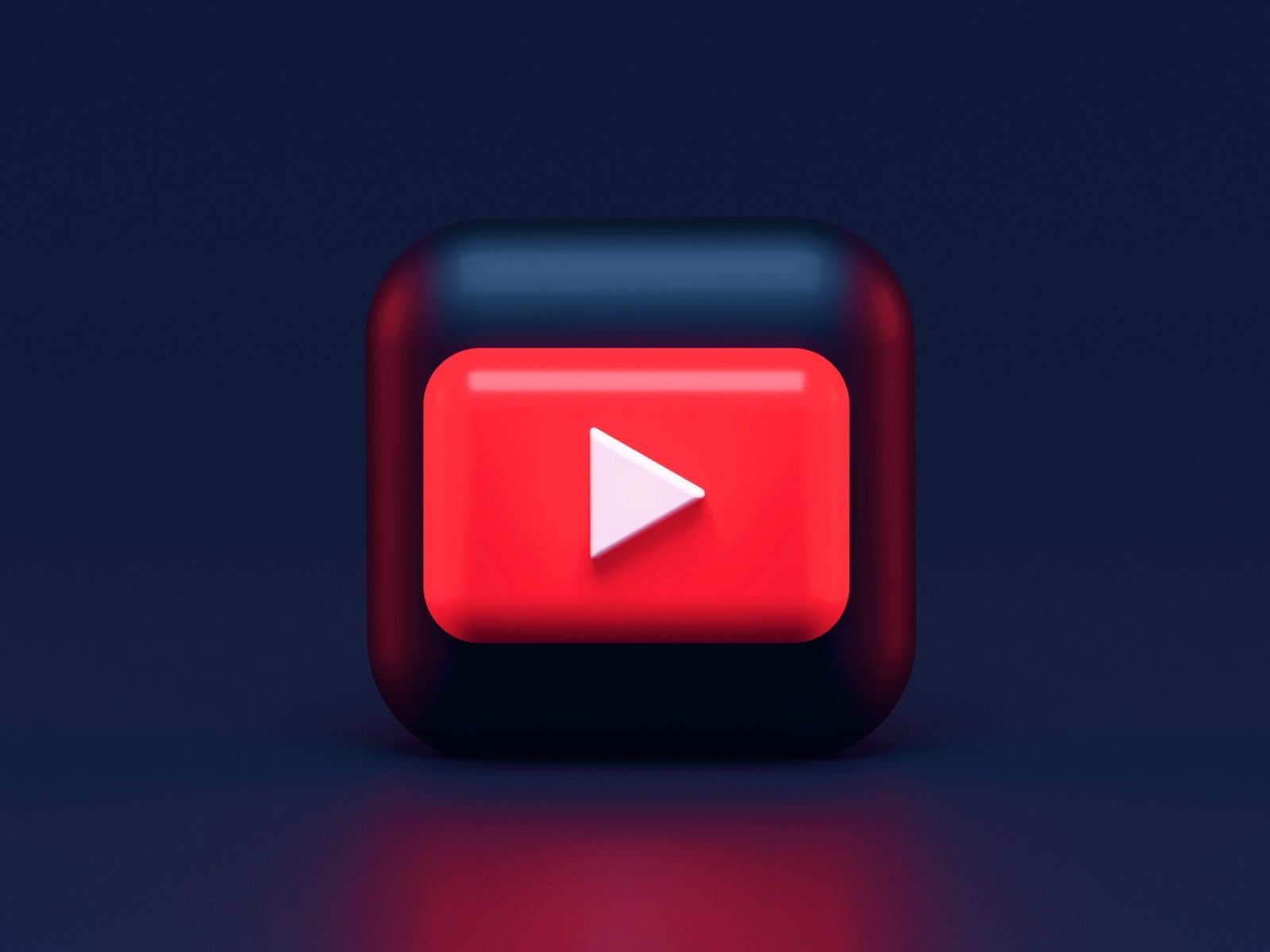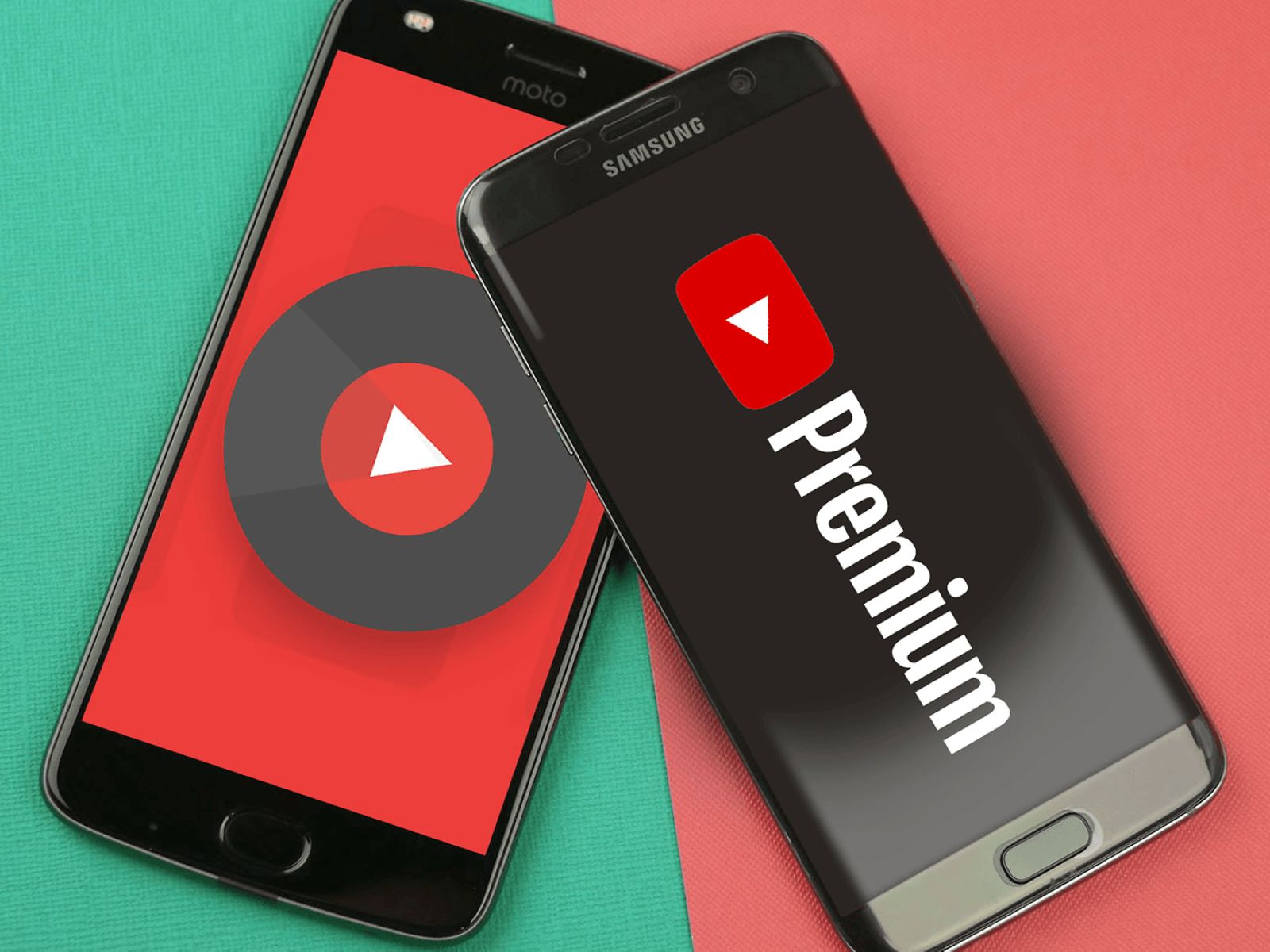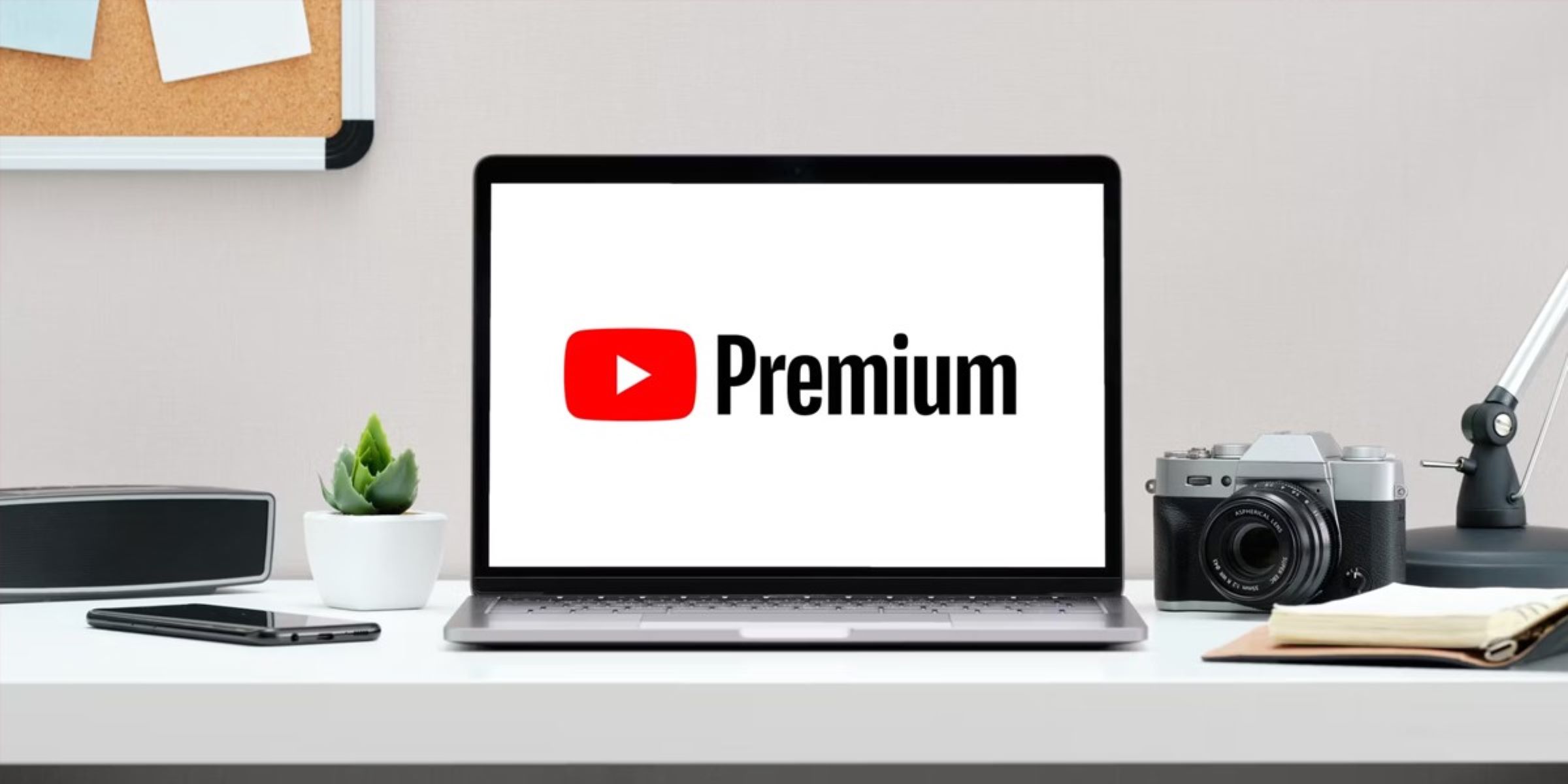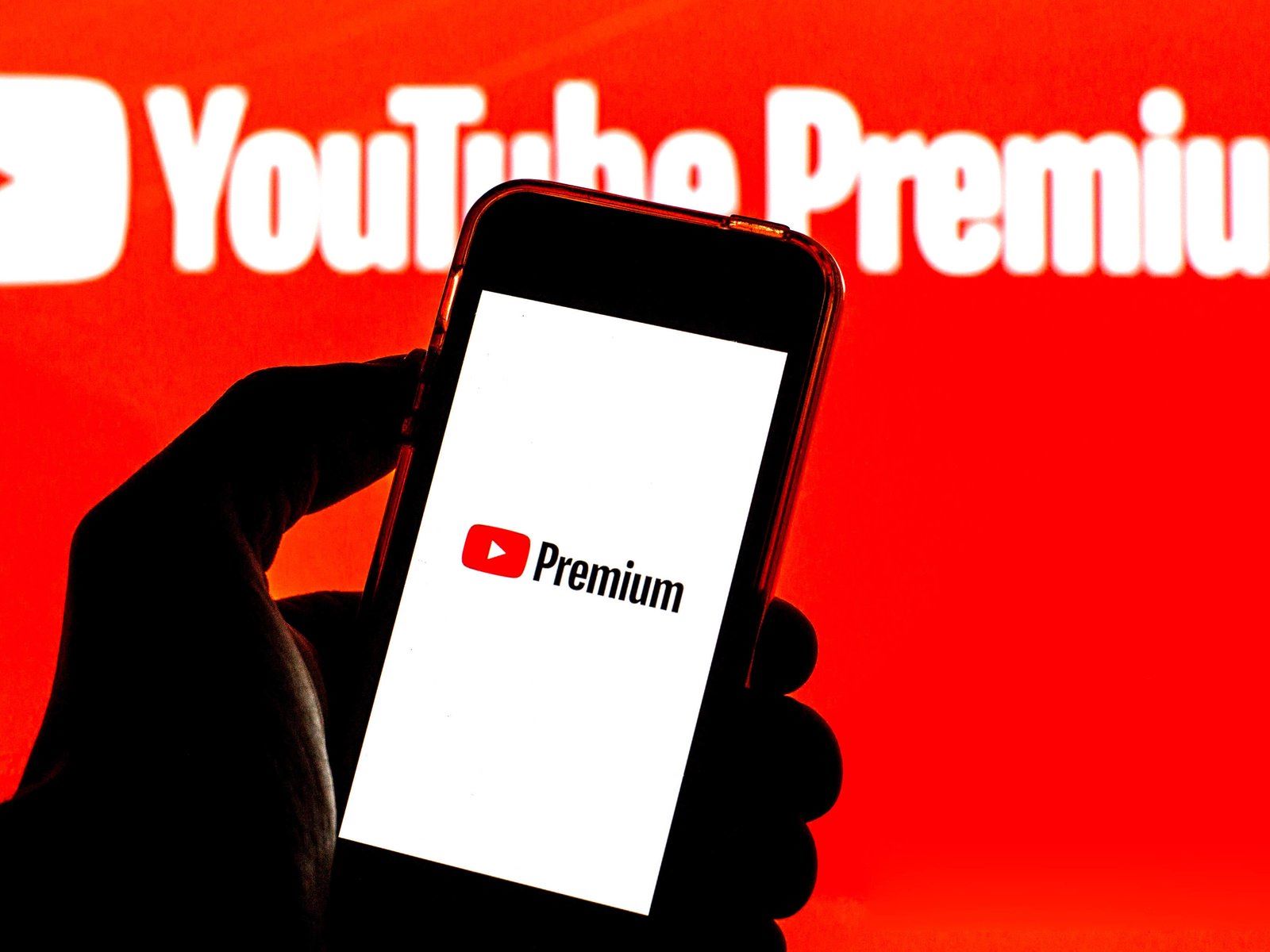What is Youtube Premium?
Youtube Premium is a subscription service offered by Youtube that provides users with numerous benefits and exclusive features. With Youtube Premium, users can enjoy an enhanced and ad-free streaming experience on the popular video-sharing platform.
One of the main perks of Youtube Premium is the absence of ads. Traditional Youtube users often encounter ad interruptions throughout their video-watching experience, which can be frustrating. However, with Youtube Premium, users can bid farewell to those pesky ads and enjoy uninterrupted viewing pleasure.
Youtube Premium also offers offline playback. This means that users can download their favorite videos and watch them later, even without an internet connection. Whether you’re on a long flight, commuting without network coverage, or simply want to conserve data, you can have your preferred videos readily available for offline enjoyment.
Another exciting feature of Youtube Premium is background play. With this feature, you can listen to your favorite music or podcasts on Youtube while using other applications or when your device is locked. It eliminates the need to keep the Youtube app in the foreground and allows for a seamless multitasking experience.
In addition to the ad-free experience, offline playback, and background play, Youtube Premium includes access to Youtube Originals. These are exclusive series, movies, and content created by Youtube in collaboration with renowned content creators and artists. Youtube Originals offer a unique and diverse range of entertainment options that you can only access with a Youtube Premium subscription.
Youtube Premium is available for a monthly fee, and it can be accessed on various devices, including smartphones, tablets, smart TVs, and computers. It also comes with a free trial period, allowing you to experience the benefits firsthand before committing to the subscription.
Overall, Youtube Premium is a comprehensive subscription service that elevates your Youtube experience. From removing annoying ads and offering offline playback to providing access to exclusive content and background play, Youtube Premium is a worthwhile investment for avid Youtube users who want to enjoy the platform to the fullest.
How to Invite Someone to Youtube Premium
If you’re enjoying the benefits of Youtube Premium and want to share the experience with your friends or loved ones, you can easily invite them to join Youtube Premium. Here’s a step-by-step guide on how to invite someone to Youtube Premium:
Step 1: Open Youtube App or Website
To begin the invitation process, open the Youtube app on your mobile device or visit the Youtube website on your computer.
Step 2: Go to Your Profile or Account Settings
Next, navigate to your profile or account settings. This can usually be found by tapping on your profile picture in the top right corner of the app or website.
Step 3: Tap on “Paid Memberships” or “Membership”
Look for the option labeled “Paid Memberships” or “Membership” in your settings menu and tap on it. This will take you to the section where you can manage your Youtube Premium subscription.
Step 4: Find the “Invite Friends” Option
Within the “Paid Memberships” or “Membership” section, scroll down until you find the option to invite friends. This might be labeled as “Invite Friends” or something similar.
Step 5: Select the Desired Method to Invite
Youtube offers multiple methods to invite friends to Youtube Premium. Choose the method that is most convenient for you and the person you want to invite. The available options typically include sharing a link or email invitation, sending an invitation through messages or social media, or using the Youtube app to send an invitation directly.
Method 1: Share a Link or Email Invitation
If you choose to share a link or email invitation, Youtube will generate a personalized invitation that you can send via email or share through other communication channels. This method is suitable if you have the email address or contact details of the person you want to invite.
Method 2: Send an Invitation Through Messages or Social Media
If you prefer to invite someone through messaging apps or social media platforms, Youtube provides options to send the invitation directly from the app or website via messaging apps like WhatsApp or social media platforms like Facebook or Twitter.
Method 3: Use the Youtube App to Send an Invitation Directly
If you have the person’s contact information saved on your device, you can use the Youtube app to send them an invitation directly. This feature allows for quick and convenient sharing of the Youtube Premium invite.
Step 6: Customize Your Invitation (If Available)
Depending on the invite method you choose, you may have the option to customize the invitation message or add a personal touch. Take advantage of this opportunity to make your invitation more appealing and enticing.
Step 7: Send the Invitation
After customizing your invitation (if applicable), simply send it to the person you want to invite. This can be done by clicking the send button, sharing the link, or following the specific instructions provided in your chosen invite method.
Step 8: Wait for the Recipient’s Response
Once you’ve sent the invitation, all that’s left to do is wait for the recipient’s response. They will receive the invitation and have the option to accept or decline it.
Inviting someone to Youtube Premium is an excellent way to share the benefits of ad-free streaming, offline playback, background play, and access to exclusive Youtube Originals. Whether it’s a family member, friend, or anyone else, inviting them to join Youtube Premium can enhance their Youtube experience and provide them with a more enjoyable and personalized streaming journey.
Other Things to Know About Inviting to Youtube Premium
– You may be eligible for referral rewards for inviting friends to join Youtube Premium. Check Youtube’s terms and conditions or referral programs for more information.
– It’s important to note that the availability and features of the invitation process may vary depending on your location and the device you’re using. Make sure to check the specific guidelines and instructions provided by Youtube for your region and platform.
Step 1: Open Youtube App or Website
The first step to invite someone to Youtube Premium is to open the Youtube app on your mobile device or visit the Youtube website on your computer. Whether you’re using an Android or iOS device, the Youtube app can be easily accessed from your home screen or app drawer. If you prefer using a computer, open your preferred web browser and navigate to the Youtube website by typing “youtube.com” in the address bar.
Once you have opened the Youtube app or website, you will be greeted with a familiar interface that displays a vast collection of videos, recommendations, and various navigation options.
In the Youtube app, you will find the main navigation options at the bottom of the screen. These include the Home tab, where you can discover new videos based on your preferences, subscriptions, where you can find videos from the channels you have subscribed to, and the Library tab, where you can access your playlists, history, and more.
On the Youtube website, you will see similar navigation options positioned at the top left corner of the screen. These options include the Home icon, Subscriptions icon, and Library icon.
No matter which platform you use, the Youtube app or website provides a user-friendly interface that allows for easy navigation and access to various features and settings.
Opening the Youtube app or website is the crucial first step in the process of inviting someone to Youtube Premium. It sets the stage for you to navigate through the platform’s menus and locate the necessary settings and options to send out the invitation. So, make sure to have the Youtube app installed on your device or open your web browser and visit the Youtube website to get started.
Step 2: Go to Your Profile or Account Settings
After opening the Youtube app or website, the next step in inviting someone to Youtube Premium is to go to your profile or account settings. Accessing these settings will allow you to manage your Youtube Premium subscription and find the necessary options to send out the invitation.
In the Youtube app, you can find your profile by tapping on your profile picture, usually located in the top right corner of the screen. When you tap on your profile picture, a dropdown menu will appear, displaying various options related to your account.
On the Youtube website, you can access your account settings by clicking on your profile picture or the profile icon, typically located in the top right corner of the screen. By clicking on your profile picture, a menu will appear, presenting you with several options for managing your Youtube account.
Once you have reached your profile or account settings, you will have the ability to customize various aspects of your Youtube experience. This includes managing your subscription, adjusting privacy settings, and accessing additional features and benefits.
In addition to managing your Youtube Premium subscription, the profile or account settings section may also provide options to update your personal information, change your profile picture or avatar, and review your watch history.
Locating your profile or account settings is a vital step in the invitation process, as it allows you to access the specific options and features related to your Youtube account. By navigating to this section, you gain control over various aspects of your account, enabling you to send the invitation to the desired recipient and manage your Youtube Premium subscription with ease.
So, whether you’re using the Youtube app or website, take a moment to locate the profile or account settings and proceed to the next step in inviting someone to Youtube Premium.
Step 3: Tap on “Paid Memberships” or “Membership”
Once you have accessed your profile or account settings on the Youtube app or website, the next step in inviting someone to Youtube Premium is to tap on the option labeled “Paid Memberships” or “Membership.” This will direct you to a section where you can manage your Youtube Premium subscription and related settings.
In the Youtube app, after tapping on your profile picture or accessing the account settings menu, you may need to scroll down to find the “Paid Memberships” option. This option is typically located in the settings section that provides you with various account-related features and options.
On the Youtube website, after clicking on your profile picture or the profile icon, a menu will appear with different account settings. Look for the section titled “Paid Memberships” or “Membership” within this menu, usually positioned among other account management options.
By selecting the “Paid Memberships” or “Membership” option, you will be taken to a dedicated page or section that houses information and controls related to your Youtube Premium subscription. Here, you can review your current subscription details, manage your payment methods, and access exclusive features available to Youtube Premium members.
Furthermore, within the “Paid Memberships” or “Membership” section, you may also have the option to view your billing history, upgrade or downgrade your subscription plan, and access additional benefits associated with Youtube Premium.
Locating and tapping on the “Paid Memberships” or “Membership” option is crucial in the invitation process, as it enables you to access the specific settings and features related to your Youtube Premium subscription. By navigating to this section, you gain control over your subscription and can proceed to the next steps in sending out the invitation.
So, whether you’re using the Youtube app or website, take a moment to locate and tap on the “Paid Memberships” or “Membership” option to progress in the process of inviting someone to Youtube Premium.
Step 4: Find the “Invite Friends” Option
Once you have accessed the “Paid Memberships” or “Membership” section on the Youtube app or website, the next step in inviting someone to Youtube Premium is to find the “Invite Friends” option. This option allows you to send out invitations to your friends and loved ones, inviting them to join Youtube Premium and enjoy its exclusive benefits.
In the Youtube app, after navigating to the “Paid Memberships” section, you may need to scroll down or explore the different tabs or menus to locate the “Invite Friends” option. It is usually positioned within the same section where you can manage your Youtube Premium subscription and settings.
On the Youtube website, within the “Membership” section, you can typically find the “Invite Friends” option listed along with other related features and benefits. Look for links or buttons labeled “Invite Friends” or something similar.
By selecting the “Invite Friends” option, you will be directed to a page or a pop-up window where you can initiate the invitation process. This page will provide you with various methods and options to send out the invitation, allowing you to choose the most convenient method for you and the person you want to invite.
It’s important to note that the specific location and appearance of the “Invite Friends” option may vary depending on the version of the Youtube app or website you are using and any recent updates made by Youtube. However, the general process of locating this option remains the same.
Locating and finding the “Invite Friends” option is a crucial step in the invitation process, as it provides you with the means to invite others to join Youtube Premium. Whether you want to share the ad-free experience, offline playback, background play, or exclusive Youtube Originals, the “Invite Friends” option allows you to extend these benefits to your friends and loved ones.
So, take your time to explore and find the “Invite Friends” option within the “Paid Memberships” or “Membership” section on the Youtube app or website, and get ready to proceed with the invitation process.
Step 5: Select the Desired Method to Invite
After finding the “Invite Friends” option on the Youtube app or website, the next step in inviting someone to Youtube Premium is to select the desired method to send out the invitation. Youtube offers different methods for inviting friends and loved ones, allowing you to choose the most convenient and effective approach for both you and the recipient.
When you select the “Invite Friends” option, you will typically be presented with multiple options to invite others to join Youtube Premium. These options may vary slightly depending on your device and the version of the Youtube app or website you are using. Common methods for sending invitations include sharing a link or email invitation, sending an invitation through messages or social media, or using the Youtube app to send an invitation directly.
Method 1: Share a Link or Email Invitation: This method allows you to generate a personalized invitation link or email that you can send directly to the person you want to invite. Youtube will provide you with the necessary tools to create a customized invitation message and send it via email or share it through other communication channels.
Method 2: Send an Invitation Through Messages or Social Media: With this method, Youtube enables you to send the invitation directly from the app or website, utilizing popular messaging apps or social media platforms. You can choose to send the invitation through apps like WhatsApp, Facebook Messenger, or Twitter, providing your contacts with a direct invitation to join Youtube Premium.
Method 3: Use the Youtube App to Send an Invitation Directly: If you have the recipient’s contact information saved on your device, you can use the Youtube app to send an invitation directly. This convenient method allows for quick sharing and direct communication, ensuring that the invitation reaches the intended person promptly.
To select the desired method, simply click on the appropriate option provided within the “Invite Friends” section. Depending on the method you choose, you may have additional customization options available to add a personal touch to your invitation message.
It’s important to consider the preferences and communication channels of the person you want to invite when selecting the method. Choose the approach that best suits their communication habits, ensuring that the invitation reaches them effectively.
With the ability to choose from multiple invitation methods, Youtube makes it convenient for you to invite friends and loved ones to join Youtube Premium. So, take a moment to select the desired method and proceed with the invitation process, bringing others into the world of ad-free streaming, offline playback, background play, and exclusive Youtube Originals.
Method 1: Share a Link or Email Invitation
One of the methods available for inviting someone to Youtube Premium is to share a link or email invitation. This method allows you to generate a personalized invitation link or email that can be sent directly to the person you want to invite, making it easy for them to join Youtube Premium.
When you select this method, Youtube will provide you with the necessary tools to create a customized invitation message and generate a unique invitation link. You can then share this link via email or through other communication channels, such as messaging apps or social media platforms.
To invite someone using this method, follow these steps:
Step 1: Generate the Invitation Link or Email: Within the “Invite Friends” section, there will be an option to generate the invitation link or email. Click on this option, and Youtube will generate a personalized invitation with a unique link that is specific to your account.
Step 2: Customize the Invitation Message (Optional): Depending on the specific options provided by Youtube, you may have the opportunity to customize the invitation message before sending it. This customization allows you to add a personal touch or share specific details about why you think the person would benefit from Youtube Premium.
Step 3: Share the Invitation Link or Email: After generating and customizing (if applicable) the invitation, you can now share it with the person you want to invite. You can do this by sending the invitation link via email or sharing it through messaging apps, social media platforms, or any other communication channel you prefer.
Sharing a link or email invitation is a convenient method to invite someone to join Youtube Premium. It provides a direct and personalized way to extend the benefits of ad-free streaming, offline playback, background play, and exclusive Youtube Originals.
Moreover, this method allows the recipient to easily access and sign up for Youtube Premium by clicking on the invitation link or following the instructions provided in the email. The process is smooth and seamless, ensuring that the invitation to join Youtube Premium reaches the recipient effectively.
So, take advantage of the “Share a Link or Email Invitation” method provided by Youtube and send out personalized invitations to friends and loved ones, encouraging them to experience the enhanced Youtube Premium features and benefits.
Method 2: Send an Invitation Through Messages or Social Media
Another method available for inviting someone to Youtube Premium is to send an invitation through messages or social media. This method allows you to send the invitation directly from the Youtube app or website to your contacts using popular messaging apps or social media platforms.
When you select this method, Youtube provides you with the option to send the invitation through various messaging apps such as WhatsApp, Facebook Messenger, or Twitter. You can also choose to share the invitation on social media platforms like Facebook, Twitter, or Instagram, reaching a wider audience and increasing the chances of someone accepting your invitation.
To invite someone using this method, follow these steps:
Step 1: Select the Messaging App or Social Media Platform: Within the “Invite Friends” section, you will find options to send the invitation through messaging apps or social media platforms. Choose the app or platform that you prefer and that is commonly used by the person you want to invite.
Step 2: Customize the Invitation Message (Optional): You may have the opportunity to customize the invitation message before sending it. Take advantage of this option to add a personal touch, explain the benefits of Youtube Premium, or share why you think they would enjoy the ad-free streaming, offline playback, background play, and exclusive Youtube Originals.
Step 3: Send the Invitation: Once you have selected the messaging app or social media platform and customized the invitation message (if applicable), you can now send the invitation. The invitation will be sent directly through the chosen app or platform, appearing as a message or post in the recipient’s account.
Sending an invitation through messages or social media is a convenient method to invite someone to join Youtube Premium. It allows for direct and personalized communication, making it easier for the recipient to understand the invitation and take action.
By utilizing popular messaging apps or social media platforms, you can leverage the existing contacts and connections you have, increasing the chances of your invitation being seen and accepted. This method is especially effective if you have a close relationship with the person you’re inviting and regularly communicate through these platforms.
So, take advantage of the “Send an Invitation Through Messages or Social Media” method provided by Youtube and reach out to your contacts, inviting them to experience the enhanced features and benefits of Youtube Premium.
Method 3: Use the Youtube App to Send an Invitation Directly
If you have the recipient’s contact information saved on your device, you can use the Youtube app to send an invitation directly. This method allows for quick and convenient sharing of the Youtube Premium invite, making it easier for the person to join and enjoy the exclusive benefits.
To invite someone using this method, follow these steps:
Step 1: Access the Youtube App: Open the Youtube app on your mobile device. Ensure that you are signed in to your Youtube account so that you can access the necessary features and settings.
Step 2: Find the Person in your Contacts: Navigate to the section within the Youtube app where you can find your contacts or friends list. This may be labeled as “Contacts,” “Friends,” or “Connections.”
Step 3: Select the Person to Invite: Once you have accessed your contacts or friends list, locate and select the person you want to invite to Youtube Premium. This will open their profile or contact information.
Step 4: Send the Invitation: Within their profile or contact information, look for the option to send an invitation. This option may be labeled as “Invite to Youtube Premium” or similar. By selecting this option, the Youtube app will send a direct invitation to the person, inviting them to join Youtube Premium.
Using the Youtube app to send an invitation directly is a convenient method as it allows for quick and targeted sharing. By selecting someone from your contacts, you can directly send them an invitation without the need for external messaging apps or social media platforms.
This method is particularly useful when you have a close relationship with the person you’re inviting and are confident that they will appreciate the benefits of Youtube Premium. By sending a direct invitation through the Youtube app, you can easily reach out to them and provide a personalized invitation experience.
So, take advantage of the “Use the Youtube App to Send an Invitation Directly” method provided by Youtube and invite your contacts directly, offering them the opportunity to enjoy the ad-free streaming, offline playback, background play, and exclusive Youtube Originals that come with Youtube Premium.
Step 6: Customize Your Invitation (If Available)
When inviting someone to Youtube Premium, you may have the option to customize your invitation message, adding a personal touch to your outreach. This step provides an opportunity to make your invitation more engaging and tailored to the recipient, increasing the chances of them accepting and joining Youtube Premium.
Depending on the specific options provided by Youtube, you may find customization features that allow you to modify the invitation message before sending it. Here are some ways to customize your invitation:
Personalize the Message: Take a moment to personalize your invitation message. Mention the recipient’s name or use a friendly greeting to catch their attention and show that the invitation is specifically for them. This personal touch can make the invitation feel more genuine and increase the likelihood of them considering Youtube Premium.
Explain the Benefits: Share the benefits and features of Youtube Premium in your invitation. Highlight how they can enjoy an ad-free streaming experience, have access to offline playback, background play, and exclusive Youtube Originals. By emphasizing these advantages, you can entice the recipient to explore Youtube Premium and see the value it provides.
Share Your Personal Experience: If you are already a Youtube Premium subscriber, consider sharing your personal experience with the service. Describe how it has enhanced your streaming experience, improved your ability to enjoy content offline, or allowed you to discover and enjoy Youtube Originals. Sharing your positive experience can help build trust and influence the recipient’s decision to join Youtube Premium.
Offer a Reason to Accept: Give the recipient a compelling reason to accept your invitation. For example, you can mention that Youtube Premium offers a free trial period, allowing them to experience the benefits firsthand before committing to a subscription. Highlight any current promotions or discounts available to make the offer more enticing.
Keep it Concise and Engaging: When customizing your invitation, remember to keep your message concise and engaging. Avoid lengthy paragraphs or excessive technical details. Instead, focus on capturing their interest, conveying the key benefits, and providing clear instructions on how to accept the invitation.
If customization options are available, take advantage of them to personalize your invitation and make it compelling. Customization allows you to communicate directly with the recipient, making your invitation more impactful and increasing the likelihood of them accepting the invitation to join Youtube Premium.
So, consider the specific customization options provided by Youtube and take the opportunity to make your invitation stand out. With a well-crafted and personalized message, you can make a persuasive case for why the recipient should embrace Youtube Premium.
Step 7: Send the Invitation
After customizing your invitation (if applicable) and ensuring that all the necessary information is included, the next step in inviting someone to Youtube Premium is to send the invitation. This step involves taking the final action to deliver your invitation message to the intended recipient.
When you reach the “Send the Invitation” step, follow these guidelines:
Option 1: Click “Send” or “Submit”: If you are sending the invitation through an online form or within the Youtube app itself, look for the “Send” or “Submit” button. Clicking this button will trigger the delivery of your invitation to the recipient’s email, messaging app, or social media account, depending on the chosen invitation method.
Option 2: Share the Link or Send the Message: If you are utilizing a link-based invitation or sending a customized message, ensure that the appropriate communication channel is selected (such as email, messaging app, or social media platform). Share the invitation link or send the message, making sure it reaches the recipient directly.
By sending the invitation, you have taken the final step to initiate the invitation process. The invitation will now be in the recipient’s possession, allowing them to consider joining Youtube Premium and enjoy the benefits and features it offers.
As you send the invitation, keep in mind the preferred communication method of the recipient. Choose the option that is most convenient and effective for them to receive and respond to the invitation. Consider their technological preferences and habits to ensure optimal communication and a higher chance of acceptance.
Once the invitation is sent, it may be helpful to make a note or reminder to follow up with the recipient at a later time if they have not responded. This will allow you to check in and address any questions or concerns they may have, guiding them through the process if needed.
So, take the necessary action and send the invitation to the intended recipient, allowing them to explore the invitation, consider joining Youtube Premium, and have a more enhanced, ad-free, and feature-rich Youtube experience.
Step 8: Wait for the Recipient’s Response
After sending the invitation to join Youtube Premium, the final step in the process is to patiently wait for the recipient’s response. It’s important to give the recipient some time to consider the invitation, evaluate their interest, and make a decision.
During this waiting period, keep the following points in mind:
Allow Ample Time: Give the recipient adequate time to review the invitation and consider joining Youtube Premium. Everyone has different schedules and priorities, so it’s essential to be patient and allow them the space and time they need to respond.
Be Available for Questions: While waiting, be open and available to answer any questions or concerns the recipient may have about Youtube Premium. This could include explaining specific features, subscription details, or addressing any doubts they might have. Being accessible and supportive can help alleviate any hesitations they may have.
Follow Up (if appropriate): If a reasonable amount of time has passed without a response, it may be appropriate to follow up with a gentle reminder. Politely inquire if they had a chance to review the invitation and let them know that you’re available to provide further information or assist with any queries they may have.
Once the recipient responds to the invitation, they may have questions or require assistance with the process of joining Youtube Premium. Be ready to assist them and guide them through the necessary steps if needed.
It’s important to respect the recipient’s decision, even if they decline the invitation or choose not to respond. Understand that everyone has different preferences and circumstances, and Youtube Premium may not be the right fit for everyone.
Remember, the waiting period can vary, and the recipient’s response may come sooner or later than expected. Practice patience, remain approachable, and respect the recipient’s autonomy in making their decision.
So, after sending the invitation, stay receptive and await the recipient’s response. Give them the necessary time to consider the invitation, and be ready to provide any further information or support they may need to make an informed decision about joining Youtube Premium.
Other Things to Know about Inviting to Youtube Premium
When inviting someone to join Youtube Premium, there are a few additional things to keep in mind. These points will help ensure a smooth and successful invitation process:
Referral Rewards: Youtube may offer referral rewards for inviting friends to join Youtube Premium. These rewards could include discounts on your own subscription or other incentives. Check Youtube’s terms and conditions or referral programs to see if you’re eligible for any rewards by inviting others.
Location and Device Compatibility: The availability and features of the invitation process may vary depending on your location and the device you’re using. Make sure to check the specific guidelines and instructions provided by Youtube for your region and platform to ensure a seamless invitation process.
Respecting Privacy: When inviting someone to join Youtube Premium, respect their privacy and ensure any information you share, including invitation messages and personal details, aligns with privacy regulations and their consent. Ask for their permission before sharing their contact information or personal data.
Explaining Potential Costs: Although you may be excited about the benefits of Youtube Premium, it’s essential to explain any potential costs involved in subscribing to the service. Make sure the recipient understands the subscription fees and any applicable terms, such as trial periods or recurring billing.
Sharing Personal Recommendations: Alongside the formal invitation, consider sharing personal recommendations for specific Youtube channels, content creators, or Youtube Originals that you think the recipient may enjoy. Personal recommendations can provide additional motivation for someone to join Youtube Premium and explore the diverse content available.
Providing Assistance: Throughout the process, be available to assist the recipient with any questions or issues they may encounter. Offer guidance on signing up for Youtube Premium, help them understand the features, and provide support as they navigate their new Youtube Premium subscription.
Accepting Different Choices: Respect that not everyone may be interested in or willing to join Youtube Premium. Accept and understand the choices of others, and avoid pressuring or insisting that they accept the invitation.
By considering these factors and being mindful of privacy regulations, potential costs, and personal recommendations, you can create a positive and informed invitation experience for the recipient. Be patient, respectful, and supportive throughout the process, allowing the individual to make an independent decision about joining Youtube Premium.
So, keep these additional considerations in mind when inviting someone to join Youtube Premium. By being aware of these factors, you can ensure a smooth and respectful invitation process and enhance the chances of a successful invitation.