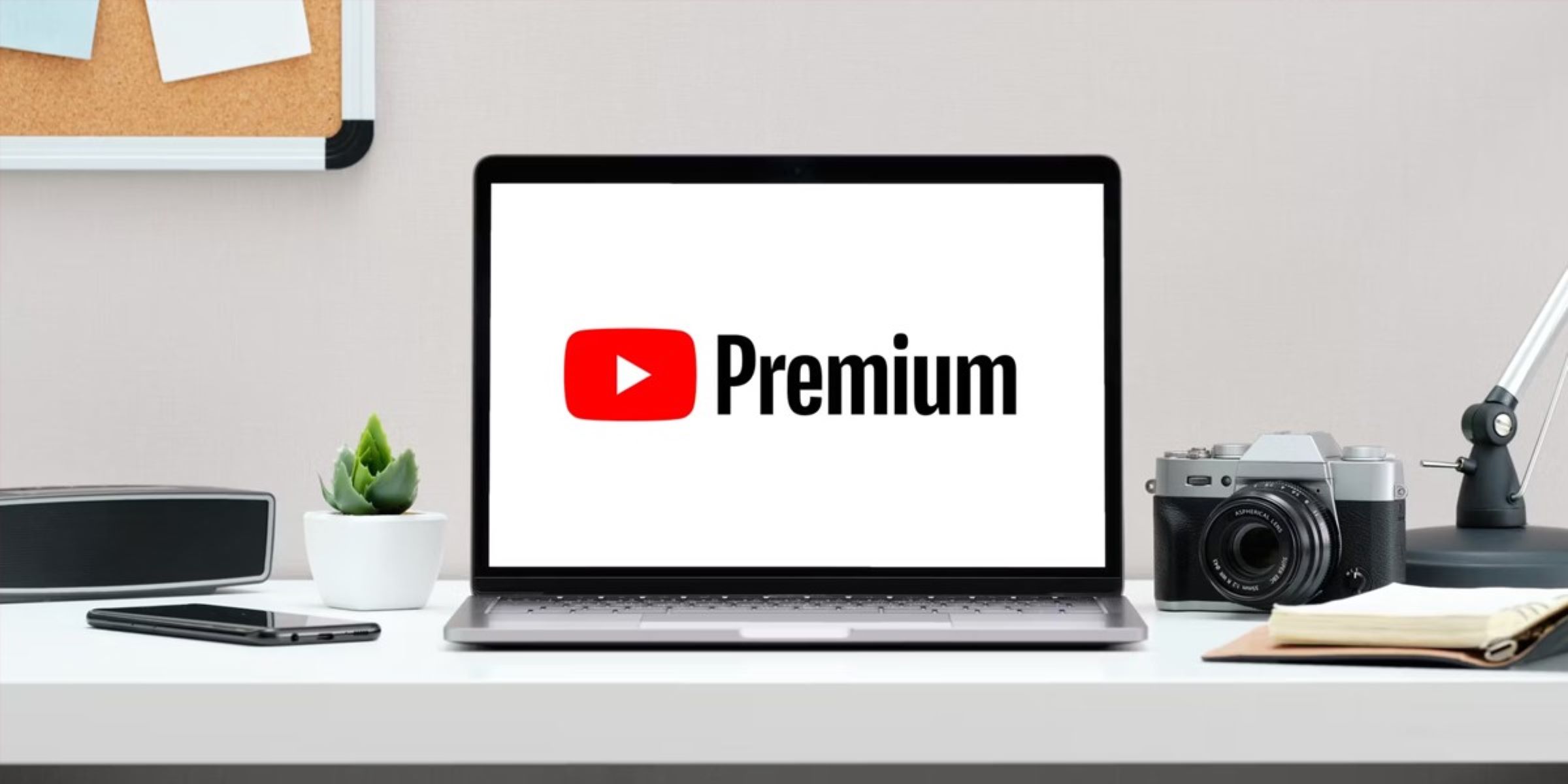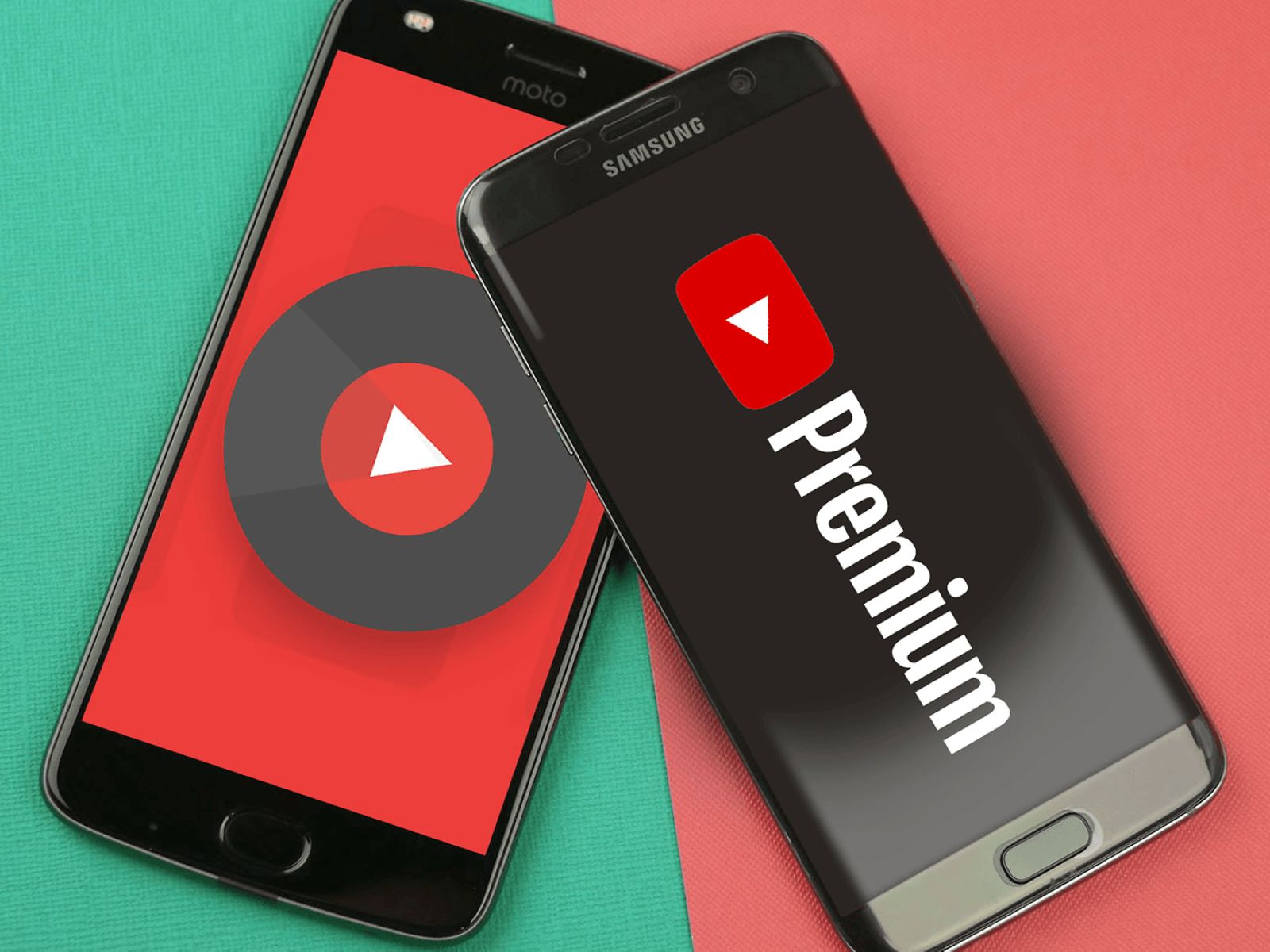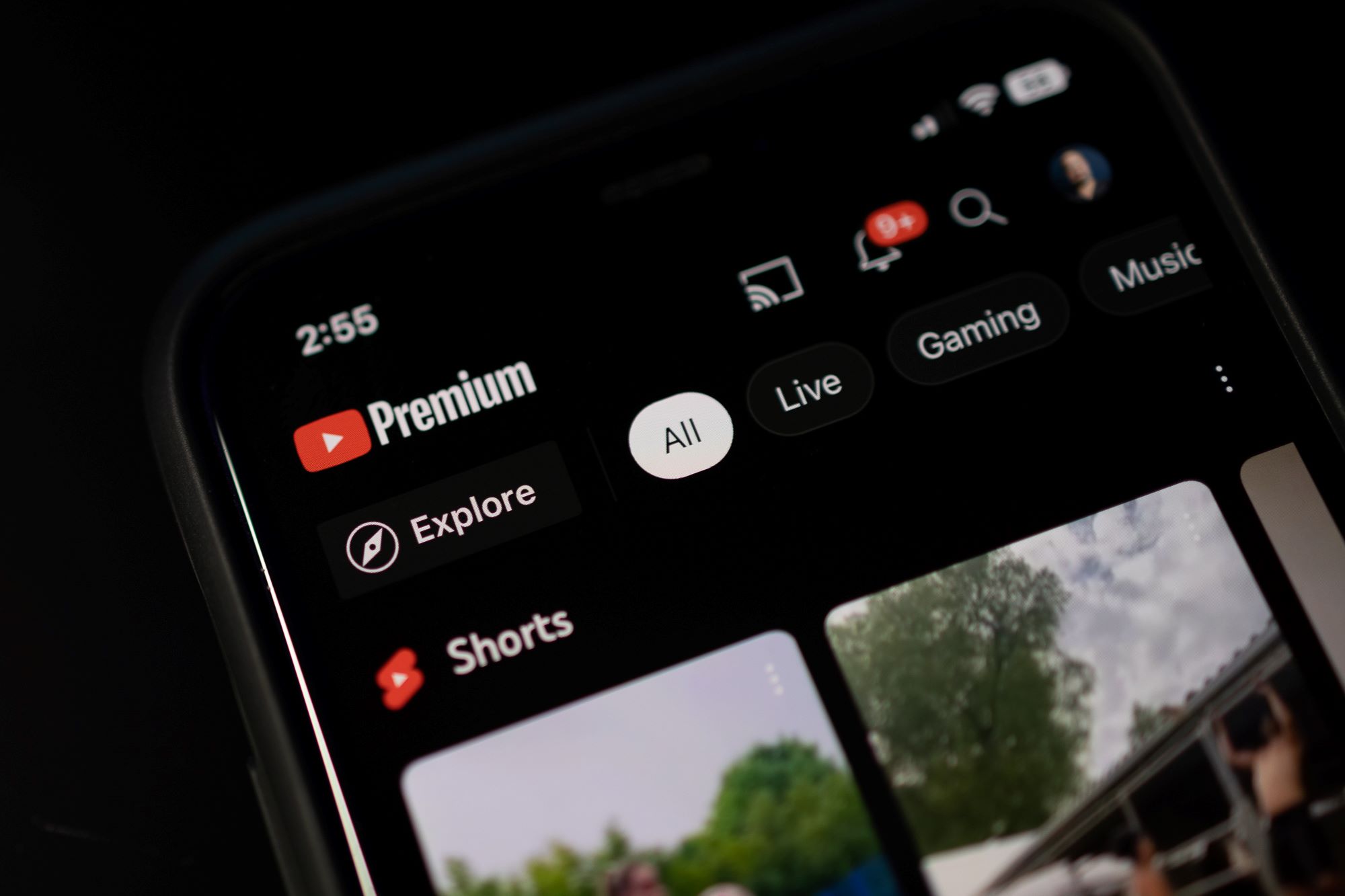Introduction
YouTube Premium offers a wide range of benefits, from ad-free streaming to access to a vast library of exclusive content. But why enjoy these perks alone when you can share them with your loved ones? Adding family members to your YouTube Premium subscription is a simple and convenient way to extend the benefits to your nearest and dearest.
By adding family members to your YouTube Premium subscription, you not only save money but also create a shared entertainment experience for the whole family. Each family member can enjoy their own personalized recommendations, saved videos, and playlists, making YouTube Premium the ideal choice for families who love to watch together.
So, if you’re ready to enhance your family’s YouTube experience, let’s dive into the step-by-step process of adding family members to your YouTube Premium subscription. By the end of this guide, you’ll be able to enjoy all the features and benefits of YouTube Premium alongside your loved ones.
Step 1: Sign in to your YouTube account
The first step towards adding family members to your YouTube Premium subscription is to ensure that you are signed in to your YouTube account. This can be done by following these simple steps:
- Open your preferred web browser on your device.
- Visit the YouTube website by typing in “www.youtube.com” in the address bar and hitting Enter.
- On the YouTube homepage, click on the “Sign In” button located at the top right corner of the screen.
- You will be redirected to the Google sign-in page. Enter your Google account credentials (email address and password) and click on “Next” to sign in.
- Once you have successfully signed in, you will be redirected back to the YouTube homepage, and your profile picture or initials will appear in the top right corner, indicating that you are now signed in to your YouTube account.
Signing in to your YouTube account is crucial as it ensures that you have the necessary permissions and privileges to manage your YouTube Premium subscription and add family members to it. With this step completed, you are now ready to proceed to the next step of adding family members to your YouTube Premium subscription.
Step 2: Go to YouTube Premium settings
Now that you’re signed in to your YouTube account, it’s time to navigate to the YouTube Premium settings. Follow these instructions:
- Click on your profile picture or initials in the top right corner of the YouTube homepage.
- A drop-down menu will appear. Scroll down and select the “Paid memberships” option.
- You will be taken to the YouTube Premium page, where you can manage your subscription and access its settings.
- On the right side of the page, you will find a section titled “Manage membership.” Click on the “Manage” button.
- The YouTube Premium settings page will load, displaying various options and features associated with your subscription.
The YouTube Premium settings page is where you can make changes to your subscription, such as updating payment information, canceling or renewing your membership, and of course, adding family members. By reaching this step, you are now one step closer to sharing the benefits of YouTube Premium with your family. Let’s move on to the next step and learn how to add family members to your YouTube Premium subscription.
Step 3: Select “Manage family members”
Once you’re on the YouTube Premium settings page, you will need to locate the “Manage family members” option. Follow these steps to proceed:
- Scroll down on the YouTube Premium settings page until you find the section titled “Family settings.”
- In this section, you will see a button labeled “Manage family members.” Click on it to access the family management settings.
By selecting the “Manage family members” option, you are taking the necessary step to invite your family members and add them to your YouTube Premium subscription. This feature allows you to extend the benefits of YouTube Premium to multiple users, ensuring everyone in your family can enjoy ad-free streaming, offline downloads, and more.
Now that you have successfully reached this step, let’s move on to the next section and learn how to invite family members to join your YouTube Premium subscription.
Step 4: Invite family members
Inviting your family members to join your YouTube Premium subscription is a straightforward process. Follow these steps to invite them:
- On the “Manage family members” page, you will see an option to “Invite family members.”
- Click on this option, and a dialog box will appear, prompting you to enter the email addresses of the family members you wish to invite.
- Enter the email addresses of your family members. You can invite up to five additional members to join your YouTube Premium subscription.
- After entering the email addresses, click on the “Send” or “Invite” button to send the invitations.
Once the invitations are sent, your family members will receive an email inviting them to join your YouTube Premium subscription. The email will contain instructions on how to accept the invitation and become part of your YouTube Premium family group.
It’s important to note that the family members you invite must have their own Google accounts to accept the invitation. If they don’t have a Google account, they will need to create one before they can join your YouTube Premium subscription.
With the invitations sent, all that’s left to do is wait for your family members to accept and join your YouTube Premium subscription. Let’s move on to the next step, where we’ll learn how to accept the invitation to become a part of the family group.
Step 5: Accept the invitation
Once your family members receive the invitation to join your YouTube Premium subscription, they will need to accept it in order to become part of the family group. Here’s how they can accept the invitation:
- Your family members should check their email inbox for the invitation email from YouTube.
- Within the email, they will find a button or link to accept the invitation. They need to click on it.
- This will redirect them to a web page where they will be asked to sign in to their Google account.
- They should enter their Google account credentials (email address and password) and click on the “Next” button to sign in.
- Once signed in, they will be directed to a confirmation page confirming their acceptance of the invitation.
- Now, your family members are officially part of your YouTube Premium family group and can enjoy all the benefits that YouTube Premium has to offer.
It’s important to note that accepting the invitation may require your family members to have their own YouTube accounts. If they don’t have one, they will be prompted to create a YouTube account as part of the acceptance process.
With the invitations accepted, the process of adding family members to your YouTube Premium subscription is almost complete. The final step involves enjoying YouTube Premium together as a family. Let’s take a look at it in the next section.
Step 6: Enjoy YouTube Premium with your family
Now that all your family members have accepted the invitation and joined your YouTube Premium subscription, it’s time to enjoy the benefits of YouTube Premium together as a family. Here’s how you can make the most out of your shared subscription:
- Each family member can now download the YouTube app on their respective devices or access YouTube Premium on the web.
- When signing in to the YouTube app or website, they should use the Google account associated with the invitation they accepted.
- Once signed in, family members will see the YouTube Premium features enabled, such as ad-free streaming, offline playback, background playback, and access to YouTube Originals.
- Each family member can create their own personalized settings, playlists, and video recommendations, ensuring a tailored experience for everyone.
- Enjoy watching your favorite videos, exploring new content, and creating shared playlists with your family.
With YouTube Premium, you no longer have to worry about ads interrupting your family’s viewing experience. You can enjoy uninterrupted entertainment, even while offline or with the screen off. The exclusive YouTube Originals are also available for all family members to enjoy, providing a diverse range of original shows and movies.
Remember, as the primary account holder, you have the ability to manage the family group, including adding or removing members and controlling the payment settings. Be sure to utilize these management options to keep your family’s YouTube Premium subscription organized and up to date.
With these steps completed, you and your family can now fully enjoy the benefits of YouTube Premium together. Whether it’s catching up on your favorite YouTubers, exploring new music videos, or indulging in exclusive content, YouTube Premium will enhance your family’s entertainment experience.