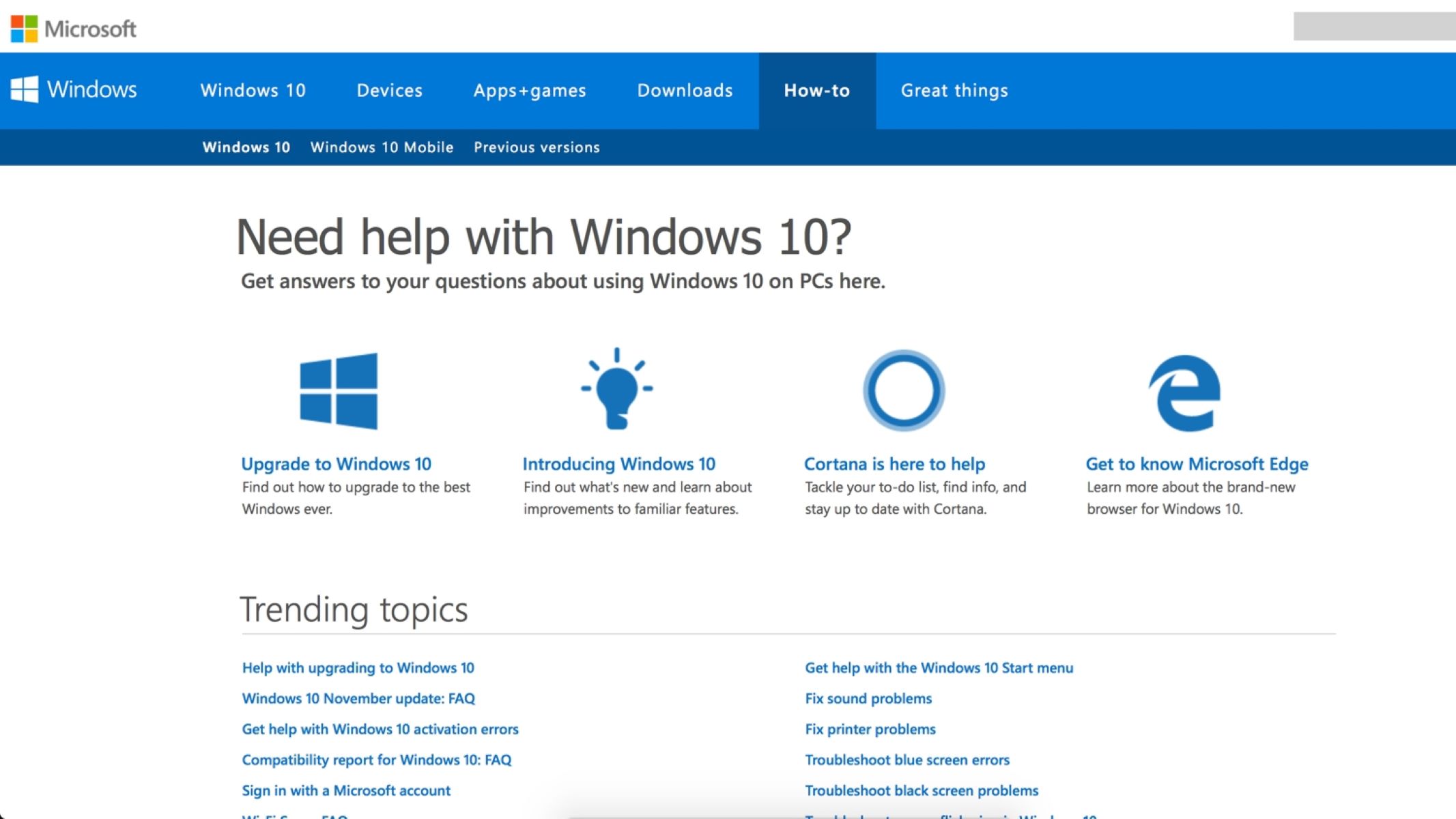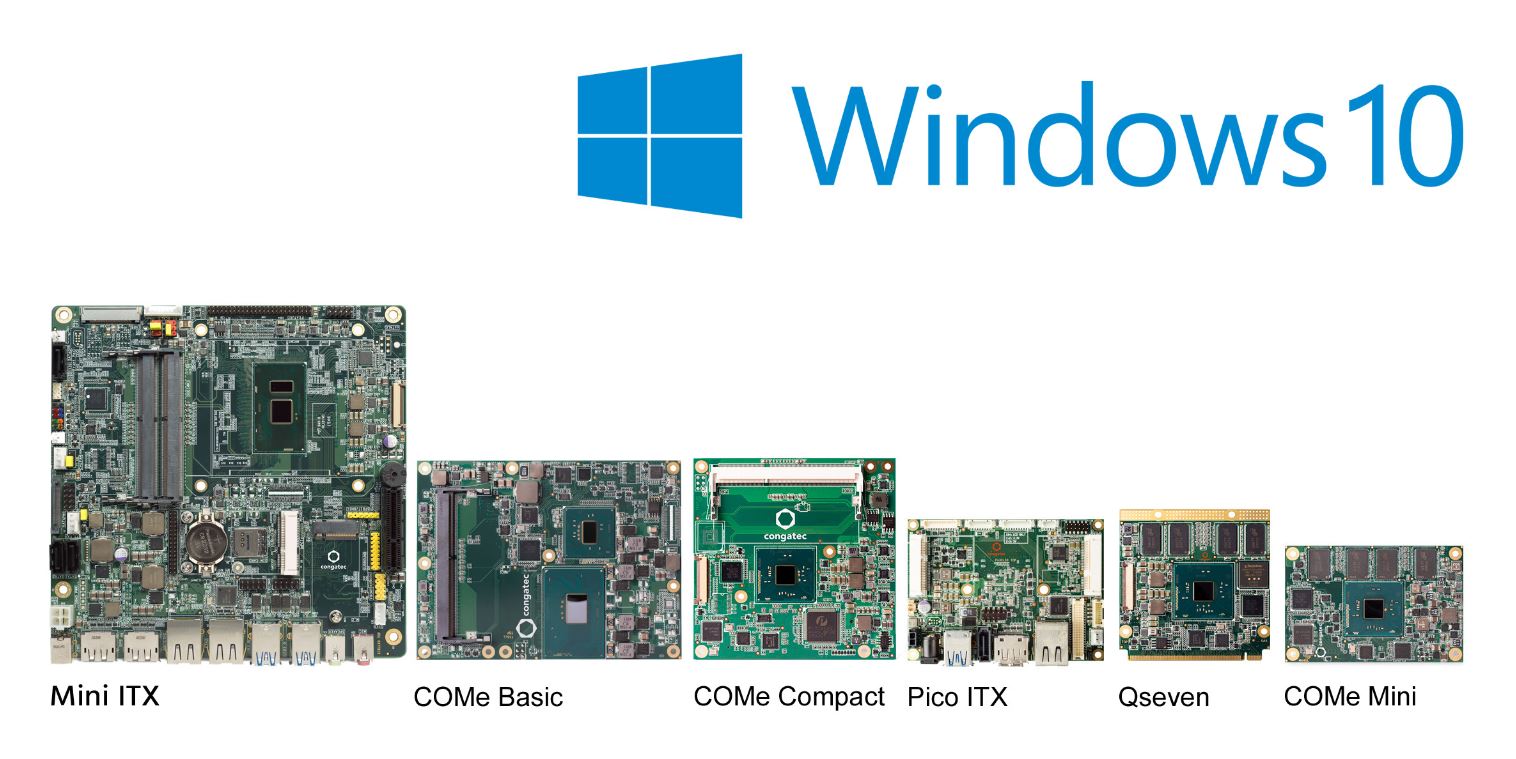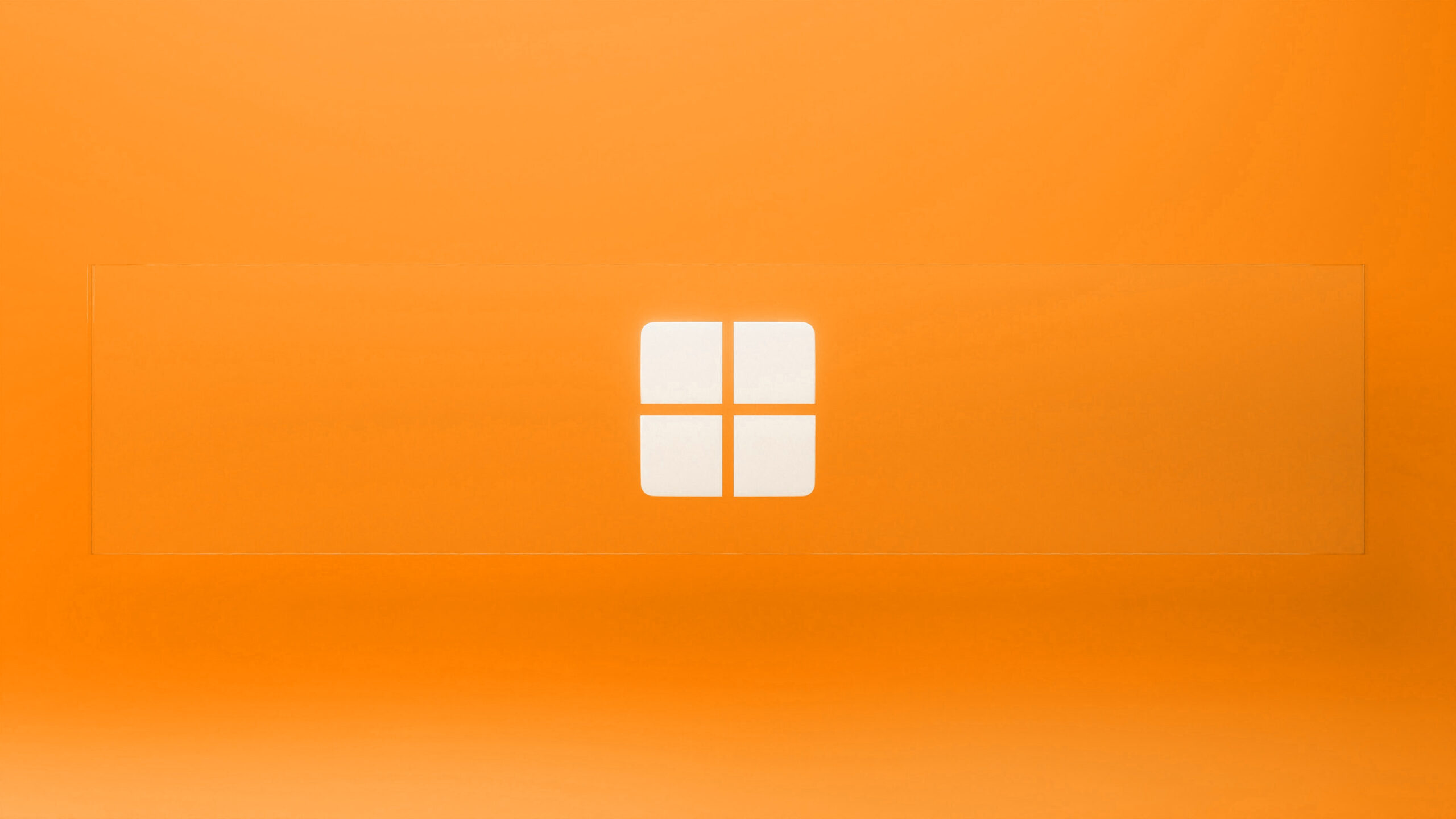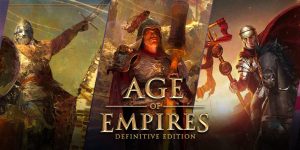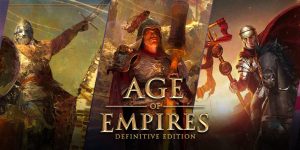Ways to Get Help in Windows 10
Windows 10 is a powerful operating system, but at times, you may encounter issues or need assistance with various features and functionalities. Fortunately, Microsoft offers several ways to get help and support directly from within Windows 10. Let’s explore some of the options available to you:
-
Using the Windows 10 Help and Support App
Windows 10 provides a built-in Help and Support app, accessible through the Start menu or by pressing the Windows key + F1. This app provides comprehensive information and tutorials on different topics, troubleshooting guides, and frequently asked questions.
-
Accessing the Windows 10 User Guide
You can also find help by accessing the Windows 10 User Guide. This comprehensive guide covers various aspects of Windows 10 and can be accessed by going to the Start menu, clicking on the “Settings” icon, and selecting “Help & Feedback.” From there, you can explore different topics and find answers to your questions.
-
Utilizing the Cortana Virtual Assistant
Cortana, Windows 10’s virtual assistant, can assist you with a wide range of tasks, including providing help and support. Simply type your query in the search bar or ask Cortana a question, and it will provide you with relevant information and guidance.
-
Browsing Online Windows 10 Support Communities
There are numerous online support communities and forums dedicated to Windows 10. These communities provide a platform for users to ask questions, share experiences, and get help from fellow users who may have faced similar issues.
-
Contacting Microsoft Support
If you’re unable to find the help you need through other channels, you can directly contact Microsoft Support. They have a dedicated support team that can assist you with a wide range of technical issues.
-
Exploring Built-in Troubleshooters in Windows 10
Windows 10 includes built-in troubleshooters that can help identify and resolve common problems. You can access these troubleshooters by going to the Start menu, selecting “Settings,” clicking on “Update & Security,” and then choosing “Troubleshoot.”
-
Checking Windows 10 FAQ and How-To Guides on Microsoft’s Website
Microsoft’s official website offers extensive resources such as FAQs and how-to guides to help you with Windows 10. You can browse these resources to find answers to commonly asked questions and step-by-step instructions for various tasks.
-
Joining Windows 10 Forums or Social Media Support Groups
Engaging with the Windows 10 community through forums and social media can be a great way to seek help and advice. Joining relevant groups and communities on platforms like Reddit, Facebook, or Twitter can connect you with knowledgeable users who are willing to assist.
-
Attending Windows 10 Workshops or Webinars
Microsoft often conducts workshops and webinars to educate users about Windows 10 features and provide assistance. Keep an eye out for these events, as they can be valuable resources for learning and getting help.
-
Searching for YouTube Tutorials and Video Guides for Windows 10
YouTube is a treasure trove of tutorial videos and guides for Windows 10. Whether you’re looking for specific troubleshooting steps or want to learn more about a particular feature, a quick search on YouTube can often yield helpful video resources.
By utilizing these various avenues of support, you can easily find help and assistance for any issues you may encounter while using Windows 10. Whether it’s through built-in resources, online communities, or direct contact with Microsoft, there are plenty of options available to ensure a smooth and enjoyable Windows 10 experience.
Using the Windows 10 Help and Support App
If you’re facing issues or have questions about Windows 10, one of the first and easiest ways to seek help is by using the Windows 10 Help and Support app. This built-in app is designed to provide users with comprehensive information, tutorials, troubleshooting guides, and frequently asked questions.
To access the Windows 10 Help and Support app, you can simply click on the Start menu and search for “Help and Support,” or you can press the Windows key + F1 on your keyboard. Once opened, you’ll find a menu on the left side that categorizes various topics, such as system updates, security, networking, and more.
Each category contains detailed information and guides related to the specific topic. For example, if you’re experiencing issues with Windows updates, you can navigate to the “System and Security” category and find troubleshooting guides and FAQs specifically related to updates.
The Windows 10 Help and Support app also provides a search bar at the top, allowing you to quickly search for specific topics or keywords. This can be particularly useful if you’re looking for information on a specific problem or feature within Windows 10.
Within each category, you’ll find step-by-step instructions, helpful tips, and even video tutorials to assist you in resolving any issues you may encounter. The app is designed to be user-friendly, with a clean and intuitive interface, making it easy for both novice and experienced users to navigate and find the information they need.
In addition to troubleshooting guides and tutorials, the Windows 10 Help and Support app also offers frequently asked questions (FAQs) for common issues or queries. These FAQs can be a helpful resource, providing quick answers to commonly faced problems without the need to navigate through multiple sections.
Overall, the Windows 10 Help and Support app is a valuable tool for Windows 10 users seeking assistance. It provides a wealth of information, guides, and troubleshooting resources right at your fingertips. Whether you’re looking to troubleshoot a specific problem, learn more about a Windows 10 feature, or simply expand your knowledge, the Help and Support app is a great starting point.
Remember to explore the different categories, use the search bar for specific queries, and consult the FAQs for quick answers. By making use of this built-in help and support feature, you can efficiently resolve issues and enhance your overall Windows 10 experience.
Accessing the Windows 10 User Guide
When it comes to navigating the ins and outs of Windows 10, accessing the official Windows 10 User Guide can be a tremendous help. This comprehensive guide provides detailed information on various features, settings, and functionalities of the operating system.
To access the Windows 10 User Guide, start by clicking on the Start menu and selecting the “Settings” icon. From there, choose “Help & Feedback.” This will open the Help and Support section, where you’ll find a link to the user guide.
Once you’re in the User Guide, you’ll discover a wealth of information organized into different categories, making it easy to find the specific topic you’re interested in. Whether you’re looking to understand how to customize your desktop, manage your files, or troubleshoot common issues, the User Guide covers it all.
The User Guide includes step-by-step instructions, screenshots, and detailed explanations to help you navigate through Windows 10 effortlessly. It’s written in a clear and concise manner, ensuring that users of all levels can easily comprehend and follow the instructions provided.
Additionally, the User Guide offers a search function, which allows you to quickly find information on specific features or tasks. Simply type in a keyword or phrase related to your query, and the User Guide will display relevant results.
One of the advantages of using the Windows 10 User Guide is that it provides a structured approach to learning and troubleshooting. Instead of searching for answers or solutions piecemeal, you can refer to the User Guide to gain a comprehensive understanding of how different aspects of Windows 10 work.
Whether you’re a new Windows 10 user or someone looking to explore the more advanced features of the operating system, the User Guide is an invaluable resource. By familiarizing yourself with the content in the guide, you’ll gain the knowledge and confidence to make the most of your Windows 10 experience.
Remember to refer to the User Guide whenever you have questions or want to explore a new feature. Take advantage of the search function to find specific topics, and don’t hesitate to delve into the different categories to expand your understanding of Windows 10.
The Windows 10 User Guide is your go-to resource for expanding your knowledge and finding solutions to common issues. Make sure to take full advantage of this valuable tool to enhance your Windows 10 experience.
Utilizing the Cortana Virtual Assistant
One of the standout features of Windows 10 is Cortana, the virtual assistant that can help you with a wide range of tasks. From answering questions and providing recommendations to performing actions on your behalf, Cortana is a powerful tool for getting help and support within the Windows 10 ecosystem.
To access Cortana, simply click on the search bar located on the taskbar next to the Start button, or you can use the keyboard shortcut Windows key + S. Once activated, Cortana will greet you and wait for your command.
With Cortana, you can ask questions in natural language and receive answers directly through the interface. Whether you’re looking for information, need assistance with a specific task, or want help troubleshooting, Cortana can provide valuable guidance.
For example, you can ask Cortana questions like “How do I change my display settings in Windows 10?” or “What’s the weather forecast for tomorrow?” Cortana will respond with the relevant information, often providing additional context and suggestions based on your query.
Additionally, Cortana can perform actions on your behalf, such as setting reminders, creating appointments, sending emails, or even launching applications. It’s like having a personal assistant right on your desktop.
Cortana is deeply integrated with Windows 10, allowing it to access and interact with various features of the operating system. This seamless integration enables Cortana to provide context-aware suggestions and personalized recommendations based on your preferences and usage patterns.
Furthermore, Cortana can learn from your interactions and adapt to better serve your needs. As you continue to use Cortana, it will refine its responses and become even more accurate in understanding your queries and providing relevant help.
Whether you’re a new Windows 10 user or someone who needs assistance on a specific task, Cortana is a valuable tool at your disposal. It’s like having a knowledgeable assistant ready to help with anything you need, just a few clicks or a voice command away.
Remember to utilize Cortana to its full potential by asking questions, seeking assistance, and exploring its capabilities. The more you interact with Cortana, the more it can tailor its responses and recommendations to suit your needs.
Overall, Cortana is an essential part of the Windows 10 experience. By leveraging this virtual assistant, you can easily find help, receive answers, and perform tasks efficiently, enhancing your overall productivity and enjoyment with Windows 10.
Browsing Online Windows 10 Support Communities
When you encounter a problem or have a question about Windows 10, sometimes the best place to turn to is the online Windows 10 support communities. These communities consist of passionate Windows 10 users who are willing to share their knowledge and help others facing similar issues.
There are various online Windows 10 support communities and forums available, where you can ask questions, seek advice, and engage in discussions with experienced users. These communities provide a platform to connect with like-minded individuals who can offer guidance and solutions to your Windows 10 queries.
To find these support communities, a simple internet search using keywords like “Windows 10 support forum” or “Windows 10 help community” will yield a multitude of options. Some popular online support communities include Microsoft Community, Reddit’s Windows 10 subreddit, and various tech-focused forums.
Once you find a suitable Windows 10 support community, you can navigate through the different sections or threads to find topics relevant to your issue. It’s often helpful to search for keywords related to your problem to see if others have encountered similar challenges.
When asking for help in these communities, provide a detailed description of your issue, including any error messages received and steps you’ve already taken to troubleshoot. This information will help the community members better understand your problem and offer relevant suggestions or solutions.
Remember that the Windows 10 support communities are populated by users from different backgrounds and levels of expertise. While many community members are knowledgeable and helpful, it’s always a good practice to exercise caution and verify the advice provided before implementing any solutions.
Engaging with online Windows 10 support communities can not only help you find solutions to your specific problems but also provide a sense of community and a platform for sharing your own experiences and insights. It’s a great way to connect with other Windows 10 users, learn from their experiences, and contribute to the collective knowledge base.
Whether you need assistance with troubleshooting, recommendations for software utilities, or general Windows 10 tips and tricks, the online Windows 10 support communities offer a wealth of knowledge and help from the community members who are passionate about the operating system.
Take advantage of these communities by asking questions, actively participating in discussions, and sharing your own expertise. By being an active member, you contribute to the community’s growth and foster a collaborative environment where everyone benefits.
Remember to be respectful, follow community guidelines, and express gratitude for the assistance you receive. Engaging with online Windows 10 support communities is an excellent way to expand your Windows 10 knowledge and find solutions to the challenges you may encounter.
Contacting Microsoft Support
When you encounter complex technical issues or need direct assistance with Windows 10, reaching out to Microsoft Support is the best course of action. Microsoft has a dedicated support team that can provide personalized help and guidance to resolve your Windows 10-related problems.
There are several ways to contact Microsoft Support. One of the most convenient methods is through the “Contact Support” app in Windows 10. To access this app, simply click on the Start menu, search for “Contact Support,” and open the app. From there, you can choose the specific issue or category that best matches your needs and receive customized support options.
Another option is to visit the official Microsoft Support website. Here, you can browse through a wide range of support articles and FAQs or use the search function to find answers to your specific questions. If you’re unable to find the information you need, you can initiate a chat session or request a call from a Microsoft Support representative for further assistance.
In some cases, you may also be able to schedule an appointment at a Microsoft Store location for in-person support. Microsoft Stores offer personalized assistance and expert advice on Windows 10, hardware issues, and software installation.
When contacting Microsoft Support, it’s important to provide as much information as possible about your issue. This includes details about the problem you’re facing, any error messages received, and any troubleshooting steps you’ve already taken. The more information you provide, the better equipped the support team will be to assist you effectively.
Microsoft Support representatives have the expertise and resources to handle a wide range of Windows 10 issues, from software bugs and installation problems to hardware compatibility and licensing inquiries. They can provide step-by-step guidance, remote assistance, and even escalate issues to higher-level teams if necessary.
It’s important to note that contacting Microsoft Support may involve a fee, particularly if you’re seeking assistance for out-of-warranty products or non-standard support requests. However, many common Windows 10 issues are covered under warranty or eligible for free support.
If you’re unsure whether you’re eligible for free support or have any billing-related questions, the Microsoft Support team can provide clarification and guide you through the process.
When all other avenues of support have been exhausted or for critical issues that urgently require attention, contacting Microsoft Support is the most direct and efficient way to get the help you need. Microsoft’s support team is dedicated to ensuring your Windows 10 experience is smooth and problem-free, assisting you in resolving complex issues and providing peace of mind.
Remember to have your Windows 10 product key or serial number on hand when contacting support, as it may be required to validate your license or warranty status.
Don’t hesitate to reach out to Microsoft Support when you need professional assistance. Their expert guidance can save you time and frustration, allowing you to make the most of your Windows 10 experience.
Exploring Built-in Troubleshooters in Windows 10
Windows 10 comes equipped with a range of built-in troubleshooters designed to identify and resolve common issues. These troubleshooters can be accessed through the Windows 10 Settings menu and provide a convenient way to diagnose and fix various problems without the need for extensive technical knowledge.
To access the built-in troubleshooters, start by clicking on the Start menu and selecting “Settings.” From there, click on “Update & Security” and then navigate to the “Troubleshoot” section.
Within the Troubleshoot section, you’ll find a list of different troubleshooters available for various categories such as network, printer, audio, and more. Each troubleshooter is tailored to address specific issues related to that category.
To use a troubleshooter, simply click on the relevant category and select the troubleshooter you need. For example, if you’re experiencing network connection issues, you can select the “Internet Connections” troubleshooter to diagnose and fix the problem.
Once selected, follow the on-screen instructions provided by the troubleshooter. It will run a series of automated tests and checks to identify the cause of the issue and attempt to fix it. In some cases, the troubleshooter may require you to provide additional information or perform manual steps to complete the resolution process.
The built-in troubleshooters in Windows 10 cover a wide range of common problems and offer a user-friendly approach to resolving issues. These troubleshooters are designed to walk you through the troubleshooting process, providing step-by-step instructions and suggestions for resolving the problem.
While the built-in troubleshooters are effective at resolving many common issues, keep in mind that they may not be able to fix more complex or hardware-related problems. In such cases, it may be necessary to seek additional support or perform more advanced troubleshooting steps.
Windows 10 regularly updates the built-in troubleshooters, so it’s always a good idea to ensure that you have the latest updates installed. This will help ensure that you have access to the most up-to-date troubleshooting capabilities for your Windows 10 system.
By exploring the built-in troubleshooters in Windows 10, you can effectively diagnose and resolve many common issues on your own, saving time and potential frustration. They provide a valuable toolset for troubleshooting and can help you keep your Windows 10 system running smoothly.
If the built-in troubleshooters are unable to resolve your issue, or if you require more advanced assistance, you can always reach out to Microsoft Support or explore other support options to address your specific problem.
Remember to take advantage of the built-in troubleshooters whenever you encounter an issue. They offer a quick and convenient way to troubleshoot and resolve many common problems, putting you back on track to enjoy a seamless Windows 10 experience.
Checking Windows 10 FAQ and How-To Guides on Microsoft’s Website
Microsoft’s official website provides a wealth of resources in the form of FAQs and how-to guides, offering valuable information and step-by-step instructions for various aspects of Windows 10. These resources serve as comprehensive references to help you navigate through different features and functionalities of the operating system.
To access the Windows 10 FAQ and how-to guides, navigate to the official Microsoft website and search for the Windows 10 Support section. Within this section, you’ll find a dedicated FAQ page and a vast collection of how-to guides covering a wide range of topics.
The Windows 10 FAQ page addresses commonly asked questions about the operating system. It covers a broad range of categories, including installation, activation, updates, security, and more. Browsing through the FAQ page can help you quickly find answers to common queries and gain a better understanding of Windows 10.
The how-to guides, on the other hand, offer detailed step-by-step instructions on various tasks and features of Windows 10. These guides cover topics ranging from basic tasks like customizing the desktop or managing files, to more advanced topics like configuring network settings or troubleshooting specific issues.
With the help of these guides, you can learn how to perform specific actions, make the most of Windows 10 features, and troubleshoot common problems that you may encounter during your usage. The guides are designed to be user-friendly, providing clear instructions and accompanying visuals to facilitate easy comprehension and implementation.
In addition to the general Windows 10 FAQ and how-to guides, Microsoft’s website also provides specialized guidance for specific editions or versions of Windows 10. Whether you’re using Windows 10 Home, Pro, or Enterprise, there are dedicated resources tailored to your specific needs.
By checking the Windows 10 FAQ and how-to guides on Microsoft’s website, you gain access to official and reliable information directly from the source. It eliminates the need to browse multiple websites or rely on potentially inaccurate information. Microsoft’s resources ensure that you have accurate and up-to-date guidance for using and troubleshooting Windows 10.
Remember to explore the different categories, search for specific topics or keywords, and refer back to the FAQ and how-to guides whenever you have questions or need assistance. These resources are invaluable in expanding your knowledge and resolving potential issues with Windows 10.
By making use of the Windows 10 FAQ and how-to guides on Microsoft’s website, you can become proficient in navigating the operating system and effectively troubleshoot any problems that arise. Take advantage of these resources to enhance your Windows 10 experience and make the most of its features and functionalities.
Joining Windows 10 Forums or Social Media Support Groups
When seeking help, advice, or camaraderie from fellow Windows 10 users, joining Windows 10 forums or social media support groups can be invaluable. These online communities provide a platform for like-minded individuals to connect, share experiences, and offer assistance to one another.
To find Windows 10 forums, perform a quick internet search using keywords like “Windows 10 forum” or “Windows 10 support community.” You’ll discover a multitude of options, each with its own unique community of users.
In addition to forums, social media platforms like Reddit, Facebook, and Twitter also host active Windows 10 support groups. These groups provide a more interactive and real-time environment, allowing for immediate engagement and responses.
By joining Windows 10 forums or social media support groups, you gain access to a vast pool of knowledge and expertise from experienced Windows 10 users. These individuals are often passionate about the operating system and eager to assist others in need.
When joining these communities, take some time to introduce yourself and familiarize yourself with the group’s rules and guidelines. This helps establish a positive and respectful atmosphere where members can freely share information, seek advice, and help each other out.
When posting a question or seeking assistance, provide as much detail as possible about your issue. Including relevant information such as error messages, steps taken to troubleshoot, and system specifications can help others better understand and diagnose your problem.
Remember that the responses you receive from Windows 10 forums and social media support groups are based on the experiences and knowledge of fellow users and may not always be official Microsoft advice. Therefore, it’s essential to exercise caution and verify information before implementing any suggestions.
Participating in Windows 10 forums or social media support groups is not only about seeking help but also about sharing your own knowledge and experiences. Don’t hesitate to contribute by answering questions, providing insights, or sharing useful tips that you’ve discovered during your Windows 10 journey.
Engaging with these online communities can foster connections with other Windows 10 users and provide a sense of camaraderie. It’s an opportunity to learn from others, gain new perspectives, and even make friends who share a common interest in the operating system.
Joining Windows 10 forums or social media support groups is an excellent way to expand your network, stay up to date with the latest developments, and seek assistance whenever you face challenges with Windows 10. By actively participating and contributing, you not only receive help but also become an integral part of a thriving community.
Remember to be respectful, follow community guidelines, and express gratitude for the help you receive. Embrace the opportunity to connect with other Windows 10 users and make the most of the collective knowledge these communities have to offer.
Attending Windows 10 Workshops or Webinars
For those seeking a more immersive and interactive learning experience, attending Windows 10 workshops or webinars can provide valuable insights and practical guidance. These events, organized by Microsoft and other technology organizations, offer the opportunity to dive deeper into Windows 10 features, learn new skills, and gain firsthand knowledge from experts.
Windows 10 workshops and webinars are typically held either in-person or online, providing flexibility for participants to choose the format that best suits their needs. In-person workshops offer the benefit of face-to-face interaction with trainers and fellow attendees, while online webinars allow for convenient remote participation.
To find Windows 10 workshops or webinars, visit the official Microsoft website or search for tech organizations and training providers that offer Windows 10-focused events. Keep an eye on technology events calendars, newsletters, and social media platforms for announcements and registration details.
Attending a Windows 10 workshop or webinar can enhance your knowledge and proficiency in the operating system through focused training sessions. Expert trainers deliver presentations, demonstrations, and hands-on exercises to help you understand features, tips, and best practices.
Workshops and webinars often cover a wide range of topics, including basic to advanced Windows 10 functionality, productivity tools, security features, and troubleshooting techniques. You can select sessions that align with your specific needs and areas of interest.
One of the advantages of attending these events is the ability to ask questions and receive immediate feedback from experienced trainers. Whether it’s clarifying a concept or seeking advice on a specific issue, workshops and webinars provide an interactive platform for dialogue and problem-solving.
Networking opportunities are another significant benefit of attending Windows 10 workshops or webinars. You can connect with like-minded individuals, share experiences, and learn from the diverse perspectives of fellow attendees. Engaging in discussions and collaborating with others can offer valuable insights and foster professional connections.
Windows 10 workshops and webinars are beneficial not only for beginners but also for experienced users looking to stay updated on the latest features and advancements. They provide a space to explore advanced topics, delve into specific areas of interest, and continue to develop your skills in using Windows 10 effectively.
Remember to take advantage of the resources provided during the workshops or webinars, such as presentation materials, recordings, and supplemental learning materials. These resources can serve as valuable references for future use and further self-study.
Attending Windows 10 workshops or webinars is an investment in your Windows 10 knowledge and skillset. By actively participating and engaging in these events, you can deepen your understanding, stay current with updates, and leverage the full potential of Windows 10.
Keep an eye out for upcoming workshops or webinars that align with your goals and interests, and seize the opportunity to expand your Windows 10 expertise through interactive training and engaging presentations.
Searching for YouTube Tutorials and Video Guides for Windows 10
When it comes to learning how to use and navigate Windows 10, searching for YouTube tutorials and video guides can be a highly effective and engaging way to acquire knowledge. YouTube is a treasure trove of user-generated content, including detailed tutorials and guides specifically tailored to Windows 10.
To find Windows 10 tutorials on YouTube, simply visit the YouTube website or open the YouTube app and search for keywords like “Windows 10 tutorial” or “Windows 10 tips and tricks.” You’ll discover a vast array of videos from creators who specialize in Windows 10 content.
These YouTube tutorials and video guides cover a wide range of topics, from beginner basics to advanced features and customization options. Whether you’re looking to learn how to navigate the interface, troubleshoot common issues, or optimize your workflow, there’s bound to be a video that suits your needs.
One of the advantages of video tutorials is the visual demonstration they provide. You can follow along with the creator as they navigate through Windows 10, allowing you to see firsthand how different features and settings work.
Additionally, many Windows 10 video tutorials include voice-over explanations, providing detailed instructions and insights as the creator performs various actions. This commentary not only helps you understand what is being done but also offers additional tips and tricks to enhance your Windows 10 experience.
YouTube tutorials and video guides also offer the flexibility of pausing, rewinding, and replaying sections as needed. This allows you to learn at your own pace and revisit specific steps or concepts that may require further clarification.
Keep in mind that while YouTube tutorials can be tremendously helpful, it’s important to exercise discernment and verify the credibility of the source. Look for videos from reputable creators, read comments and ratings, and cross-reference information with official Microsoft documentation or other reliable resources.
When watching tutorials, it’s often beneficial to subscribe to the channels of creators whose content resonates with you. This way, you can stay updated with new videos, receive notifications about relevant topics, and continue your learning journey with Windows 10.
Searching for YouTube tutorials and video guides for Windows 10 is a dynamic and engaging way to learn about the operating system. It offers the convenience of visual demonstrations, detailed explanations, and the ability to learn at your own pace.
Remember to utilize the search filters and sorting features on YouTube to find the most relevant and current content. Pay attention to the comments and feedback from other viewers, and don’t be afraid to explore different creators and channels to find the ones that resonate with your preferred learning style.
By leveraging the wealth of Windows 10 tutorials available on YouTube, you can expand your knowledge, discover new tips and tricks, and become proficient in using the operating system to its full potential.