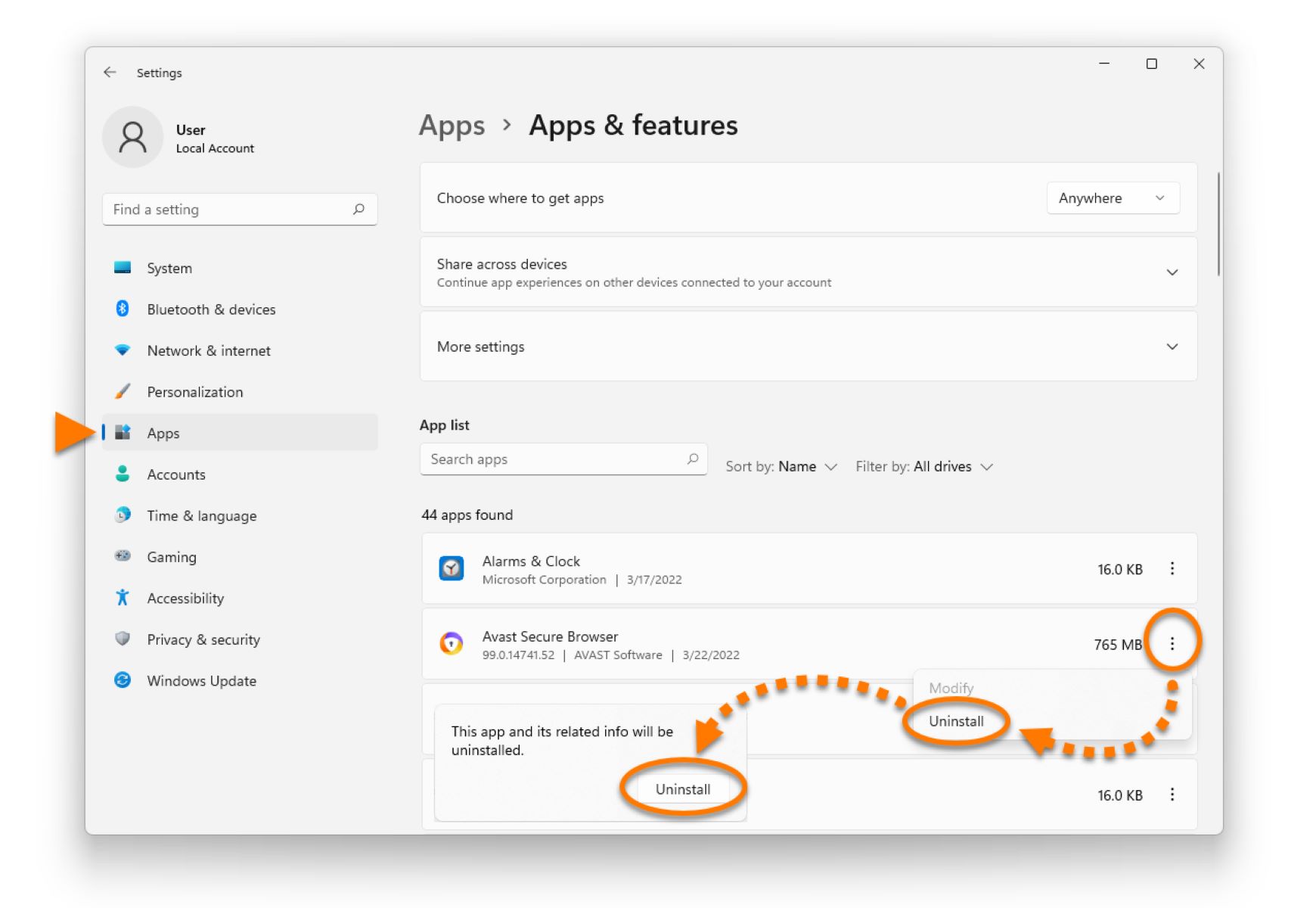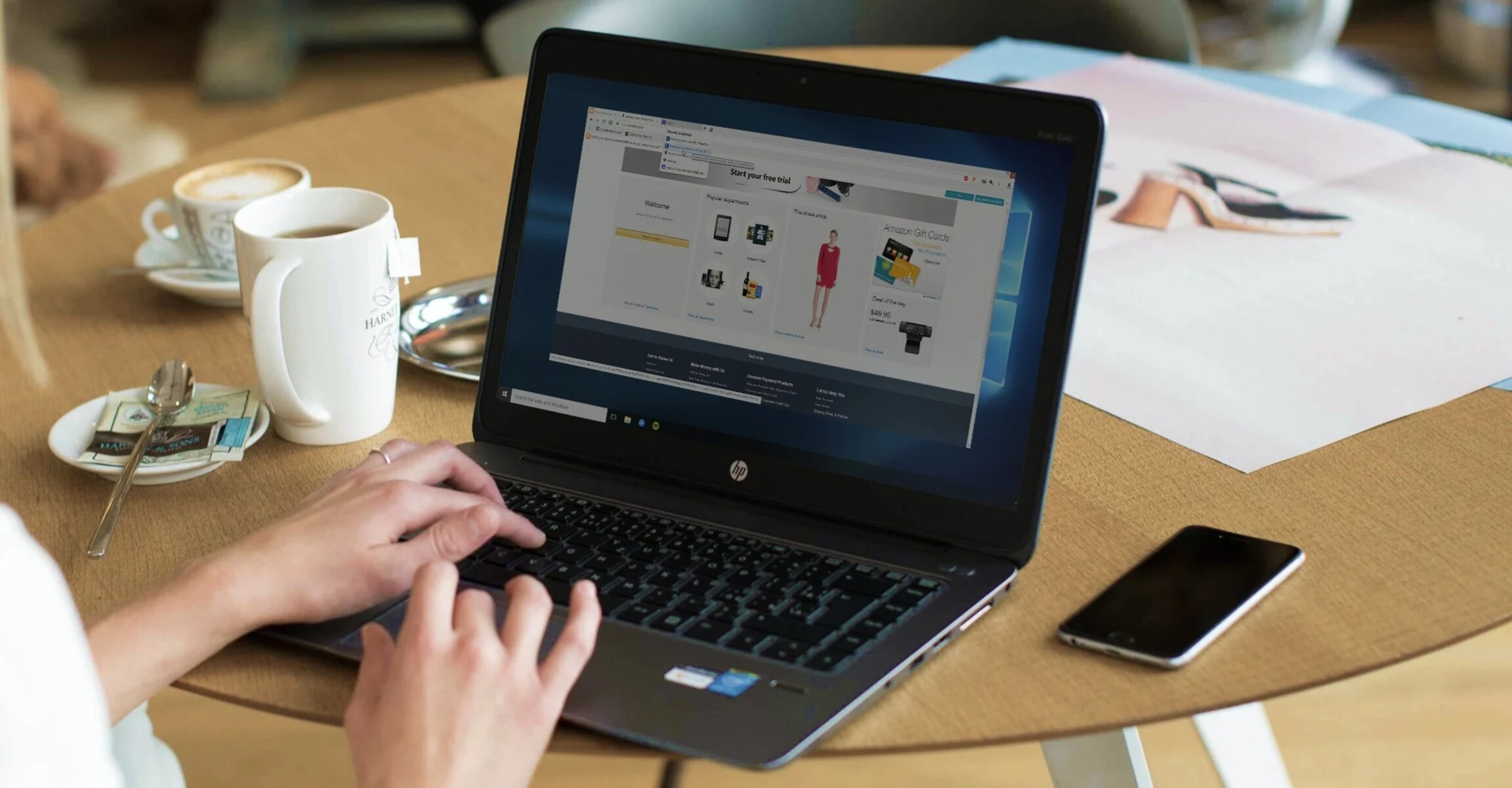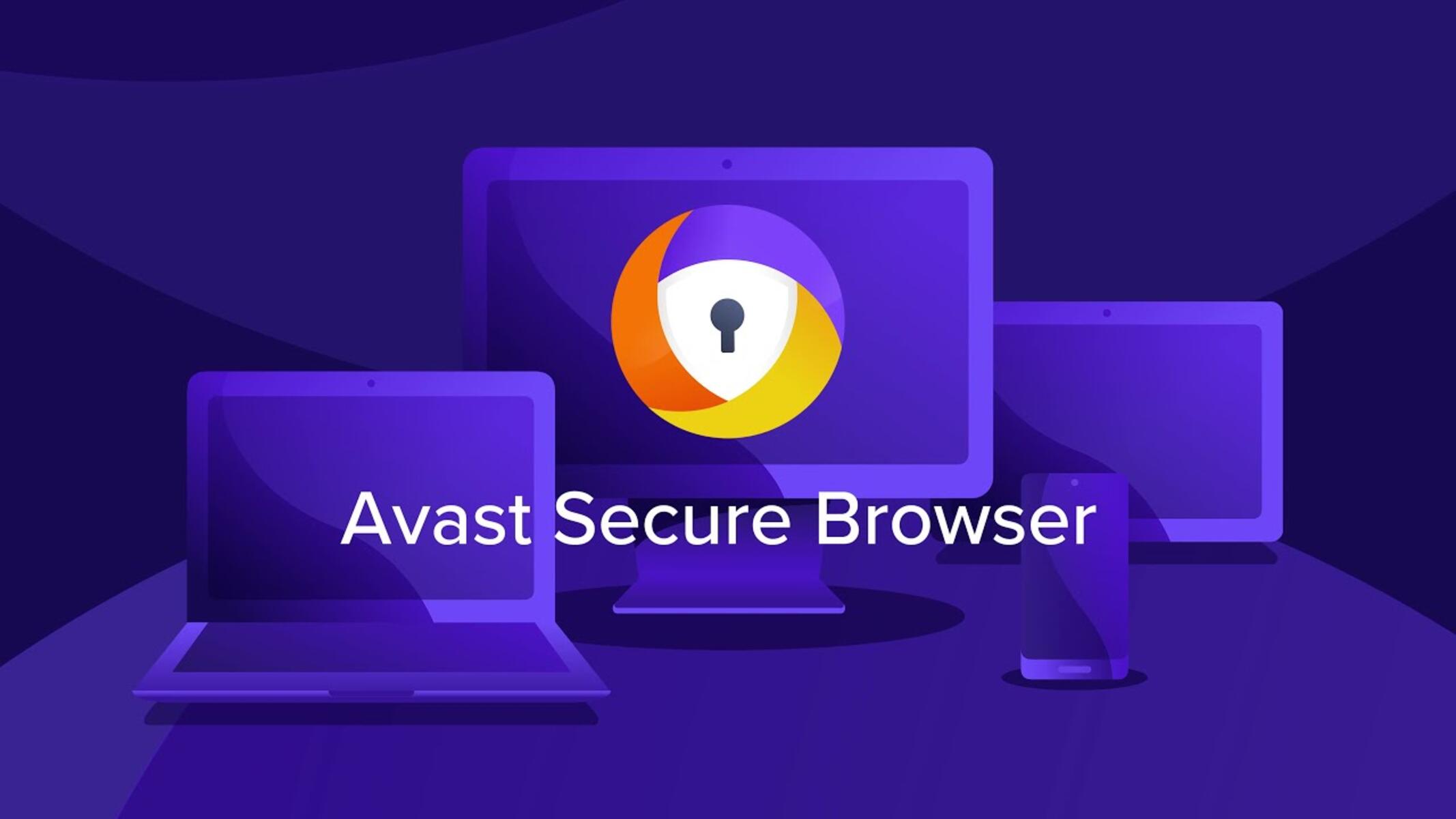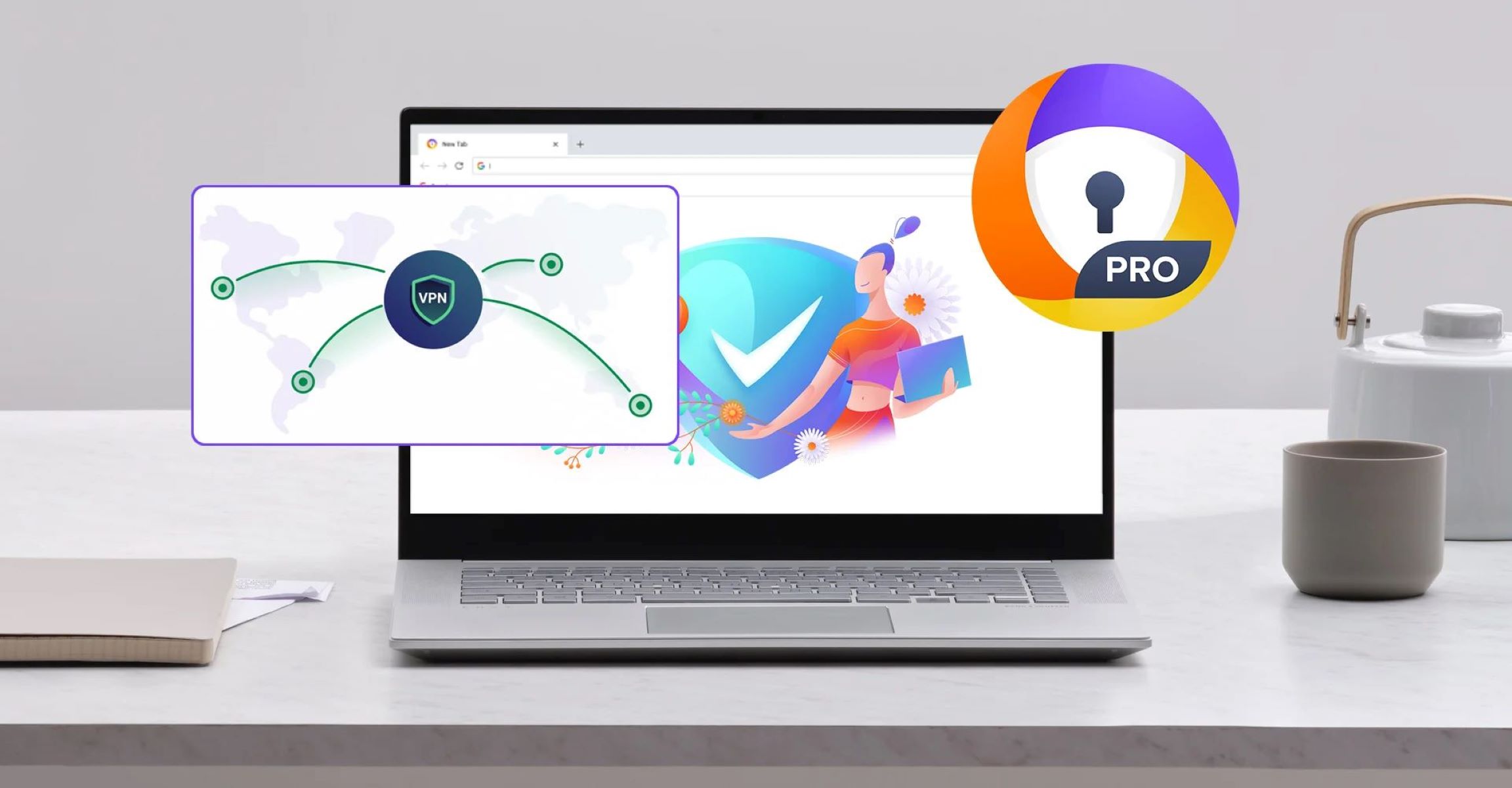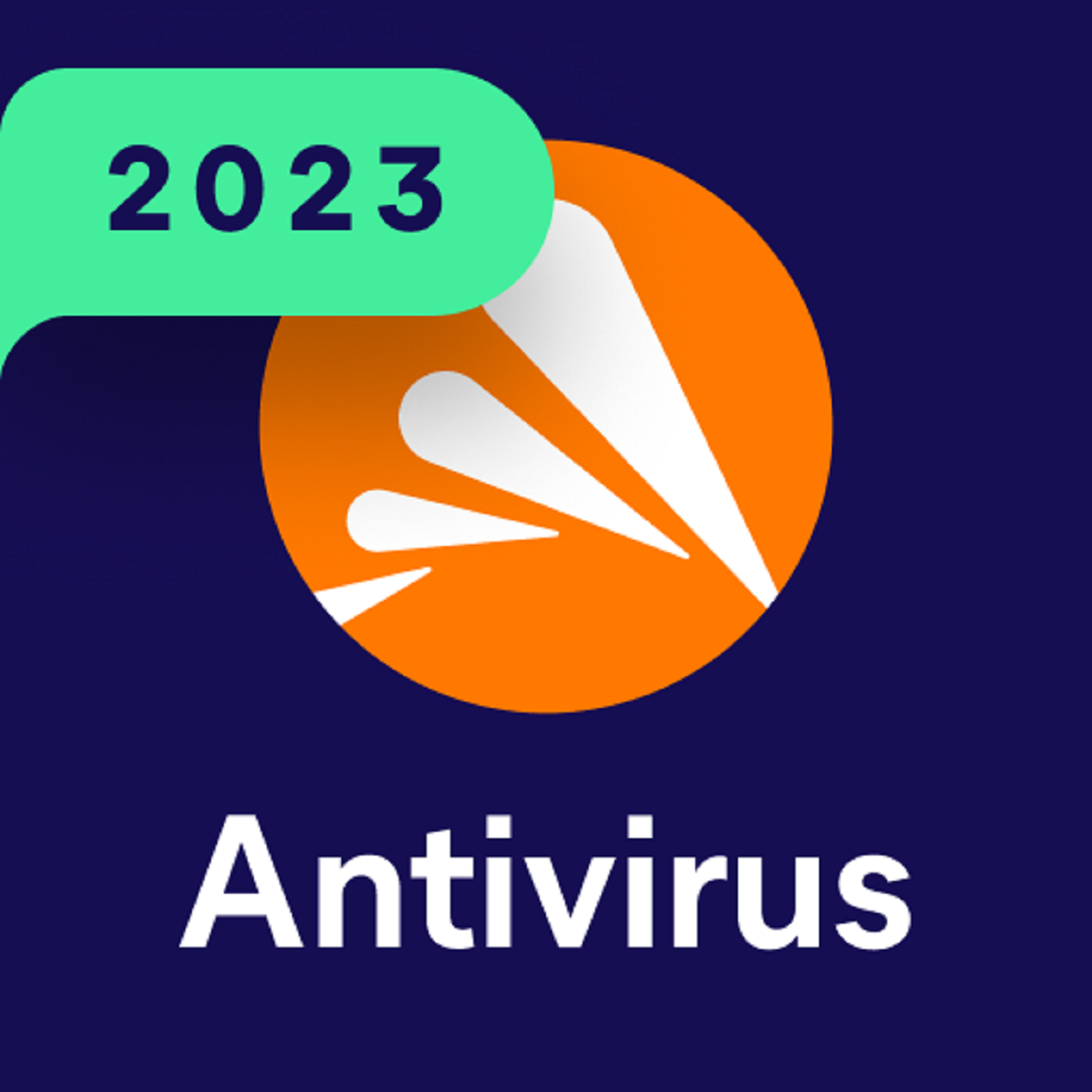Introduction
Welcome to our guide on how to remove Avast Safe Browser. In this digital age, web browsers have become an integral part of our daily lives. They allow us to access information, connect with others, and explore the vast world of the internet. However, not all browsers are created equal, and sometimes you may find the need to remove a specific browser from your system.
Avast Safe Browser is a popular web browser that offers enhanced security features to protect your online privacy and keep you safe from malware and other threats. While it may be a great choice for some users, there can be instances where you might want to remove it from your computer. Whether it’s because you have switched to another browser, don’t find it useful anymore, or simply want to free up space on your system, we’ve got you covered.
In this article, we will explore various methods to help you remove Avast Safe Browser from your computer. We’ll walk you through step-by-step instructions on how to uninstall Avast Safe Browser using the Control Panel, remove it through the Avast Browser Cleanup tool, disable the Avast Safe Browser extension in your web browser, reset your browser settings, and even use third-party uninstaller software.
Before we dive into the methods, it’s important to note that removing Avast Safe Browser is a personal decision. Consider your specific needs and preferences before deciding to remove it. Please keep in mind that uninstalling Avast Safe Browser may also remove any data and settings associated with it, so it’s recommended to backup any important information before proceeding.
Now that we’ve laid out the groundwork, let’s explore each method in detail and help you remove Avast Safe Browser from your computer.
What is Avast Safe Browser?
Avast Safe Browser is a web browser developed by Avast, a well-known cybersecurity company. It is designed to provide users with a secure and private browsing experience. Avast Safe Browser is built on the Chromium platform, which means it shares many similarities with popular web browsers like Google Chrome.
One of the main features of Avast Safe Browser is its focus on security. It comes with built-in tools and advanced security settings to protect users from online threats such as malware, phishing attempts, and malicious websites. Avast Safe Browser also includes a robust ad-blocker that blocks intrusive ads, improving the overall browsing experience.
In addition to security features, Avast Safe Browser prioritizes user privacy. It offers features like anti-tracking, which prevents websites from tracking your online activities and collecting your personal information. The browser also includes a secure password manager that helps users create and store strong passwords for their online accounts.
Avast Safe Browser includes other useful tools and features like a built-in video downloader, a customizable start page with quick access to bookmarks and frequently visited websites, and a private browsing mode that prevents your browsing history from being saved.
Overall, Avast Safe Browser aims to provide a safer and more private browsing experience for users. It combines the familiar interface of Chromium-based browsers with additional security and privacy features to protect users’ online activities and personal information.
However, despite its features and benefits, there may be instances where you decide to remove Avast Safe Browser from your computer. Whether you want to switch to a different browser, no longer find it useful, or simply want to free up resources on your system, we will guide you through the various methods to successfully remove Avast Safe Browser in the following sections.
Why remove Avast Safe Browser?
While Avast Safe Browser offers several security and privacy features, there can be valid reasons why you may want to remove it from your computer. Here are some common reasons why users choose to uninstall Avast Safe Browser:
1. Preference for a Different Browser: Every individual has their own preferences when it comes to web browsers. You may have tried Avast Safe Browser but found another browser, such as Google Chrome or Mozilla Firefox, to be more suitable for your needs. If you no longer use Avast Safe Browser and prefer to stick with your preferred browser, removing it can help declutter your system and provide a streamlined browsing experience.
2. Resource Usage: Avast Safe Browser, like other web browsers, consumes system resources such as memory and processing power. If you notice that Avast Safe Browser is causing your computer to slow down or use excessive resources, removing it can help improve the overall performance of your system.
3. Compatibility Issues: In some cases, Avast Safe Browser may not be fully compatible with certain websites or web applications. If you encounter compatibility issues or experience frequent crashes or errors while using Avast Safe Browser, you may choose to uninstall it and use a different browser that provides better compatibility with the websites and applications you use.
4. Unwanted or Irrelevant Features: While Avast Safe Browser offers advanced security and privacy features, some users may find these features unnecessary or too restrictive for their browsing habits. If you feel that the additional features offered by Avast Safe Browser are not relevant to your needs or that they restrict your browsing experience, removing it can help you regain control and customize your browser experience to your liking.
5. Preference for a Simplified Browser: Avast Safe Browser includes various tools and features that are designed to enhance the browsing experience. However, if you prefer a more minimalistic and streamlined browsing experience without the additional features and tools provided by Avast Safe Browser, uninstalling it can help you achieve that simplicity.
Remember, these are just a few common reasons why users choose to remove Avast Safe Browser. It’s important to evaluate your own needs and preferences when deciding whether to uninstall Avast Safe Browser from your computer. Once you have determined that removing Avast Safe Browser is the right choice for you, we will now explore multiple methods to help you successfully remove it from your system.
Method 1: Uninstall Avast Safe Browser using Control Panel
If you have decided to remove Avast Safe Browser from your computer, one of the simplest and most common methods is to uninstall it using the Control Panel. This method works for Windows operating systems. Here’s how you can do it:
- Open the Start menu by clicking on the “Start” button located at the bottom left corner of your screen.
- Click on “Control Panel” to access the Control Panel settings.
- In the Control Panel window, locate and click on the “Programs” or “Programs and Features” option.
- A window will open displaying a list of installed programs on your computer. Scroll through the list or use the search bar to find Avast Safe Browser.
- Once you find Avast Safe Browser, click on it to select it, and then click on the “Uninstall” or “Remove” button located at the top of the list.
- Follow the on-screen prompts to proceed with the uninstallation process. You may be asked to confirm your choice or provide additional information.
- Wait for the uninstallation process to complete. This may take a few moments.
- Once the uninstallation process is finished, you will receive a notification confirming the removal of Avast Safe Browser from your computer.
After completing these steps, Avast Safe Browser should be successfully uninstalled from your system. It is recommended to restart your computer to ensure that any remaining files or processes associated with Avast Safe Browser are completely removed.
It is important to note that the exact steps may vary slightly depending on your Windows operating system version. If you encounter any difficulties or have trouble finding the necessary options in the Control Panel, refer to the official support documentation for your specific operating system or seek further assistance from Avast’s customer support.
Now that you know how to uninstall Avast Safe Browser using the Control Panel, let’s move on to the next method, which involves using the Avast Browser Cleanup tool to remove it.
Method 2: Remove Avast Safe Browser using Avast Browser Cleanup
If the first method of uninstalling Avast Safe Browser using the Control Panel didn’t work or if you prefer a more streamlined approach, you can utilize the Avast Browser Cleanup tool. This tool is specifically designed to help remove unwanted browser extensions and restore your browser settings to their default state. Follow the steps below to remove Avast Safe Browser using Avast Browser Cleanup:
- First, ensure that you have Avast Antivirus installed on your computer. If you don’t have it already, you can download it from the official Avast website and install it.
- Once Avast Antivirus is installed, open the Avast user interface. You can usually find it by clicking on the Avast Antivirus icon in the system tray (the area on the taskbar where the clock is located).
- In the Avast user interface, navigate to the “Performance” or “Speed Up” section, depending on your version of Avast Antivirus.
- Look for the option labeled “Browser Cleanup” or “Cleanup Browser” and click on it.
- Avast Browser Cleanup will scan your system for installed browsers and their associated extensions.
- Wait for the scan to complete. This may take a few moments depending on the size of your system and the number of installed browsers.
- Once the scan is finished, you will see a list of detected browsers and their extensions. Locate Avast Safe Browser in the list.
- Click on the “Remove” or “Uninstall” button next to Avast Safe Browser to initiate the removal process.
- Follow any additional prompts or instructions provided by Avast Browser Cleanup to complete the removal.
- Once the removal process is finished, restart your computer to ensure that any remaining traces of Avast Safe Browser are eliminated.
The Avast Browser Cleanup tool is a convenient way to remove Avast Safe Browser and any associated extensions in a few simple steps. By utilizing this tool, you can ensure that your browser is returned to its default state and any potential leftover files or settings related to Avast Safe Browser are removed.
If you encounter any issues or have any questions during the process, refer to the Avast support documentation or contact Avast customer support for further assistance.
With Avast Safe Browser successfully removed using Avast Browser Cleanup, let’s move on to the next method which involves disabling the Avast Safe Browser extension in your web browser.
Method 3: Disable Avast Safe Browser Extension in your Web Browser
If you prefer to keep Avast Safe Browser installed on your computer but want to disable its extension in your web browser, you can do so by following these steps. Note that the steps may vary slightly depending on the web browser you are using, but the general process remains the same:
- Launch your web browser (e.g., Google Chrome, Mozilla Firefox, Microsoft Edge) on your computer.
- Look for the menu button in your browser’s toolbar. It is usually represented by three vertical dots, three horizontal lines, or an ellipsis icon. Click on the menu button to open the browser menu.
- In the browser menu, locate and click on the “Extensions” or “Add-ons” option. This will open a new tab or window displaying a list of installed extensions.
- Scroll through the list of extensions until you find the Avast Safe Browser extension.
- Once you locate the Avast Safe Browser extension, you will typically see an option to either disable or remove it. Click on the appropriate option to disable the extension. If you are given the choice, click on “Disable” to temporarily deactivate the extension.
- Refresh the currently open web pages or restart your web browser to ensure that the changes take effect.
By disabling the Avast Safe Browser extension in your web browser, you can effectively prevent it from actively interfering with your browsing experience while still keeping the browser itself installed on your computer. This method is particularly useful if you want to use Avast Safe Browser occasionally or want to retain it as a backup option.
If you ever decide to re-enable the Avast Safe Browser extension, simply follow the same steps and click on the option to enable or re-enable the extension in your web browser’s extensions/add-ons settings.
Keep in mind that disabling the extension may limit or remove some specific features and functionalities provided by the Avast Safe Browser extension. If you encounter any issues or have questions while disabling or re-enabling the extension, refer to the Avast support documentation or contact Avast customer support for further assistance.
Now that you know how to disable the Avast Safe Browser extension in your web browser, let’s move on to the next method, which involves resetting your browser settings to remove Avast Safe Browser completely.
Method 4: Reset Browser Settings to Remove Avast Safe Browser
If you are unable to uninstall Avast Safe Browser using the previous methods or if you want to completely remove all traces of the browser, you can try resetting your browser settings. This method will restore your web browser to its default state, effectively removing any extensions, plugins, and customizations, including Avast Safe Browser. The steps to reset browser settings may vary depending on the browser you are using. Here is a general guide:
- Open your web browser (such as Google Chrome, Mozilla Firefox, or Microsoft Edge) on your computer.
- Locate the browser menu, usually represented by three vertical dots, three horizontal lines, or an ellipsis icon, and click on it.
- In the browser menu, look for the “Settings” or “Preferences” option and click on it to access the browser’s settings page.
- Scroll down or navigate to the section that includes options related to the browser’s advanced settings.
- Look for the “Reset” or “Restore” option. The wording may vary depending on the browser.
- Click on the “Reset” or “Restore” option to initiate the resetting process.
- A confirmation prompt will appear, informing you about the changes that will be made by resetting the browser settings. Read the prompt carefully and proceed with the reset if you are sure.
- Wait for the resetting process to complete. This may take a few moments.
- Once the process is finished, restart your web browser to ensure that the changes are applied.
By resetting your browser settings, you will remove Avast Safe Browser along with any other extensions, plugins, and customizations. However, note that this method will also reset your browsing history, bookmarks, saved passwords, and other personalization settings. Make sure to back up any important information before proceeding.
If you encounter any issues or have questions while resetting the browser settings, refer to the official support documentation for your specific web browser or contact the browser’s customer support for further assistance.
Now that you know how to reset browser settings to remove Avast Safe Browser, let’s move on to the final method, which involves using third-party uninstaller software.
Method 5: Use third-party uninstaller software to remove Avast Safe Browser
If the previous methods haven’t been successful in removing Avast Safe Browser from your computer, or if you prefer a more automated and comprehensive approach, you can use third-party uninstaller software. Third-party uninstaller software is designed to thoroughly remove programs from your system, including all associated files and registry entries. Follow the steps below to remove Avast Safe Browser using third-party uninstaller software:
- Research and select a reputable third-party uninstaller software that is compatible with your operating system. Some popular options include Revo Uninstaller, IObit Uninstaller, and Geek Uninstaller.
- Download and install the chosen third-party uninstaller software on your computer.
- Launch the third-party uninstaller software.
- Locate Avast Safe Browser in the list of installed programs.
- Select Avast Safe Browser and choose the option to uninstall or remove it.
- Follow any additional prompts or instructions provided by the third-party uninstaller software to complete the removal process.
- Once the removal process is finished, restart your computer to ensure that any remaining traces of Avast Safe Browser are completely eliminated.
Using third-party uninstaller software can be beneficial when other methods of removal prove to be difficult or incomplete. These software tools often perform thorough scans of your system, identifying and removing not only the program itself but also any associated files, folders, and registry entries that may have been left behind.
It is important to note that third-party uninstaller software may have different user interfaces and options, so the exact steps can vary. Read the documentation or follow the instructions provided by the specific uninstaller software you choose to ensure a successful removal of Avast Safe Browser.
If you encounter any issues during the uninstallation process or have any questions, consult the support documentation or seek assistance from the customer support of the third-party uninstaller software you are using.
By using third-party uninstaller software, you can ensure a more comprehensive removal of Avast Safe Browser from your computer, leaving no residual files or settings behind.
With Avast Safe Browser successfully removed using third-party uninstaller software, we have explored all the available methods to remove Avast Safe Browser from your computer. You can now choose the method that best suits your needs and preferences to uninstall or disable Avast Safe Browser.
Conclusion
Removing Avast Safe Browser from your computer can be done using various methods depending on your specific needs and preferences. In this guide, we have explored five methods to help you remove Avast Safe Browser:
- Uninstalling Avast Safe Browser using the Control Panel.
- Removing Avast Safe Browser using Avast Browser Cleanup.
- Disabling the Avast Safe Browser extension in your web browser.
- Resetting browser settings to remove Avast Safe Browser.
- Using third-party uninstaller software to remove Avast Safe Browser.
Each method offers its own advantages and may be more suitable depending on your situation. Whether you prefer a manual uninstallation, a streamlined removal using Avast’s own cleanup tool, disabling the extension, resetting browser settings, or utilizing third-party uninstaller software for a more comprehensive removal, you now have a range of options to choose from.
It is essential to evaluate your specific needs and preferences before deciding which method to use. Additionally, always make sure to back up any important data and settings before proceeding with any uninstallation process.
We hope that this guide has provided you with the necessary information to successfully remove Avast Safe Browser from your computer. Remember to refer to official documentation or seek assistance from Avast’s customer support or the respective software provider’s support if you encounter any difficulties or have additional questions.
Now, armed with the knowledge gained from this guide, you can confidently proceed with removing Avast Safe Browser and customize your browsing experience to your liking.