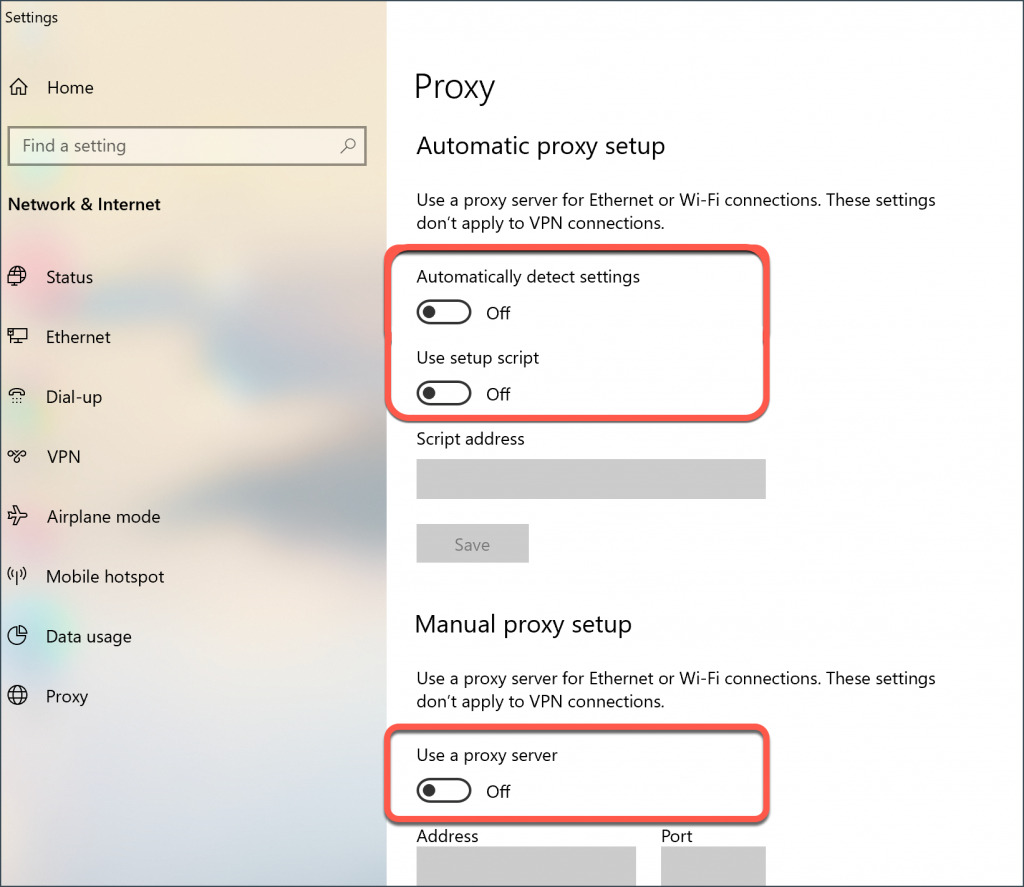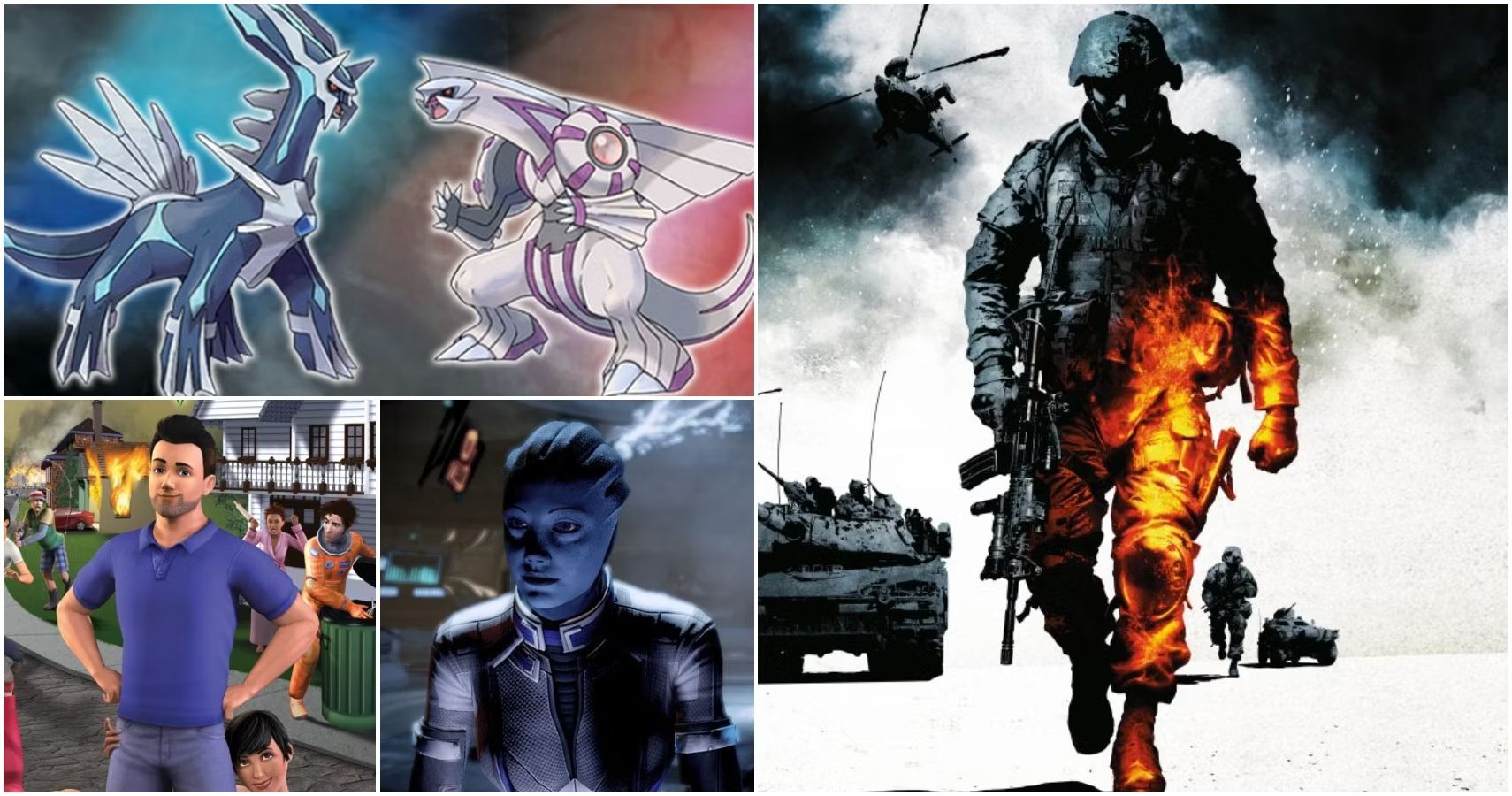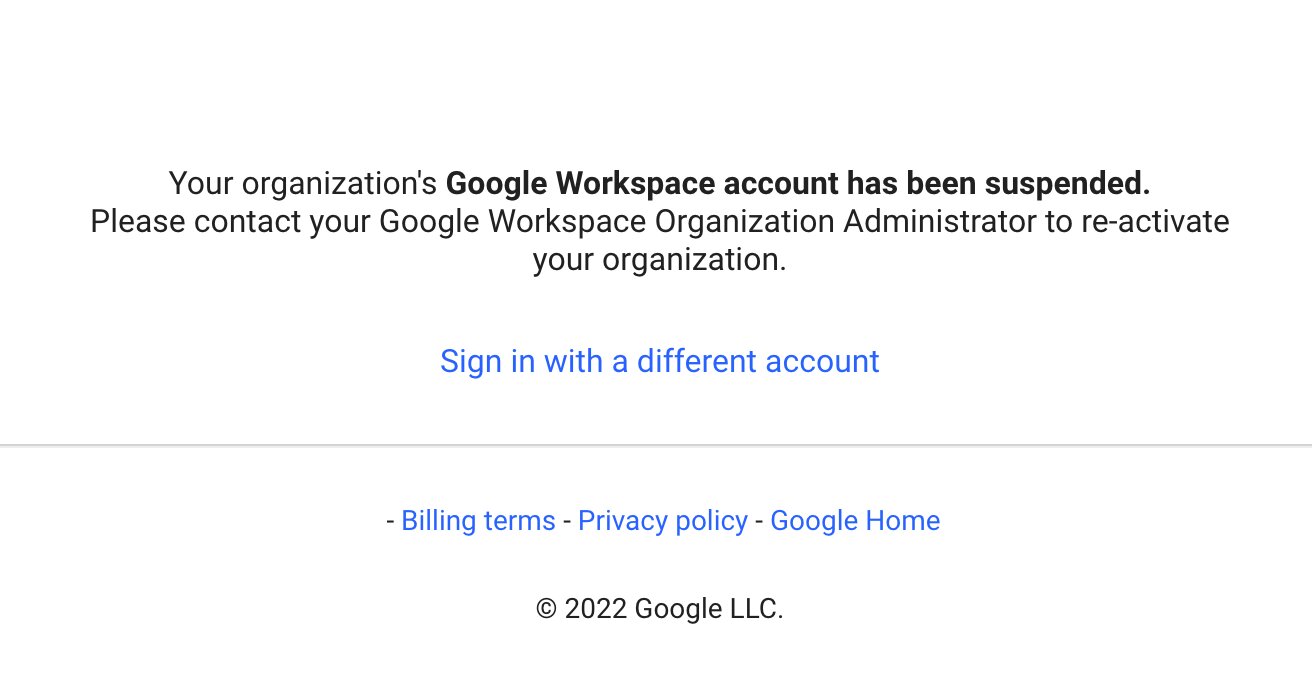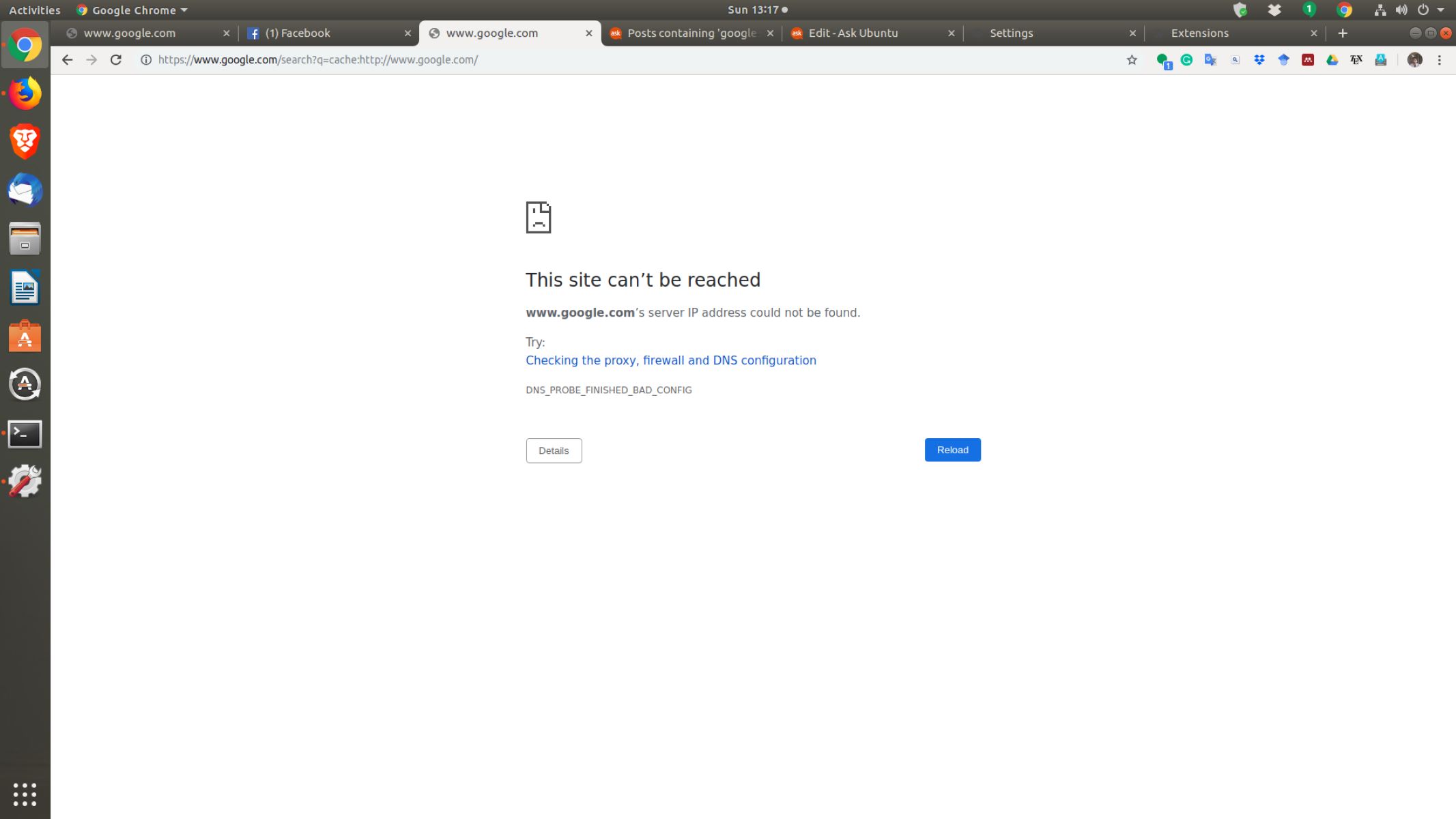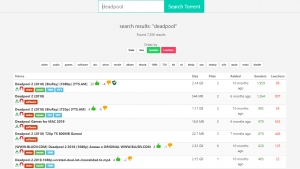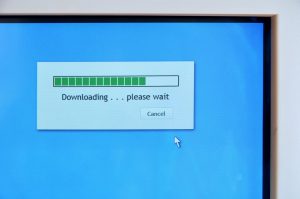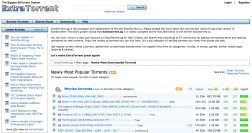Introduction
A proxy server virus can be a major nuisance, disrupting your internet browsing experience and compromising your computer’s security. Proxy server viruses are malware programs that hijack your computer’s network settings, redirecting your internet traffic through a malicious proxy server. This allows cybercriminals to monitor and manipulate your online activities, potentially leading to data theft, identity theft, and other cyberattacks.
Understanding the signs of a proxy server virus and knowing how to remove it is crucial to protect your personal information and maintain the integrity of your computer. In this article, we will explore the characteristics of a proxy server virus, its impact on your computer, and provide step-by-step instructions on how to remove it.
It is important to note that the process of removing a proxy server virus may vary depending on the specific malware affecting your computer. However, the methods outlined in this article will guide you through the general steps to remove the most common proxy server viruses.
Before we delve into the removal process, it is essential to understand the signs that indicate your computer may be infected with a proxy server virus. By recognizing these signs early on, you can take appropriate action and mitigate any potential risks to your computer’s security.
What is a Proxy Server Virus?
A proxy server virus is a type of malware that infects a computer system and manipulates its network settings to redirect internet traffic through a malicious proxy server. A proxy server acts as an intermediary between a user’s device and the websites they visit, allowing for increased privacy, security, and anonymity online.
However, when a computer becomes infected with a proxy server virus, the malicious software hijacks the system’s proxy settings and forces all internet traffic through a controlled server operated by cybercriminals. This allows them to monitor, intercept, and modify the user’s online activities without their knowledge or consent.
The primary purpose of a proxy server virus is to gather sensitive information such as login credentials, financial data, and personal details. This stolen information can then be used for various malicious purposes, such as identity theft, financial fraud, or selling the information on the dark web.
Proxy server viruses typically spread through various means, including email attachments, malicious downloads, infected websites, or even by exploiting vulnerabilities in outdated software. Once infected, the virus remains active on the system, continuing to redirect internet traffic through the malicious proxy server until it is removed.
It is important to note that not all proxy servers are malicious. Legitimate proxy servers are commonly used in organizations and businesses to enhance network security or monitor employee internet usage. However, when a proxy server is infected with malware, it becomes a significant threat to the user’s privacy, security, and overall computer functionality.
Now that we have a clear understanding of what a proxy server virus is, let’s explore the signs that indicate your computer may be infected.
Signs of a Proxy Server Virus on Your Computer
Detecting a proxy server virus on your computer is crucial to prevent further damage and protect your personal information. Here are some common signs that indicate your computer may be infected:
- Slow Internet Speed: If you notice a significant decrease in your internet speed without any apparent reason, it could be a sign of a proxy server virus. The malware may be redirecting your internet traffic through a compromised server, leading to slower browsing.
- Changed Proxy Settings: Check your computer’s proxy settings. If you find that they have been changed without your permission or knowledge, it is a red flag. Proxy server viruses often modify these settings to redirect your internet traffic through a malicious server.
- Unwanted Browser Toolbars: A proxy server virus may install unwanted browser toolbars or extensions that you did not intentionally add. These toolbars can modify your browsing experience, inject ads, and track your online activities.
- Frequent Pop-up Ads: Another sign of a proxy server virus is an excessive amount of pop-up ads appearing on your screen, even when you are not browsing the internet. These ads may redirect you to suspicious websites or prompt you to download more malware.
- Random System Errors: If you encounter frequent system errors or crashes, it could be a sign of a proxy server virus. The malware can interfere with your computer’s normal operations, leading to instability and unexpected errors.
- Unauthorized Access: If you notice unusual activities, such as unauthorized access attempts to your online accounts or unfamiliar login attempts, it may be a result of a proxy server virus. The malware may be collecting your login credentials to gain unauthorized access.
It is important to remember that these signs are not exclusive to a proxy server virus and can be caused by other issues as well. However, if you notice several of these signs on your computer, it is advisable to take immediate action to investigate and remove any potential malware.
n
Why should you remove a Proxy Server Virus?
Removing a proxy server virus from your computer is crucial for several reasons:
- Protect Your Privacy: A proxy server virus can compromise your online privacy by intercepting and monitoring your internet activities. By removing the virus, you regain control over your online data and prevent unauthorized access.
- Prevent Data Theft: Proxy server viruses are often designed to collect sensitive information, such as login credentials, credit card details, and personal data. Removing the virus helps prevent data theft and protects you from potential financial and identity fraud.
- Restore Computer Performance: Proxy server viruses can significantly impact your computer’s performance, leading to slow processing, frequent crashes, and system errors. By removing the virus, you can restore your computer’s functionality and improve its overall performance.
- Eliminate Unauthorized Network Access: Proxy server viruses may open security vulnerabilities on your computer, allowing cybercriminals to gain unauthorized access to your network. By removing the virus, you close these vulnerabilities and prevent potential attacks.
- Stop Unwanted Pop-up Ads and Browser Redirects: Proxy server viruses often bombard users with intrusive pop-up ads and redirect their browsing to unsafe websites. Removing the virus helps eliminate these unwanted disruptions and improves your browsing experience.
- Ensure System Stability: Proxy server viruses can cause system instability, leading to frequent crashes, freezes, and errors. By removing the virus, you can restore system stability and prevent further damage to your computer.
- Prevent Further Malware Infections: Proxy server viruses are often associated with other malware infections or serve as entry points for additional malware. By removing the virus, you reduce the risk of further infections and protect your computer’s security.
It is important to note that removing a proxy server virus can be a complex process, and the specific steps may vary depending on the malware affecting your computer. It is recommended to follow a comprehensive removal guide, use reputable antivirus software, or seek assistance from a professional if needed.
Now that we understand the importance of removing a proxy server virus, let’s proceed with the step-by-step guide on how to remove it from your computer.
Step-by-Step Guide to Remove a Proxy Server Virus
Removing a proxy server virus from your computer requires careful steps to ensure thorough removal and restoration of your system’s integrity. Follow this step-by-step guide to effectively remove a proxy server virus:
- Step 1: Disconnect from the internet: Before proceeding with the removal process, disconnect your computer from the internet to prevent further communication with the proxy server or any potential malware.
- Step 2: Uninstall proxy server programs: Access your computer’s control panel and navigate to the “Programs and Features” section. Look for any suspicious or unfamiliar programs related to proxy servers and uninstall them.
- Step 3: Reset proxy settings: Open your web browser’s settings and navigate to the network or connections section. Reset the proxy settings to their default configuration to remove any modifications made by the virus.
- Step 4: Scan your computer for malware: Use reputable antivirus software to scan your computer for malware infections, including the proxy server virus. Follow the software’s instructions to remove any detected threats.
- Step 5: Manually remove remaining traces: In some cases, remnants of the proxy server virus may still be present on your computer. Manually search for and delete any suspicious files or folders associated with the virus.
- Step 6: Update and scan regularly: Ensure your antivirus software is up to date and regularly scan your computer for any potential threats. This helps prevent future infections and keeps your system protected.
- Step 7: Enable a firewall: Activate or update your computer’s firewall to provide an additional layer of security against potential malware and unauthorized network access.
- Step 8: Install software updates: Keep your operating system and other software up to date by installing the latest security patches. This helps eliminate potential vulnerabilities that malware can exploit.
- Step 9: Practice safe browsing: Be cautious when clicking on links, downloading files, or opening email attachments. Avoid visiting unfamiliar or suspicious websites, as they could potentially contain malware.
Remember, the removal process may vary depending on the specific proxy server virus affecting your computer. If you encounter difficulty or are unsure about any step, consider seeking professional assistance or contacting your antivirus software’s support for guidance.
By following these steps, you can effectively remove a proxy server virus from your computer and restore its security and functionality.
Method 1: Uninstall Proxy Server Programs
Uninstalling proxy server programs is often the first step in removing a proxy server virus from your computer. By removing these programs, you eliminate the source of the malicious proxy server and prevent further interference with your internet traffic. Follow these steps to uninstall proxy server programs:
- Step 1: Open the Control Panel: Click on the “Start” button and search for “Control Panel”. Open the Control Panel from the search results.
- Step 2: Access the Programs and Features section: In the Control Panel window, click on the “Programs” or “Programs and Features” option.
- Step 3: Locate proxy server programs: Look for any suspicious or unfamiliar programs in the list. These programs may be related to proxy servers or have suspicious names. Pay attention to programs that you did not install or do not recognize.
- Step 4: Uninstall proxy server programs: Select the suspicious program(s) and click on the “Uninstall” or “Remove” button. Follow the prompts to complete the uninstallation process.
- Step 5: Restart your computer: After uninstalling the proxy server programs, restart your computer to ensure all changes take effect.
It is essential to note that while this method may remove some proxy server programs, it may not eliminate all traces of the proxy server virus. Some malware may install itself in disguised or hidden locations, making it difficult to remove through traditional uninstallation methods.
If you encounter challenges during the uninstallation process or suspect that remnants of the proxy server virus remain on your computer, it is recommended to proceed with additional removal methods or consult with an IT professional for assistance.
Now that we have addressed uninstalling proxy server programs, let’s move on to the next method: resetting proxy settings.
Method 2: Reset Proxy Settings
Resetting proxy settings is an effective method to remove the modified network configurations caused by a proxy server virus. By reverting the proxy settings to their default state, you can regain control over your internet traffic and remove any redirection to malicious proxy servers. Follow these steps to reset proxy settings:
- Step 1: Open Internet Options: Open your web browser and navigate to the settings menu. Click on “Internet Options” or a similar option, depending on your browser.
- Step 2: Access the Connections tab: In the Internet Options window, click on the “Connections” tab.
- Step 3: Open LAN settings: Locate the “LAN settings” button in the Connections tab and click on it to open the LAN settings dialog box.
- Step 4: Disable proxy server: In the LAN settings dialog box, ensure that the “Use a proxy server for your LAN” option is unchecked. If it is checked, uncheck it to disable the proxy server settings.
- Step 5: Enable automatic detection: Still in the LAN settings dialog box, check the “Automatically detect settings” option to enable automatic proxy configuration detection.
- Step 6: Save changes and exit: After making these changes, click on the “OK” button to save the changes and exit the dialog box.
- Step 7: Restart your computer and test: Restart your computer to ensure the changes take effect. Once your computer restarts, open your web browser and navigate to a website to test if the proxy settings have been successfully reset.
By resetting the proxy settings, you remove the proxy server virus’s influence on your internet connection and restore normal functionality to your web browsing. However, it is crucial to note that resetting proxy settings may not completely eliminate all traces of the proxy server virus. Additional steps may be required to ensure comprehensive removal.
If you continue to experience issues with your internet connection or suspect that the proxy server virus is still present, consider proceeding with the next method or contacting a professional for assistance.
Now let’s move on to the next method: using antivirus software to scan and remove the proxy server virus.
Method 3: Use Antivirus Software
Using antivirus software is a reliable method to detect and remove a proxy server virus from your computer. Antivirus software is designed to scan your system for malware infections and take appropriate actions to remove them. Here’s how you can use antivirus software to remove a proxy server virus:
- Step 1: Choose a reputable antivirus software: Look for a reputable antivirus software that offers robust malware detection and removal capabilities. There are many options available, both free and paid.
- Step 2: Download and install the antivirus software: Visit the official website of the antivirus software you chose and download the installation package. Follow the on-screen instructions to install the software on your computer.
- Step 3: Update the antivirus software: Once installed, open the antivirus software and check for updates. Keeping your antivirus software up to date ensures that it has the latest malware definitions to effectively detect and remove the proxy server virus.
- Step 4: Perform a full system scan: Run a full system scan using the antivirus software. This scan will thoroughly examine all the files and folders on your computer for any malware, including the proxy server virus.
- Step 5: Follow the software’s instructions: If the antivirus software detects any malicious threats, follow the instructions provided by the software to quarantine or remove the infected files. Be cautious and carefully review the scan results before taking any actions to avoid accidentally removing critical system files.
- Step 6: Restart your computer: After the scan and removal process is complete, restart your computer to ensure that any active connections or processes associated with the proxy server virus are completely terminated.
Using antivirus software is an important step in removing a proxy server virus as it can effectively detect and eliminate the malware from your system. However, it is recommended to use multiple antivirus programs or seek professional assistance if you suspect that the virus has not been fully removed or if the antivirus software fails to detect any threats.
Now, let’s move on to the next method: manual removal of the proxy server virus.
Method 4: Manual Removal of Proxy Server Virus
In some cases, manual removal of the proxy server virus may be necessary if other methods have not been successful or if you prefer a more hands-on approach. Manual removal involves identifying and deleting the files, folders, and registry entries associated with the proxy server virus. Please note that manual removal carries some risks, and it is recommended to proceed with caution and have advanced technical knowledge. Here are the general steps for manually removing a proxy server virus:
- Step 1: Enter Safe Mode: Restart your computer and press the appropriate key (e.g., F8, F10) to enter Safe Mode. Safe Mode ensures that only essential system processes are running and can help prevent the proxy server virus from interfering.
- Step 2: Identify suspicious files and folders: Using Windows File Explorer, navigate to the file paths mentioned in the removal guide or search for files and folders related to the proxy server virus. Look for any suspicious or unfamiliar files or folders that may be associated with the malware.
- Step 3: Delete the malicious files: Carefully delete the identified malicious files and folders associated with the proxy server virus. You may need to delete files from various locations, including the Program Files, AppData, and Temp folders.
- Step 4: Modify Registry Entries: Launch the Windows Registry Editor (regedit) by typing “regedit” in the Run dialog box (Windows key + R). Navigate to the relevant registry paths indicated in the removal guide and delete any registry entries related to the proxy server virus.
- Step 5: Restart your computer: After deleting the files and modifying the registry entries, restart your computer in normal mode to finalize the removal process.
- Step 6: Scan with antivirus software: After the manual removal, it is advisable to perform a full system scan using up-to-date antivirus software to ensure the proxy server virus has been completely eradicated.
Manual removal of a proxy server virus requires caution and precision. Deleting or modifying incorrect files or registry entries can cause system instability or other issues. If you feel unsure or uncomfortable with manual removal, it is recommended to seek professional assistance or use reputable antivirus software to remove the proxy server virus.
With these methods at your disposal, you can effectively remove the proxy server virus from your computer and restore its security and performance.
Conclusion
Dealing with a proxy server virus can be a frustrating and concerning experience. However, by following the appropriate methods and steps, you can successfully remove the virus from your computer and restore its security and functionality.
In this article, we discussed the nature of a proxy server virus and the signs that indicate its presence on your computer. We explored four methods for removing a proxy server virus:
- Uninstalling proxy server programs
- Resetting proxy settings
- Using antivirus software
- Manually removing the virus
It is important to remember that prevention is key to avoid future infections. Practice safe browsing habits, keep your software updated, and use reputable antivirus software to regularly scan your computer for potential threats.
If you encounter difficulties during the removal process or suspect that remnants of the proxy server virus remain on your computer, consider seeking professional assistance to ensure a thorough removal and comprehensive security assessment.
By taking swift action and following the appropriate guidelines, you can protect your privacy, prevent data theft, and maintain the integrity of your computer against the threats posed by proxy server viruses.