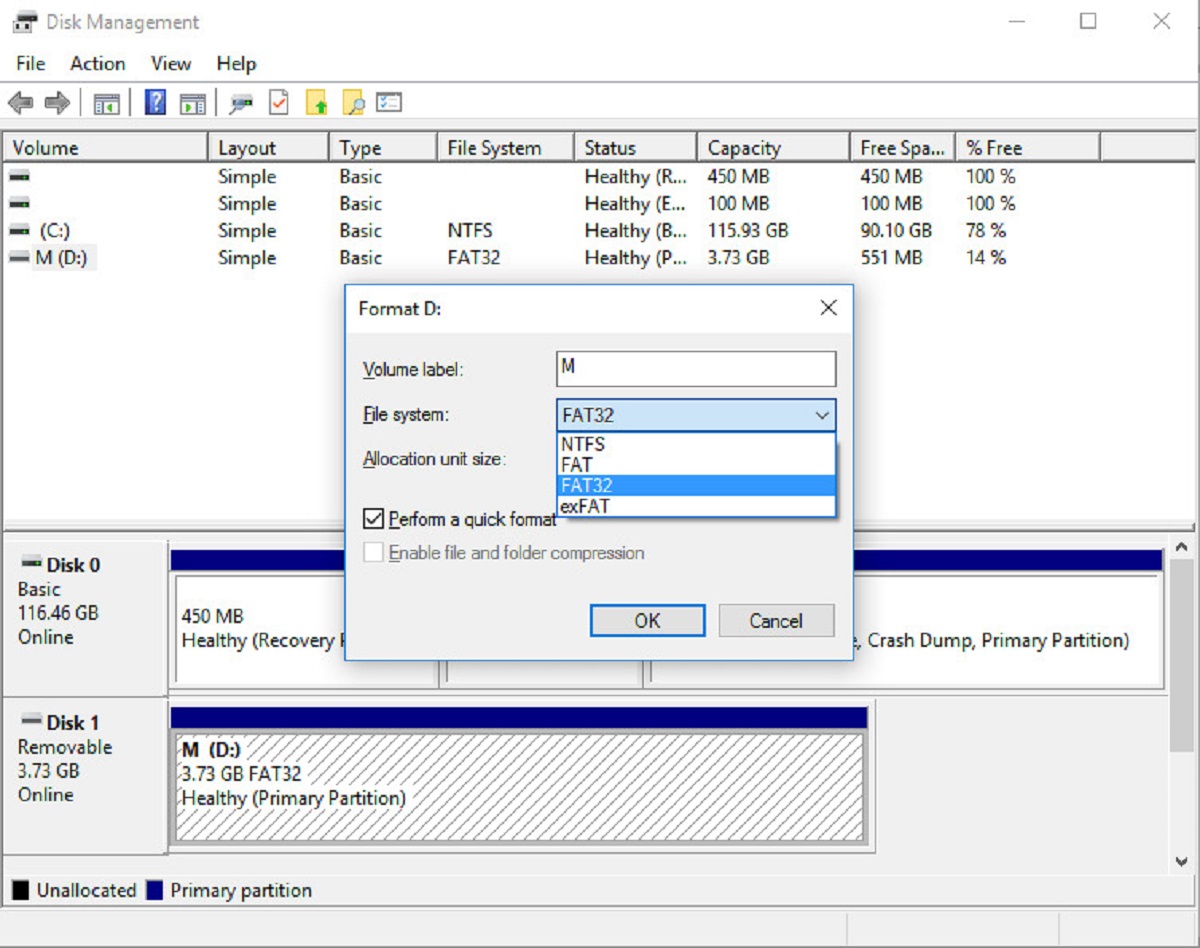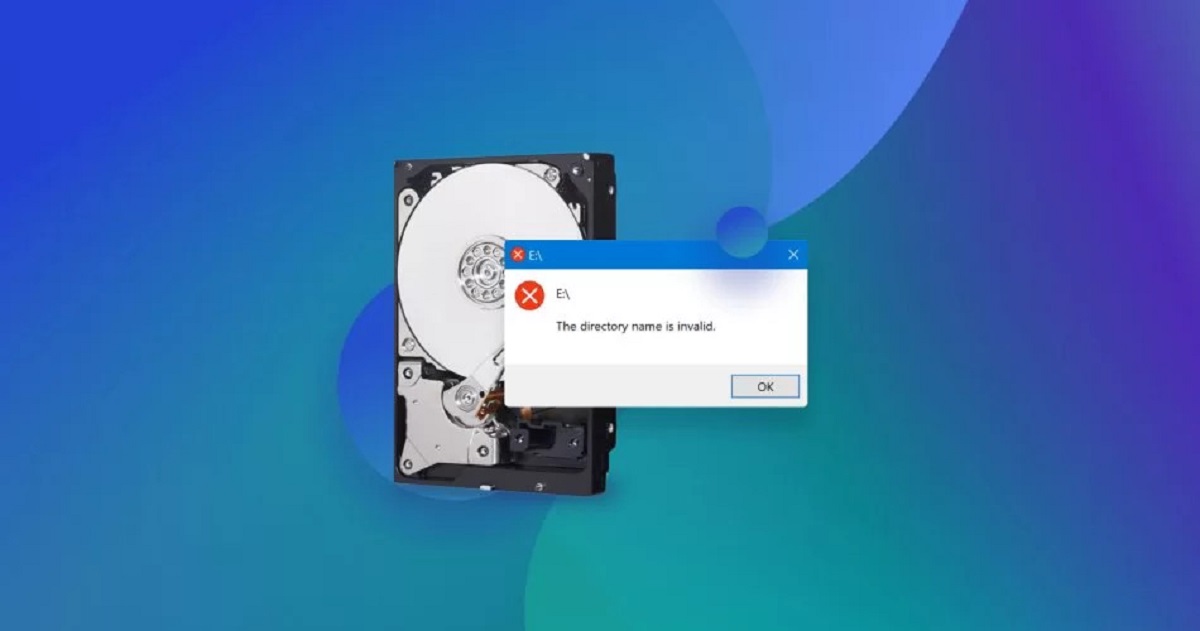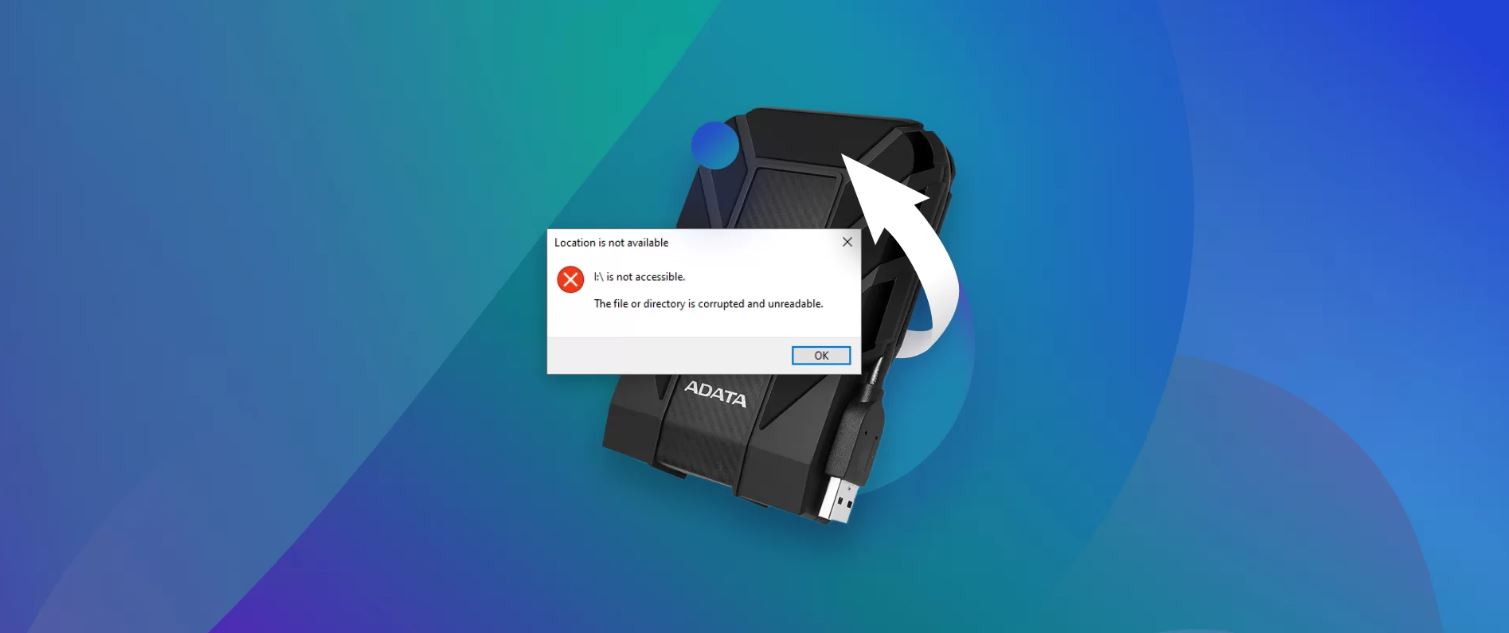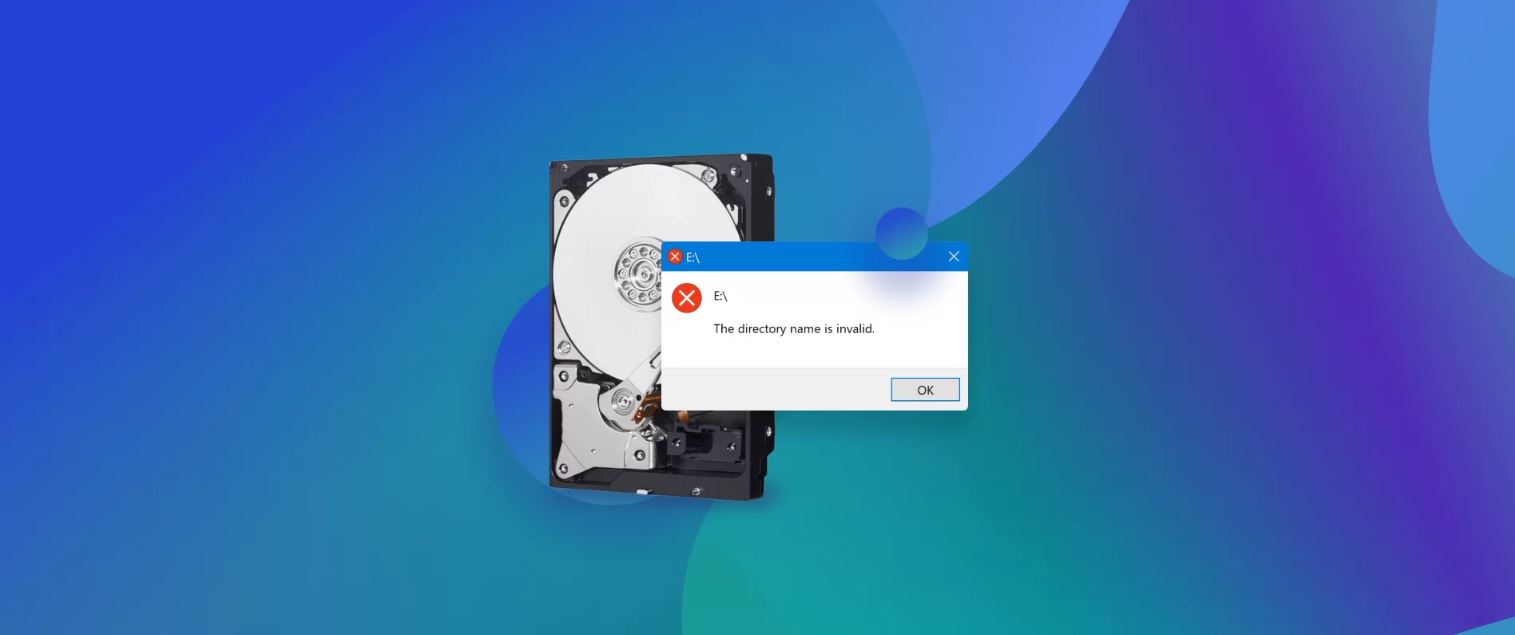Introduction
Welcome to our guide on how to recover data from a corrupted external hard drive. If you’ve encountered data loss or a malfunctioning external hard drive, don’t panic! In this article, we will explore various methods to help you retrieve your valuable files and overcome this frustrating situation.
External hard drives are widely used for data storage and backup purposes, offering convenience and portability. However, just like any other storage device, they are susceptible to corruption and data loss. Whether it’s due to physical damage, software issues, or human error, the loss of data can be devastating.
Understanding the causes of external hard drive corruption is essential in identifying the most suitable recovery method. We will explore these causes and the preventive measures you can take to minimize the risk of data loss. Additionally, we will provide step-by-step instructions on various recovery methods, from basic troubleshooting to utilizing data recovery software and seeking professional assistance.
Before we dive into the recovery methods, it’s important to note that prevention is always better than cure. Regularly backing up your important files is the best way to avoid potential data loss. However, if you find yourself in a situation where your external hard drive becomes corrupted, this guide will assist you in retrieving your data and potentially saving the day.
So, grab your notepad or open a document to jot down any important information you come across. Let’s dive in and uncover the best ways to recover data from a corrupted external hard drive, helping you regain access to your precious files and memories.
Understanding Data Loss
Data loss is a distressing experience that can occur when important files stored on an external hard drive become inaccessible or are accidentally deleted. It’s crucial to understand the various scenarios that can lead to data loss to effectively tackle the issue and increase the chances of successful recovery.
One common cause of data loss is physical damage to the external hard drive. Drops, impacts, or exposure to extreme temperatures can lead to hardware failure and result in inaccessible data. It’s important to handle your external hard drive with care and avoid subjecting it to any potential hazards.
Software issues can also contribute to data loss. System crashes, malware infections, or incompatible software can corrupt the file system or cause data to become unreadable. It’s advisable to keep your operating system and security software up to date and regularly scan your external hard drive for any potential issues.
Accidental deletions or formatting errors can also result in data loss. Often, users may unintentionally delete important files or wrongly format their external hard drive, leading to the loss of all stored data. It’s essential to exercise caution and double-check before performing any actions that could permanently wipe out your files.
Another cause of data loss is a power outage or sudden disconnection of the external hard drive during data transfer. Abrupt interruptions can lead to file system corruption or incomplete data transfers, jeopardizing the integrity of your files. To minimize data loss risks, ensure a stable power supply and always safely eject your external hard drive before disconnecting it.
Now that you have a better understanding of the common causes of data loss, it’s important to proceed with caution and avoid any actions that could further complicate the recovery process. In the next section, we will discuss the precautions to take before attempting data recovery to maximize your chances of successfully recovering your files.
Common Causes of External Hard Drive Corruption
External hard drive corruption can be attributed to several factors, resulting in the loss of data. Understanding these causes will help you identify and address the issue more effectively. Let’s explore some of the most common causes of external hard drive corruption:
- Physical Damage: Physical damage is one of the primary culprits behind external hard drive corruption. Accidental drops, impacts, or exposure to extreme temperatures can lead to mechanical failures, such as damaged read/write heads or platters, rendering your hard drive inaccessible. It’s important to handle your external hard drive with care and avoid subjecting it to any potential hazards.
- Power Surges: Power surges can occur due to lightning strikes or sudden fluctuations in the electricity supply. They can damage the circuitry of your external hard drive, resulting in corruption and data loss. To protect your hard drive from power surges, consider using surge protectors or uninterruptible power supplies (UPS).
- Virus or Malware Infections: Malicious software can wreak havoc on your external hard drive by infecting and corrupting files. Common malware such as ransomware can encrypt your data, making it inaccessible until a ransom is paid. It’s crucial to keep your antivirus software up to date and perform regular scans to detect and remove any potential threats.
- File System Errors: Issues with the file system can also lead to external hard drive corruption. For instance, a sudden power loss during a file transfer can result in an incomplete write operation and corrupt the file system. Running disk error-checking tools like CHKDSK (for Windows) or Disk Utility (for Mac) can help identify and fix file system errors.
- Improper Ejection: Removing your external hard drive without safely ejecting it from your computer can cause damage to the file system and lead to corruption. Always make sure to properly eject the drive before disconnecting it to prevent any potential data loss.
- Manufacturing Defects: In rare cases, external hard drives may have manufacturing defects that can contribute to corruption. These defects can manifest as faulty components or poor build quality, leading to inconsistent performance or sudden failures. If you suspect a manufacturing defect, contacting the manufacturer for assistance or warranty support is recommended.
By being aware of these common causes of external hard drive corruption, you can take appropriate precautions and minimize the risk of data loss. In the next section, we will discuss the necessary precautions you should take before attempting any data recovery methods.
Precautions to Take Before Attempting Data Recovery
Before diving into the data recovery process, it’s important to take several precautions to maximize your chances of successfully retrieving your valuable files. Here are some essential steps to follow before attempting data recovery from a corrupted external hard drive:
- Stop Using the Drive: When you notice that your external hard drive is corrupted, it’s crucial to immediately stop using it. Continued use can potentially overwrite the lost data, making it more difficult to recover. Unplug the drive from your computer and set it aside until you are ready to begin the recovery process.
- Assess the Severity of Corruption: Determine the extent of the corruption by analyzing the symptoms. Is the drive completely unresponsive, or is it still partially accessible? Understanding the level of corruption will help you choose the most appropriate recovery method and decide whether to attempt it yourself or seek professional assistance.
- Create a Clone or Image: It’s advisable to create a clone or image of the corrupted external hard drive before attempting any recovery methods. This ensures that you have a backup copy of the original data in case something goes wrong during the recovery process. You can use cloning or imaging software to create a bit-by-bit copy of the entire drive.
- Work in a Clean Environment: To avoid any potential contamination or further damage to the drive, it’s essential to work in a clean environment. Choose a dust-free and static-free space for the recovery process. Consider using an antistatic wristband to prevent any electrostatic discharge that could harm the drive.
- Research and Choose the Right Recovery Method: Take the time to research and understand the different data recovery methods available for your specific situation. Depending on the severity of the corruption and your technical expertise, you can choose to attempt basic troubleshooting, utilize data recovery software, or opt for professional data recovery services.
- Back Up Any Available Data: If you have any accessible data on the corrupted external hard drive, make sure to back it up immediately. Copy the important files to a separate storage device or cloud storage to prevent any further loss of data. This ensures you have a safeguarded copy of your vital files, regardless of the outcome of the recovery process.
By following these precautions before initiating the data recovery process, you can minimize the risk of further data loss and increase your chances of a successful recovery. Now that you are well-prepared, let’s proceed to explore different methods of data recovery in the upcoming sections.
Method 1: Attempt Basic Troubleshooting
Before diving into complex data recovery techniques, it’s always a good idea to start with some basic troubleshooting steps. These simple measures can sometimes resolve minor issues and get your corrupted external hard drive back up and running. Here are the steps to follow:
- Check the Connections: Ensure that all cables connecting the external hard drive to your computer are securely plugged in. Sometimes, a loose connection can cause the drive to become unresponsive. Disconnect and reconnect the cables to make sure they are properly seated.
- Try a Different USB Port or Computer: Switching to a different USB port on your computer or connecting the external hard drive to another computer can help determine if the issue lies with the specific port or computer. If the drive works on a different port or computer, it could be a USB port or driver issue that needs to be addressed.
- Restart Your Computer: A simple computer restart can often resolve temporary software glitches and bring your external hard drive back to life. Save any open files, close all programs, and restart your computer. Once the system reboots, try accessing the drive again.
- Use Disk Management (Windows) or Disk Utility (Mac): Built-in disk management tools like Disk Management on Windows or Disk Utility on Mac can help identify and fix basic file system errors. Open the respective tool, locate your external hard drive, and run a scan to check for any errors. If errors are detected, try repairing them and see if it resolves the corruption issue.
- Change the Drive Letter (Windows): If your external hard drive is not showing up or is assigned an incorrect drive letter, it can cause accessibility issues. To change the drive letter, right-click on “Computer” or “This PC” in the File Explorer, select “Manage,” go to “Disk Management,” right-click on your external hard drive, and choose “Change Drive Letter and Paths.” Assign a new letter and see if it resolves the problem.
- Reset the SMC and NVRAM (Mac): On a Mac, resetting the System Management Controller (SMC) and Non-Volatile Random Access Memory (NVRAM) can help resolve hardware-related issues. Check Apple’s support website for instructions specific to your Mac model on how to perform these resets.
If these basic troubleshooting steps do not resolve the issue, it’s time to move on to more advanced data recovery methods. However, it’s worth noting that attempting these methods yourself involves a certain level of technical knowledge and carries the risk of further data loss. If you’re not confident in performing the recovery yourself, it’s recommended to seek professional data recovery services.
Method 2: Utilize Data Recovery Software
If basic troubleshooting methods don’t yield satisfactory results, utilizing data recovery software can be an effective option to recover data from a corrupted external hard drive. Data recovery software is designed to scan your drive, locate lost or inaccessible files, and facilitate their recovery. Follow these steps to use data recovery software:
- Research and Choose the Right Software: Start by researching and selecting reputable data recovery software that suits your needs. There are numerous options available, both free and paid. Look for software with positive reviews, user-friendly interfaces, and compatibility with your operating system.
- Install and Run the Software: Once you’ve chosen the software, download and install it on your computer. Connect your corrupted external hard drive to your computer and launch the software. Follow the on-screen instructions to start the data recovery process.
- Select the External Hard Drive: The software will typically display a list of available drives. Select your corrupted external hard drive from the list and proceed to the next step.
- Scan for Lost Data: The software will initiate a scan of your external hard drive to locate any lost, deleted, or damaged files. The scanning process may take some time, depending on the size and condition of the drive. Be patient and let the software complete the scan.
- Preview and Recover the Files: Once the scanning is complete, the software will present a list of recoverable files. Take advantage of the preview feature, if available, to check the integrity of the files. Select the files you want to recover and choose a safe location to save them. Ensure you save the recovered files to a different drive to avoid overwriting any existing data.
It’s important to note that data recovery software has its limitations. The success of recovery depends on the extent of drive corruption and the effectiveness of the software in locating and restoring the lost data. In some cases, if the corruption is severe or the files are heavily damaged, the software may not be able to recover all the data.
Furthermore, it’s crucial to exercise caution during the recovery process and avoid any actions that could potentially overwrite or damage the data further. Follow the instructions provided by the data recovery software and ensure you save the recovered files to a secure location.
If you’re uncomfortable using data recovery software or the software fails to retrieve your data, it’s advisable to consider seeking professional data recovery services. Professional data recovery experts have specialized tools and expertise to handle more complex cases of data loss and corruption.
Method 3: Seek Professional Data Recovery Services
If basic troubleshooting and data recovery software fail to retrieve your data from a corrupted external hard drive, it may be time to consider seeking professional data recovery services. Professional data recovery experts possess advanced tools, techniques, and expertise to handle complex cases of data loss. Here’s what you need to know about professional data recovery services:
- Assessment and Evaluation: When you contact a professional data recovery service, they will initially assess the condition of your corrupted external hard drive. They will evaluate the extent of the damage, provide you with an estimate of the recovery chances, and discuss the available options.
- Specialized Equipment and Expertise: Professional data recovery labs are equipped with specialized hardware and software to handle various types of data recovery scenarios. They can deal with physical damage, firmware issues, and complex file system errors that may be beyond the capabilities of standard data recovery software.
- Secure Environment and Data Confidentiality: Professional data recovery services maintain strict security protocols to ensure the privacy and confidentiality of your data. They adhere to industry standards and take precautions to prevent unauthorized access, data breach, or information leakage.
- Cost Evaluation: Professional data recovery services often provide a detailed quote based on the complexity of the recovery process and the amount of data to be recovered. While these services may come at a higher cost than DIY methods, they offer a higher chance of successful recovery, especially for severe cases of corruption.
- Recovery Process: Once you agree to proceed with professional data recovery, the experts will begin the recovery process. They use specialized techniques to access and extract the data from the corrupted drive without causing further damage. This process may involve component repairs, cloned copies, or forensic imaging to recover as much data as possible.
- Data Transfer and Return: After successfully recovering your data, the professional data recovery service will generally transfer the recovered files to a new storage device or provide you with a secure download link. They will return your corrupted external hard drive along with the recovered data, ensuring everything is handled with care.
Seeking professional data recovery services is recommended in severe cases of external hard drive corruption, where DIY methods may not yield the desired results. This ensures the highest chance of successful recovery while minimizing the risk of further data loss or damage.
However, it’s essential to choose a reputable and reliable data recovery service provider. Research reviews, read testimonials, and inquire about their success rate before entrusting your valuable data to them. Additionally, consider checking if they offer a “no data, no charge” policy, meaning you won’t be charged if they are unable to recover your files.
Remember, prevention is always better than cure. Regularly backing up your data is the most effective way to protect against data loss. By implementing appropriate backup strategies, you can minimize the impact of future external hard drive corruption and ensure the safety of your important files.
Method 4: Freezing Your External Hard Drive
One unconventional method that some people have tried to recover data from a corrupted external hard drive is freezing it. Freezing the drive may temporarily remedy certain issues, allowing you to access and retrieve your important files. Here’s how you can attempt this method:
- Prepare the External Hard Drive: Disconnect the external hard drive from your computer and place it in a sealable plastic bag. Ensure the bag is airtight to prevent any moisture from entering.
- Freeze the Hard Drive: Place the sealed plastic bag containing the external hard drive in your freezer. Make sure the hard drive is lying flat and that it is not touching any food or other frozen items. Leave it in the freezer for at least a couple of hours.
- Remove from the Freezer: After the freezing period, quickly remove the hard drive from the freezer and open the sealable plastic bag. Allow the drive to return to room temperature for a few minutes, ensuring that any condensed moisture evaporates before use.
- Connect and Retrieve Data: Connect the external hard drive to your computer and power it on. Immediately attempt to access your files and copy them to a separate storage device. Remember to act quickly because condensation may form on the drive, potentially causing damage.
- Repeat if Necessary: If the initial attempt is unsuccessful, you can repeat the freezing process once or twice more. However, keep in mind that freezing is a temporary fix and may not work for all cases of external hard drive corruption.
Why does freezing sometimes work? The theory is that cooling the drive causes the components to contract slightly, potentially releasing any stuck parts or re-establishing a temporary connection. However, it’s important to note that this method is not foolproof, and there are risks involved.
Firstly, the condensation resulting from the temperature change can severely damage the drive. Secondly, freezing won’t fix every type of hard drive corruption. Mechanical issues or severe physical damage cannot be resolved by freezing alone.
Therefore, it is crucial to attempt freezing only as a last resort and if you are aware of the potential risks. It should not be considered a long-term solution, and any recovered files should be immediately backed up to prevent future data loss.
If freezing the external hard drive does not yield any positive results, it’s advisable to explore other data recovery methods or consider seeking professional assistance to increase your chances of successful data retrieval.
Method 5: Reformatting Your External Hard Drive
If all else fails and your external hard drive remains corrupted and inaccessible, you may consider reformatting as a last resort. Reformatting erases all data on the drive and reinstalls a fresh file system, effectively starting from scratch. Here are the steps to follow:
- Backup Important Data: Before proceeding with reformatting, ensure you have a backup of any important files from the corrupted external hard drive. If possible, copy the data to another storage device or upload it to a cloud storage service. Remember that reformatting will permanently delete all data on the drive.
- Select the Correct File System: Determine the appropriate file system for your needs. For Windows, you can choose NTFS or exFAT. For Mac, consider using Mac OS Extended (Journaled) or APFS. The choice depends on the intended use of the drive and compatibility with your devices.
- Access Disk Management (Windows) or Disk Utility (Mac): On Windows, right-click on “Computer” or “This PC” in the File Explorer, select “Manage,” go to “Disk Management,” and locate your external hard drive. On Mac, open Disk Utility from the Applications > Utilities folder. Select your external hard drive from the list of available drives.
- Format the Drive: Within Disk Management (Windows) or Disk Utility (Mac), locate the option to format the drive. Follow the on-screen prompts to choose the desired file system, allocate the appropriate disk space, and initiate the formatting process. Be aware that this process irreversibly deletes all data on the drive.
- Verify and Mount the Reformatted Drive: Once the reformatting process is complete, verify that the drive is reformatted correctly. In Disk Management (Windows), the drive should display the new file system. In Disk Utility (Mac), the drive should appear with the new format. If necessary, mount the drive to access it on your computer.
- Begin Data Restoration: After reformatting, you can start restoring your backed-up data to the newly formatted drive. Copy the files back to the external hard drive and ensure everything is functioning correctly. Remember to keep a backup of your files to avoid future data loss.
Reformatting your external hard drive is a severe measure, as it permanently deletes all data. It should only be considered as a last resort when all other data recovery methods have been exhausted. Before proceeding, ensure you have exhausted all options, consulted professionals, and backed up any crucial files.
Additionally, keep in mind that reformatting does not guarantee a fully restored drive. In the case of severe physical damage or hardware failure, reformatting alone will not fix the issue. If you suspect a hardware problem or if reformatting fails to resolve the corruption, it’s recommended to seek professional data recovery services.
Remember to exercise caution and double-check your actions during the reformatting process to avoid any accidental loss of data. It’s always advised to have a backup strategy in place to prevent data loss and regularly back up your important files to secure storage devices or cloud services.