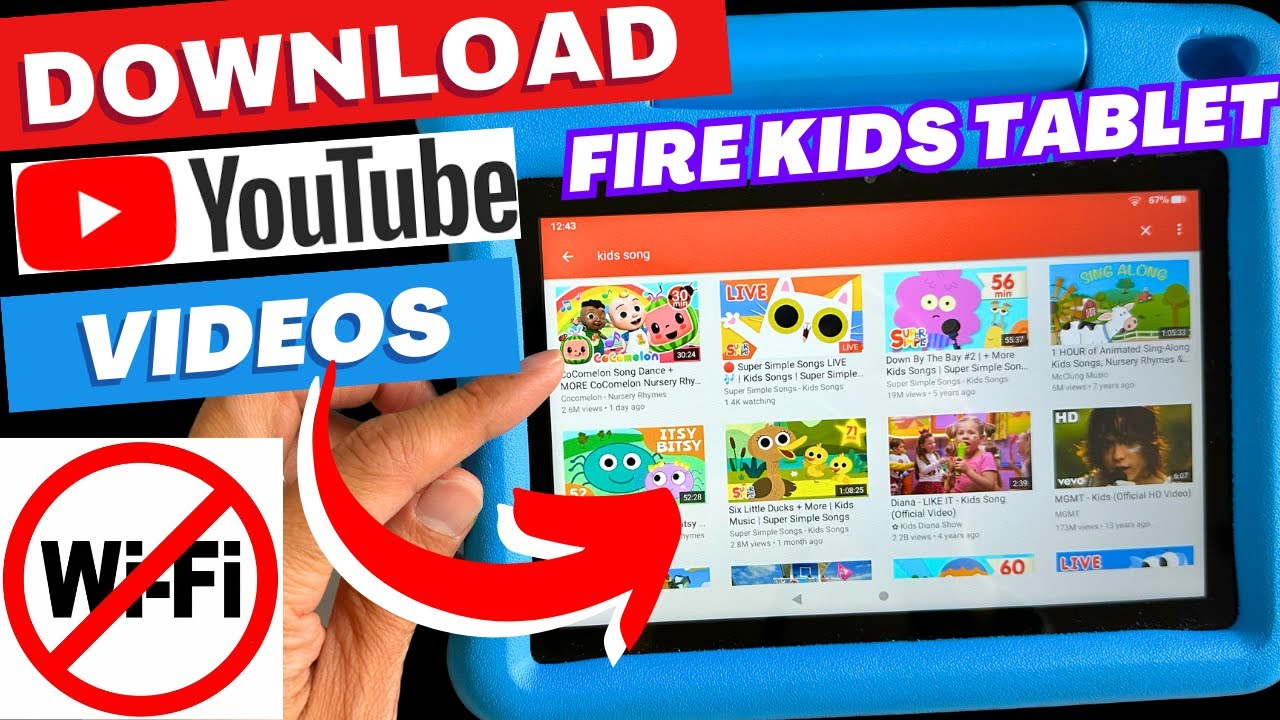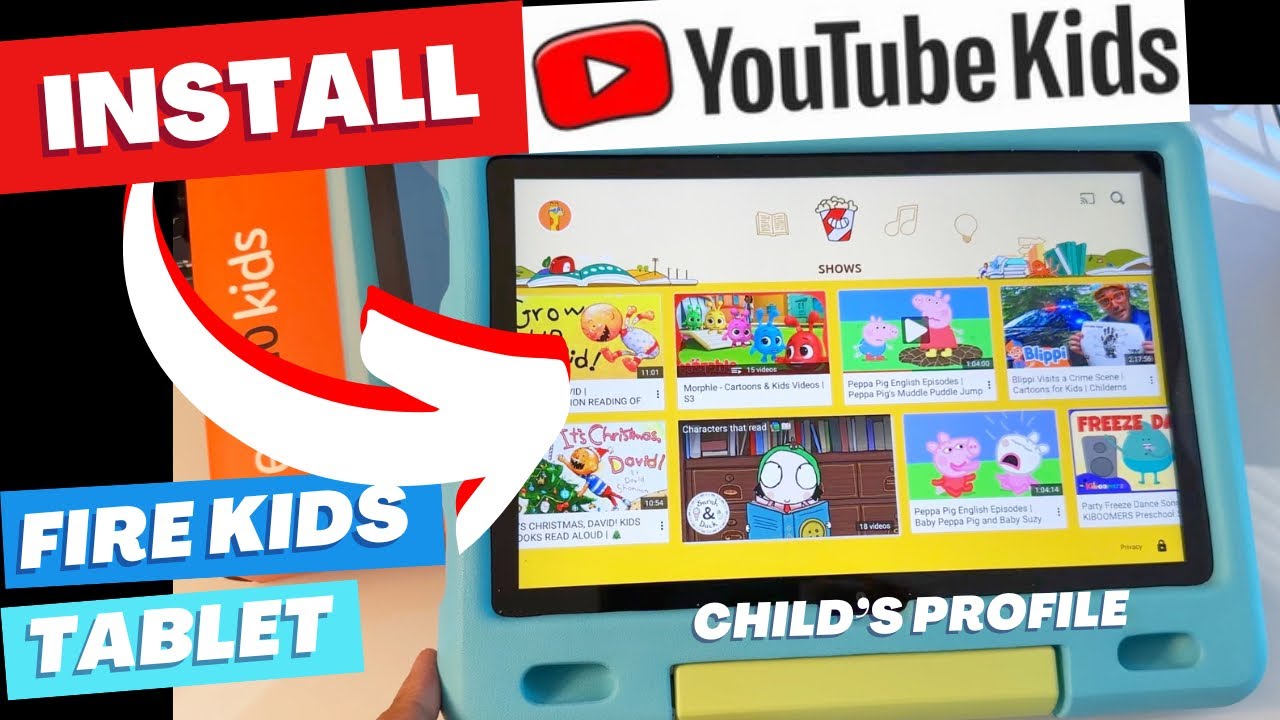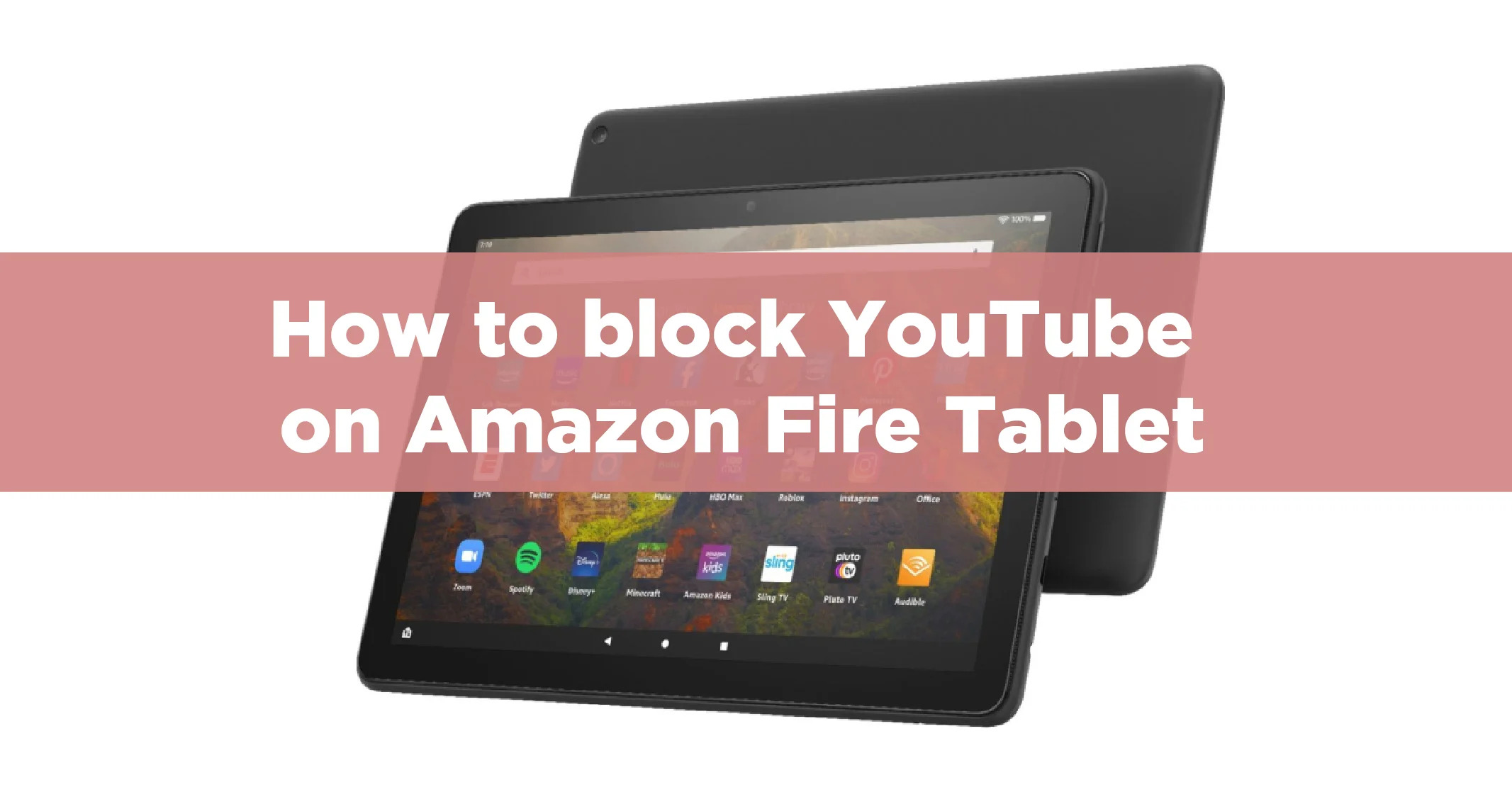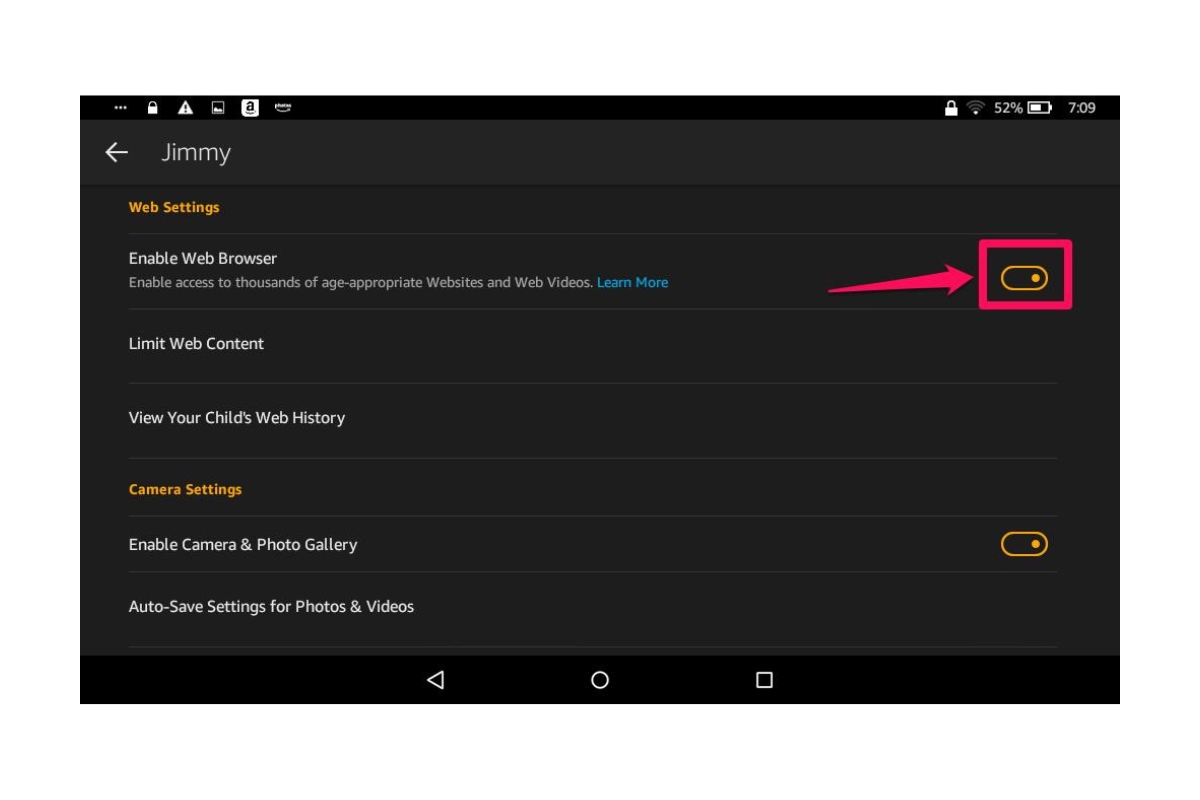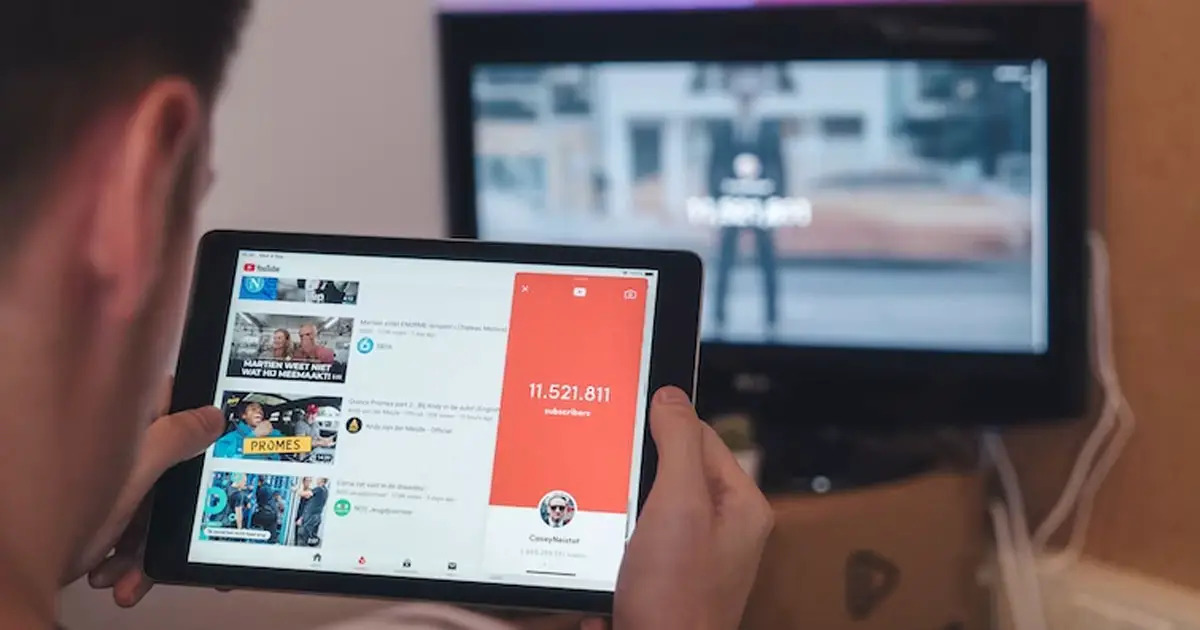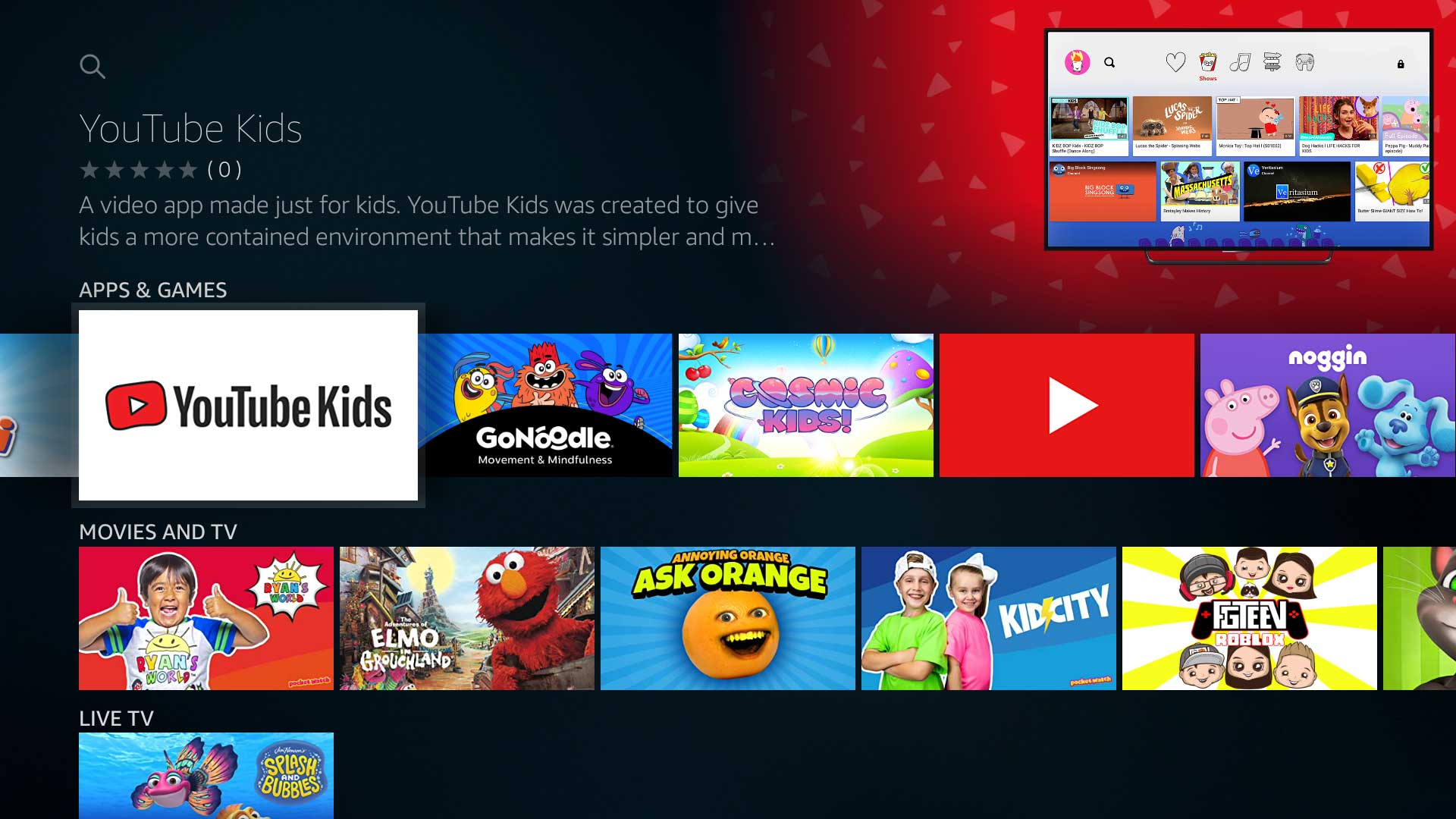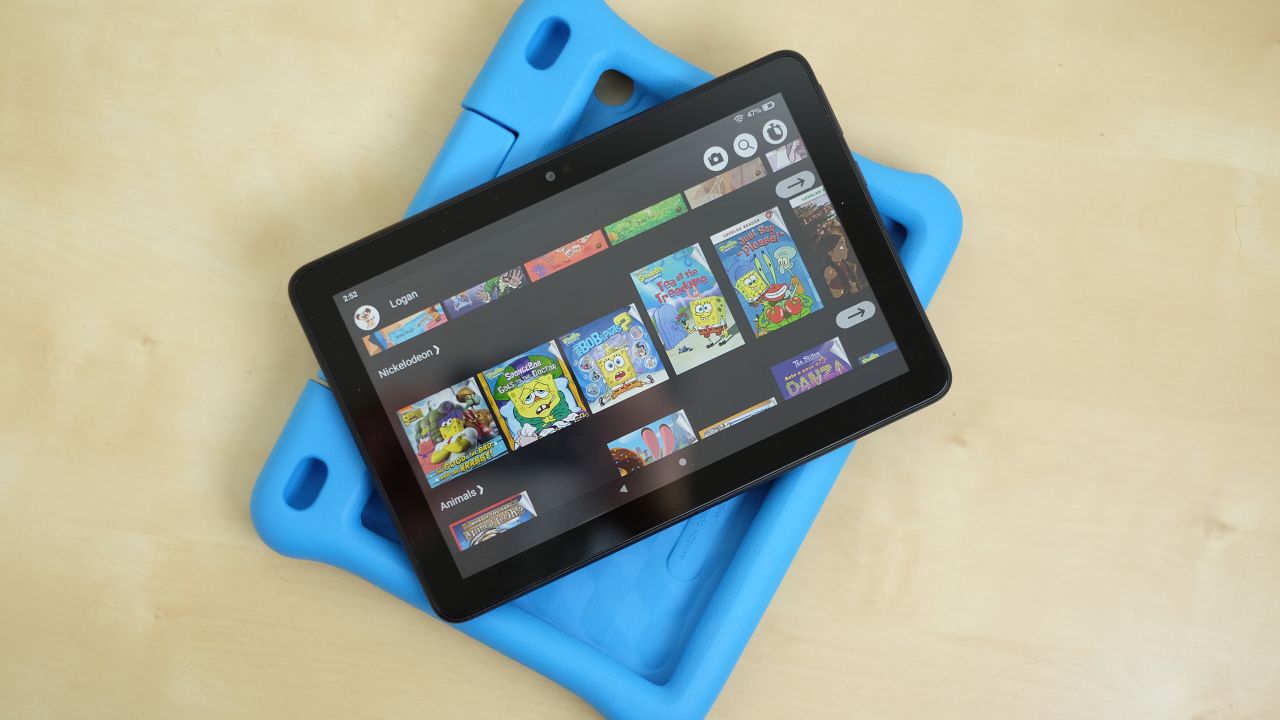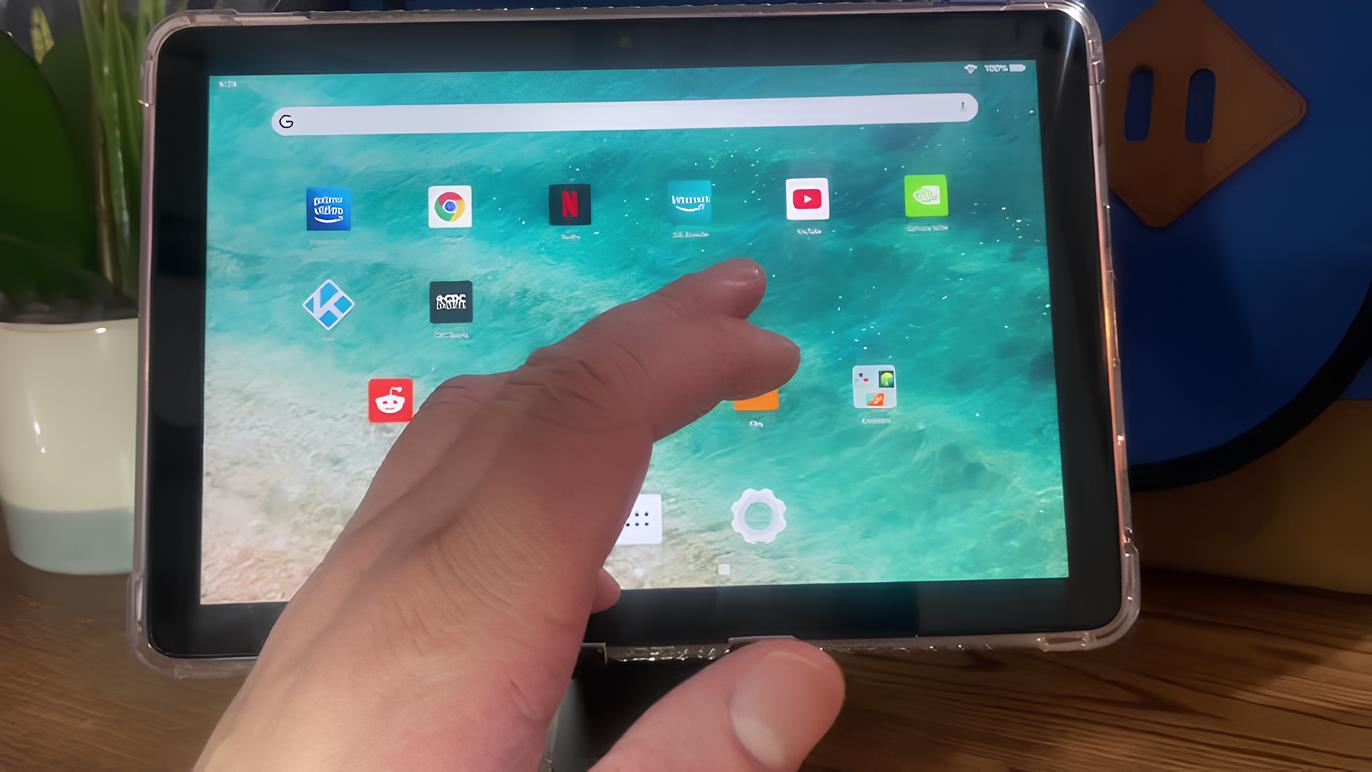Introduction
The Amazon Fire Tablet is a popular device known for its affordability and versatility. While it comes preloaded with a variety of apps, there is one glaring omission: YouTube. Many Fire Tablet users may be disappointed to find that the official YouTube app is not available for download from the Amazon Appstore.
However, there’s good news! You can still enjoy YouTube videos on your Amazon Fire Tablet by installing the YouTube app manually. In this article, we’ll take you through the step-by-step process of getting YouTube on your Amazon Fire Tablet, so you can watch your favorite videos, create playlists, and stay entertained wherever you go.
No longer do you have to be limited to only watching videos through the web browser on your Fire Tablet. With the YouTube app, you’ll have a seamless and user-friendly experience that is optimized for mobile devices. Let’s dive into the steps to get YouTube on your Amazon Fire Tablet.
Step 1: Enabling Apps from Unknown Sources
Before we can install the YouTube app on your Amazon Fire Tablet, we need to enable the option to install apps from unknown sources. By default, this option is turned off to prevent any malicious or potentially harmful apps from being installed on your device. Follow the steps below to enable apps from unknown sources:
- Open the settings on your Amazon Fire Tablet. You can do this by swiping down from the top of the screen and tapping on the gear icon in the top-right corner.
- Scroll down and select “Security & Privacy” from the list of options.
- Under the “Privacy” section, locate and tap on “Apps from Unknown Sources.”
- A warning message will appear, informing you of the risks associated with enabling this option. Read it carefully, and if you’re comfortable proceeding, tap on “OK.”
- Once enabled, you will see a toggle switch next to “Apps from Unknown Sources” indicating that it is turned on.
Enabling this option opens up the opportunity to install apps from sources other than the Amazon Appstore. It’s important to exercise caution when installing apps from unknown sources and ensure that you download them from trusted and reputable websites.
Step 2: Downloading the YouTube APK
Now that we have enabled the option to install apps from unknown sources, we can proceed to download the YouTube APK file. The APK file is essentially the installation package for the YouTube app. Follow the steps below to download the YouTube APK:
- Open the web browser on your Amazon Fire Tablet. You can find the web browser icon on your home screen or in the app drawer.
- In the address bar, enter “www.apkmirror.com” and press enter.
- On the APK Mirror website, use the search bar to search for “YouTube.”
- From the search results, find the latest version of the YouTube app that is compatible with your Amazon Fire Tablet. Make sure to select the version that matches your device’s architecture (usually ARM).
- Tap on the download button next to the selected version to start downloading the YouTube APK file.
It’s worth noting that APK Mirror is a well-known and trusted website for downloading APK files. However, always exercise caution and ensure that you download apps from reliable sources to minimize the risk of malware or other security issues.
Once the download is complete, we can move on to the next step, which is installing the YouTube app on your Amazon Fire Tablet.
Step 3: Installing the YouTube App
After downloading the YouTube APK file, we can now proceed with the installation process. Here’s how you can install the YouTube app on your Amazon Fire Tablet:
- Open the “Downloads” folder on your Amazon Fire Tablet. You can do this by tapping on the “Downloads” app in your app drawer or by using a file manager app.
- Locate the YouTube APK file that you downloaded in the previous step.
- Tap on the APK file to initiate the installation process.
- A prompt will appear, asking you if you want to install the app. Tap on “Install” to proceed.
- The installation process may take a few moments. Once it’s complete, you will see a notification confirming the successful installation of the YouTube app.
Congratulations! You have successfully installed the YouTube app on your Amazon Fire Tablet. However, before you can start using the app, there is one more step you need to complete: signing in to your Google account.
Without signing in, you won’t be able to access all the features of the YouTube app, such as subscribing to channels, liking videos, and accessing your personalized recommendations. Let’s move on to the next step to sign in and start enjoying YouTube on your Amazon Fire Tablet.
Step 4: Sign in and Enjoy YouTube on Amazon Fire Tablet
Now that you have installed the YouTube app on your Amazon Fire Tablet, it’s time to sign in to your Google account and start enjoying all the features and benefits that YouTube has to offer. Follow the steps below to sign in to your Google account:
- Open the YouTube app on your Amazon Fire Tablet. You can find the app icon in your app drawer or on your home screen.
- On the welcome screen, you will see an option to sign in. Tap on “Sign In.”
- Enter your Google account credentials, including your email address and password.
- If you have two-factor authentication enabled for your Google account, you may be prompted to enter a verification code.
- Once you have successfully signed in, you will have access to all the features of the YouTube app, such as your subscriptions, playlists, and personalized recommendations.
Now you can search for videos, watch your favorite channels, and discover new content tailored to your interests. Enjoy a seamless YouTube experience on your Amazon Fire Tablet, all within the comfort of the official YouTube app.
It’s important to note that while the YouTube app is not officially available for the Amazon Fire Tablet, the method outlined in this article allows you to install and use the app. However, updates to the YouTube app may not be available through the Amazon Appstore, and you may need to manually update the app by downloading newer versions from trusted sources.
With the YouTube app installed on your Amazon Fire Tablet, you can now make the most of your device and enjoy a wide range of videos, from music and entertainment to educational content and vlogs. Happy YouTubing!
Conclusion
In this guide, we have walked through the steps to get YouTube on your Amazon Fire Tablet. By enabling apps from unknown sources, downloading the YouTube APK file, and installing the app, you can now enjoy the full YouTube experience on your device. Signing in to your Google account allows you to access personalized recommendations, subscribe to channels, and interact with your favorite content creators.
While the process may seem a bit daunting at first, it’s relatively straightforward and can be completed in just a few minutes. With the YouTube app installed on your Amazon Fire Tablet, you no longer have to rely solely on the web browser to watch videos. You can now enjoy a seamless and user-friendly YouTube experience optimized for your device.
It’s essential to note that since the YouTube app is not officially available through the Amazon Appstore, you will need to manually update the app by downloading newer versions from trusted sources. Exercise caution and ensure you download from reputable websites to minimize the risk of malware or security issues.
Now that you have YouTube on your Amazon Fire Tablet, you have an endless world of content at your fingertips. Whether you enjoy music videos, tutorials, vlogs, or funny cat videos, the YouTube app opens up a whole new level of entertainment and information for you to explore.
So, grab your Amazon Fire Tablet, follow the steps outlined in this guide, and start enjoying YouTube wherever you go. Sit back, relax, and let the world of YouTube videos entertain, educate, and inspire you. Happy watching!