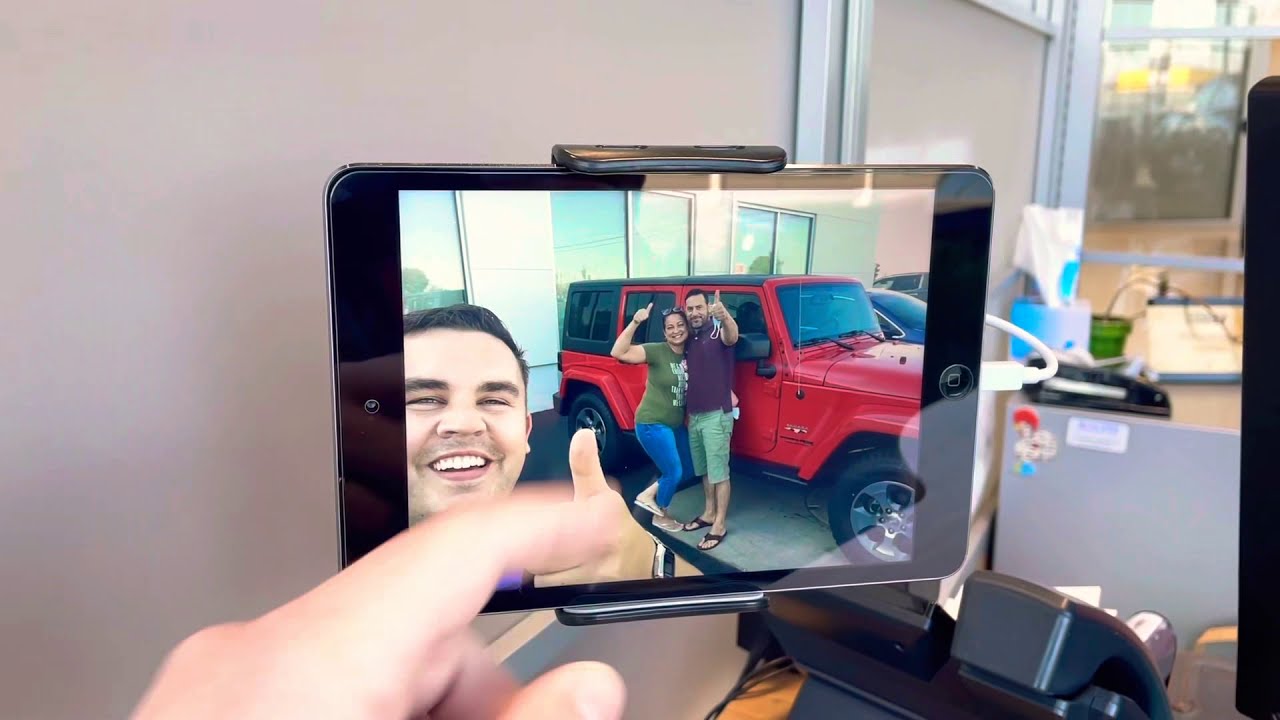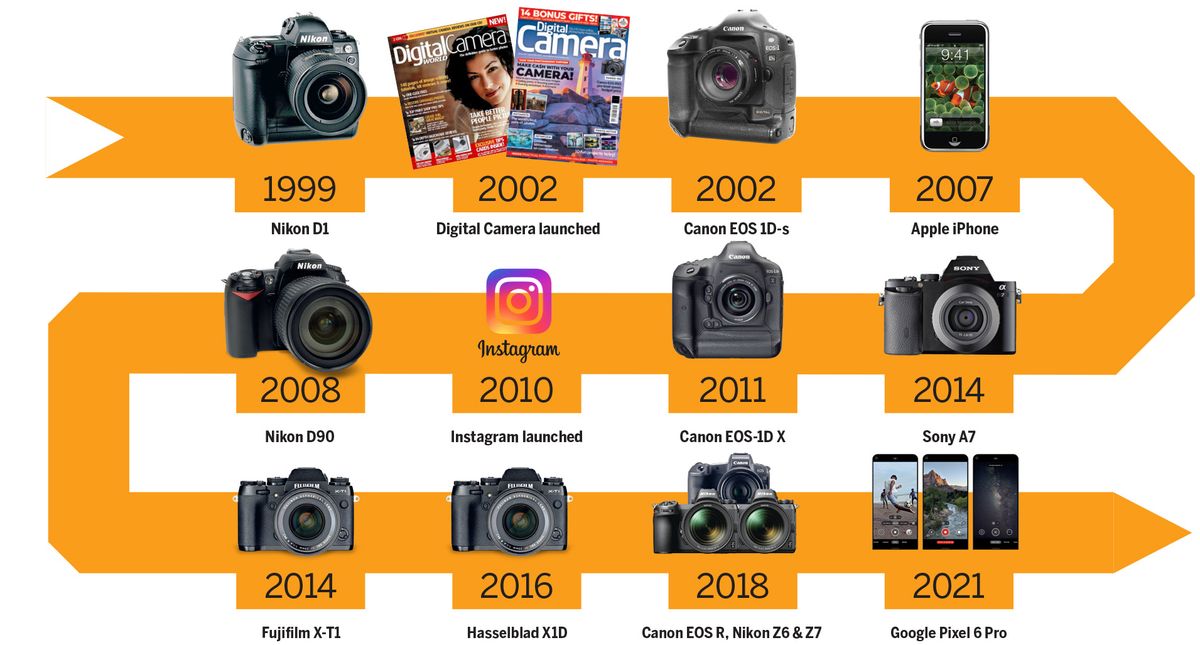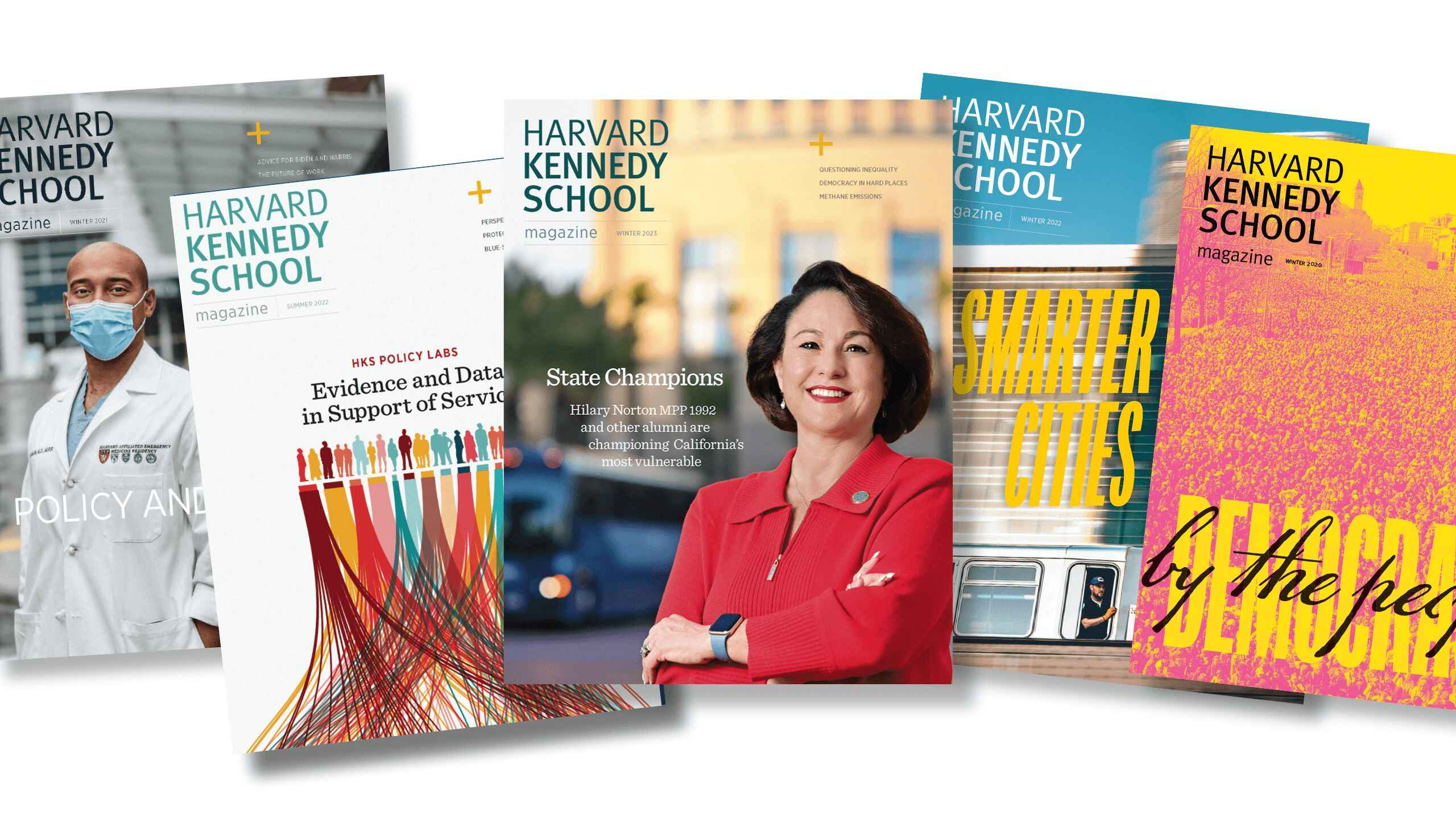Introduction
Welcome to the digital age, where memories can be captured and stored with just a click of a button. With the advent of digital photography, we no longer need to rely on physical prints to preserve our precious moments. However, there’s something truly special about holding a tangible photograph in your hands.
Printing photos from a digital camera allows us to bring our memories to life and transform them into physical keepsakes that can be cherished for years to come. Whether you want to create a photo album, decorate your home with framed prints, or give a personalized gift to a loved one, knowing how to print photos from your digital camera is an invaluable skill.
In this guide, we’ll walk you through the step-by-step process of printing photos from your digital camera. We’ll cover everything from transferring your photos to a computer, selecting the photos you want to print, choosing the right printing service, adjusting photo settings, selecting the right paper, choosing the print size, printing your photos, quality checking and adjustments, and organizing and storing your printed photos.
By the end of this guide, you’ll have all the knowledge and tools you need to print your digital photos like a pro. So grab your digital camera and let’s dive in!
Step 1: Transfer your photos to a computer
The first step in printing photos from your digital camera is transferring them to a computer. Most digital cameras come with a USB cable that allows you to connect the camera directly to your computer. Follow these steps:
- Connect your camera to the computer using the USB cable. Make sure your camera is turned on.
- Your computer should recognize the camera as a removable storage device. If prompted, choose the “Import” or “Transfer” option.
- Select the destination folder on your computer where you want to transfer the photos.
- Once the transfer is complete, safely disconnect the camera from the computer.
Alternatively, you can use a memory card reader to transfer photos. Remove the memory card from your camera and insert it into the card reader. Connect the card reader to your computer’s USB port and follow the same steps as above to transfer the photos.
Once your photos are transferred to the computer, make sure to organize them in a logical manner. Create folders or use photo management software to keep them organized by date, event, or any other criteria that makes sense to you. This will make it easier to locate specific photos when you’re ready to print.
Now that your photos are safely stored on your computer, let’s move on to Step 2: Selecting the photos you want to print.
Step 2: Select the photos you want to print
Now that your photos are transferred to your computer, it’s time to select the ones you want to print. Sorting through a large collection of digital photos can be overwhelming, so here are some tips to help you narrow down your selection:
- Review your photos: Take some time to go through your photos and identify the ones that stand out to you. Look for well-composed shots, memorable moments, or images with emotional significance.
- Consider the purpose: Think about why you want to print the photos. Are you creating a photo album, decorating your home, or giving them as a gift? This will help you determine the theme or subject matter of the photos you want to print.
- Quality check: Pay attention to the technical aspects of the photos, such as focus, exposure, and clarity. Discard any photos that are blurry, overexposed, or have other noticeable flaws.
- Variety and diversity: Consider selecting a variety of photos that showcase different moments, people, or locations. This will add interest and diversity to your final print collection.
Remember, you don’t have to print every single photo you’ve transferred to your computer. Selecting a smaller number of high-quality photos will not only save you money but also ensure that you’re showcasing your best work.
Once you’ve narrowed down your selection, create a separate folder or album specifically for the photos you want to print. This will make it easier when it comes time to upload or access them through a printing service.
Now that you’ve selected your photos, it’s time to move on to Step 3: Choosing the right printing service.
Step 3: Choose the right printing service
Once you have selected the photos you want to print, it’s important to choose the right printing service to bring your digital images to life. When selecting a printing service, consider the following factors:
- Quality and reputation: Look for a printing service that is known for producing high-quality prints. Check customer reviews and ratings to ensure their reputation is reliable.
- Printing options: Different printing services offer various options, such as different types of paper, finishes, and sizes. Consider the printing options available and choose the ones that align with your preferences and intentions for displaying the photos.
- Online or local: Decide whether you prefer the convenience of an online printing service or if you want to support a local print shop. Online services often provide easy-to-use interfaces and delivery to your doorstep, while local shops may offer personalized service and allow you to see samples before printing.
- Pricing: Compare the pricing of different printing services to find the best value for your money. Keep in mind that cheaper may not always mean better quality, so make sure to balance cost with the desired outcome.
- Additional services: Some printing services offer extras such as photo editing, retouching, and custom framing. If you require any additional services, look for a printing service that can accommodate your needs.
Take the time to research and explore different printing services before making a decision. Look for websites that provide easy uploading and previewing tools, allowing you to see how your photos will look as prints.
Once you have selected the printing service that meets your requirements, you are ready to move on to the next step: adjusting photo settings.
Step 4: Adjust photo settings
Before sending your photos to the printing service, it’s important to ensure that they are adjusted properly to achieve the best possible print quality. Here are some key settings to consider:
- Brightness and contrast: Adjust the brightness and contrast levels of your photos to enhance the overall visual appeal. Be cautious not to overdo it, as excessive adjustments can result in unnatural or washed-out colors.
- Color balance: Correct the color balance of your photos to ensure accurate tones and hues. This step is particularly crucial if your photos appear overly warm, cool, or have tint issues.
- Sharpness: Make sure your photos are sharp and clear by adjusting the sharpness settings. This can help compensate for any loss of sharpness that may occur during the printing process.
- Cropping and framing: Consider cropping your photos to improve composition or remove distracting elements. Pay attention to the aspect ratio to ensure that your photos fit the desired print size without awkward cropping.
- Resolution and size: Check the resolution and size of your photos to ensure they meet the printing service’s requirements. Higher resolution images generally result in better quality prints, so aim for at least 300 pixels per inch (ppi) for optimal results.
Most photo editing software, such as Adobe Photoshop or Lightroom, allows you to adjust these settings easily. Take advantage of these tools to fine-tune your photos before sending them for printing.
It’s always a good idea to preview your adjusted photos before finalizing your order. Many printing services offer online previews or sample prints that help you ensure that the adjustments were applied correctly and that the photos look the way you intended.
Once you are satisfied with the adjusted settings, you are ready for the next step: selecting the right paper for your prints.
Step 5: Select the right paper
Choosing the right paper for your printed photos can significantly impact the final result. Here are some factors to consider when selecting the paper:
- Finish: Different paper finishes can create different effects on your photos. Glossy finishes offer a shiny, reflective surface, while matte finishes provide a smooth, non-reflective look. Consider the desired look and feel you want your prints to have.
- Weight and thickness: The weight of the paper (measured in grams per square meter, or GSM) determines its thickness and durability. Heavier papers generally provide a more substantial feel and enhance the overall quality of the print.
- Texture: Some papers have a textured surface, such as canvas or watercolor paper, which can add depth and character to your prints. Consider the texture that best complements the subject matter and style of your photos.
- Longevity: If you want your prints to stand the test of time, select archival-quality paper that is resistant to fading and deterioration. Acid-free and lignin-free papers are ideal for long-lasting prints.
- Paper type: Consider the specific paper type that suits your needs. For example, if you’re printing black and white photos or fine art prints, you may opt for specialty papers specifically designed for those purposes.
Some printing services offer paper samples or swatches that you can order to help you make an informed decision. Alternatively, you can also visit a local print shop to see and feel different paper options firsthand.
Keep in mind that the choice of paper ultimately depends on your personal preferences and the intended purpose of your prints. Experimenting with different types of paper can help you discover the perfect match for your photos.
Once you have chosen the right paper, you’re ready to move on to the next step: selecting the print size for your photos.
Step 6: Choose the print size
Choosing the right print size is crucial to ensure that your photos are displayed in the best possible way. Consider the following factors when selecting the print size:
- Intended use: Think about where you plan to display the prints and the available space. If you’re creating a photo album, a smaller print size like 4×6 or 5×7 inches may be suitable. For wall art or larger displays, you may opt for sizes like 8×10 or even larger.
- Resolution: The size of your photo and its resolution are interconnected. Higher-resolution images can be printed at larger sizes without losing quality, while lower-resolution images may appear pixelated when enlarged. Ensure that your photo has enough resolution to support the desired print size.
- Aspect ratio: Consider the aspect ratio of your photo and match it to the available print sizes. If the aspect ratio doesn’t align perfectly, you may need to crop the photo or choose a print size with a similar aspect ratio to avoid excessive cropping or stretching.
- Budget: Larger print sizes may come with a higher price tag. Consider your budget and the value you place on the size of the print when making your decision.
It’s worth noting that print sizes are not limited to standard dimensions. Many printing services offer custom sizes, allowing you to choose the exact dimensions that suit your needs. This can be particularly useful if you have specific display requirements.
Before finalizing your print size, use the preview options provided by the printing service to get a visual representation of how your photo will appear at the selected size. This can help you make any necessary adjustments or confirm that the chosen print size showcases your photo as desired.
Once you have chosen the ideal print size for your photos, it’s time to move on to Step 7: Printing your photos.
Step 7: Print your photos
Now that you have gone through the necessary preparations, it’s time to finally print your photos. Follow these steps to ensure a smooth printing process:
- Upload your photos: If you have chosen an online printing service, navigate to their website and upload the photos you want to print. Make sure to select the correct files and double-check for any last-minute adjustments you want to make.
- Select print options: Choose the print options that align with your preferences and requirements. This may include selecting the paper type, finish, and print size you decided on earlier. Some printing services also allow you to add special effects or borders to your photos if desired.
- Preview and review: Before proceeding with the final print, take advantage of the preview option to ensure that your photos appear as intended. Review each photo carefully to verify the settings and make any necessary corrections.
- Place your order: Once you are satisfied with the preview, proceed to place your order. Provide the necessary details, such as the quantity of prints and the shipping address if applicable. Double-check all the information to avoid any mistakes in the order process.
- Payment: Complete the payment process according to the payment options provided by the printing service. Ensure that you are using a secure payment method to protect your personal and financial information.
- Confirmation and tracking: After placing your order, you should receive a confirmation email or receipt. Keep this information for your records, as it may include details such as estimated delivery date or a tracking number to monitor the progress of your prints.
If you prefer a local print shop, visit the shop with your selected photos, discuss the print options with the staff, and provide them with any specific instructions you may have. You can often preview the prints before finalizing the order to ensure your satisfaction.
Remember, each printing service may have its own specific steps and procedures, so closely follow the instructions provided by the service you choose.
Now that you have completed the printing process, the final step is Step 8: Quality check and adjustments.
Step 8: Quality check and adjustments
Once your printed photos have arrived or you’ve picked them up from the printing service, it’s important to perform a quality check to ensure that the final result meets your expectations. Here are some steps you can take:
- Inspect for color accuracy: Compare the printed photos to the original digital files on your computer screen. Check if the colors are true to the original, and if there are any noticeable variations or color shifts.
- Examine sharpness and detail: Look closely at the printed photos to ensure that the level of sharpness and detail is satisfactory. Check for any blurriness or loss of detail, especially in areas with fine lines or intricate patterns.
- Assess overall print quality: Evaluate the overall print quality, including the paper finish, color saturation, and contrast. Look for any defects, such as smudges, streaks, or discoloration. The prints should be clean, crisp, and free from any flaws.
- Compare to the preview: Compare the printed photos to the preview you were provided before placing your order. Check for any discrepancies or differences between the preview and the final prints.
- Consider adjustments, if necessary: If you’re not satisfied with the print quality, you may need to make adjustments for future orders. This might involve adjusting the brightness, contrast, or color balance of your digital files before sending them for printing.
It’s important to note that there may be slight variations between the colors and appearance on your computer screen and the final printed photos due to differences in color calibration. However, significant discrepancies should be addressed with the printing service if the prints do not match the expected result.
If you encounter any issues with the print quality or have concerns about the prints, contact the printing service to discuss possible solutions or refunds. Many reputable printing services strive for customer satisfaction and will assist you in resolving any issues you may have.
Now that you have assessed the print quality, it’s time to move on to Step 9: Organize and store your printed photos.
Step 9: Organize and store printed photos
After investing time and effort into printing your photos, it’s essential to organize and store them properly to ensure their longevity and easy access. Follow these steps to keep your prints in the best condition:
- Sort and label: Once you receive your printed photos, take the time to sort and organize them according to your desired system. Consider labeling them with dates, locations, or events, making it easier to locate specific photos in the future.
- Use photo albums or frames: If you prefer to display your prints, choose photo albums or frames that provide protection against dust, sunlight, and other elements that may cause fading or damage over time. Opt for acid-free and archival-quality albums or frames to enhance preservation.
- Handle with care: When handling your printed photos, ensure that your hands are clean and dry to prevent smudges or oils from transferring onto the prints. Hold them by the edges and avoid touching the printed surface as much as possible.
- Store in a cool, dry place: Moisture, high temperatures, and direct sunlight can adversely affect the quality of your prints. Store them in a cool, dry place, away from direct sunlight, humidity, and extreme temperature fluctuations.
- Backup digital files: Although you have printed your photos, it’s still essential to back up the digital files. Store them on an external hard drive, cloud storage, or other reliable backup solutions to protect against loss or damage to the printed photos.
- Digitize if desired: If you want to have digital copies of your printed photos, consider digitizing them using a scanner or a smartphone app designed for this purpose. This ensures that you have a digital backup and makes it easier to share and preserve your photos.
By keeping your printed photos organized and stored correctly, you can enjoy them for years to come and share them with future generations. Remember to periodically check on their condition and make any necessary adjustments or improvements to ensure their long-term preservation.
Congratulations! You have completed all the steps needed to print and store your digital photos. By following this guide, you have developed the skills to bring your cherished moments to life and create lasting memories.
Now, go ahead and enjoy your beautiful prints!
Conclusion
Congratulations on successfully navigating the process of printing photos from your digital camera! By following the steps outlined in this guide, you have gained the knowledge and skills to bring your digital memories to life in tangible form. Here’s a quick recap of the steps covered:
- Transferring your photos to a computer
- Selecting the photos you want to print
- Choosing the right printing service
- Adjusting photo settings
- Selecting the right paper
- Choosing the print size
- Printing your photos
- Quality checking and adjustments
- Organizing and storing your printed photos
Remember, each step plays an essential role in achieving the desired outcome, from the initial transfer of photos to the final storage and preservation of your printed memories.
Printing photos from your digital camera allows you to experience the joy and satisfaction of holding your precious memories in your hands. Whether you’re creating a photo album, decorating your home, or sharing personalized gifts, the process of printing photos gives an added level of meaning and sentimental value.
By following the recommendations in this guide, you can ensure that your printed photos turn out beautifully and last for generations to come. Take the time to select the right photos, make necessary adjustments, and choose a reliable printing service to bring your vision to life.
Now, armed with the knowledge and understanding of the printing process, go ahead and create stunning prints that will be cherished and shared for years to come. Happy printing!