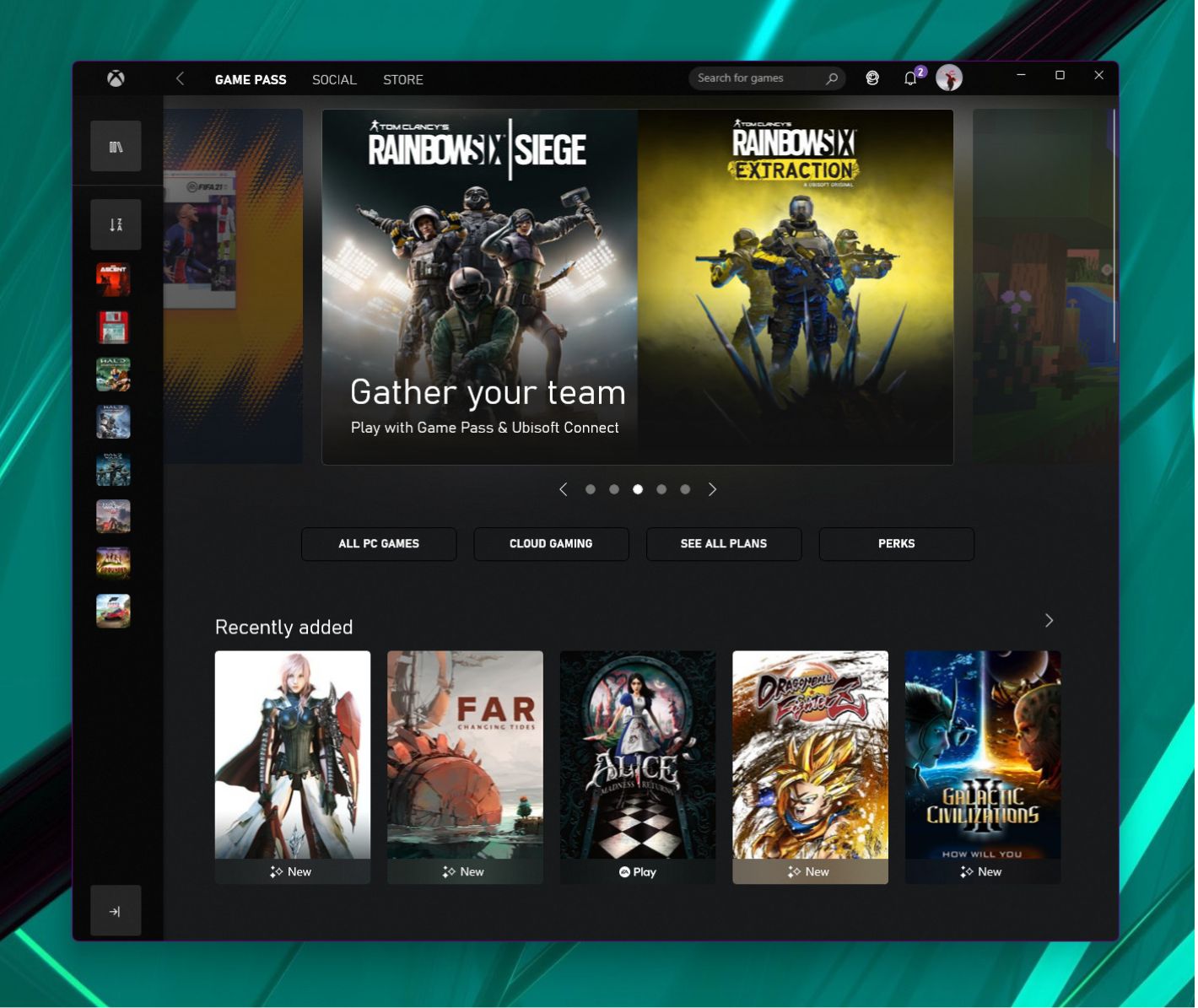Introduction
Gaming enthusiasts around the world have long enjoyed the immersive experience of playing Xbox games. However, what if you could take that experience a step further and play your favorite Xbox games right on your PC? Thanks to advancements in technology, this is now possible. Whether you want to enjoy console-exclusive games, have a more convenient gaming setup, or simply explore new ways to play, there are several methods to play your Xbox games on your PC.
In this article, we will explore various techniques and tools that enable you to stream and play Xbox games on your PC. From using the Xbox app to virtualization software, we will cover various options suitable for different needs and preferences. So, if you’re ready to elevate your gaming experience and unlock a new level of convenience, read on to learn how to play your Xbox games on PC.
But before we dive into the specifics, it’s important to ensure that your system meets the necessary requirements. Playing Xbox games on PC often requires a decent computer setup with adequate hardware and software support. Make sure you have a reliable internet connection, a compatible operating system, and sufficient processing power and RAM to handle the games seamlessly. Once you have confirmed that your system meets the necessary criteria, you’re ready to explore the different methods of playing Xbox games on your PC.
System Requirements
To play Xbox games on your PC, it is essential to ensure that your system meets the necessary requirements. While the exact specifications may vary depending on the method you choose, here are some general guidelines to consider:
Operating System: Most Xbox game streaming methods require Windows 10 on your PC. Ensure that your operating system is up to date to ensure optimal compatibility.
Hardware: A decent computer setup is crucial for a smooth gaming experience. Your PC should have a capable processor, preferably with multiple cores, to handle the demands of Xbox games. Additionally, having a sufficient amount of RAM is essential to ensure smooth gameplay.
Graphics Card: A powerful graphics card is vital for rendering high-quality graphics and delivering a visually appealing gaming experience. Check that your graphics card meets the requirements of the games you wish to play.
Internet Connectivity: Given that Xbox game streaming requires an internet connection, it is crucial to have a stable and reliable internet service. A high-speed internet connection is recommended to minimize latency and ensure smooth gameplay.
Storage Space: Xbox games can take up a significant amount of storage space. Make sure you have enough free space on your hard drive or SSD to accommodate the games you want to play.
It is important to note that these are general guidelines, and the specific requirements may vary depending on the game streaming method you choose. It is always a good idea to check the official documentation or support pages for the particular streaming service or app you plan to use. By ensuring that your system meets the necessary requirements, you can maximize your gaming experience and avoid any potential performance issues.
Now that you are aware of the system requirements, let’s explore the different methods of playing Xbox games on your PC.
Game Streaming
Game streaming is one of the most popular methods to play Xbox games on your PC. With game streaming, you can enjoy the convenience of playing Xbox games directly on your computer without the need for additional hardware. Here are a few options worth exploring:
Xbox Console Streaming: Xbox Console Streaming allows you to stream games directly from your Xbox console to your PC. This feature requires an Xbox One console and a Windows 10 PC connected to the same network. By utilizing the power of your console, you can play Xbox games on your PC with ease.
Microsoft xCloud: Microsoft’s xCloud service allows you to stream a wide range of Xbox games directly to your PC or mobile device. With xCloud, you can access a vast library of games and enjoy them without the need for an Xbox console. Simply download the xCloud app on your PC and start streaming your favorite games.
Console-specific Streaming Services: Some console manufacturers, like Sony with PlayStation Now, offer their own game streaming services. While primarily focused on console games, these services may also include select Xbox titles that can be streamed to your PC. Check the availability and requirements of these services to see if they offer the games you want to play.
When using game streaming services, it is important to have a stable and high-speed internet connection to ensure smooth gameplay. Lower-latency connections are preferable to minimize input lag and provide a more responsive gaming experience.
Game streaming is a fantastic option for those who want to enjoy Xbox games on their PC without investing in additional hardware. Whether you’re in a different location from your Xbox console or simply prefer the convenience of playing on your computer, game streaming opens up a world of possibilities for PC gamers.
Next, let’s explore the Xbox app and how it can enhance your gaming experience on PC.
Xbox App
The Xbox app is a feature-packed application that allows you to not only manage your Xbox console but also play Xbox games directly on your PC. It acts as a bridge between your PC and the Xbox ecosystem, providing a seamless gaming experience. Here are some key features of the Xbox app:
Game Library: The Xbox app gives you access to your entire game library, allowing you to browse, purchase, and download games directly to your PC. This means you can start playing your favorite Xbox games without the need for physical media or additional installation steps.
Game DVR: The app includes a built-in Game DVR feature, which enables you to capture and record gameplay footage. You can easily share your amazing gaming moments with friends or upload them to social media platforms.
Xbox Live Integration: The Xbox app seamlessly integrates with Xbox Live, Microsoft’s online gaming service. This allows you to connect with friends, join multiplayer games, and access various Xbox Live features, such as achievements and leaderboards.
Remote Play: With the Xbox app, you can remotely connect to your Xbox console and stream games to your PC. This is particularly useful if you want to play Xbox games while someone else is using the TV or if you prefer the comfort of your PC setup.
Cross-Platform Play: The Xbox app supports cross-platform play, enabling you to play select games with your friends who are on Xbox consoles. This adds a whole new level of multiplayer gaming possibilities, where PC and console players can join forces or compete against each other.
The Xbox app is constantly updated with new features and improvements to enhance your gaming experience. It is a versatile tool that allows you to not only play Xbox games on your PC but also stay connected with the Xbox community. Whether you’re managing your game library, capturing gameplay moments, or connecting with friends, the Xbox app is a must-have for PC gamers.
In the next section, we will discuss Xbox Game Pass for PC and how it can expand your gaming library on your PC.
Xbox Game Pass for PC
Xbox Game Pass for PC is a subscription-based service offered by Microsoft that provides unlimited access to a vast library of games on your PC. With Game Pass, you can play a wide range of Xbox games without the need to purchase them individually. Here are some key features of Xbox Game Pass for PC:
Vast Library: Xbox Game Pass for PC offers a growing library of over 100 high-quality games, including popular titles from Xbox consoles and PC exclusives. From action-packed adventures to immersive RPGs and multiplayer experiences, there is a game for every genre and preference.
New Releases: One of the major advantages of Game Pass is that it includes new releases from Xbox Game Studios on the day of their launch. This means you can play highly anticipated games as soon as they are released, without the need for separate purchases.
Exclusive Discounts: Game Pass subscribers also enjoy exclusive discounts on games and add-ons. If you find a game you love and want to keep it in your permanent library, you can purchase it at a discounted price, allowing you to build an impressive game collection over time.
Cloud Gaming: Xbox Game Pass Ultimate subscribers have the added benefit of cloud gaming. This feature allows you to stream games directly to your PC without needing to download and install them. It offers flexibility and accessibility, allowing you to play games on various devices with ease.
Game Pass App: The Game Pass app provides a convenient way to browse the game library, download games, and manage your subscription. It also offers recommendations based on your preferences, making it easier to discover new and exciting titles.
Xbox Game Pass for PC is an excellent option for gamers who want to broaden their gaming horizons without breaking the bank. With a wide selection of games, including new releases, and the ability to explore different genres at your own pace, Game Pass offers incredible value for PC gamers.
In the next section, we will discuss the Xbox Game Bar and the features it brings to enhance your gaming experience on PC.
Xbox Game Bar
The Xbox Game Bar is a built-in feature in Windows 10 that provides a range of tools and functionalities to enhance your gaming experience on PC. It offers quick and easy access to various features while you’re playing games, allowing you to stay immersed without needing to switch between multiple applications. Here are some key features of the Xbox Game Bar:
In-Game Overlay: The Game Bar provides an in-game overlay that allows you to access key features and settings without leaving your game. You can quickly adjust audio settings, capture screenshots or record gameplay, and even chat with friends using the Xbox Live chat function.
Performance Monitoring: The Game Bar includes a performance monitoring feature that allows you to keep an eye on your system’s performance while gaming. You can easily check your CPU, GPU, and RAM usage, as well as monitor your network latency, ensuring optimal performance of your games.
Game DVR: The Game Bar integrates with the Windows Game DVR feature, enabling you to capture and record gameplay footage effortlessly. Simply press a shortcut key, and the Game Bar will save the last few seconds or minutes of your gameplay, which you can later edit and share with others.
Instant Sharing: With the Game Bar, you can quickly share your gaming moments with others. Capture screenshots, record game clips, and easily share them on social media platforms or with friends via the Xbox Live network.
Customizable Widgets: The Game Bar allows you to customize the overlay with widgets that display useful information while gaming. You can add widgets like an audio mixer, Xbox Live friends list, performance metrics, and more, tailored to your preferences and needs.
The Xbox Game Bar is a versatile tool that provides convenient access to key gaming features without interrupting your gameplay. It streamlines the gaming experience, allowing you to focus on the game while still having access to essential functionalities.
In the next section, we will discuss the Xbox Console Companion app and its role in connecting your PC and Xbox gaming experiences.
Xbox Console Companion
The Xbox Console Companion app is a versatile tool that enables seamless integration between your PC and Xbox gaming experiences. It provides a range of features and functionalities that enhance your gaming experience and allow you to connect with the Xbox community. Here are some key features of the Xbox Console Companion:
Remote Control: With the Xbox Console Companion, you can remotely control your Xbox console directly from your PC. This means you can navigate through the console’s menus, launch games, and even control media playback, all from the comfort of your computer.
Game Management: The app allows you to manage your Xbox game library, including purchasing and downloading new games, updating existing ones, and organizing them into categories or collections. It also provides information about each game, such as gameplay trailers, screenshots, and user reviews, to help you make informed decisions.
Multiplayer Gaming: The Xbox Console Companion app enables you to connect and play games with your friends on Xbox Live. You can join multiplayer sessions, form parties, and communicate with your friends via text or voice chat, enhancing the social aspect of your gaming experience.
Achievements and Leaderboards: The app keeps track of your gaming achievements and displays them in a dedicated section. You can compare your progress with friends or other players worldwide, fostering a sense of competition and achievement.
Game DVR Integration: The Xbox Console Companion seamlessly integrates with the Windows Game DVR feature, allowing you to capture and share screenshots or recordings of your gameplay. You can easily capture memorable moments and showcase your skills to friends and the gaming community.
By utilizing the Xbox Console Companion, you can extend your Xbox gaming experience beyond the console itself. It allows for easier game management, seamless multiplayer connections, and convenient remote control of your Xbox console, all from your PC.
In the next section, we will explore the concept of Xbox Play Anywhere and its benefits for PC gamers.
Xbox Play Anywhere
Xbox Play Anywhere is a feature introduced by Microsoft that allows you to play select Xbox games on both your PC and Xbox console with a single purchase. This exciting initiative provides flexibility and convenience, giving you the freedom to play your favorite games wherever you choose. Here are some key aspects of Xbox Play Anywhere:
Shared Library: By purchasing an Xbox Play Anywhere game digitally, you gain access to both the PC and Xbox console versions of the game. This means you do not need to buy separate copies for each platform, saving you money and ensuring a seamless gaming experience across devices.
Play Progression: With Xbox Play Anywhere, your game progress, achievements, and saved game data are synchronized between your PC and Xbox console. You can start playing a game on one platform and continue right where you left off on the other, without losing any progress.
Cross-Platform Multiplayer: Xbox Play Anywhere enables cross-platform multiplayer, allowing you to play with your friends regardless of whether they are on PC or Xbox console. This breaks down barriers and expands the player base, enhancing the multiplayer gaming experience.
Cloud Saves: The feature of cloud saves ensures that your game progress is securely stored in the cloud. This means you can access your saved games from any device, be it your PC or Xbox console, enabling a seamless transition between platforms.
Xbox Play Anywhere offers great value for PC gamers who also own an Xbox console. It allows you to play your favorite games on the platform of your choice, depending on your preferences or gaming setup. Whether you’re in the mood for gaming on your PC or want to switch to the comfort of the living room with your console, Xbox Play Anywhere ensures a consistent and enjoyable gaming experience.
In the next section, we will explore the option of using virtualization software to play Xbox games on your PC.
Virtualization Software
Virtualization software offers another method to play Xbox games on your PC by creating a virtual environment where the games can be installed and run. This approach allows you to bypass the need for an Xbox console and experience Xbox games directly on your computer. Here are some key points to consider regarding virtualization software for Xbox gaming:
Virtual Machines (VMs): Virtualization software enables you to create virtual machines on your PC, emulating the hardware required to run Xbox games. Popular virtualization platforms such as VirtualBox or VMware can be used to create a virtual Xbox environment.
Xbox Emulators: Xbox emulators are specific types of virtualization software designed to replicate the hardware and software environment of an Xbox console on your PC. These emulators allow you to play Xbox games directly on your computer without the need for an actual console. However, it is important to note that Xbox emulation is a complex and ever-evolving field, and the availability of reliable emulators may vary.
System Requirements: Running Xbox games through virtualization software often requires a powerful computer with adequate processing power, memory, and storage. Ensure that your PC meets the recommended system requirements for running virtual machines or emulators effectively.
Legal Considerations: When it comes to using virtualization software or emulators for playing Xbox games on your PC, it is important to understand the legal implications. Emulators can fall into a legal gray area, as they may involve circumventing copyright protection. It is advised to always consult the applicable legal regulations and obtain the necessary permissions before using such software.
While virtualization software provides an alternative method to play Xbox games on your PC, it is essential to proceed with caution and ensure you comply with legal guidelines. Additionally, be prepared for potential technical challenges and compatibility issues that may arise when using this method.
In the final section, we will summarize the various methods discussed and highlight the different options available for playing Xbox games on your PC.
Conclusion
In conclusion, there are several methods available for playing Xbox games on your PC, each offering its own benefits and considerations. Let’s recap the options we discussed:
– Game streaming allows you to play Xbox games directly on your PC by streaming them from your Xbox console or through cloud gaming services like Microsoft xCloud. This method offers convenience and flexibility, allowing you to enjoy Xbox games without additional hardware.
– The Xbox app serves as a bridge between your PC and the Xbox ecosystem, providing access to your game library, game DVR features, Xbox Live integration, and remote play capabilities. It enhances your gaming experience and keeps you connected with the Xbox community.
– Xbox Game Pass for PC offers a vast library of games for a subscription fee, giving you access to a variety of titles, including new releases. This option is ideal for gamers looking to explore a wide range of games without the need for individual purchases.
– The Xbox Game Bar provides quick access to essential gaming features while you’re playing, such as game DVR, performance monitoring, and customizable widgets. It enhances the gaming experience and offers convenience without interrupting gameplay.
– The Xbox Console Companion app allows for seamless integration between your PC and Xbox console, offering remote control, game management, multiplayer gaming, and game DVR integration. It bridges the gap between PC and console gaming.
– Xbox Play Anywhere is a feature that enables you to play select Xbox games on both your PC and Xbox console with a single purchase. It offers shared libraries, play progression synchronization, and cross-platform multiplayer, providing flexibility and convenience.
– Virtualization software and Xbox emulators offer an alternative method by creating a virtual environment to run Xbox games on your PC. However, this option requires careful consideration of system requirements and legal implications.
With these methods and options at your disposal, you can elevate your gaming experience, expand your game library, and enjoy Xbox games on your PC. Consider your preferences, system capabilities, and legal considerations to choose the option that best suits your needs. Happy gaming!