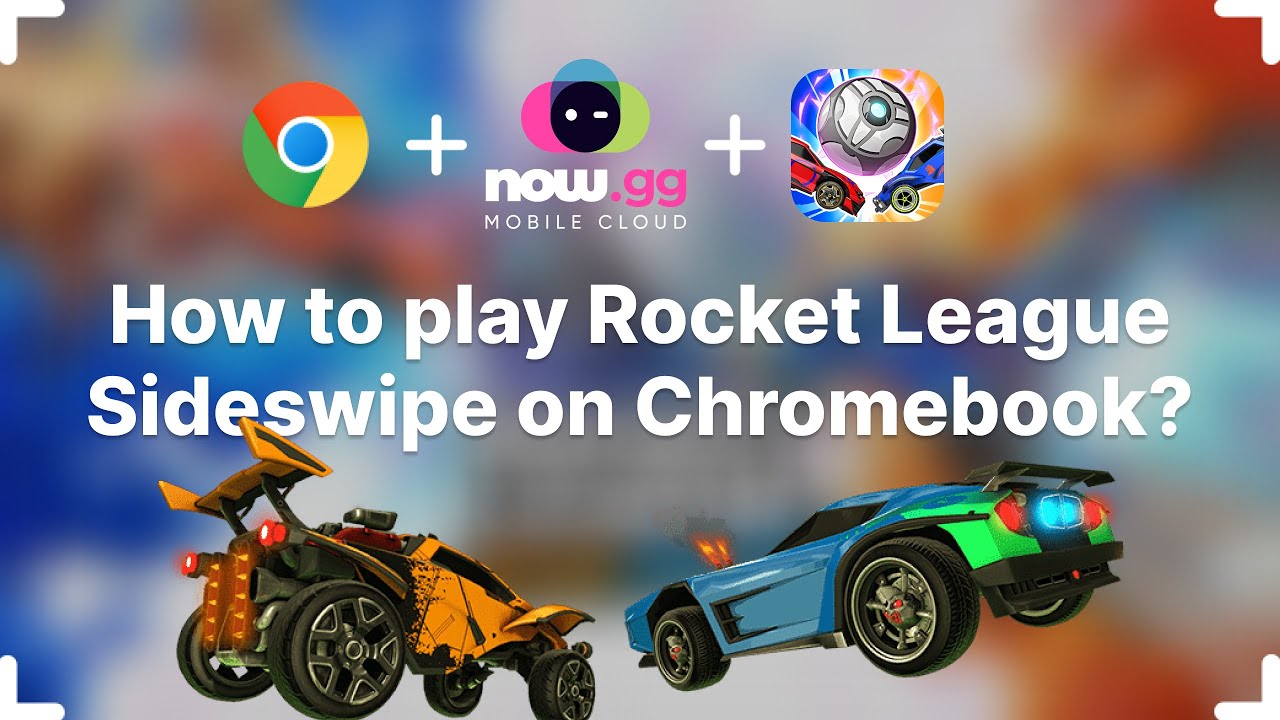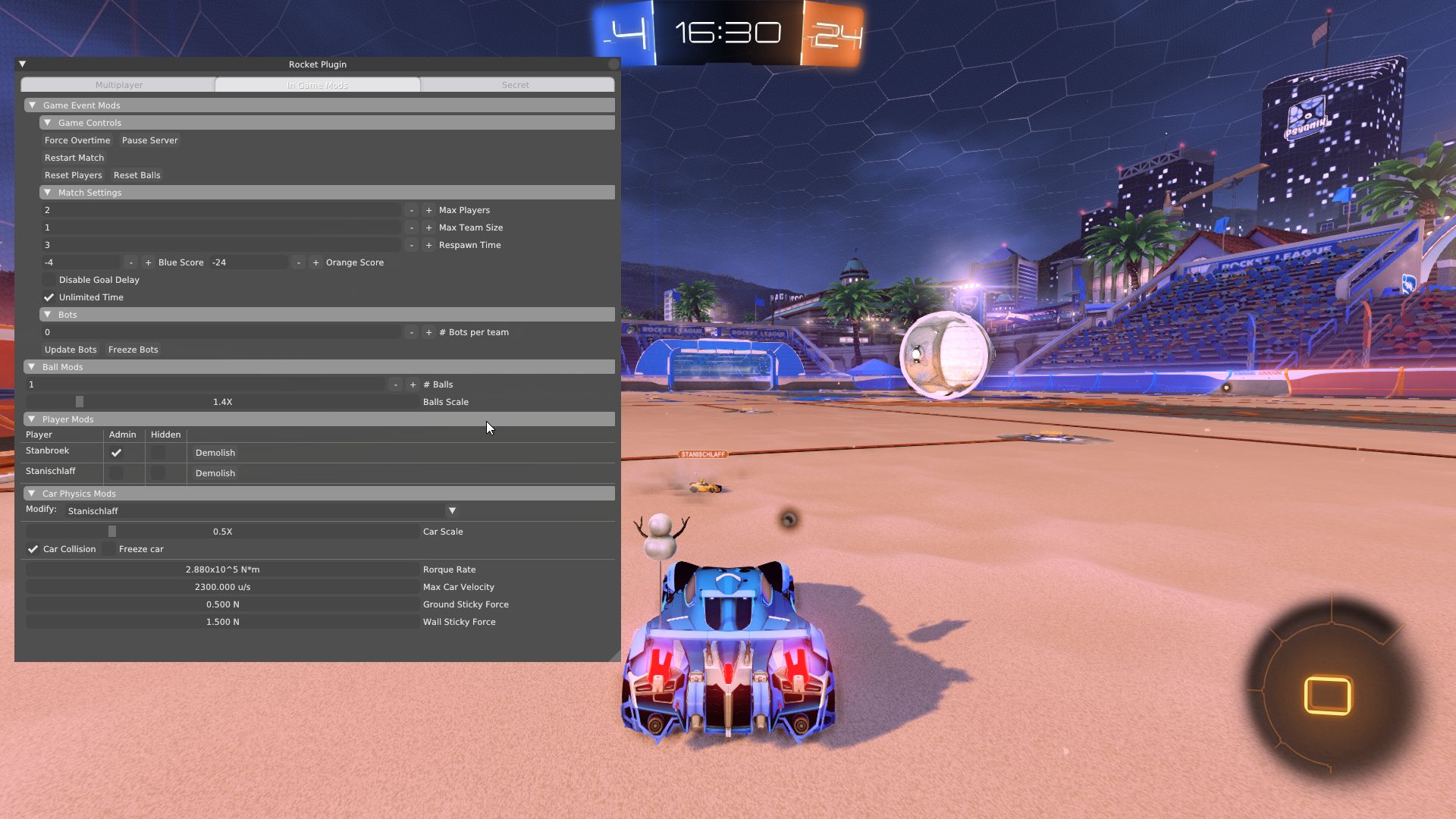Introduction
Welcome to the thrilling world of Rocket League! As one of the most popular multiplayer sports games, Rocket League combines high-octane soccer with jaw-dropping vehicle maneuvers. Developed by Psyonix, this unique game has gained a massive following since its release. In Rocket League, players control rocket-powered cars and aim to score goals against opposing teams in dynamic and fast-paced matches.
Whether you are a seasoned gamer or new to the world of online gaming, Rocket League offers an exciting and addictive gameplay experience that will keep you coming back for more. If you own a PC and want to dive into the action, this guide will walk you through the process of getting started and playing Rocket League on your computer.
In this article, we will cover the requirements for playing Rocket League on PC, the steps for downloading and installing the game, configuring graphics and sound settings, and understanding the game interface. We will also delve into learning the game controls and mechanics, exploring the different game modes available, and providing tips and strategies for success.
Whether you prefer solo practice sessions or intense online multiplayer matches, Rocket League offers a variety of gameplay options for every type of player. So, buckle up, grab your controller, and get ready to experience the exhilaration of Rocket League on your PC!
Requirements
Before diving into the world of Rocket League, it is important to ensure that your PC meets the necessary requirements to run the game smoothly. Here are the minimum and recommended system requirements to play Rocket League on your PC:
Minimum Requirements:
- Operating System: Windows 7 (64 bit) or newer
- Processor: 2.5 GHz Dual-core
- Memory: 4 GB RAM
- Graphics: NVIDIA GeForce 760 or AMD Radeon R7 270X
- DirectX: Version 11
- Storage: 20 GB available space
- Network: Broadband internet connection
Recommended Requirements:
- Operating System: Windows 10 (64 bit)
- Processor: 3.0+ GHz Quad-core
- Memory: 8 GB RAM
- Graphics: NVIDIA GeForce GTX 1060 or AMD Radeon RX 470
- DirectX: Version 11
- Storage: 20 GB available space
- Network: Broadband internet connection
It is worth noting that meeting the minimum requirements may allow you to run the game, but your experience may be less optimal in terms of visual quality and overall performance. To fully enjoy the game with smooth graphics and minimal lag, it is recommended to aim for the recommended system requirements.
Additionally, it is essential to have a stable and fast internet connection to ensure a seamless online gaming experience. Rocket League heavily relies on online multiplayer matches, and a slow or unreliable internet connection can significantly impact your gameplay.
Now that you know the system requirements, let’s proceed to the next step: downloading and installing Rocket League on your PC.
Downloading and Installing Rocket League
Once you have confirmed that your PC meets the necessary requirements, it’s time to download and install Rocket League. Follow these steps to get started:
- Open your preferred web browser and visit the official Rocket League website.
- Look for the “Download” or “Buy Now” button on the website’s homepage and click on it.
- You will be directed to a page where you can choose your preferred platform. Choose “PC” as your platform for downloading Rocket League.
- Next, select the digital distribution platform where you want to purchase and download the game. Rocket League is available on platforms such as Steam and Epic Games Store.
- If you choose Steam, you will be redirected to the Steam website. If you don’t already have a Steam account, you will need to create one by following the instructions on the website.
- Once you have logged in to your Steam account, click on the “Add to Cart” or “Purchase” button to proceed with the purchase.
- Follow the on-screen instructions to complete the purchase. If you are using the Epic Games Store, the purchasing process will be similar.
- After the purchase is complete, the Rocket League game will be added to your game library on the respective platform.
- Locate the Rocket League game in your library and click on the “Install” button.
- Choose the location where you want to install the game on your computer’s hard drive.
- The installation process will begin, and once it is complete, you can launch the game from your library or desktop shortcut.
Ensure that you have a stable internet connection during the download and installation process, as the game files can be quite large. The duration of the installation may vary depending on your internet speed and the performance of your PC.
Now that you have successfully downloaded and installed Rocket League, it’s time to configure the graphics and sound settings to match your preferences. We will cover this in the next section.
Configuring Graphics and Sound Settings
After installing Rocket League, it’s important to configure the graphics and sound settings to optimize your gaming experience. Let’s explore how you can do this:
Graphics Settings:
Launch Rocket League and navigate to the options menu. Here, you will find various graphics settings that can be adjusted to suit your preferences and hardware capabilities. Some key settings to consider include:
- Resolution: Set the resolution to match your monitor for the best visual experience.
- Graphics Quality: Adjust the quality settings based on your hardware. Lower settings can improve performance on lower-end systems.
- Anti-Aliasing: Enable this setting to reduce jagged edges and improve visual smoothness at the cost of performance.
- Texture Detail: Higher texture quality enhances the visual fidelity of in-game objects, but it also requires more video memory.
- Shadow Detail: Adjust the level of detail for shadows. Higher settings provide more realistic shadows but can impact performance.
- Effects Detail: Control the level of detail for visual effects in the game.
Experiment with these settings to find the right balance between performance and visuals based on your PC’s capabilities.
Sound Settings:
While in the options menu, take a moment to adjust the sound settings to your liking. You can customize options such as:
- Master Volume: Control the overall volume of the game.
- SFX Volume: Adjust the volume of sound effects, such as car engine sounds and crowd noise.
- Music Volume: Set the volume level for the in-game music.
- Voice Chat Volume: If you plan to engage in voice chat with other players, adjust this setting to ensure clear communication.
Feel free to experiment with the settings to find the optimal audio balance for a captivating gaming experience.
Once you have configured your graphics and sound settings, you’re ready to dive into the world of Rocket League. In the next section, we will explore the game interface and familiarize ourselves with its various elements.
Understanding the Game Interface
Before you jump into your first match in Rocket League, it’s important to familiarize yourself with the game interface. Understanding the various elements will help you navigate the game more effectively. Let’s explore the key components of the Rocket League interface:
Main Menu:
The main menu is your starting point when you launch Rocket League. From here, you can access different game modes, customize your car, view your stats, and more. Take a moment to explore the main menu and familiarize yourself with the available options.
Garage:
The Garage is where you can customize your car’s appearance, including the body, decals, wheels, paint job, and boost trail. You can unlock new items and trade with other players to add a personal touch to your vehicle. Spend some time experimenting with different customization options to make your car stand out on the field.
Training:
If you’re new to Rocket League or want to hone your skills, the Training mode is the ideal place to start. Here, you can practice different aspects of the game, such as shooting, aerial maneuvers, and ball control. Take advantage of the various training packs available to improve your gameplay and become a formidable player.
Play Online:
Ready to test your skills against others? The Play Online option allows you to join various online multiplayer game modes, including casual and competitive matches. Here, you can team up with or compete against players from all over the world to climb the ranks and show off your Rocket League prowess.
Options:
Within the Options menu, you can customize various game settings, such as camera settings, controller configurations, and key bindings. Adjusting these settings to your preferences can greatly enhance your overall gaming experience.
Stats:
The Stats section allows you to track your progress and view your performance statistics. You can see your win-loss ratio, goals scored, assists, saves, and more. Take a look at your stats regularly to identify areas for improvement and celebrate your successes.
Replays:
After playing matches, you can save replays of your most epic moments. The Replays section allows you to watch or share these replays with friends or the Rocket League community. Analyzing your replays can provide valuable insights into your gameplay and help you refine your skills.
By familiarizing yourself with the game interface, you’ll be able to navigate Rocket League more efficiently and make the most of all the available features. In the next section, we will delve into learning the game controls and mechanics to become a skilled Rocket League player.
Learning Game Controls and Mechanics
Mastering the game controls and mechanics is crucial to success in Rocket League. Understanding how to navigate your car and perform various actions will give you an edge on the field. Let’s dive into the essential game controls and mechanics:
Basic Controls:
The basic controls in Rocket League are straightforward:
- Accelerate: Use the gas pedal to speed up your vehicle.
- Brake/Reverse: Apply the brake or reverse to slow down or move in the opposite direction.
- Steering: Use the left analog stick or arrow keys to steer your car.
- Jump: Press the jump button to make your car leap into the air.
- Boost: Activate your boost to gain extra speed. Boost pads are scattered across the field and can refill your boost meter.
- Handbrake/Power Slide: Use the handbrake to perform sharp turns and power slides.
Aerial Maneuvers:
As you progress in Rocket League, mastering aerial maneuvers is crucial. These advanced moves allow you to hit the ball in mid-air and execute impressive shots:
- Aerial Jump: Hold the jump button, then press it again while in mid-air to perform a double jump, propelling your car higher.
- Aerial Roll: Use the left or right joystick to perform mid-air rolls, allowing you to orient your car for precise ball hits.
- Aerial Boost Control: Use your boost while in the air to reach the ball quickly and maintain control.
Advanced Techniques:
Aside from basic controls and aerial maneuvers, there are several advanced techniques to improve your gameplay:
- Power Hits: Time your hits with the ball to maximize its speed and power.
- Fast Aerials: Combine double jumps and boost to reach the ball faster and gain an aerial advantage.
- Dribbling: Learn to control the ball on your car’s roof and maintain possession while maneuvering around opponents.
- Rotation: Coordinate with your teammates to maintain proper positioning and take turns attacking and defending.
Mastering these controls and techniques takes time and practice. Don’t be discouraged if you struggle at first – with persistence and dedication, you will gradually improve your skills and become a formidable player.
Now that you have a grasp of the game controls and mechanics, let’s explore the different game modes available in Rocket League in the next section.
Exploring Game Modes
Rocket League offers a variety of game modes to cater to different playstyles and preferences. Whether you’re looking for competitive matches or casual fun, there’s a game mode for everyone. Let’s explore the different game modes available in Rocket League:
1. Casual:
In Casual mode, you can enjoy relaxed matches without the pressure of rank or rating. Jump into games with other players and have fun experimenting with different strategies without the fear of negative consequences.
2. Competitive:
If you’re seeking a more intense and challenging experience, Competitive mode is for you. Here, you can test your skills against players of similar abilities and compete for rank and rewards. Each Competitive playlist follows specific rules, such as 1v1, 2v2, 3v3, or even the chaotic 4v4.
3. Rumble:
Rumble is a fun and unpredictable game mode where you can use special power-ups to wreak havoc on the field. From freezing the ball to creating tornadoes, these power-ups add an exciting twist to the traditional gameplay.
4. Hoops and Dropshot:
Hoops and Dropshot are unique game modes that deviate from the traditional soccer format. In Hoops, you’ll be playing basketball-style matches, focusing on putting the ball through hoops instead of goals. Dropshot, on the other hand, challenges you to break and score through marked panels on the ground.
5. Private Matches and Tournaments:
If you prefer playing with friends or organizing your own competitions, Rocket League offers Private Matches and Tournaments. Gather your squad, customize the settings, and create your own tournaments or friendly matches for hours of fun and competition.
Exploring the different game modes and finding the ones that suit your playstyle will keep the game fresh and exciting. It’s also a great opportunity to practice specific skills and strategies within each mode.
Now that you have an understanding of the game modes, let’s move on to the next section, where we will delve into practicing solo in the training mode to sharpen your skills.
Practicing Solo in Training Mode
One of the best ways to improve your gameplay in Rocket League is by honing your skills in the Training mode. Whether you’re a beginner learning the ropes or a seasoned player looking to refine your techniques, the Training mode provides a controlled environment for targeted practice. Here’s how you can make the most of your solo training sessions:
1. Basic Training:
Start with the Basic Training packs provided in Rocket League. These packs cover fundamental aspects of the game, such as shooting, dribbling, and aerial maneuvers. They are designed to familiarize you with the core mechanics and build a solid foundation for more advanced techniques.
2. Custom Training:
Take advantage of the Custom Training feature, which allows you to create or download custom training packs created by the community. These packs focus on specific skills and can help you improve your accuracy, ball control, and overall decision-making in different game situations. Experiment with various training packs to challenge yourself and expand your skill set.
3. Free Play:
Don’t underestimate the value of free play. Use this mode to explore the field, experiment with car control, and practice car-to-ball interactions. Develop your own dribbling techniques, wall shots, and aerial maneuvers by spending time in the free play arena. This mode is great for improving your overall mechanics and getting comfortable with the game physics.
4. Mastering Aerials:
Aerial skills are essential for success in Rocket League. Designate time in your training sessions to practice aerial shots, aerial saves, and aerial redirects. Start with low-flying balls and gradually increase the difficulty as you progress. Consistent practice and patience are key to mastering aerial maneuvers, so don’t get discouraged if it takes time to get comfortable in the air.
5. Time Trials:
Challenge yourself with time trials to improve your speed, boost management, and decision-making under pressure. Race against the clock to score goals as quickly as possible or complete certain maneuvers within a specific time limit. Time trials help enhance your game sense and increase your overall efficiency on the field.
Remember, regular and focused practice in the Training mode is essential for improving your skills in Rocket League. Utilize the training features and resources available to you to continually push yourself and become a more formidable player on the field.
Now that you’re well-equipped with training knowledge, let’s move on to the exciting realm of online matches in the next section.
Joining Online Matches
Once you have honed your skills in the training mode, it’s time to put them to the test in online matches. Joining online matches in Rocket League allows you to compete against players from around the world and experience the thrill of intense multiplayer gameplay. Here’s how you can get started:
1. Playlists:
Rocket League offers a variety of playlists for online matches, catering to different playstyles and preferences. Common playlists include Standard (3v3), Doubles (2v2), and Solo Duel (1v1). Choose the playlist that suits your preferred team size and game type.
2. Matchmaking:
When you select a playlist, Rocket League’s matchmaking system will search for appropriate opponents of similar skill level. This ensures balanced and competitive matches. The matchmaking process may take a few moments as the game finds suitable players to join your game.
3. Ranking System:
Competitive playlists in Rocket League have a rank-based system that determines your skill level. As you play matches, your rank will fluctuate based on your performance. Climbing the ranks requires consistent performance and successful matches against players of higher skill levels.
4. Communication:
Communication is key in online matches. Rocket League provides various ways to communicate with your teammates, such as quick chats and voice chat. Utilize these features to coordinate plays, call for passes, or defend the goal. Good teamwork and communication can greatly increase your chances of success.
5. Tournaments:
Rocket League also offers the option to participate in tournaments. These tournaments allow you to compete against other teams in a bracket-style format. Keep an eye out for scheduled tournaments and join them for some extra competition and the chance to earn rewards.
Joining online matches is an exhilarating experience that provides endless opportunities for growth and improvement. Embrace the challenge, learn from each match, and adapt your strategies to outwit your opponents. Remember to stay positive, as even the toughest losses can be valuable learning experiences.
Now that you’re ready to dive into online matches, let’s move on to the next section, where we will explore the exciting world of customization in Rocket League.
Customizing Your Car and Unlocking Items
One of the standout features of Rocket League is the ability to customize your car and unlock a wide range of items to personalize your in-game appearance. From flashy decals and snazzy wheels to unique goal explosions, the customization options are virtually endless. Here’s how you can create a car that reflects your style and unlock new items:
1. Garage:
Head to the Garage section to begin customizing your car. Here, you can modify various aspects of your vehicle, including the body, decals, wheels, paint job, and boost trail. Experiment with different combinations to create a look that stands out on the field.
2. Item Shop:
The Item Shop is where you can find a rotating selection of items available for purchase. Keep an eye out for unique decals, goal explosions, banners, and other cosmetic items that can enhance your car’s appearance. Some items in the Item Shop may be exclusive or limited editions, so seize the opportunity to grab them when they’re available.
3. Blueprints:
Blueprints are special items that allow you to craft specific items by spending credits. When you obtain a blueprint, you can preview the item it unlocks and decide whether you want to craft it. If you have the required credits, you can create the item and add it to your inventory for use.
4. Seasons and Rocket Pass:
Rocket League introduces seasonal events with unique themes and rewards. Participate in these events and complete challenges to earn exclusive items, including car bodies, wheels, and goal explosions. Additionally, consider purchasing the Rocket Pass, a tiered system that offers even more items to unlock as you progress through the ranks.
5. Trading:
If you’re looking to expand your collection, consider trading items with other players. Rocket League has a robust trading community where you can exchange items to acquire ones you desire or to secure rare and valuable items for your car. Be sure to exercise caution and trade with trusted individuals to avoid scams or unfair deals.
Customizing your car and unlocking items not only adds a personal touch to your gameplay but also allows you to showcase your unique style on the field. With a bit of creativity and a keen eye for sought-after items, you can create a car that turns heads and makes you stand out among the competition.
In the next section, we will provide you with some useful tips and strategies to enhance your success in Rocket League.
Tips and Strategies for Success
To excel in Rocket League and achieve success both individually and as a team, it’s important to employ effective strategies and utilize key tips. Whether you’re new to the game or looking to take your skills to the next level, here are some valuable tips to improve your gameplay:
1. Master the Basics:
Focus on perfecting the fundamental controls and mechanics of Rocket League. Mastering basic movements, such as accurate shooting, passing, and positioning, is essential for success in any game mode.
2. Develop Good Positioning and Rotation:
Positioning and rotation are crucial elements in Rocket League. By maintaining proper positioning and rotating effectively, you can optimize team coordination, cover defensive gaps, and create scoring opportunities. Communicate and coordinate with your teammates to ensure efficient rotations.
3. Boost Management:
Boost management is key to maintain control and speed throughout the match. Keep track of boost pads on the field and use them strategically. Ensure that you don’t exhaust all your boost too quickly, as it can leave you vulnerable and unable to make crucial plays.
4. Learn from Observing:
Watch high-level gameplay and professional Rocket League matches to observe strategies, positioning, and advanced techniques. Analyzing the gameplay of skilled players can provide valuable insights and help you improve your decision-making and overall game sense.
5. Communication and Teamwork:
Good communication and teamwork are the cornerstones of success in Rocket League. Develop effective communication with your teammates, utilize quick chats to convey information quickly, and coordinate plays. Understand each other’s strengths and weaknesses to optimize team performance.
6. Practice Aerial Skills:
Mastering aerial skills is a game-changer in Rocket League. Dedicate time to practicing aerial shots, saves, and redirects. By becoming proficient in aerial maneuvers, you can dominate in the air and make crucial plays that turn the tide of the match.
7. Be Adaptive and Learn from Mistakes:
Don’t be afraid to try new strategies and adapt your gameplay based on the current situation. Embrace mistakes and view them as opportunities for growth. Learn from your errors, analyze your gameplay, and identify areas for improvement.
8. Stay Positive and Have Fun:
Rocket League is a game that rewards skill, but it’s important to remember that it’s meant to be fun. Don’t let losses or setbacks discourage you. Stay positive, keep a sportsmanlike attitude, and always aim to enjoy the game, win or lose.
By incorporating these tips into your gameplay and continuously striving to improve, you’ll be well on your way to achieving success in Rocket League. Remember to stay patient, practice regularly, and celebrate every milestone along the way.
Now that you have armed yourself with these strategies, let’s address common issues you may encounter in the game and how to troubleshoot them in the next section.
Troubleshooting Common Issues
While Rocket League is a highly enjoyable game, players may encounter common issues that can affect their experience. Here are some troubleshooting tips to help you overcome these issues:
1. Connectivity Problems:
If you’re experiencing connectivity issues, check your internet connection. Ensure that you have a stable internet connection and that there are no ongoing network problems. Try restarting your router/modem, and if the issue persists, consider reaching out to your internet service provider for assistance.
2. Lag and High Ping:
High ping and lag can adversely affect gameplay. To reduce lag, close unnecessary background applications, limit the number of devices using your network, and connect to the closest server available. If the issue persists, consider troubleshooting your network setup or upgrading your internet plan for better performance.
3. Controller or Input Issues:
If you’re experiencing problems with your controller or inputs, ensure that the controller is properly connected and recognized by your PC. Update the controller drivers and check the in-game controller settings for any configuration or mapping issues. Consider using a different controller or verifying if your current controller is functional.
4. Crashes and Freezes:
If the game crashes or freezes, verify that your PC meets the system requirements. Update your graphics card drivers and ensure that your operating system is up to date. In some cases, verifying the game files through the game launcher or performing a clean reinstallation may help resolve these issues.
5. Audio or Visual Glitches:
If you encounter audio or visual glitches, ensure that your graphics card drivers are up to date. Verify the game files to ensure that no corrupt or missing files are causing the issue. Adjust the in-game graphics settings to lower or optimize the visual settings if needed.
6. Matchmaking or Server Issues:
If you’re experiencing matchmaking or server issues, it may be due to server maintenance or an influx of players. Check the official Rocket League social media accounts or forums to see if there are any known server issues. Alternatively, try changing your server region to find a more stable connection.
7. Game Performance:
If you have performance issues, ensure that your computer meets the recommended system requirements. Close any unnecessary background applications, adjust the in-game graphics settings to optimize performance, and consider lowering the resolution if needed. Moreover, keeping your computer hardware and drivers up to date can also help improve performance.
If you continue to experience issues, consider reaching out to the official Rocket League support team or visiting their forums for further assistance. They can provide specific troubleshooting steps or advice for resolving persistent issues.
By troubleshooting common issues and ensuring that your system is optimized, you can enjoy a smoother and more enjoyable Rocket League experience.
With the troubleshooting tips and strategies in mind, you’re now well-equipped to overcome common issues and fully immerse yourself in the exhilarating world of Rocket League.
Conclusion
Congratulations! You are now equipped with the knowledge and strategies to embark on your Rocket League journey. From understanding the game requirements to downloading and installing Rocket League on your PC, configuring graphics and sound settings, and exploring the various game modes, you are ready to step onto the virtual field.
Remember to take advantage of the Training mode to perfect your skills, join online matches to test your abilities against other players, and customize your car with unique items to stand out among the crowd.
Utilize the tips and strategies provided to refine your gameplay, communicate effectively with your teammates, and adapt to different situations on the field. Don’t be discouraged by setbacks; instead, view them as learning opportunities that will help you grow and improve as a player.
If you encounter any issues, refer back to the troubleshooting tips to address connectivity problems, controller issues, crashes, and other common obstacles that may arise during your Rocket League journey.
Now, it’s time to press forward, challenge yourself, and experience the thrill of Rocket League. So buckle up, rev your engine, and aim for glory in the fast-paced and action-packed world of Rocket League!