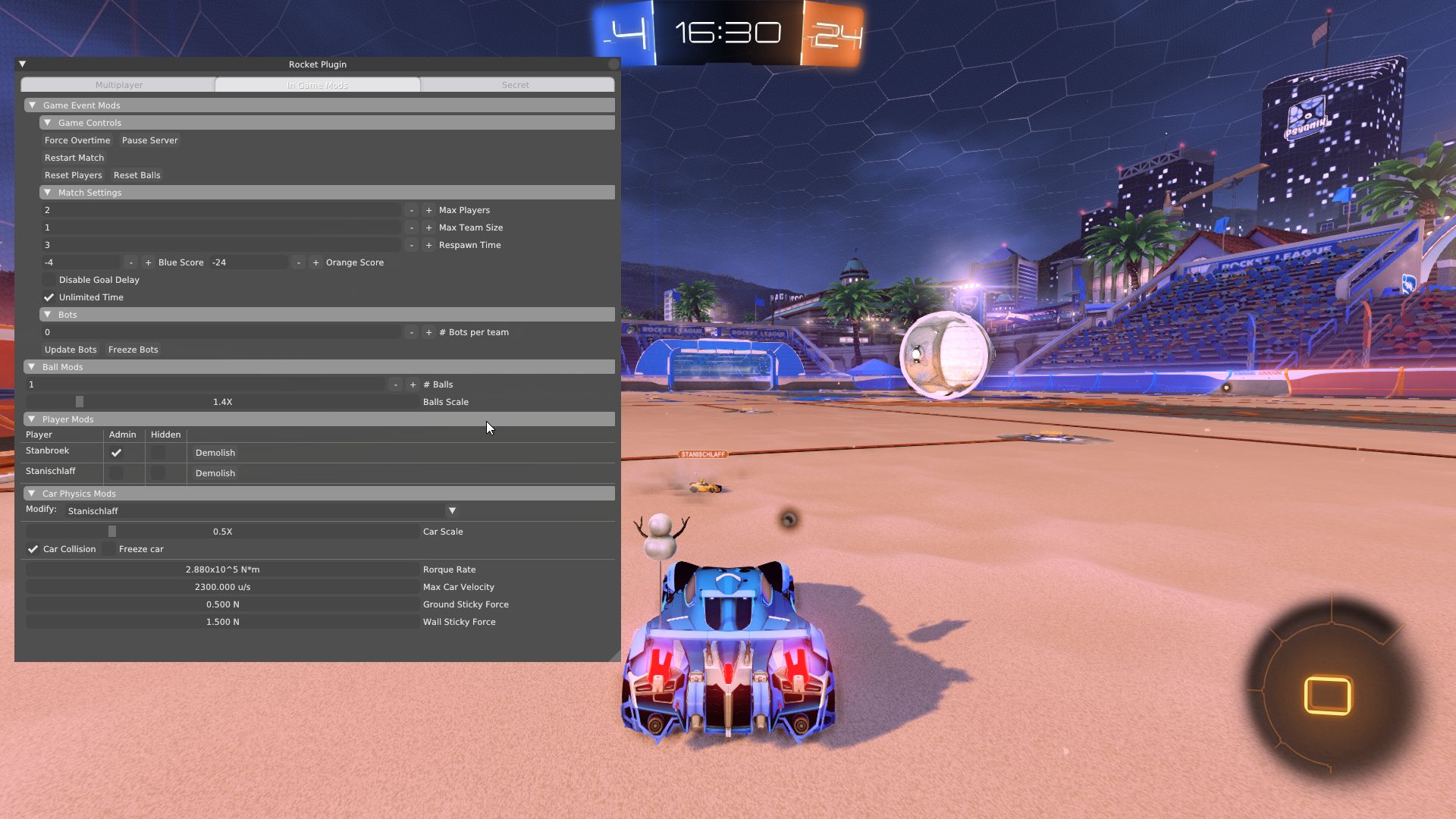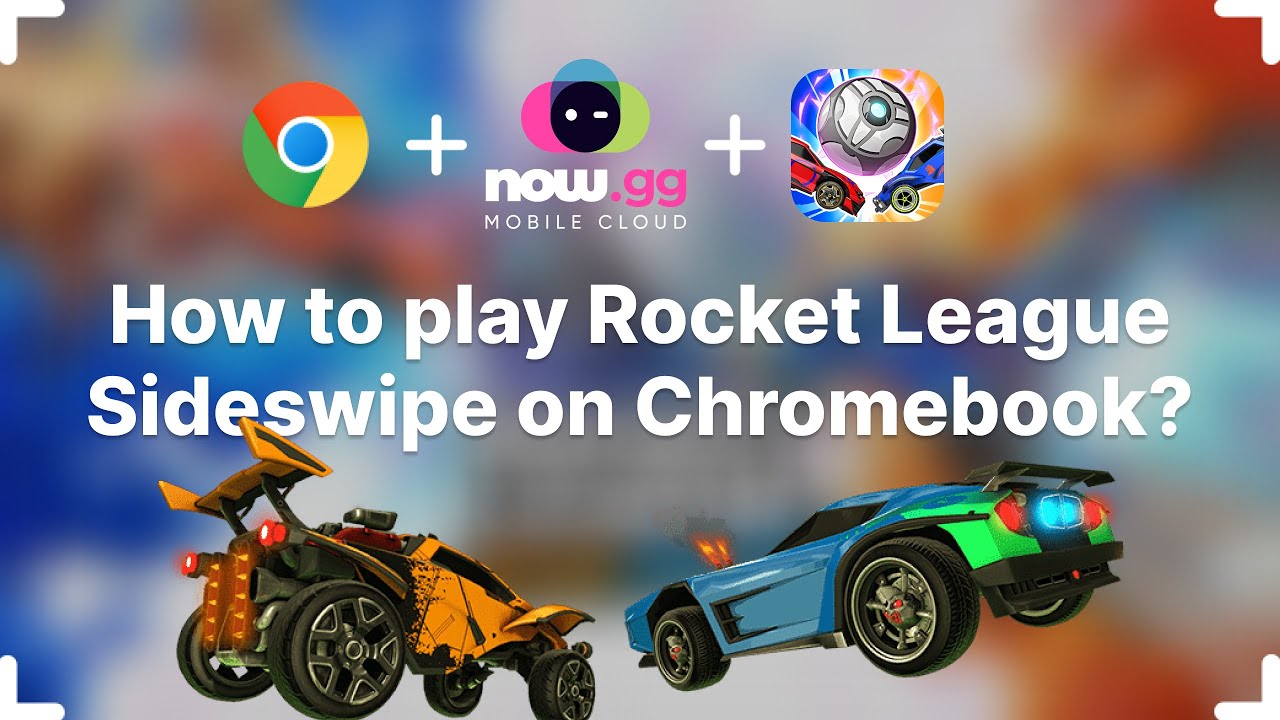Introduction
Rocket League is a popular multiplayer video game that combines fast-paced soccer gameplay with rocket-powered cars. One of the most exciting features of Rocket League is the ability to trade items with other players. Whether you’re looking to complete your collection of rare decals or exchange for a coveted goal explosion, enabling trading in Rocket League opens up a whole new world of possibilities.
In this guide, we will walk you through the step-by-step process of enabling trading on Rocket League. From updating the game to setting up trade settings and finding trading partners, we’ll cover everything you need to know to get started. But before we dive into the intricacies of trading, it’s essential to ensure you have the necessary updates and account configurations in place.
Enabling trading requires a few basic steps, including updating Rocket League to the latest version, linking your platform account to an Epic Games account, and enabling two-factor authentication (2FA) for added security. Once you have completed these initial requirements, you’ll be ready to access the trading system and start exchanging items with other players.
Trading in Rocket League can be an exhilarating experience, offering a chance to obtain rare and sought-after items that can enhance your in-game style. It also encourages interaction and collaboration with other players as you negotiate fair trades and build your inventory. However, it’s important to be aware of trade etiquette and scam prevention tips to ensure a safe and enjoyable trading experience.
So, if you’re ready to take your Rocket League gameplay to the next level by enabling trading, let’s get started with the first step: updating Rocket League to the latest version.
Step 1: Update Rocket League to the Latest Version
Before you can enable trading in Rocket League, it’s crucial to ensure that you have the latest version of the game installed. Regular updates not only bring new features and improvements but also ensure compatibility with the trading system.
To update Rocket League, follow these steps:
- Launch the Rocket League game on your preferred gaming platform.
- Check for any available updates. You can usually find an “Update” option in the game’s main menu or settings.
- If an update is available, initiate the download and installation process. Depending on your internet speed, this may take some time to complete.
- Once the update is finished, restart the game to ensure all changes take effect.
It’s essential to keep Rocket League updated not only for trading purposes but also for bug fixes and improved gameplay. By staying up to date, you can take advantage of the latest features and ensure a smooth trading experience.
If you encounter any issues during the update process, make sure to check your internet connection and verify that you have sufficient storage space on your gaming platform. If the problem persists, you may need to consult the game’s official website or contact their customer support for further assistance.
Now that you have successfully updated Rocket League, it’s time to move on to the next step: linking your platform account to an Epic Games account.
Step 2: Link Your Platform Account to an Epic Games Account
In order to enable trading in Rocket League, you need to link your platform account (such as Steam, PlayStation, Xbox, or Nintendo Switch) to an Epic Games account. This linking process allows for seamless integration with the Rocket League trading system and ensures a secure trading experience.
To link your platform account to an Epic Games account, follow these steps:
- Visit the Epic Games website at www.epicgames.com and click on the “Sign In” button located at the top right corner of the page.
- If you already have an Epic Games account, enter your login credentials and proceed to step 4. If you don’t have an account, click on “Sign Up” and follow the prompts to create a new account.
- After signing in or creating a new account, access your account settings by clicking on your username at the top right corner of the page.
- In the account settings menu, select the “Connections” tab.
- Scroll down until you find the Rocket League section, and click on “Connect” next to your respective platform account.
- A prompt will appear asking you to log in to your platform account and authorize the connection to your Epic Games account.
- Follow the instructions provided by the prompt to complete the linking process.
Once you have successfully linked your platform account to an Epic Games account, you will have access to the full range of trading features in Rocket League. This connection ensures that your inventory and trading activities are synced across all platforms seamlessly.
It’s important to note that each platform account can only be linked to one Epic Games account. If you have multiple platform accounts (e.g., Steam and PlayStation), you will need to link each of them to separate Epic Games accounts if you wish to trade on all platforms.
Now that your platform account is linked to an Epic Games account, let’s move on to the next step: enabling two-factor authentication (2FA) to enhance the security of your trading account.
Step 3: Enable Two-Factor Authentication (2FA)
To ensure the highest level of security for your Rocket League trading account, it is strongly recommended to enable Two-Factor Authentication (2FA). 2FA adds an extra layer of protection by requiring a unique verification code in addition to your login credentials.
To enable Two-Factor Authentication (2FA) for your Rocket League trading account, follow these steps:
- Visit the Epic Games website at www.epicgames.com and sign in to your account.
- Access your account settings by clicking on your username at the top right corner of the page.
- In the account settings menu, select the “Password & Security” tab.
- Scroll down until you find the “Two-Factor Authentication” section and click on “Enable Authenticator App”.
- Follow the on-screen instructions to install an authenticator app on your mobile device. Popular authenticator apps include Google Authenticator and Authy.
- Once the authenticator app is installed, open it and scan the QR code shown on the Epic Games website. This will link your Epic Games account to the authenticator app.
- After scanning the QR code, the authenticator app will generate a unique verification code. Enter this code in the designated field on the Epic Games website to complete the setup.
- Once Two-Factor Authentication (2FA) is enabled, you will need to enter a verification code from the authenticator app each time you log in to your Rocket League trading account.
Enabling Two-Factor Authentication (2FA) adds an extra layer of security to your Rocket League trading account, helping to protect your valuable items and preventing any unauthorized access. It is strongly recommended to keep your authenticator app and backup codes in a secure location to avoid any potential loss or issues.
Now that you have successfully enabled Two-Factor Authentication (2FA), you are one step closer to fully utilizing the trading system in Rocket League. Let’s move on to the next step: accessing the trading system.
Step 4: Access the Trading System
Now that you have updated Rocket League, linked your platform account to an Epic Games account, and enabled Two-Factor Authentication (2FA), you’re ready to access the trading system in Rocket League.
To access the trading system, follow these steps:
- Launch Rocket League on your chosen gaming platform.
- From the main menu, select the “Play” or “Online” option to enter the online gameplay section.
- Under the online gameplay section, you will find various options such as “Playlists,” “Tournaments,” and “Extras”. Look for the option labeled “Trading.”
- Click on the “Trading” option to access the trading system.
Once you’ve accessed the trading system, you can view your inventory and begin trading with other Rocket League players. The trading system provides a platform for exchanging items such as decals, wheels, toppers, and more.
It’s important to note that the trading system will only be available if you have completed the necessary steps outlined in the previous sections. Additionally, some items in your inventory may have trading restrictions, which means they cannot be traded with other players. These restrictions are typically placed on promotional or limited-time items.
Now that you have successfully accessed the trading system, let’s move on to the next step: setting up your trade settings to tailor your trading experience to your preferences.
Step 5: Set Up Your Trade Settings
In order to have a smooth and personalized trading experience in Rocket League, it’s important to set up your trade settings according to your preferences. This includes specifying the trade types, setting trade filters, and managing your inventory for trading.
Follow these steps to set up your trade settings:
- Access the trading system in Rocket League as mentioned in the previous step.
- Within the trading system, navigate to the settings or options menu, usually indicated by a gear or cog icon.
- Explore the various trade settings available and customize them based on your preferences. Here are some key settings to consider:
- Trade types: Choose whether you want to allow trading with friends only, anyone on your platform, or cross-platform trading with players on different platforms.
- Trade filters: Set filters to specify the rarity, certification, or specific item types that you’re interested in trading or receiving.
- Inventory management: Organize your inventory by sorting items based on their rarity, type, or other attributes to make it easier to find items for trading.
- Once you have customized the trade settings to your liking, save the changes and exit the settings menu.
By setting up your trade settings, you can streamline your trading experience in Rocket League and ensure that you are trading with the players and items that align with your preferences. Remember that you can always go back and modify these settings as your trading needs evolve.
Now that you have personalized your trade settings, you are ready to start finding and adding trading partners. Let’s move on to the next step in our trading guide.
Step 6: Finding and Adding Trading Partners
Once you’ve set up your trade settings, it’s time to find and add trading partners in Rocket League. Trading partners are fellow players who are interested in exchanging items with you. Here are a few ways to find and add trading partners:
- Join online communities and forums: There are various online communities, such as Reddit, Discord servers, and Rocket League trading websites, where players gather to discuss and arrange trades. Participate in these communities, post your trade offers, and connect with potential trading partners.
- Use in-game chat: While in Rocket League matches or the trading system, engage in conversations with other players who might be interested in trading. You can use the in-game chat feature to discuss potential trades and add them as friends.
- Attend virtual trading events: Some online communities and platforms host virtual trading events where players come together to showcase their items and find trading partners. Participating in these events can be a great way to meet like-minded traders.
- Utilize social media platforms: Follow Rocket League trading groups and accounts on social media platforms like Twitter and Facebook. These platforms often share trade offers and connect traders from all around the world.
When adding trading partners, it’s important to exercise caution and be mindful of potential scams. Take your time to verify the reputation and trustworthiness of the trader before engaging in any trades. Review feedback or ratings from other traders, pay attention to any warning signs, and trust your instincts.
Remember, building a network of reliable and reputable trading partners takes time and patience. It’s always a good practice to maintain positive and respectful communication with your trading partners to establish a solid trading relationship.
Now that you know how to find and add trading partners, let’s move on to the next step: initiating a trade.
Step 7: Initiating a Trade
Once you have found a potential trading partner in Rocket League, it’s time to initiate a trade. Initiating a trade allows you to offer your items in exchange for the items your trading partner has listed for trade. Follow these steps to initiate a trade:
- Open the trading system in Rocket League and select your trading partner from your friends list or recent players.
- Invite your trading partner to a party or join their party if they have already sent you an invitation.
- Once in a party, one player should navigate to the trading tab and click on the trading partner’s name to start the trade.
- A trade window will open, displaying both players’ inventories. Here, you can select the items you wish to trade and see the items your trading partner has selected to offer.
- Communicate with your trading partner and negotiate the terms of the trade. You can use the chat feature or voice communication to discuss the trade details, including specific items or additional items to be included.
- Make sure to review the trade before finalizing it. Take a moment to double-check the offered items and ensure the trade is fair and agreeable to both parties.
- If both players are satisfied with the trade, click on the “Accept Trade” button to confirm the exchange.
It’s important to remember that trades in Rocket League are voluntary, and there is no obligation to proceed with a trade if you are not comfortable or satisfied with the terms. Take your time to evaluate the trade and ensure it aligns with your interests and preferences.
Also, be aware that Rocket League implements a limit on the number of trades you can initiate in a given time period. This limit helps prevent trade scams and misuse of the trading system. If you reach your daily trade limit, you may need to wait until the limit resets to initiate further trades.
Now that you know how to initiate a trade, let’s move on to the next step: confirming and completing a trade.
Step 8: Confirming and Completing a Trade
After initiating a trade in Rocket League, it’s important to confirm and complete the trade with your trading partner. This step ensures that both parties agree on the trade and allows for a secure and successful exchange of items. Follow these steps to confirm and complete a trade:
- Once both players have clicked on the “Accept Trade” button to confirm the trade, a final trade confirmation window will appear.
- Review the trade details, including the items being exchanged, to ensure that everything is correct and as agreed upon.
- If everything is in order, click on the “Confirm Trade” button to complete the trade. At this point, the items will be exchanged between both players’ inventories.
- After completing the trade, take a moment to thank your trading partner and confirm if both parties are satisfied with the exchange.
- If any issues or discrepancies arise after the trade is completed, communicate with your trading partner to reach a resolution. It’s important to maintain open and respectful communication to address any concerns that may arise.
It’s crucial to be cautious and aware of potential scams during the confirmation and completion of a trade. Verify that the items being offered by your trading partner match what was agreed upon, and be wary of any last-minute changes or unexpected requests. If something seems suspicious or not as agreed, it’s best to cancel the trade and communicate with your trading partner to clarify any discrepancies.
Remember, completing trades in Rocket League should be a fair and mutually beneficial experience. Maintaining transparency, communication, and trust with your trading partner is key to a successful trade.
Now that you know how to confirm and complete a trade, let’s move on to the next step: understanding trade etiquette and scam prevention tips.
Step 9: Understanding Trade Etiquette and Scam Prevention Tips
As you engage in trading activities in Rocket League, it’s important to be aware of trade etiquette and take necessary precautions to prevent scams. Understanding trade etiquette and implementing scam prevention tips will help ensure a positive and secure trading experience. Here are some important points to keep in mind:
1. Be Respectful
Always maintain a respectful attitude towards your trading partners. Treat them with courtesy and communicate in a friendly and understanding manner. Being polite and considerate goes a long way in building trustworthy relationships within the trading community.
2. Verify Trade Offers
Before accepting or confirming a trade, carefully review the items being offered. Make sure they match what was agreed upon and evaluate their value. Research the current market prices to ensure a fair exchange.
3. Avoid Middleman Scams
Avoid engaging in middleman services or transactions where a third party is involved. These setups can often be a breeding ground for scams. Stick to direct trades with your trading partner to minimize risks.
4. Beware of Impersonators
Scammers may try to impersonate well-known or trusted traders to gain your trust. Always verify the identity of the person you are trading with before proceeding with the trade. Pay attention to details like usernames, profile pictures, and in-game tags.
5. Use Secure Platforms
Stick to using official trading platforms within Rocket League and reputable trading communities that prioritize safety and security. Avoid conducting trades on third-party websites or platforms that are not widely recognized.
6. Educate Yourself About Scams
Stay informed about common scams that target the Rocket League trading community. Familiarize yourself with popular scam techniques such as bait-and-switch, fake payment confirmations, or item substitution. By being aware, you can better protect yourself from falling victim to scams.
7. Report Suspicious Activity
If you encounter any suspicious activity or believe you have been scammed, report it to the appropriate authorities or the Rocket League support team. Providing details and evidence will assist in taking action against scammers and keeping the community safe.
By understanding trade etiquette and implementing scam prevention tips, you can minimize the risk of falling victim to scams and ensure a smooth trading experience in Rocket League.
Congratulations! You have now completed all the steps necessary to enable trading on Rocket League. By following this guide, you can confidently engage in the exciting world of item exchange with fellow players. Happy trading!
Conclusion
Enabling trading in Rocket League opens up a whole new dimension of gameplay and allows you to exchange items with other players to enhance your in-game experience. By following the step-by-step guide in this article, you have learned how to update Rocket League to the latest version, link your platform account to an Epic Games account, enable Two-Factor Authentication (2FA), access the trading system, set up your trade settings, find and add trading partners, initiate and complete trades, and understand trade etiquette and scam prevention tips.
Remember to keep your Rocket League game updated to access the latest features and improvements, link your platform account to an Epic Games account to synchronize your trading activities, and enable Two-Factor Authentication (2FA) for enhanced account security. Setting up your trade settings according to your preferences will streamline your trading experience, and finding reliable trading partners is crucial for successful exchanges.
During trades, ensure that you verify the trade offers, be respectful to your trading partners, and take necessary precautions to prevent scams. Familiarize yourself with common scam techniques and report any suspicious activity to the appropriate authorities for the safety of the Rocket League trading community.
Now that you have acquired the knowledge and know-how, it’s time to dive into the exciting world of Rocket League trading. Explore the possibilities, build your inventory, and enjoy the satisfaction of finding that perfect item to complete your collection or unlock new customization options.
So gear up, hit the pitch, and let the trading adventures begin in Rocket League!