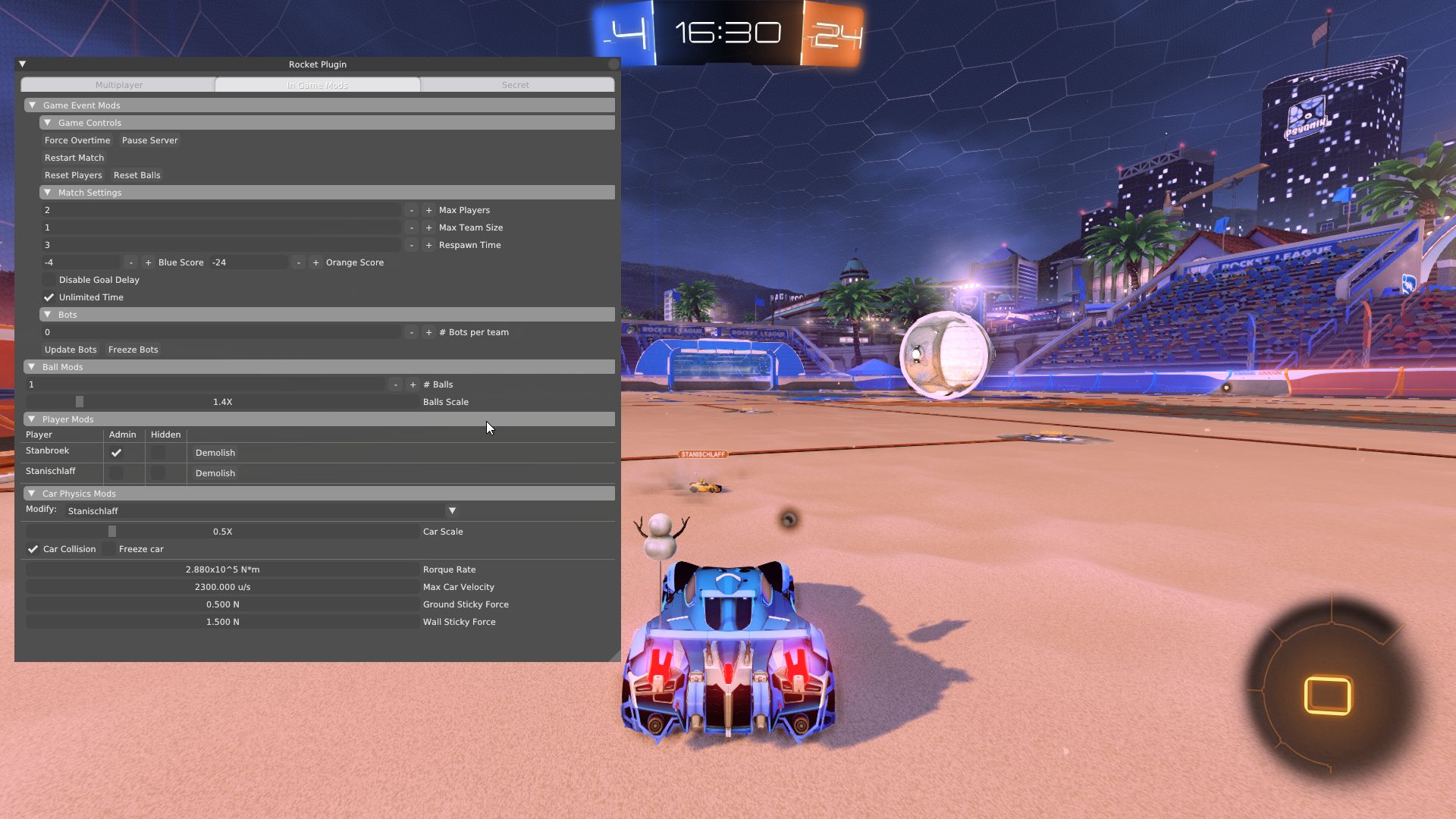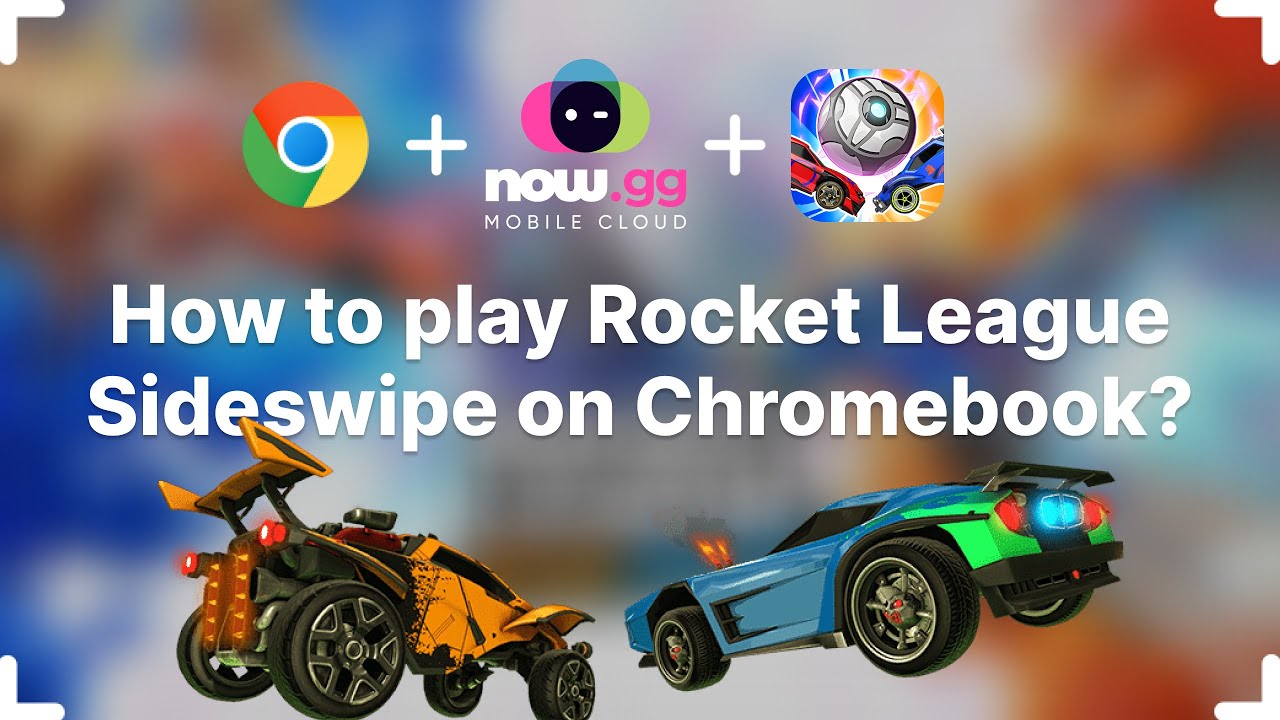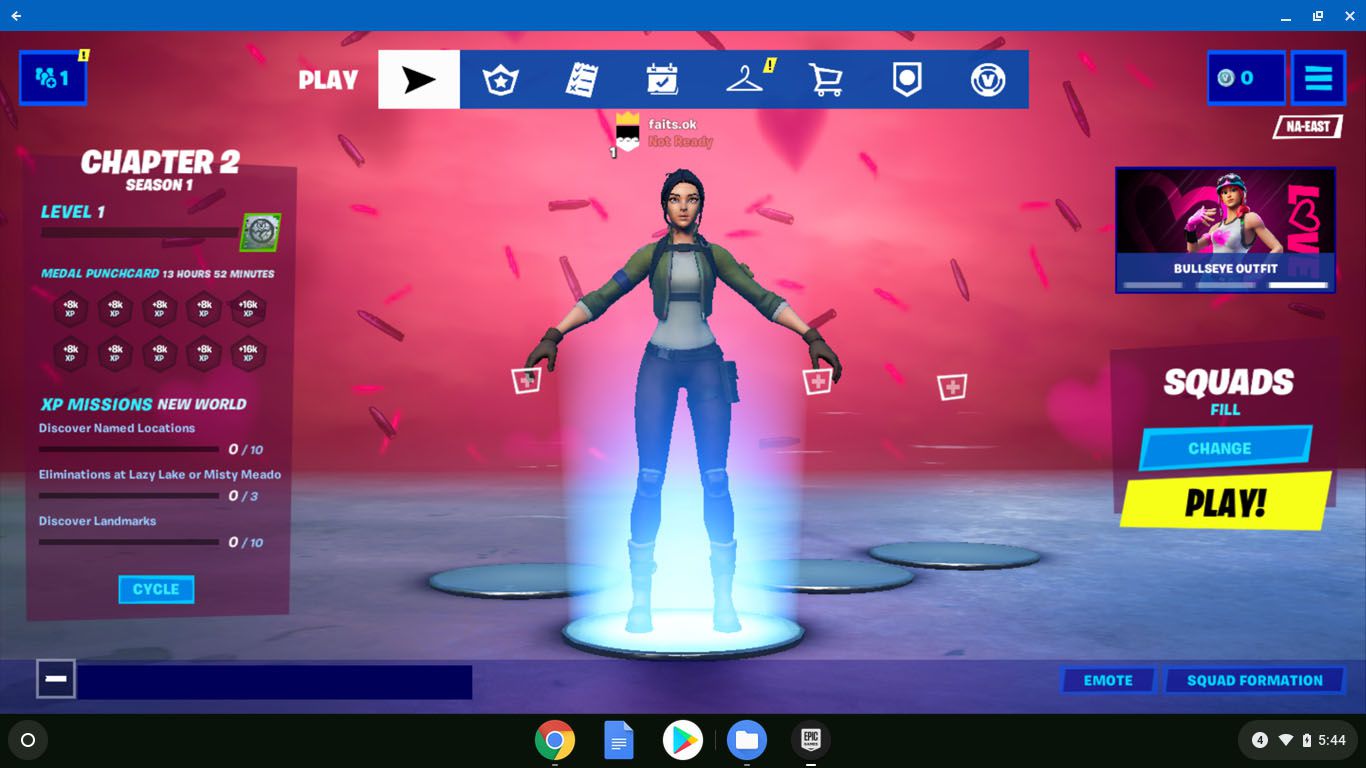Introduction
Welcome to the world of Rocket League, where high-flying cars meet competitive sports action. As a player, you may already be familiar with the thrilling gameplay and various arenas that the game offers. However, did you know that you can expand your Rocket League experience by downloading workshop maps?
Workshop maps are user-created custom maps that can be installed and played within Rocket League. These maps offer unique layouts, challenging obstacles, and exciting new gameplay experiences. Whether you’re looking to practice your aerial skills, test your car handling abilities, or simply explore new environments, workshop maps provide endless possibilities.
In this guide, we will walk you through the step-by-step process of downloading workshop maps for Rocket League. By following these instructions, you’ll be able to add a plethora of new maps to your game and take your Rocket League adventures to the next level.
Before we dive into the details, it’s important to note that in order to download and play workshop maps, you will need to install a tool called BakkesMod. BakkesMod is a third-party software that allows for advanced customization and modding in Rocket League. Think of it as your gateway to the world of workshop maps.
Now that you understand the basics, let’s begin our journey to discovering and downloading workshop maps for Rocket League. Get ready to explore new terrains, sharpen your skills, and have an absolute blast on these custom creations!
Understanding Workshop Maps in Rocket League
Before we start downloading and playing workshop maps, let’s take a moment to understand what they are and how they enhance the Rocket League experience.
Workshop maps are custom-made arenas and levels created by the Rocket League community. These maps introduce unique gameplay scenarios, unconventional layouts, and exciting challenges that can’t be found in the standard game. They offer players the opportunity to explore new playstyles, practice specific skills, and test their limits in ways that traditional arenas may not allow.
One of the great things about workshop maps is their versatility. While main Rocket League modes have clear objectives and specific rules, workshop maps provide a playground for creativity and experimentation. You can find maps that focus on aerial training, dribbling skills, obstacle courses, or even recreate famous real-life stadiums. The possibilities are virtually endless.
Workshop maps can be a great resource for both casual and competitive players. Casual players can have fun exploring new environments and trying out unconventional gameplay mechanics. On the other hand, competitive players can use workshop maps to practice advanced techniques, perfect their strategies, and gain an edge over their opponents.
Another benefit of workshop maps is their ability to breathe new life into the game. After playing the same arenas over and over, workshop maps offer a refreshing change of scenery. They inject creativity and variety into your Rocket League sessions, keeping the gameplay experience exciting and engaging.
It’s important to note that workshop maps are not officially supported or endorsed by Psyonix, the developers of Rocket League. While they can be a lot of fun, they are considered unofficial content. This means that workshop maps may not always be fully optimized, and there may be occasional compatibility issues. However, with the right tools and proper installation, you can navigate around these challenges and fully enjoy the workshop map experience.
Now that we have a solid understanding of what workshop maps are and why they are worth exploring, let’s move forward and learn how to download and install them in Rocket League using BakkesMod.
Step 1: Installing BakkesMod
The first step to downloading workshop maps for Rocket League is to install BakkesMod. BakkesMod is a third-party tool that provides advanced customization and modding capabilities for the game. It serves as the foundation for accessing and playing workshop maps.
Follow these steps to install BakkesMod on your computer:
- Visit the official BakkesMod website at https://bakkesmod.com/
- Click on the “Download BakkesMod” button to start the download process.
- Once the download is complete, run the BakkesMod installer executable.
- Follow the installation wizard’s instructions, ensuring that you select the correct Rocket League installation path. The installer will typically detect the correct path automatically, but it’s essential to double-check to avoid any issues.
- Complete the installation process by following the remaining prompts from the installation wizard.
- Once BakkesMod is successfully installed, you’re ready to proceed to the next step.
It’s worth noting that BakkesMod is available for both Windows and macOS operating systems. Make sure to download the version that corresponds to your system to ensure compatibility.
Now that BakkesMod is installed, you have unlocked a world of possibilities within Rocket League. Let’s move on to the next step, where we’ll direct BakkesMod to your Rocket League installation to enable workshop map functionality.
Step 2: Directing BakkesMod to Your Rocket League Installation
Now that BakkesMod is installed on your computer, the next step is to ensure that BakkesMod is directed to your Rocket League installation. By doing this, BakkesMod will be able to access and modify files within the game to enable workshop map functionality.
Follow these steps to direct BakkesMod to your Rocket League installation:
- Locate the BakkesMod folder on your computer. By default, it is typically found in the same directory where you installed BakkesMod.
- Within the BakkesMod folder, look for a file named “settings.cfg” and open it using a text editor of your choice.
- In the “settings.cfg” file, you will find a line that starts with “rocketLeagueDirectory” followed by a file path. This line specifies the directory where your Rocket League game is installed.
- Ensure that the file path specified is accurate and corresponds to the location of your Rocket League installation. If it is incorrect, modify the file path to reflect the correct directory.
- Save the changes to the “settings.cfg” file and close the text editor.
- You have now successfully directed BakkesMod to your Rocket League installation.
It’s important to note that the accurate file path is crucial for BakkesMod to function properly. If the directory is incorrect or if Rocket League is installed in a non-standard location, BakkesMod may not be able to access the necessary files.
Once BakkesMod is correctly directed to your Rocket League installation, you’re ready to move on to the next step, where we’ll explore the BakkesMod Plugin Manager and install the Workshop Map plugin.
Step 3: Accessing the BakkesMod Plugin Manager
After successfully directing BakkesMod to your Rocket League installation, it’s time to access the BakkesMod Plugin Manager. This manager allows you to install and manage various plugins, including the Workshop Map plugin that will enable you to download and play workshop maps.
Follow these steps to access the BakkesMod Plugin Manager:
- Launch Rocket League on your computer.
- Once Rocket League is open, press the “F2” key on your keyboard to bring up the BakkesMod menu. If nothing happens, ensure that BakkesMod is installed correctly and that the “F2” key is the designated hotkey.
- The BakkesMod menu will appear in the game interface. Use the arrow keys on your keyboard to navigate to the “Plugins” tab.
- Under the “Plugins” tab, you will find the BakkesMod Plugin Manager. This manager displays a list of available plugins that can be installed and activated.
- Take a moment to explore the various plugins available in the manager. These plugins can enhance your Rocket League experience by providing additional features and functionalities.
- Ensure that the “Workshop Plugin” is listed and displayed as “Not Installed.” If it is not present, it means that the plugin is either already installed or not available for your current version of BakkesMod.
Once you have accessed the BakkesMod Plugin Manager and confirmed the availability of the Workshop Plugin, you’re ready to proceed to the next step, where we’ll install the Workshop Map plugin and unlock the ability to download and play workshop maps in Rocket League.
Step 4: Installing the Workshop Map Plugin
Now that we have accessed the BakkesMod Plugin Manager, it’s time to install the Workshop Map plugin. This plugin will allow you to download and play workshop maps within Rocket League, expanding your gameplay possibilities.
Follow these steps to install the Workshop Map plugin:
- In the BakkesMod Plugin Manager, navigate to the “Workshop Plugin” listed under the available plugins.
- Select the “Workshop Plugin” and press the “Install” button.
- The plugin will now begin installing. Wait for the process to complete; it may take a few moments.
- Once the installation is finished, the “Workshop Plugin” status will change to “Installed.”
Congratulations! You have successfully installed the Workshop Map plugin in BakkesMod. This plugin is essential for downloading and playing workshop maps in Rocket League.
With the Workshop Map plugin installed, you now have access to a vast collection of workshop maps created by the Rocket League community. These maps range from training scenarios to fun and challenging environments, providing endless opportunities to enhance your skills and explore new gameplay experiences.
Now that the Workshop Map plugin is installed, let’s proceed to the next step, where we’ll learn how to launch Rocket League with BakkesMod enabled and access the Workshop Tab.
Step 5: Launching Rocket League with BakkesMod
Now that you have the Workshop Map plugin installed in BakkesMod, it’s time to launch Rocket League with BakkesMod enabled. This will allow you to access the workshop maps feature and start downloading and playing custom maps.
Follow these steps to launch Rocket League with BakkesMod:
- Make sure that Rocket League is closed.
- Locate the BakkesMod folder on your computer.
- Within the BakkesMod folder, you will find an executable file named “RocketLeague.exe” or “RocketLeague.app” depending on your operating system. This file is the modified version of the Rocket League launcher that enables BakkesMod functionality.
- Double-click the “RocketLeague.exe” or “RocketLeague.app” file to launch Rocket League with BakkesMod.
- Wait for Rocket League to load. Once the game is open, you will notice the BakkesMod logo in the top right corner of the screen, indicating that BakkesMod is active.
Congratulations! You have successfully launched Rocket League with BakkesMod enabled. Now, you can access the workshop maps feature and continue to the next step.
It’s important to note that whenever you want to play workshop maps, you must launch Rocket League using the modified “RocketLeague.exe” or “RocketLeague.app” file provided by BakkesMod. This ensures that BakkesMod remains active, allowing you to access and enjoy the workshop maps functionality.
Now that Rocket League is open with BakkesMod enabled, let’s move on to the next step, where we’ll learn how to navigate to the Workshop Tab within BakkesMod.
Step 6: Navigating to the Workshop Tab in BakkesMod
With Rocket League open and BakkesMod enabled, it’s time to navigate to the Workshop Tab within BakkesMod. This tab is where you can browse, download, and manage the workshop maps available for Rocket League.
Follow these steps to navigate to the Workshop Tab in BakkesMod:
- In Rocket League, press the “F2” key on your keyboard to open the BakkesMod menu.
- Using the arrow keys on your keyboard, navigate to the “Workshop” tab within the BakkesMod menu.
- Once you’re on the Workshop Tab, you will see a list of workshop maps available for download. This list contains a variety of maps created by the Rocket League community.
- Explore the workshop maps by scrolling through the list. You can use the arrow keys on your keyboard to navigate through the maps.
- Each workshop map will have a thumbnail image and a brief description to give you an idea of what to expect from the map.
- When you find a workshop map that interests you, select it by clicking on it. This will bring up additional information about the map, including the map’s rating and user reviews.
- If you decide to download a workshop map, click on the “Download” button located on the right side of the map information screen.
- Once the download is complete, you can proceed to the next step to confirm the downloaded maps in your Rocket League folder.
Navigating to the Workshop Tab in BakkesMod gives you access to a wide range of workshop maps created by the community. Take your time to explore the available options, download the maps that catch your interest, and get ready to experience a whole new level of Rocket League gameplay.
Now that you know how to navigate to the Workshop Tab and download workshop maps, let’s move on to the next step, where we’ll confirm the presence of the downloaded maps in your Rocket League folder.
Step 7: Browsing and Downloading Workshop Maps
With access to the Workshop Tab in BakkesMod, it’s time to browse and download workshop maps that pique your interest. This step allows you to expand your Rocket League experience by adding a variety of custom maps to your game.
Follow these steps to browse and download workshop maps from the Workshop Tab:
- In the Workshop Tab, you will see a list of workshop maps available for download. Use the arrow keys on your keyboard to scroll through the list and explore the different maps.
- Each workshop map will have a thumbnail image and a brief description, giving you an idea of what the map offers in terms of gameplay and challenges.
- When you find a workshop map that interests you, select it by clicking on it. This will bring up additional information about the map.
- On the map’s information screen, you’ll find details such as the map’s rating, user reviews, and any specific instructions or special features associated with the map.
- If you decide to download the workshop map, click on the “Download” button located on the right side of the map information screen. The download process will begin.
- Once the download is complete, you can close the map information screen and return to the Workshop Tab to continue browsing and downloading additional maps.
Take your time to explore the available workshop maps and choose the ones that align with your interests and objectives in Rocket League. Whether you’re looking for aerial training, obstacle courses, or unique gameplay experiences, the workshop maps offer something for every player.
Keep in mind that the size of the workshop maps may vary, so the download time will depend on your internet connection speed. While some maps may download quickly, others with more complex designs may take a bit longer.
Now that you know how to browse and download workshop maps, let’s move on to the next step, where we’ll confirm the presence of the downloaded maps in your Rocket League folder.
Step 8: Confirming Downloaded Maps in Your Rocket League Folder
After downloading workshop maps from the Workshop Tab in BakkesMod, it’s important to confirm that the maps are successfully saved in your Rocket League folder. This step ensures that the downloaded maps are ready to be accessed and played within the game.
Follow these steps to confirm the presence of the downloaded maps in your Rocket League folder:
- Exit Rocket League and navigate to your Rocket League installation directory.
- In the Rocket League installation directory, look for a folder named “workshop” or “workshop_content”. This is the folder where the downloaded workshop maps are stored.
- Open the “workshop” folder and you should see a series of folders with a combination of letters and numbers. Each folder represents a specific workshop map that you have downloaded.
- If you have successfully downloaded several workshop maps, you may have multiple folders within the “workshop” folder.
- Each individual workshop map folder contains the files and assets required for that specific map.
Confirming the presence of the downloaded maps in your Rocket League folder ensures that BakkesMod and Rocket League can access the necessary files to load and play the workshop maps. It is essential to have the maps stored correctly to be able to enjoy them within the game.
Once you have confirmed that the downloaded maps are present in the proper folder, you can proceed to the next step, where we’ll learn how to launch and play the workshop maps in Rocket League using BakkesMod.
Step 9: Launching Workshop Maps in Rocket League
Now that you have confirmed the presence of the downloaded workshop maps in your Rocket League folder, it’s time to launch and play these custom maps within the game. With BakkesMod and the Workshop Map plugin installed, you can enjoy a wide range of new and exciting gameplay experiences.
Follow these steps to launch and play workshop maps in Rocket League:
- Make sure that Rocket League is closed.
- Launch Rocket League using the modified “RocketLeague.exe” or “RocketLeague.app” file provided by BakkesMod, as we mentioned in the previous steps.
- Once Rocket League is open with BakkesMod enabled, navigate to the “Freeplay” mode or any other mode where you want to play the workshop maps.
- In the selected mode, you will notice a new option called “Workshop” or “Maps” in the menu.
- Select the “Workshop” or “Maps” option to access the workshop maps that you have downloaded.
- Browse through the list of workshop maps that appear and select the one you want to play by clicking on it.
- The selected workshop map will load, and you’ll be transported to the custom arena or environment of the map.
- Now, you can start enjoying the unique gameplay and challenges offered by the workshop map. Practice your skills, explore the map, or even invite friends to join you for multiplayer fun.
Launching workshop maps in Rocket League opens up a whole new world of possibilities and experiences. You can now immerse yourself in custom maps created by the community, pushing your skills and creativity to the limit.
Remember that workshop maps provide a different gameplay experience compared to the standard Rocket League arenas. Embrace the challenge, experiment with new strategies, and have a blast exploring the world of workshop maps.
Congratulations! You’ve completed all the necessary steps to download, install, and play workshop maps in Rocket League. Enjoy your newfound arsenal of custom maps and continue to enhance your skills and creativity as you navigate through these exciting new environments.
Conclusion
Congratulations on successfully learning how to download, install, and play workshop maps in Rocket League using BakkesMod! By following these step-by-step instructions, you have expanded your Rocket League experience and opened up a world of custom maps created by the community.
Workshop maps provide a fantastic opportunity to challenge yourself, practice new skills, and explore unique gameplay scenarios. Whether you’re looking to improve your aerial abilities, navigate obstacle courses, or simply enjoy a fresh and exciting gameplay experience, workshop maps have something for everyone.
Throughout this guide, we covered the essential steps, including installing BakkesMod, directing it to your Rocket League installation, accessing the BakkesMod Plugin Manager, installing the Workshop Map plugin, launching Rocket League with BakkesMod enabled, navigating to the Workshop Tab, browsing and downloading workshop maps, confirming the presence of downloaded maps in your Rocket League folder, and launching workshop maps within the game.
With the knowledge and skills gained from this guide, you can now fully immerse yourself in the creativity and diversity of workshop maps. Experiment with different maps, challenge your friends, and continue to enhance your skills on your Rocket League journey.
Remember to regularly check the Workshop Tab in BakkesMod, as new workshop maps are constantly being created and added by the community. Stay up to date with the latest additions, explore new maps, and keep the excitement and freshness alive in your Rocket League sessions.
Now that you’re equipped with the knowledge to download and play workshop maps, go ahead and unleash your creativity, push your limits, and have an incredible time exploring the world of custom maps in Rocket League!