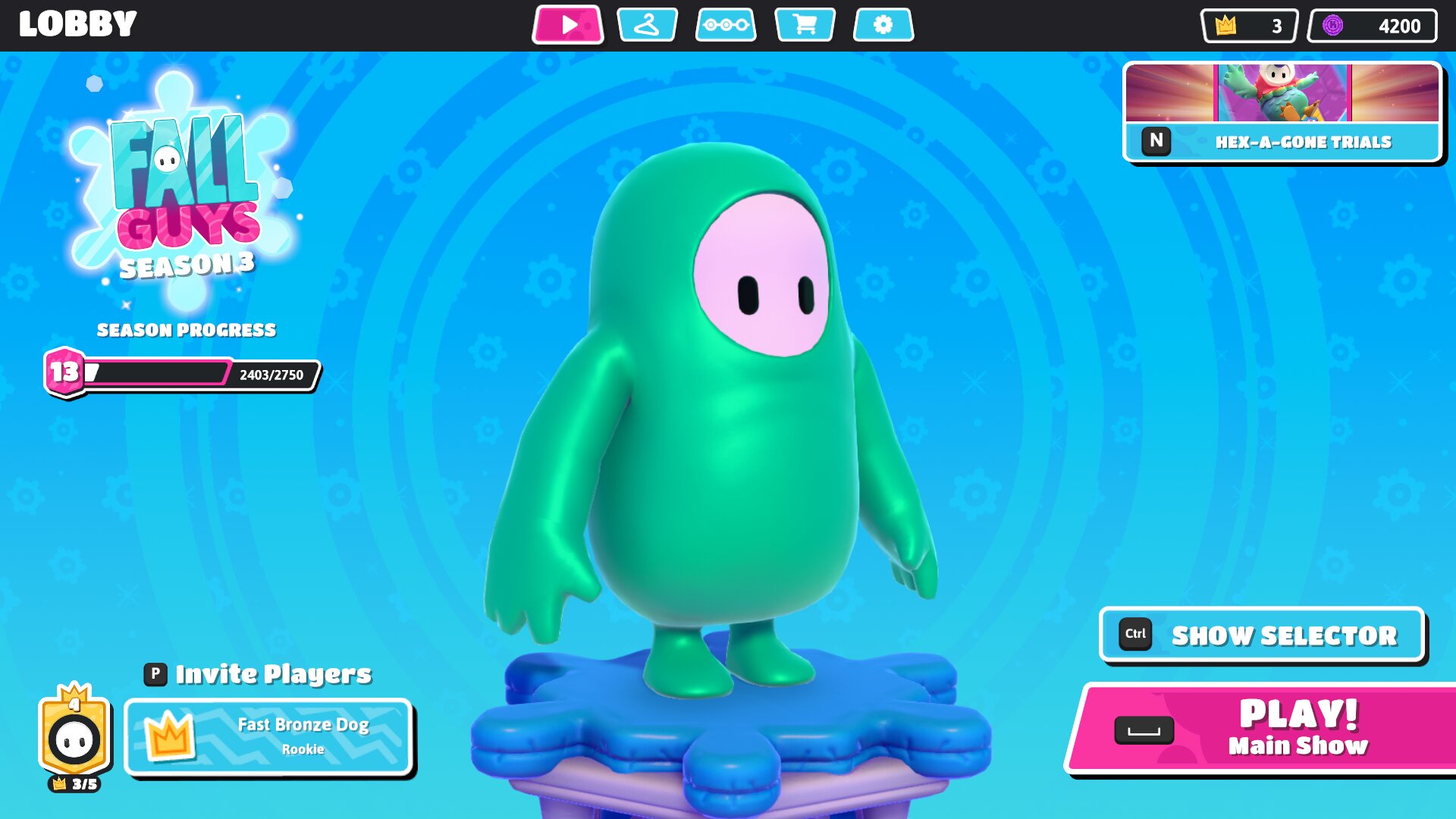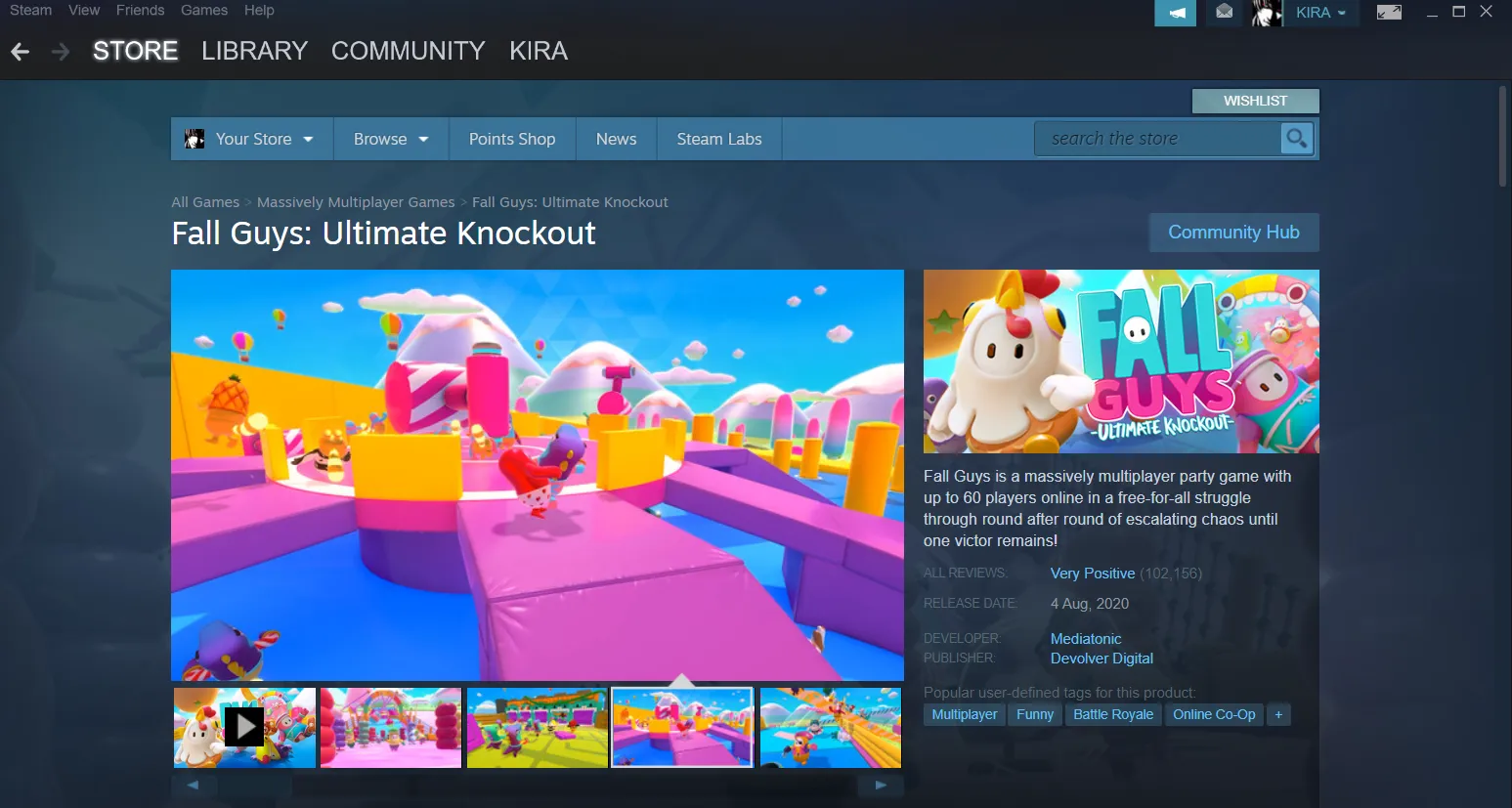Introduction
Fall Guys: Ultimate Knockout has taken the gaming world by storm with its whimsical characters and hilarious obstacle courses. Developed by Mediatonic, this multiplayer party game has captivated players of all ages and platforms. However, if you own a Chromebook, you might be wondering if it’s possible to join in on the fun. The good news is that with a few simple steps, you can play Fall Guys on your Chromebook and experience the joy of the game.
In this guide, we will walk you through the process of playing Fall Guys on your Chromebook. We will cover the system requirements, enabling Linux (Beta) on your Chromebook, installing Steam, and running Fall Guys. We will also provide tips to ensure a smooth gaming experience on your Chromebook.
Before we dive into the details, it’s important to note that playing Fall Guys on a Chromebook requires some technical steps, and not all Chromebooks may be compatible. It’s always good to check your Chromebook’s specifications and ensure it meets the necessary requirements. So, without further ado, let’s get started on this exciting gaming journey!
System Requirements
Before attempting to play Fall Guys on your Chromebook, it’s essential to ensure that your device meets the minimum system requirements. While Chromebooks are known for their lightweight and portable design, not all models are compatible with running games. Here are the system requirements you should consider:
- Chrome OS Version: Your Chromebook should be running Chrome OS version 80 or later. To check your Chrome OS version, click on the clock in the bottom-right corner of your screen, select the settings gear icon, and then click “About Chrome OS.
- Processor: Fall Guys requires a dual-core processor with a clock speed of 2.4GHz or higher. Some older Chromebooks may not meet this requirement, so make sure your Chromebook meets the necessary processing power.
- RAM: The game suggests at least 4GB of RAM, but having more RAM will provide a smoother gaming experience. If your Chromebook has less than 4GB of RAM, you may encounter performance issues.
- Storage: Fall Guys requires approximately 2GB of available storage space. Ensure that your Chromebook has sufficient storage capacity to accommodate the game and any additional files or updates.
- Internet Connection: Fall Guys is an online multiplayer game, so a stable internet connection is crucial. Make sure you have a reliable Wi-Fi connection or an Ethernet connection for the best gaming experience.
- Graphics: Chromebooks typically use integrated graphics, which may not meet the recommended requirements of Fall Guys. While the game can still be playable with integrated graphics, you may experience lower graphical quality and occasional stuttering.
It’s important to note that the system requirements mentioned above are the minimum specifications for playing Fall Guys. Meeting these requirements will allow you to run the game, but for a more optimal experience, it’s recommended to have higher specifications.
Now that you know the system requirements, let’s move on to the next step, which is enabling Linux (Beta) on your Chromebook.
Step 1: Enabling Linux (Beta) on Chromebook
In order to play Fall Guys on your Chromebook, you’ll need to enable Linux (Beta) on your device. This will allow you to install and run Steam, the gaming platform that hosts Fall Guys. Follow these steps to enable Linux (Beta) on your Chromebook:
- Open the “Settings” on your Chromebook. You can access it by clicking on the clock in the bottom-right corner and selecting the settings gear icon.
- Scroll down and click on “Advanced” to expand the settings options.
- Under the “Developers” section, click on “Developers mode”. A warning message will appear, informing you about the risks of enabling developer mode. Proceed only if you understand and accept the risks.
- Once you’ve enabled developer mode, go back to the settings and click on “Linux (Beta)” on the left-side menu.
- Click on the “Turn on” button to start the installation process. This may take some time as it downloads and sets up the Linux container on your Chromebook.
- Once the installation is complete, you’ll need to set a username and password for the Linux container.
- After you’ve set up the Linux container, you will have access to a Linux terminal, which allows you to install and run Linux applications like Steam.
Enabling Linux (Beta) on your Chromebook may void the device’s warranty and is intended for advanced users who understand the associated risks. It’s important to proceed with caution and ensure you have a backup of any important files before enabling developer mode. Once you’ve successfully enabled Linux (Beta) on your Chromebook, you’re ready to move on to the next step: installing Steam.
Step 2: Installing Steam on Chromebook
Now that you have enabled Linux (Beta) on your Chromebook, it’s time to install Steam, the gaming platform that will allow you to play Fall Guys. Follow these steps to install Steam on your Chromebook:
- Open the Linux terminal on your Chromebook. You can do this by clicking on the “Terminal” app in the app launcher, or by using the keyboard shortcut
Ctrl + Alt + t. - In the Linux terminal, enter the following command to download the Steam installer:
curl -O https://steamcdn-a.akamaihd.net/client/installer/steam.deb - Next, enter the following command to install Steam:
sudo dpkg -i steam.deb - If you encounter any dependency issues during the installation process, use the following command to fix them:
sudo apt --fix-broken install - Once the installation is complete, you can open Steam by searching for it in the app launcher or by running the command
steamin the Linux terminal. - When you first launch Steam, it will download and install any necessary updates. This may take some time depending on your internet connection speed.
After following these steps, you should now have Steam installed on your Chromebook. However, before you can start playing Fall Guys, you need to install and run the game itself. In the next step, we will guide you through the process of installing and running Fall Guys on your Chromebook.
Step 3: Installing and Running Fall Guys on Chromebook
Now that you have Steam installed on your Chromebook, you can proceed with installing and running Fall Guys. Follow these steps to get Fall Guys up and running on your Chromebook:
- Launch the Steam application on your Chromebook by searching for it in the app launcher or by running the command
steamin the Linux terminal. - If prompted, log in to your Steam account or create a new account if you don’t have one already.
- In the Steam application, search for “Fall Guys” in the search bar located at the top-right corner of the window.
- Once you’ve found Fall Guys in the search results, click on its title to view the game’s page.
- On the game’s page, click on the “Add to Cart” button and follow the prompts to complete the purchase (if required).
- After purchasing Fall Guys, the game will be added to your Steam library.
- Click on the “Library” tab in the Steam application to access your game library.
- Scroll through the list of games until you find Fall Guys, then click on the “Install” button to begin the installation process.
- Steam will download and install Fall Guys on your Chromebook. The download time will vary depending on your internet connection speed.
- Once the installation is complete, you can click on the “Play” button to launch Fall Guys and start playing the game!
Congratulations! You have successfully installed and launched Fall Guys on your Chromebook. Now you can enjoy the exciting multiplayer gameplay and compete for the crown in the wacky obstacle-filled courses. Before you dive into the game, let’s move on to the next step: configuring the controls for Fall Guys on your Chromebook.
Step 4: Configuring Controls for Fall Guys on Chromebook
Once you have Fall Guys installed and launched on your Chromebook, it’s important to configure the controls to ensure a smooth gaming experience. Follow these steps to configure the controls for Fall Guys:
- Launch Fall Guys from your Steam library by clicking on the “Play” button.
- Once in the game, navigate to the settings menu. You can do this by clicking on the gear icon in the top-right corner of the screen.
- In the settings menu, navigate to the “Controls” tab.
- Here, you will find options to customize the controls to your preference. Click on each control option to assign the desired key or button for actions such as movement, jumping, grabbing, and more.
- You can use the on-screen prompts to guide you through assigning controls, or you can use a connected gamepad if you prefer. Make sure to test the controls to ensure they are comfortable and responsive.
- Once you have configured the controls to your liking, save the changes and exit the settings menu.
By customizing the controls, you can personalize your gameplay experience and optimize your performance in Fall Guys. Experiment with different control settings to find what works best for you.
Now that you have configured the controls, you are all set to jump into the chaotic multiplayer mayhem of Fall Guys on your Chromebook. But before you do, let’s explore some helpful tips to ensure a smooth gaming experience.
Step 5: Tips for a Smooth Gaming Experience
To maximize your enjoyment while playing Fall Guys on your Chromebook, here are some valuable tips to ensure a smooth gaming experience:
- Ensure a Stable Internet Connection: Fall Guys is an online multiplayer game, so a stable and reliable internet connection is essential. Make sure you have a strong Wi-Fi connection or consider using an Ethernet cable for a more stable connection.
- Close Unnecessary Background Applications: To optimize your Chromebook’s performance, close any unnecessary background applications or tabs that might be running. This will free up system resources and ensure a smoother gaming experience.
- Keep Your Chromebook Updated: Regularly update your Chromebook’s operating system and applications to ensure that you have the latest bug fixes and performance improvements. This will help optimize your gaming experience.
- Adjust Graphics Settings: If you experience lag or performance issues, you can try adjusting the graphics settings in Fall Guys. Lowering the graphics quality may improve the game’s performance on your Chromebook.
- Use a Gamepad: While Fall Guys can be played with keyboard and mouse controls, using a gamepad can provide a more intuitive and enjoyable gaming experience. Connect a compatible gamepad to your Chromebook for precise controls.
- Take Breaks and Stay Hydrated: Gaming sessions can be intense, so make sure to take regular breaks and stay hydrated. It’s important to prioritize your health and well-being while playing.
- Play with Friends: The multiplayer aspect of Fall Guys is even more enjoyable when played with friends. Invite your friends to join you in the game and experience the fun and excitement together.
By following these tips, you can enhance your gaming experience, overcome any potential performance issues, and fully immerse yourself in the whimsical world of Fall Guys on your Chromebook.
Now that you have all the information and steps required to play Fall Guys on your Chromebook, it’s time to put your skills to the test and embrace the hilarity and competitiveness that the game offers. Get ready to navigate through crazy obstacle courses, outrun other players, and claim victory! Good luck and have fun!
Conclusion
Congratulations! You have successfully learned how to play Fall Guys on your Chromebook. By following the steps outlined in this guide, you have enabled Linux (Beta) on your Chromebook, installed Steam, downloaded and launched Fall Guys, configured the controls, and received tips for a smooth gaming experience. Now, you can join the fun and chaotic world of Fall Guys, competing against other players in silly obstacle courses, and aiming for victory!
Remember, it’s important to ensure that your Chromebook meets the minimum system requirements for playing Fall Guys. Additionally, always keep your Chrome OS and games updated to ensure optimal performance. Taking breaks, staying hydrated, and playing with friends can enhance your gaming experience.
We hope this guide has been helpful and that you enjoy your gaming adventures in Fall Guys. So, grab your Chromebook, don your jelly bean suit, and prepare for a hilarious and exciting gaming experience in Fall Guys: Ultimate Knockout!