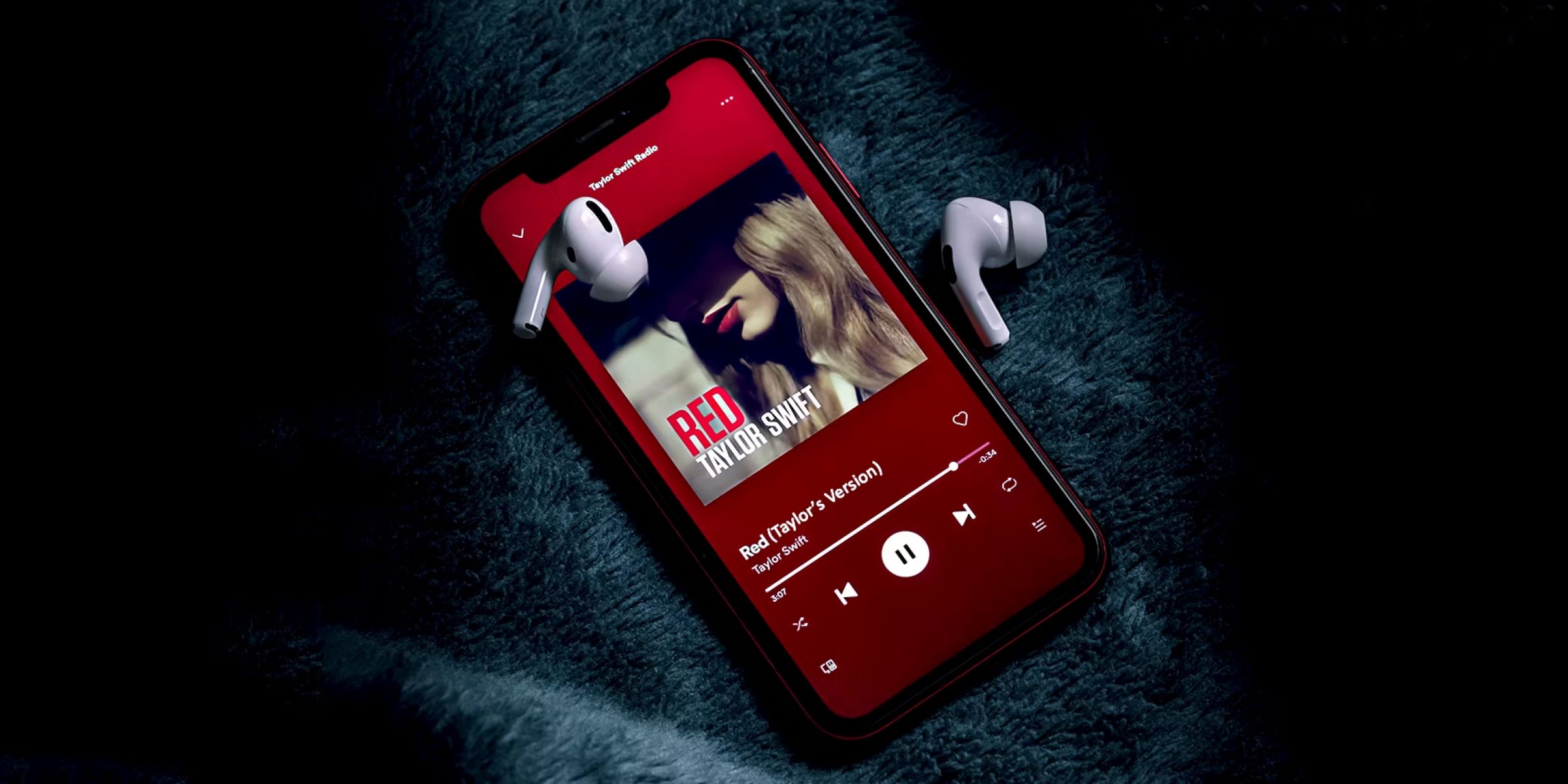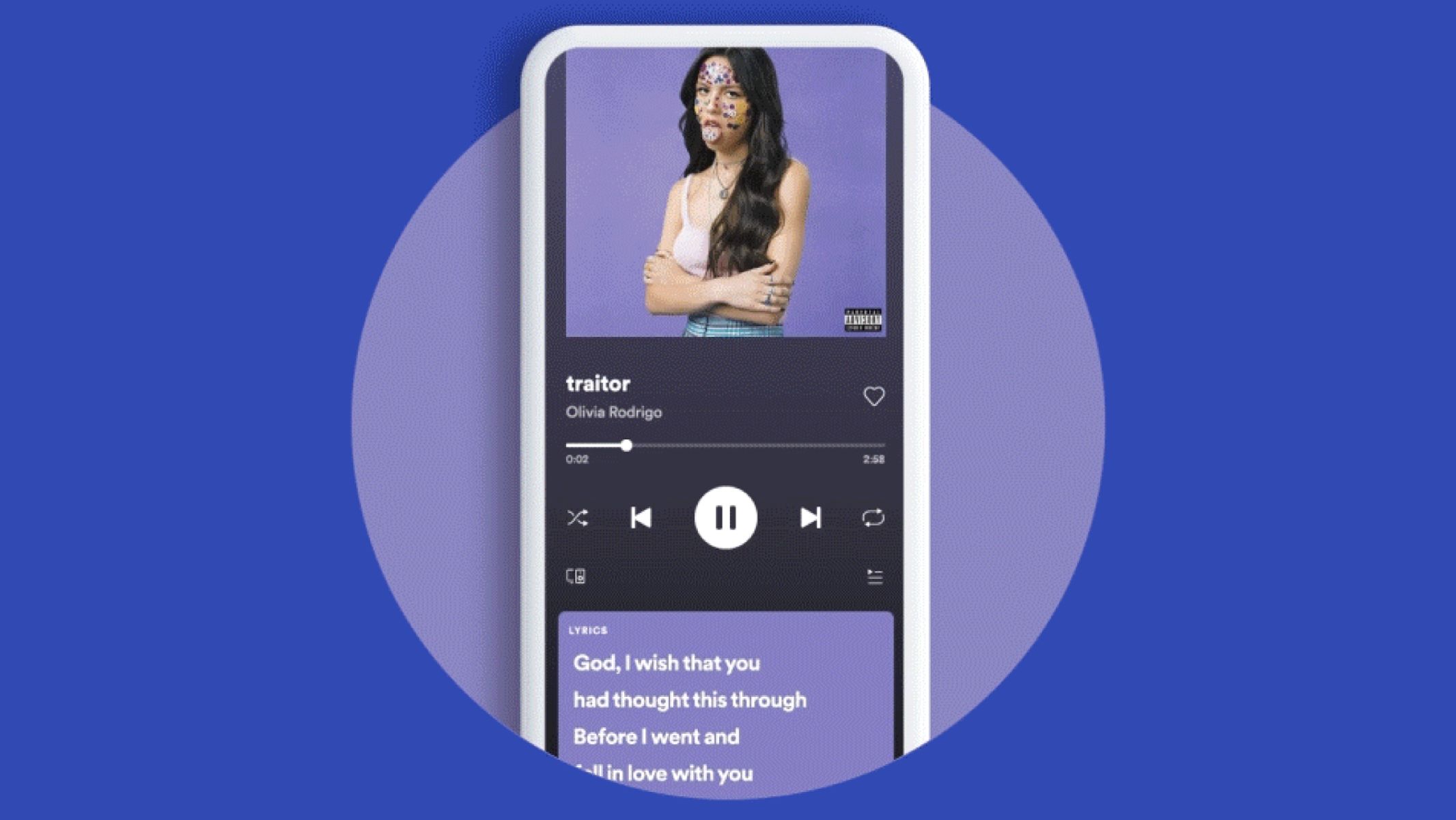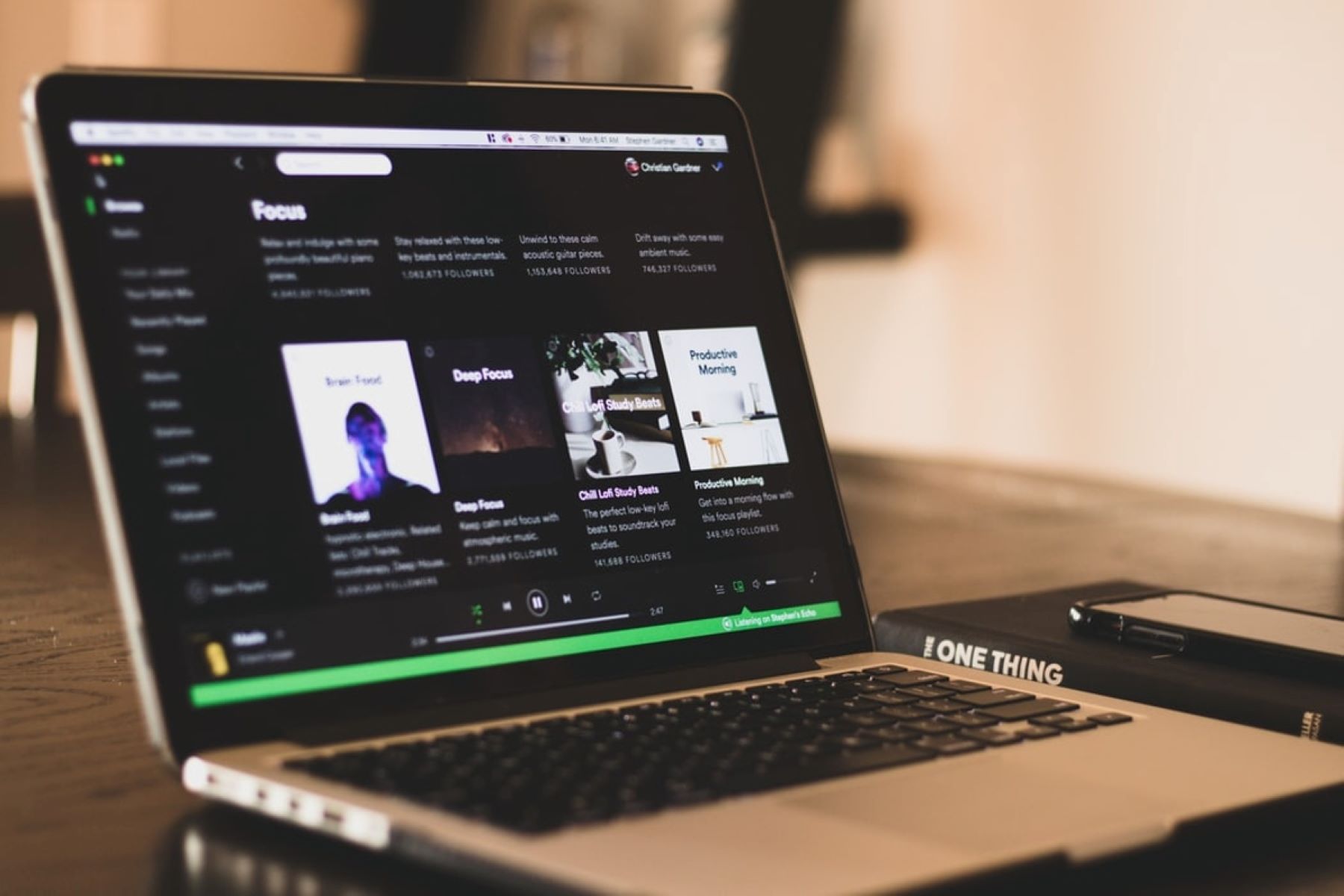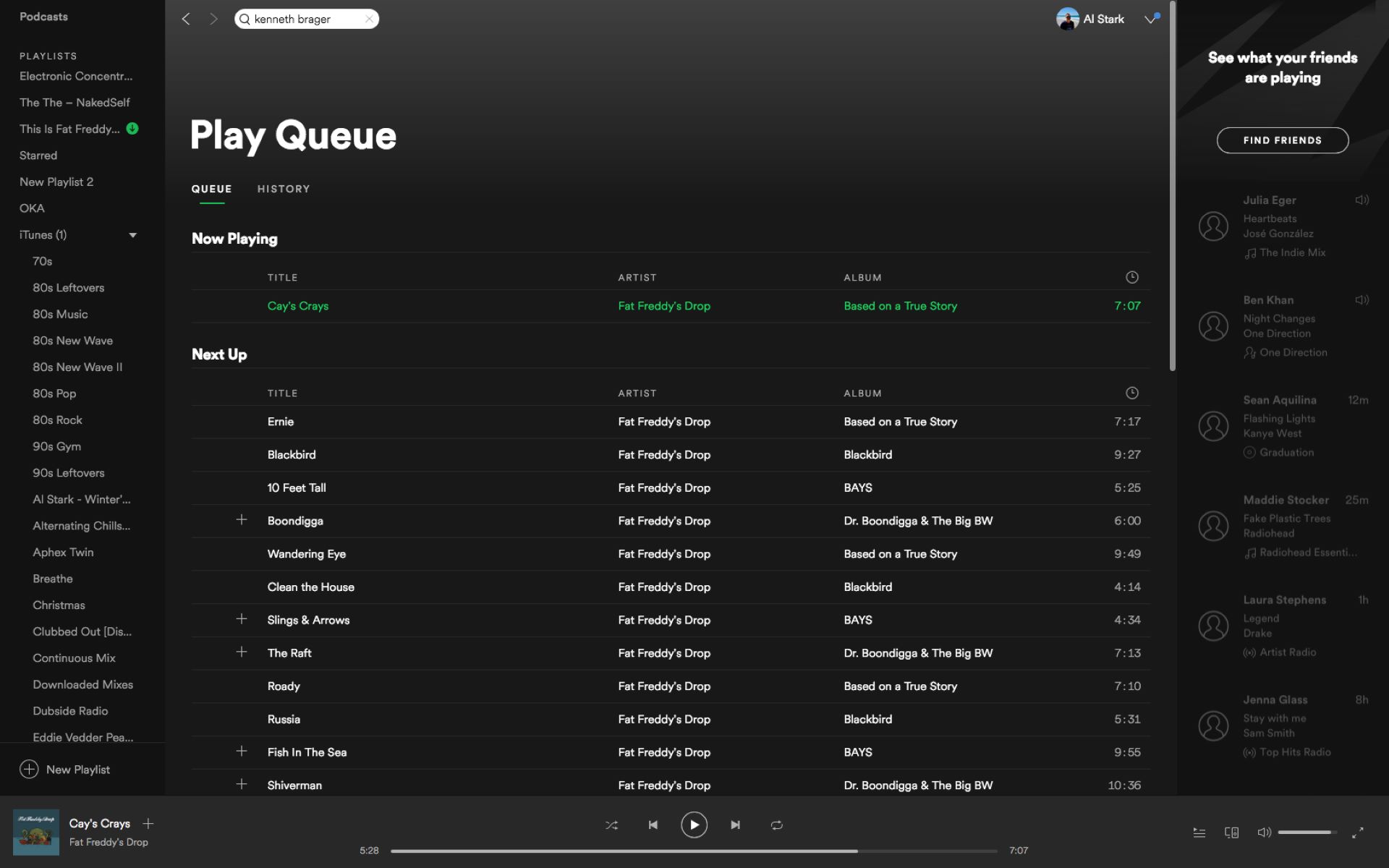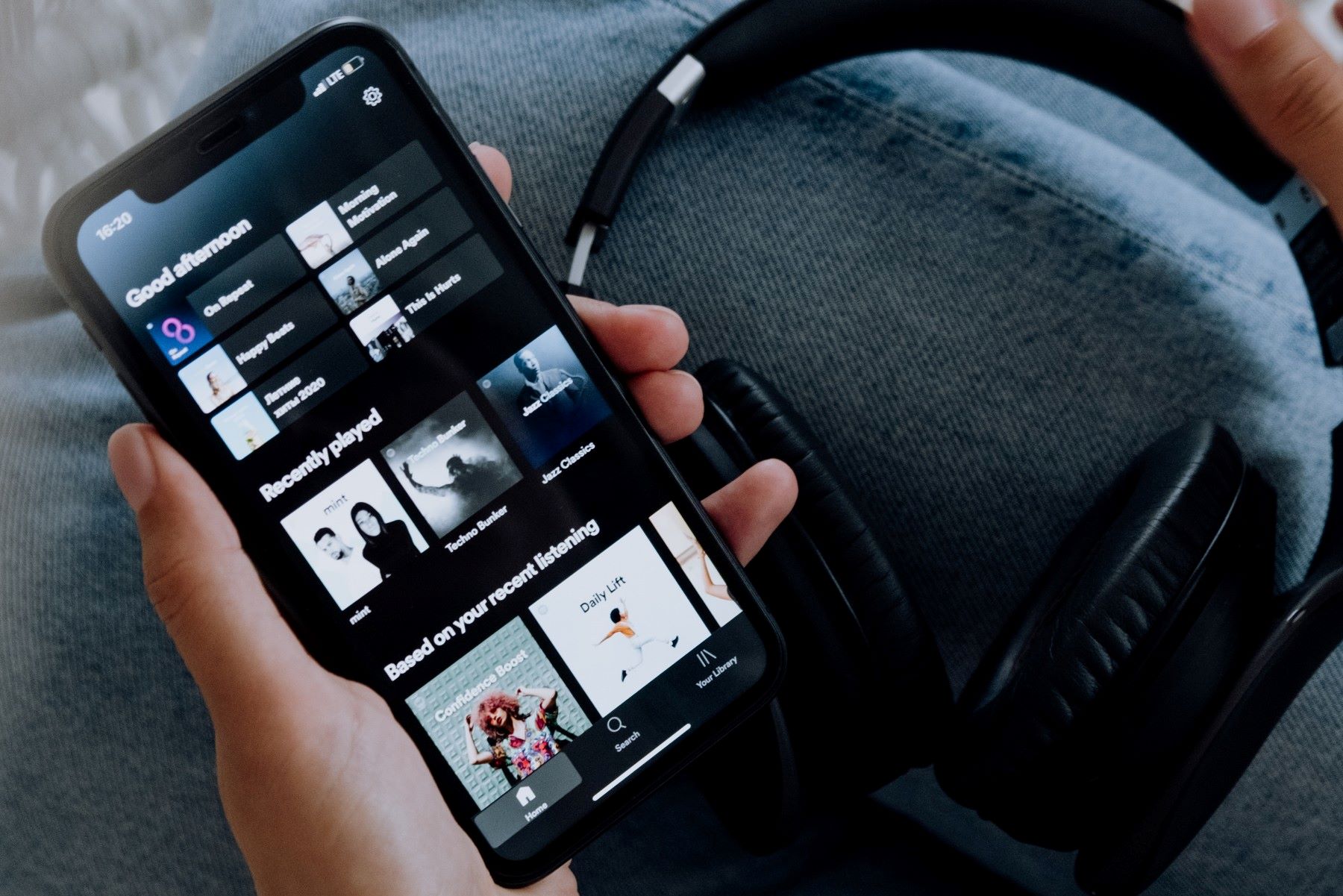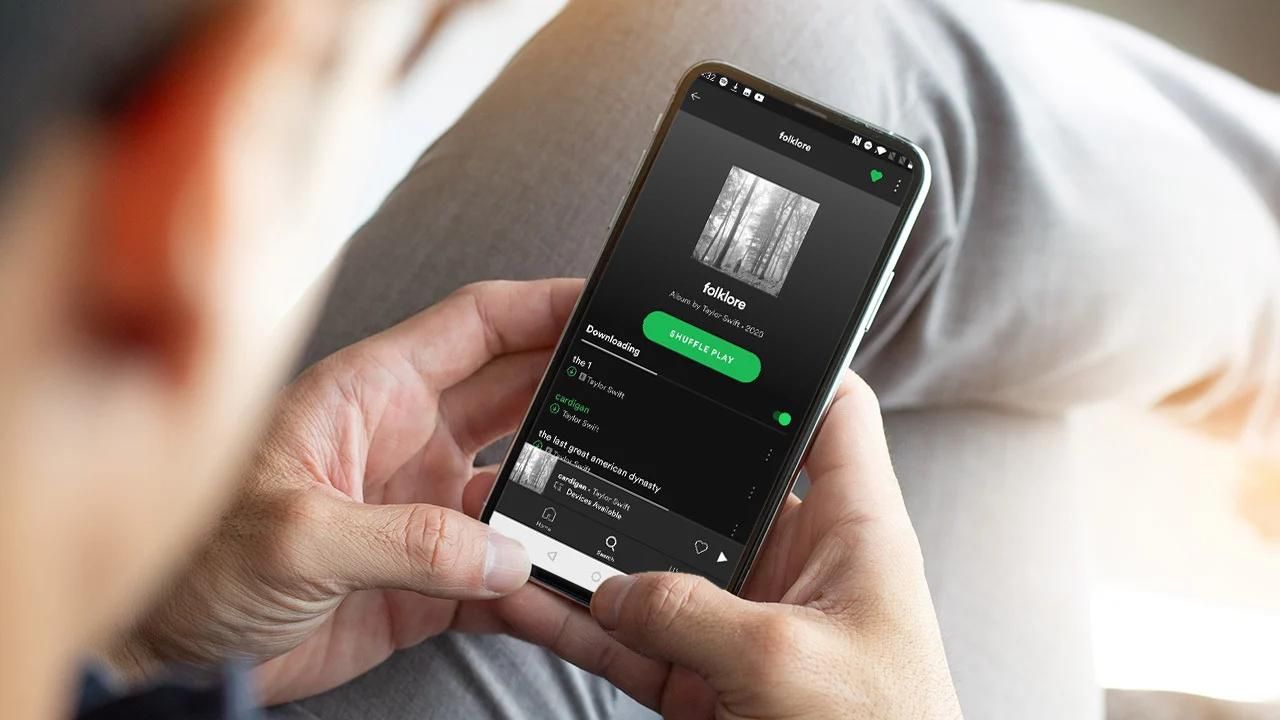Introduction
Music has become an integral part of our lives, and platforms like Spotify have revolutionized the way we discover, listen to, and share our favorite songs. Whether you’re a music enthusiast or simply looking to unwind with some tunes, playing a song on Spotify is a straightforward process that allows you to enjoy a vast library of tracks from various genres and artists.
In this guide, we will walk you through the steps to play a song on Spotify, from downloading and installing the app to customizing your listening experience. Whether you’re using Spotify on your computer, smartphone, or tablet, these steps will help you get started and make the most of this popular music streaming service.
Before we dive into the details, it’s important to note that Spotify offers both free and premium subscription options. The free version allows you to access the Spotify library and play songs with occasional advertisements, while the premium version offers benefits like ad-free listening, higher audio quality, and the ability to download songs for offline playback. Let’s get started on how to play a song on Spotify.
Step 1: Download and install Spotify
The first step to playing a song on Spotify is to download and install the Spotify app on your device. Spotify is available on various platforms, including Windows, macOS, iOS, and Android, ensuring compatibility with a wide range of devices.
To download and install Spotify, follow these simple steps:
- Open your preferred web browser and visit the official Spotify website.
- Navigate to the ‘Download’ or ‘Get Spotify’ section of the website.
- Click on the appropriate download link for your operating system. For example, if you’re using Windows, click on the ‘Download for Windows’ button.
- Once the download is complete, locate the installer file in your device’s ‘Downloads’ folder or the specified location.
- Double-click on the installer file to initiate the installation process.
- Follow the on-screen prompts and instructions to complete the installation.
- Once the installation is complete, launch the Spotify app.
Now that you have successfully downloaded and installed Spotify on your device, you are one step closer to enjoying your favorite songs. In the next step, we will guide you through the process of creating a Spotify account.
Step 2: Create a Spotify account
In order to play a song on Spotify, you will need to create an account. Creating a Spotify account is quick and easy. Follow these steps to get started:
- Open the Spotify app on your device.
- Click on the ‘Sign Up’ or ‘Create an Account’ option.
- You will be presented with options to sign up using your Facebook account or your email address. Choose the option that suits you best.
- If you choose to sign up with your email address, enter your details including your preferred email and a strong password.
- Agree to the Spotify terms and conditions and privacy policy.
- Click on the ‘Sign Up’ or ‘Create Account’ button.
Once you have completed these steps, Spotify will create your account, and you will have access to the vast library of songs and features that Spotify has to offer.
It’s important to note that if you sign up using your Facebook account, Spotify will automatically link to your Facebook profile. This means that your Spotify activity, such as the songs you listen to and the playlists you create, may be visible to your friends on Facebook. If you prefer to keep your Spotify activity private, it’s best to sign up using your email address.
With your Spotify account created, you are now ready to explore the wide range of songs and playlists available on the platform. Let’s move on to the next step and learn how to search for the song you want to play on Spotify.
Step 3: Search for the song you want to play
Now that you have your Spotify account set up, it’s time to search for the song you want to play. Spotify makes it easy to find your favorite songs by offering a robust search feature. Follow these steps to search for a song:
- Open the Spotify app on your device.
- In the search bar at the top, type in the name of the song, artist, album, or any relevant keywords related to the song you want to find.
- As you type, Spotify will start suggesting matches based on what you’ve entered.
- Review the search results and select the song you want from the list.
Spotify’s search feature is smart and intuitive, so even if you don’t know the exact name or artist of the song, it can provide relevant suggestions based on your search query. This makes it easy to discover new music or find songs that you may have heard before but can’t recall the title.
Remember, Spotify’s vast library has millions of songs, so it’s likely that the song you’re looking for will be available. If you don’t see the exact song you want in the search results, try refining your search terms or including additional information to narrow down the results.
Once you’ve found the song you want to play, it’s time to move on to the next step, where we’ll show you how to start playing the song on Spotify.
Step 4: Select the song from the search results
After conducting a search for the song you want to play on Spotify, you will be presented with a list of search results. Now it’s time to select the specific song you wish to play. Follow these steps:
- Review the search results to find the song you are looking for.
- Check the song title, artist, and album information to ensure it matches your desired selection.
- Click or tap on the song from the search results to view its details.
When you select a song, Spotify will take you to the song’s individual page. Here, you will find additional information about the song, such as the album cover, artist name, and duration.
On the song’s page, you will also find various options to interact with the song. These may include options to play, pause, skip, or add the song to your library or playlist.
If you’ve chosen a popular song, you may also see features like lyrics, music videos, artist biographies, and related songs or artists. Exploring these additional features can enhance your overall music listening experience on Spotify.
To start playing the selected song, simply click or tap on the ‘Play’ button on the song’s page. The song will begin playing, and you can enjoy it through your device’s speakers or headphones.
Now that you’ve selected and started playing the song, it’s time to move on to the next step, where we’ll explore how you can customize your listening experience on Spotify.
Step 5: Start playing the song
Once you’ve selected a song on Spotify, it’s time to start playing it and immerse yourself in the music. Follow these steps to begin playing the song:
- On the song’s page, locate the ‘Play’ button and click or tap on it.
- The song will start playing, and you will hear the music through your device’s speakers or headphones.
- Use the playback controls on the Spotify app to pause, resume, skip to the next track, or go back to a previous track.
- Adjust the volume using the volume controls on your device or within the Spotify app.
Spotify provides a seamless and intuitive user interface for playing songs, allowing you to easily control your music playback and enjoy a smooth listening experience. The playback controls can be found at the bottom of the Spotify app screen on most devices.
While the song is playing, you can also view the song’s progress, including the current time and the total duration of the song. This allows you to keep track of how far into the song you are and better manage your listening experience.
If you’re using Spotify on a mobile device, you may have the option to enable crossfade, which smoothly transitions between songs to create a seamless listening experience. This feature can be enabled in the Spotify settings and enhances the flow between tracks in your playlist.
With the song now playing, sit back, relax, and enjoy the music on Spotify. Let’s move on to the next step, where we’ll explore how you can customize your listening experience to suit your preferences.
Step 6: Customize your listening experience
Spotify offers a range of features that allow you to personalize and customize your listening experience. From adjusting audio settings to creating playlists and exploring recommended music, here’s how you can make Spotify truly your own:
- Explore the ‘Settings’ menu: In the Spotify app, navigate to the ‘Settings’ menu to access various customization options. Here, you can adjust audio quality, enable crossfade, set up social sharing, and more.
- Create playlists: Spotify allows you to create playlists to organize your favorite songs. You can create playlists based on moods, genres, or any other theme you prefer. Simply click or tap on the ‘Create Playlist’ option and start adding songs to your custom playlist.
- Discover new music: Spotify provides personalized recommendations and curated playlists, making it easy to discover new songs and artists. Explore the ‘Discover’ section on the Spotify app to find music tailored to your taste.
- Follow artists and friends: Stay connected with your favorite artists by following their profiles on Spotify. You’ll receive updates on new releases and can explore their discographies. Additionally, you can connect with friends on Spotify and discover what they’re listening to.
- Adjust playback settings: Customize your playback experience by adjusting settings such as shuffle and repeat. Toggle the shuffle mode to mix up the order of songs in your playlists, or set a specific song or playlist to repeat if you want to listen to it on loop.
- Make use of Spotify Connect: With Spotify Connect, you can seamlessly switch playback between devices. If you’re listening to music on your phone but want to continue playing on a different device, such as a speaker or console, simply select the device using Spotify Connect.
By taking advantage of these customization options, you can enhance your Spotify experience and tailor it to your preferences. Whether you’re creating the perfect playlist for a workout or exploring new genres, Spotify empowers you to make the most of your music listening journey.
As you continue to use Spotify, don’t hesitate to experiment with different features and settings to find the perfect balance for your listening experience. Now that you have customized your Spotify experience, let’s move on to the next step and learn how to create a playlist with your favorite songs.
Step 7: Create a playlist with your favorite songs
Creating a playlist on Spotify allows you to curate a collection of your favorite songs and organize them based on your preferences. Follow these steps to create a playlist with your favorite songs:
- Open the Spotify app and navigate to the ‘Your Library’ section.
- Click or tap on the ‘Create Playlist’ option to start a new playlist.
- Give your playlist a name that reflects the theme or mood you want to capture.
- Start adding songs to your playlist by browsing the Spotify library or searching for specific songs, artists, or albums.
- Click or tap on the ‘Add to Playlist’ button next to the song you want to include in your playlist.
- Continue adding songs to your playlist until you have a collection of tracks you love.
As you add songs to your playlist, you can rearrange their order by dragging and dropping them into the desired position. This allows you to create a customized flow of music that suits your preferences.
Additionally, you can edit your playlist by adding a description, changing the cover image, and even making it collaborative, allowing others to contribute songs to the playlist. This collaborative feature is great for creating group playlists for parties or sharing musical recommendations with friends.
Once your playlist is complete, you can access it easily from the ‘Playlists’ section of the Spotify app. You can listen to your playlist in the order you’ve arranged or choose to shuffle the songs for a random playback experience.
Creating playlists on Spotify is a fun and creative way to organize your favorite songs and have them readily available whenever you want to enjoy your personal music collection. Now that you have your playlist ready, let’s move on to the final step and learn how to share your songs and playlists with friends.
Step 8: Share your song and playlist with friends
Spotify makes it easy to share your favorite songs and playlists with friends, allowing them to discover new music and enjoy the same tracks that you love. Here’s how you can share your songs and playlists on Spotify:
- Navigate to the song or playlist you want to share.
- Click or tap on the ‘More Options’ button (usually represented by three dots) next to the song or playlist.
- From the options menu, select the ‘Share’ or ‘Share Song/Playlist’ option.
- You will be presented with different sharing methods, such as copying the link, sharing on social media platforms, or sending directly to your friends or contacts.
- Choose the desired method of sharing and follow the prompts to share the song or playlist.
When you share a song or playlist on Spotify, your friends or recipients will be able to listen to the shared content directly through Spotify. They can access the song or playlist by clicking on the shared link or through their Spotify app.
Furthermore, Spotify offers integration with popular social media platforms like Facebook, Instagram, and Twitter. This allows you to seamlessly share what you’re currently listening to or your favorite songs directly to your social media accounts, making it easy to connect with friends and share your musical tastes.
Sharing songs and playlists on Spotify is a fantastic way to introduce your friends to new music, engage in musical discussions, or create collaborative playlists together. It’s also a great way to receive recommendations from others and expand your own musical horizons.
Now that you know how to share your songs and playlists with friends, you’re all set to enjoy and spread the joy of music through Spotify.
Conclusion
Playing a song on Spotify is a seamless and enjoyable experience that allows you to explore a vast library of music from various genres and artists. By following the steps outlined in this guide, you can easily download and install Spotify, create an account, search for your favorite songs, and start playing them with just a few clicks or taps.
With Spotify, you have the power to customize your listening experience to suit your preferences. From adjusting audio settings and creating personalized playlists to discovering new music and sharing your favorite songs with friends, Spotify offers a range of features that enhance your music journey.
Whether you’re enjoying Spotify on your computer, smartphone, or tablet, the intuitive interface and user-friendly design make it easy to navigate, explore, and enjoy your favorite songs. Plus, with the option to upgrade to Spotify Premium, you can enjoy ad-free listening, higher audio quality, and offline playback.
So, what are you waiting for? Dive into the world of Spotify and discover an endless collection of music to uplift your spirits, set the mood, or simply provide background ambiance for any occasion. Let the music play and let Spotify be your ultimate companion on your musical journey.
Start playing your favorite songs on Spotify today and unlock a world of melody, rhythm, and harmony that will keep you captivated and entertained for hours on end. Happy listening!