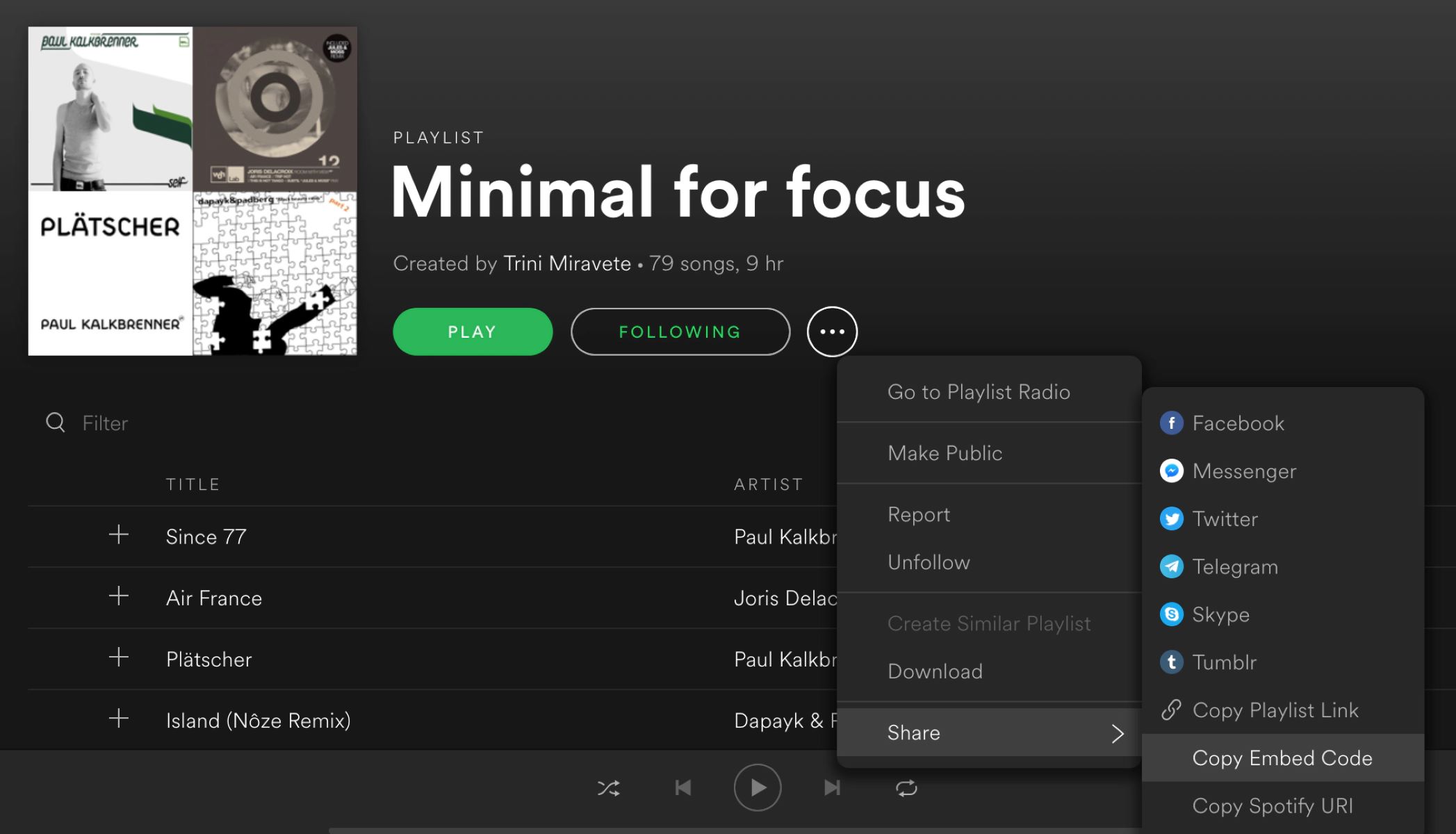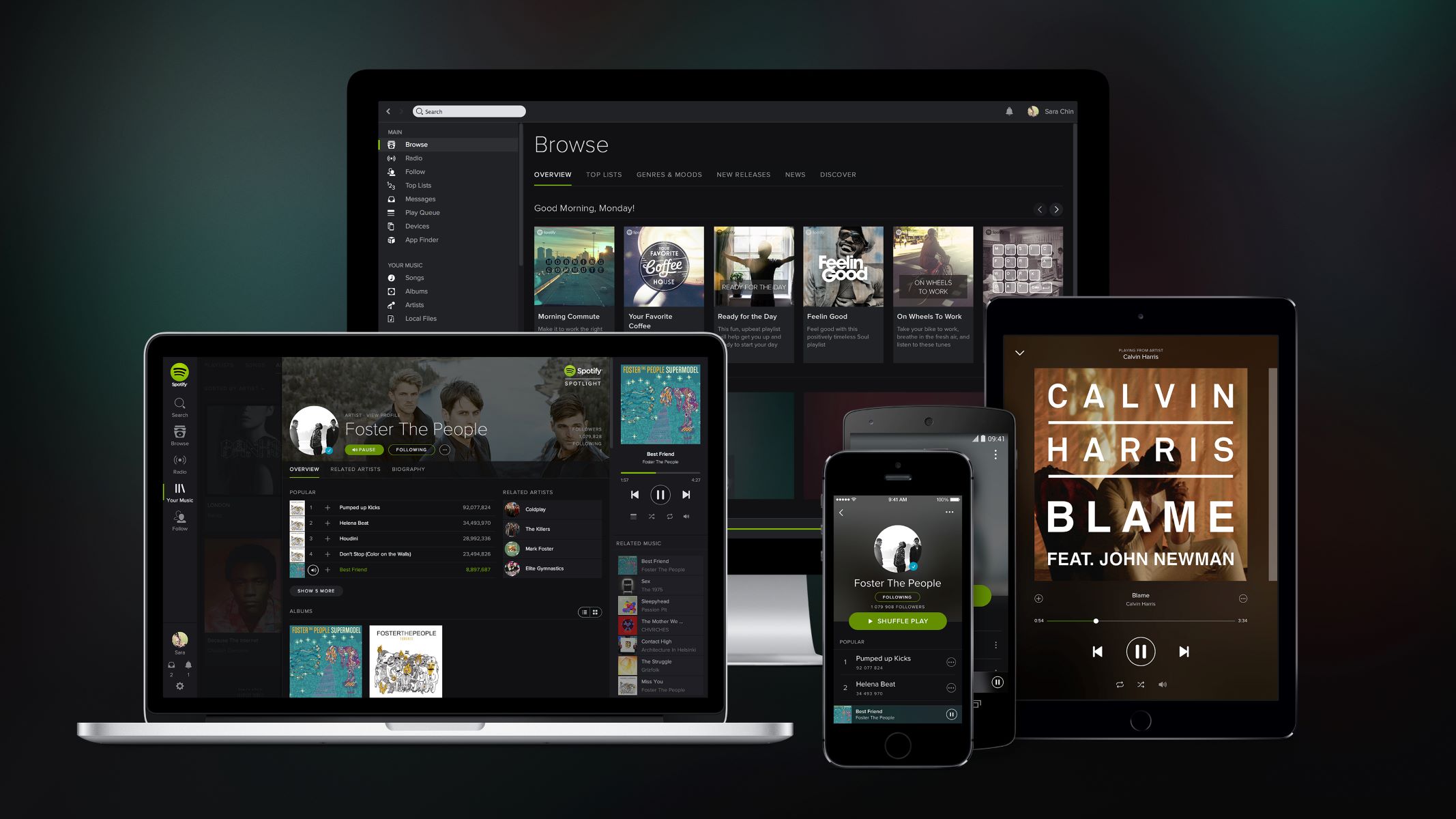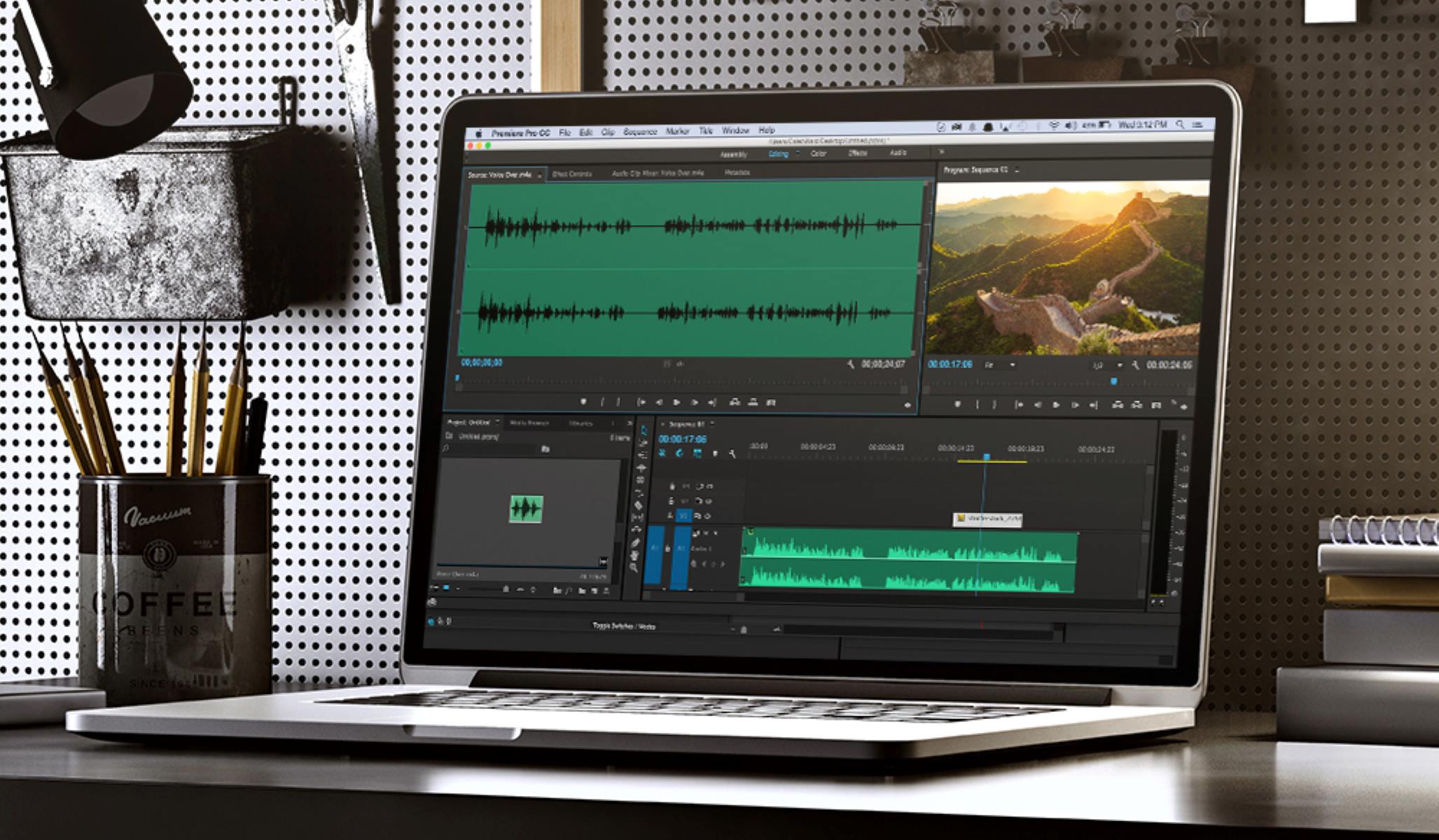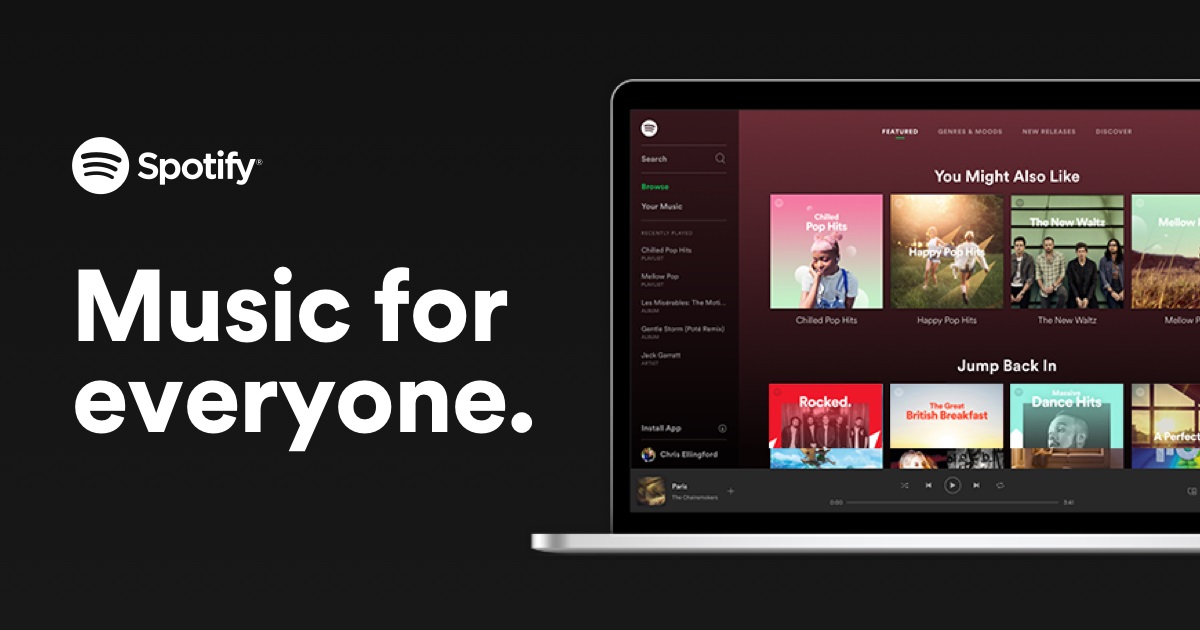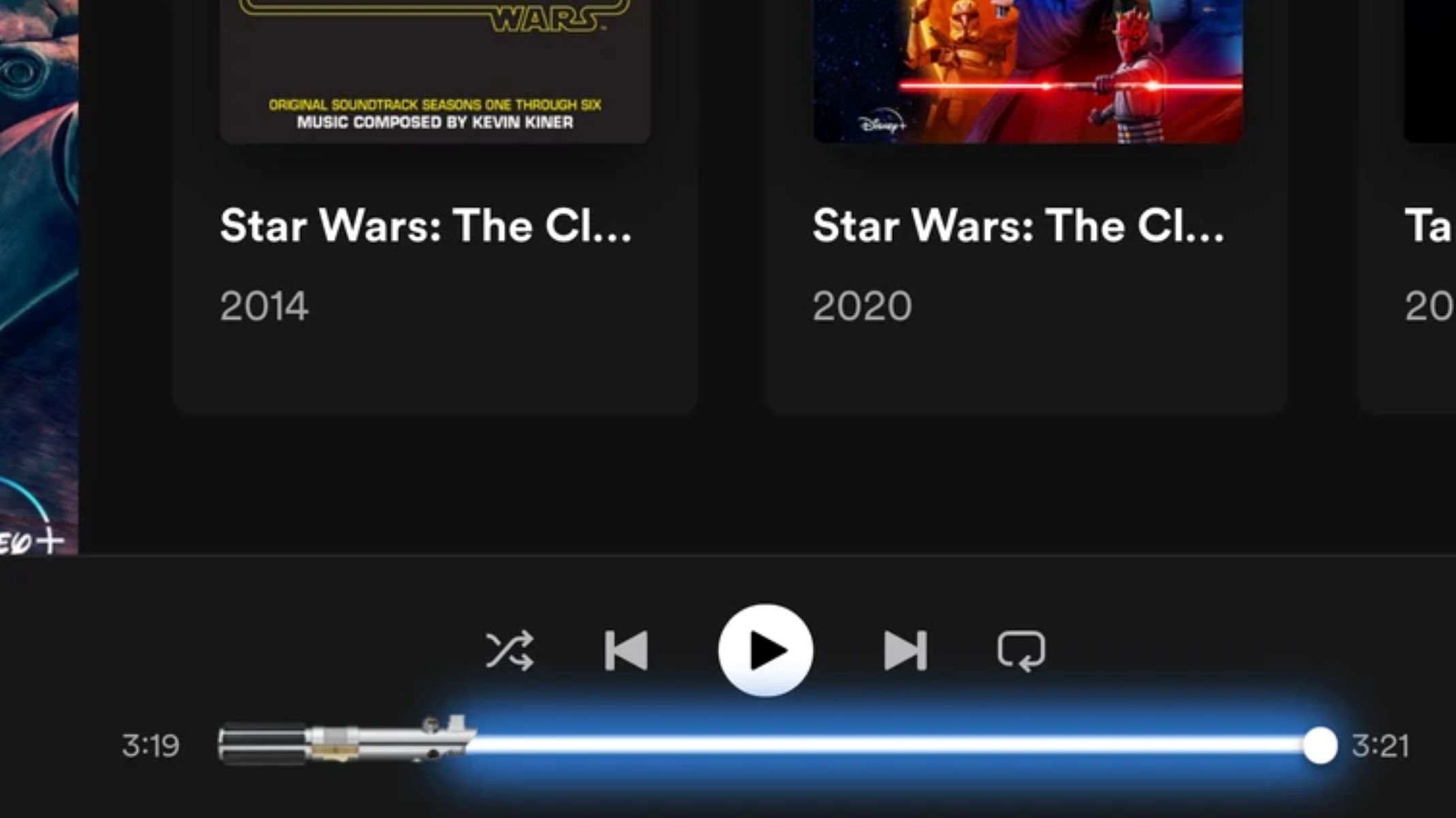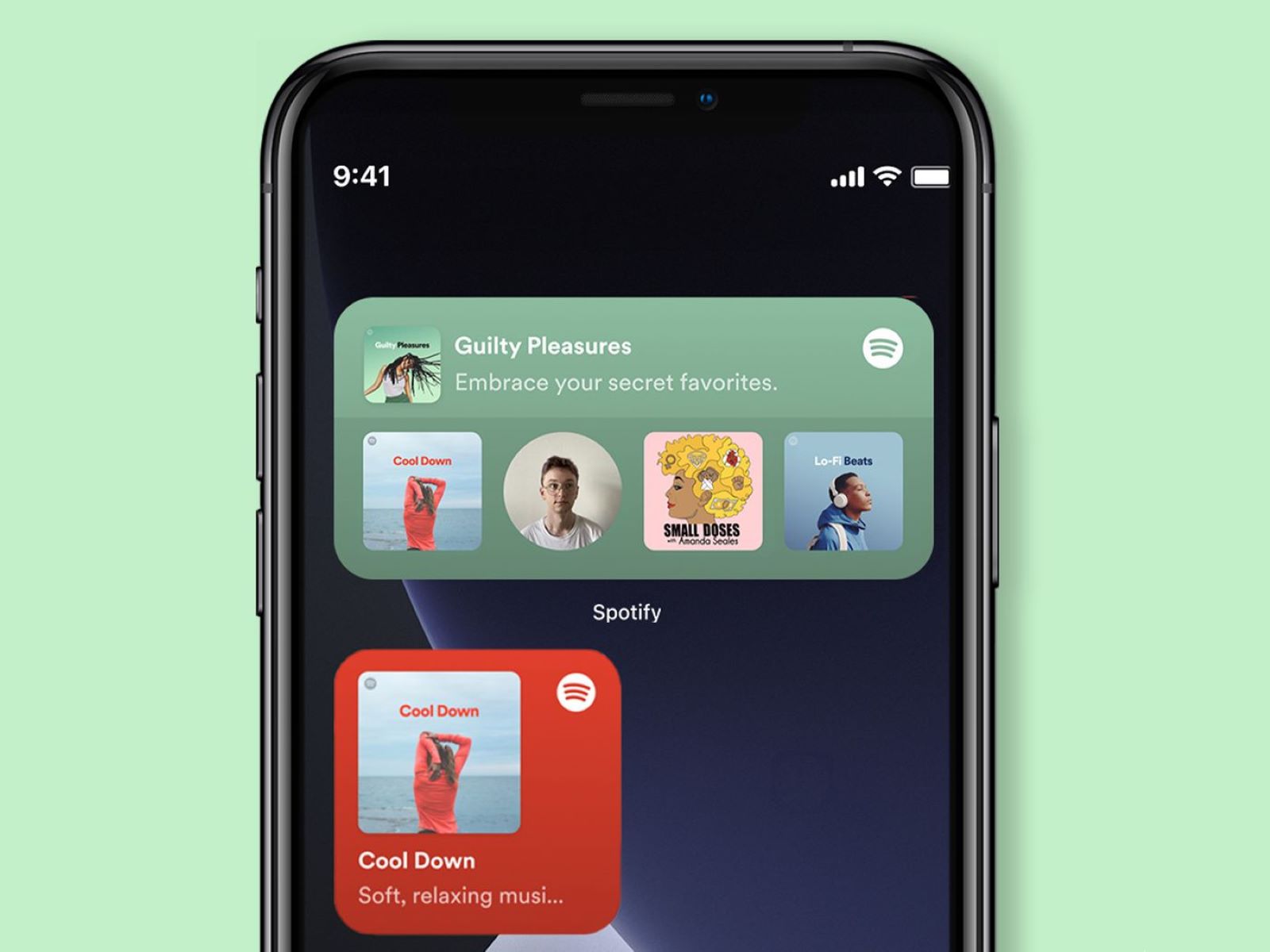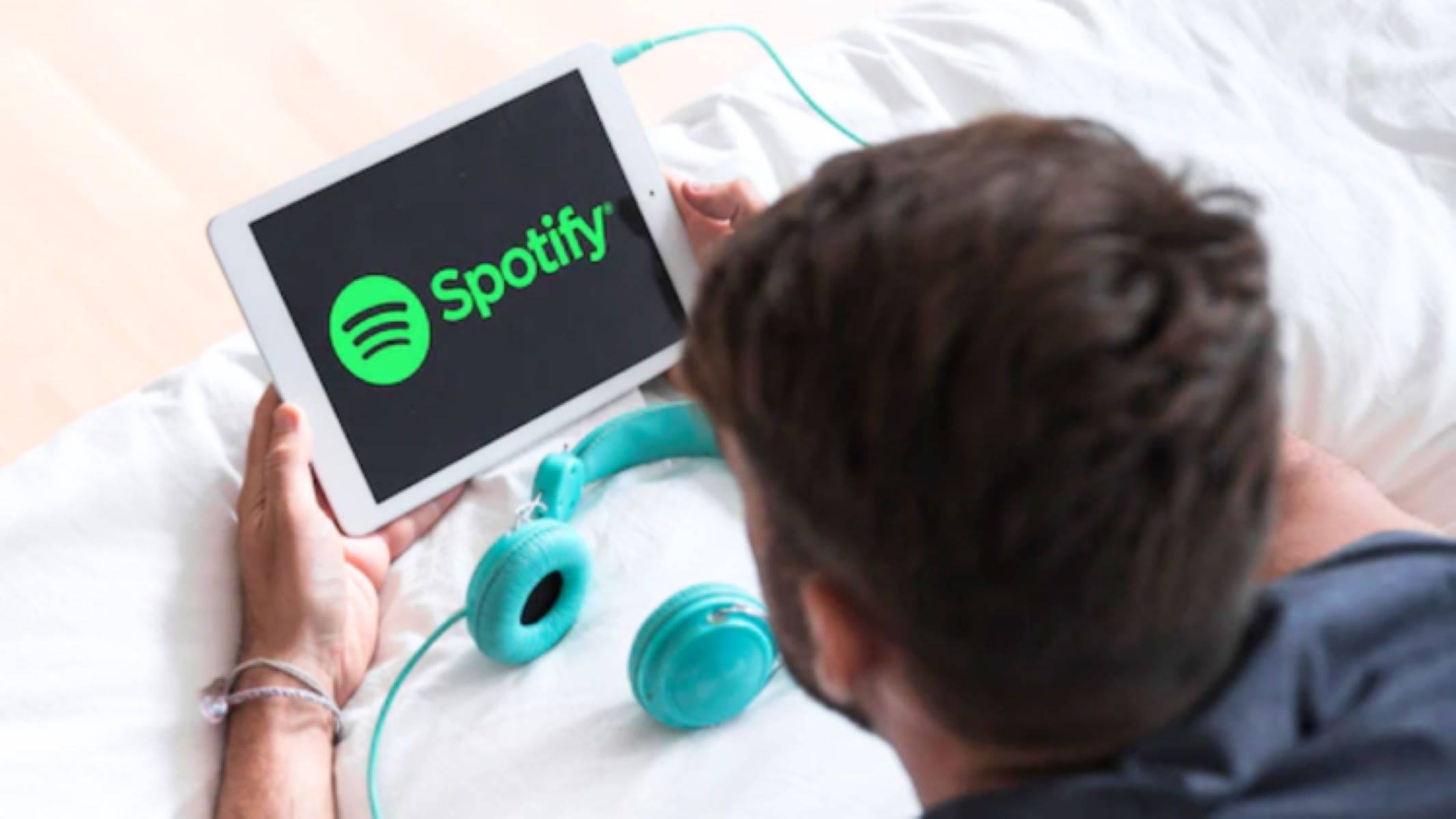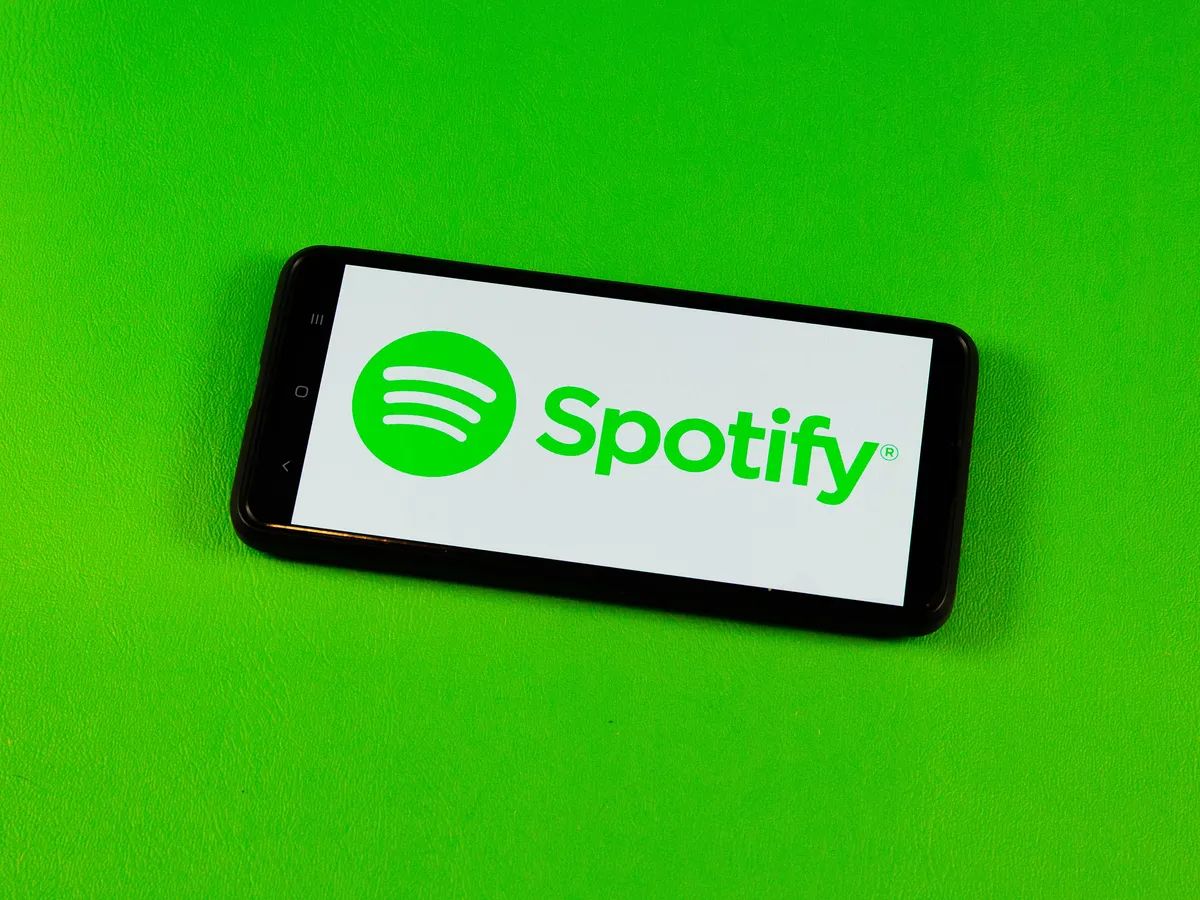Introduction
Spotify, one of the most popular music streaming platforms worldwide, offers users a vast library of music from various genres and artists. With its user-friendly interface and personalized recommendations, Spotify has become the go-to choice for music lovers around the globe.
However, have you ever experienced a situation where you couldn’t preview songs on Spotify? It can be frustrating when you want to check out a new track or sample an unfamiliar artist, only to find that the preview option is unavailable.
In this article, we will explore the reasons behind the inability to preview songs on Spotify and provide troubleshooting tips to help you resolve this issue. Whether you’re a Spotify newbie or a seasoned user, understanding why certain songs may not have a preview option can help you make the most of the platform’s features.
So, let’s delve into the inner workings of Spotify and discover why you may encounter difficulties when trying to preview songs on the platform.
How Spotify Works
Before we delve into the reasons why you can’t preview songs on Spotify, let’s take a quick look at how the platform operates. Understanding the underlying mechanics will give you a better perspective on why certain features may be limited in certain situations.
Spotify is a streaming service that allows users to access an extensive collection of music through the internet. It uses a combination of server-side processing and client-side applications to deliver a seamless listening experience to its users.
When you search for a particular song or artist on Spotify, the platform sends a request to its servers, which then fetches the relevant audio files and associated metadata. This data is then sent back to your device, where it is decoded and played through the Spotify app or web player.
Spotify offers two types of access: free and premium. Free users have access to a limited set of features, including advertisements and certain restrictions on song selection and offline listening. On the other hand, premium subscribers enjoy an ad-free experience, higher audio quality, and the ability to download songs for offline listening.
As a streaming service, Spotify relies on proper internet connectivity to deliver music to your device. The speed and reliability of your internet connection play a crucial role in the smooth functioning of the platform.
Now that we have a basic understanding of how Spotify operates, let’s dive into the reasons why you may encounter limitations in previewing songs on the platform.
The Importance of Previewing Songs
Previewing songs on Spotify is an essential feature that allows users to explore and discover new music. It serves as a way to assess if a particular track or artist aligns with your musical taste before committing to listening or adding it to your playlists.
Here are a few reasons why previewing songs is valuable on Spotify:
- Discover New Music: The ability to preview songs enables users to expand their musical horizons and explore genres and artists they may not be familiar with. It serves as a valuable tool for music discovery.
- Assessing Song Quality: Previewing a song allows you to assess the audio quality, production, and overall appeal before deciding whether it meets your preferences and standards.
- Saving Time and Effort: By previewing songs, you can quickly determine if a track resonates with you. This saves the time and effort of listening to the entire song or album if it does not align with your musical taste.
- Creating Playlists: Previewing songs aids in the process of curating personalized playlists. It allows you to cherry-pick songs that fit the desired mood or theme, ensuring a cohesive listening experience.
- Exploring Artist Discographies: Previewing songs provides a glimpse into an artist’s discography, helping you explore their body of work and decide which albums or tracks you would like to delve deeper into.
With the importance of previewing songs in mind, it can be frustrating when this feature is unavailable. In the following sections, we will examine the reasons why you may encounter difficulties in previewing songs on Spotify and discuss possible solutions to address these issues.
Reasons Why You Can’t Preview Songs
There can be several reasons why you are unable to preview songs on Spotify. It’s important to identify the cause in order to troubleshoot and resolve the issue. Here are some common reasons why you may experience limitations in previewing songs:
- Slow Internet Connection: A slow or unstable internet connection can disrupt the streaming process and prevent songs from being previewed. If your internet speed is below the recommended threshold, you may encounter difficulties in loading and playing songs.
- Region Restrictions: Some songs or albums may be region-specific due to licensing agreements or copyright restrictions. If you’re trying to access content that is not available in your current location, you may not be able to preview those songs.
- Account Restrictions: Depending on your Spotify subscription type, there may be limitations on song previews. Free users, for example, may have certain restrictions on previewing songs to encourage them to upgrade to a premium subscription.
- Unsupported Device: Certain devices may not have the capability to preview songs on Spotify. Older or outdated devices, as well as some smart speakers or streaming devices, may not support the preview feature.
It’s important to note that not all songs on Spotify come with a preview option. The availability of song previews depends on various factors, including licensing agreements with record labels and artists. Additionally, songs that are not released as singles may not have a preview option, as they are meant to be experienced within the context of the full album.
In the next section, we will discuss troubleshooting tips to help you resolve the issue of not being able to preview songs on Spotify. By following these steps, you can increase the chances of resolving the problem and enjoying the full features of the platform.
Slow Internet Connection
One of the primary reasons why you may be unable to preview songs on Spotify is a slow or unstable internet connection. In order to stream music smoothly, Spotify requires a stable and reliable internet connection with adequate speed.
Here are some steps you can take to troubleshoot slow internet connection issues:
- Check Your Internet Speed: Use an internet speed testing tool to determine the speed of your connection. If the speed is significantly lower than what you would expect, you may need to contact your internet service provider to address the issue.
- Restart Your Router/Modem: Sometimes, a simple reboot of your router or modem can resolve connectivity issues. Unplug the device, wait for a few seconds, and then plug it back in.
- Move Closer to the Router: If you’re using Wi-Fi, try moving closer to the router to improve the signal strength. Walls, furniture, and other obstructions can weaken the signal and result in a slower connection.
- Limit Other Network Activities: If you have multiple devices connected to the same network and performing bandwidth-intensive tasks, such as downloading large files or streaming videos, it can affect your Spotify streaming experience. Try reducing or pausing other network activities while listening to music.
- Switch to a Wired Connection: If possible, connect your device directly to the router using an Ethernet cable. Wired connections tend to be more stable and reliable compared to Wi-Fi connections.
By addressing slow or unstable internet connection issues, you can improve the streaming performance on Spotify and increase the chances of being able to preview songs without interruptions.
If you have followed these steps and are still experiencing slow internet connection issues, it’s recommended to reach out to your internet service provider for further assistance. They can help diagnose and troubleshoot any underlying problems with your connection.
Region Restrictions
Another potential reason why you may be unable to preview songs on Spotify is due to region restrictions. Spotify operates under licensing agreements with record labels and artists, and as a result, the availability of certain songs or albums can vary depending on your geographic location.
Here are a few scenarios where region restrictions may affect the ability to preview songs on Spotify:
- Blocked Content: Certain songs or albums may be blocked in your country due to licensing restrictions or copyright limitations. This means that you won’t be able to preview or access these tracks on Spotify.
- Exclusive Releases: In some cases, certain songs or albums may be released exclusively in specific regions. This means that if you’re not in the targeted region, you may not have access to previews or the full content until it becomes available in your region.
- Regional Licensing Agreements: Spotify’s licensing agreements may vary from region to region. As a result, the availability of previews for certain songs or albums may differ based on the specific agreements in place for your location.
It’s important to note that region restrictions are implemented to comply with legal obligations and licensing agreements. Unfortunately, Spotify does not have control over these restrictions, and they vary from country to country.
To overcome region restrictions and gain access to a wider range of music, you can try using a VPN (Virtual Private Network) service. A VPN allows you to connect to a server in a different region, thereby masking your actual location and potentially providing access to content that is restricted in your country.
However, please keep in mind that bypassing region restrictions using a VPN might be against Spotify’s terms of service. It’s important to use a VPN responsibly and to be aware of the legal implications in your country.
If you’re still unable to preview songs despite using a VPN or if you prefer not to use one, exploring alternative platforms or music streaming services that may offer different licensing agreements in your region could be a solution.
Account Restrictions
Account restrictions can also be a reason why you can’t preview songs on Spotify. The specific limitations might depend on whether you have a free or premium subscription.
Here are some potential account-related restrictions that could affect song previews:
- Free Accounts: Spotify’s free tier comes with certain limitations. Free users may encounter restrictions on song skipping, offline listening, and the ability to preview some songs. These restrictions are designed to encourage users to upgrade to a premium subscription.
- Premium Accounts: While premium accounts offer enhanced features and a higher level of access, it’s possible to still encounter limitations in previewing certain songs. This can occur if the artist or rights holders have chosen to restrict previews for their content on the platform.
- Age Restrictions: Certain songs or albums may have age restrictions due to explicit content or explicit lyrics. If you have a restricted account or a sub-account managed by a parent or guardian, you may not be able to preview songs with age restrictions.
If you’re using a free account and experiencing restrictions on song previews, upgrading to Spotify Premium will provide you with unrestricted access to the platform’s features, including the ability to preview songs without limitations.
If you have a premium account but still encounter problems previewing certain songs, it’s possible that the issue lies with the specific artist or record label, rather than your account type. In such cases, it’s the decision of the rights holders to restrict preview options for their specific content.
Before assuming that your account is restricted, it’s worth checking if the lack of a preview option is consistent across multiple songs or artists. If the issue persists, it may be worth reaching out to Spotify’s customer support for further assistance and clarification.
Understanding the limitations and restrictions of your Spotify account type, as well as the decisions made by artists and rights holders, can help you better navigate the platform and make the most of the available features.
Unsupported Device
An unsupported device can be a common reason why you are unable to preview songs on Spotify. While Spotify is available on a wide range of devices, there may be certain limitations depending on the device you are using.
Here are a few scenarios where an unsupported device could prevent you from previewing songs:
- Outdated Operating System: If your device is running an outdated operating system, it may not be compatible with the latest version of the Spotify app. This could result in limitations or the complete absence of certain features, including the ability to preview songs.
- Older Mobile Devices: Older or less powerful mobile devices may struggle to handle the demands of streaming and playing music on Spotify. If your device lacks the necessary processing power or RAM, it may not support the preview feature.
- Unsupported Smart Speakers or Streaming Devices: Not all smart speakers or streaming devices are supported by Spotify. If you are using a device that is not officially supported or lacks integration with the Spotify platform, you may experience limitations or the inability to preview songs.
If you suspect that your device is causing the issue, here are some steps you can take to address it:
- Check for App Updates: Make sure your Spotify app is up to date. Visit your device’s app store or marketplace to check for any available updates.
- Restart Your Device: Sometimes, a simple restart can resolve minor compatibility issues. Turn off your device, wait for a few seconds, and then power it back on.
- Consider Upgrading Your Device: If you’re using an older device that struggles to handle the demands of streaming music, you may want to consider upgrading to a more capable device that meets Spotify’s system requirements.
It’s worth noting that Spotify continually updates its list of supported devices and operating systems. If your device is currently unsupported, it’s possible that future updates may extend compatibility to your device.
Bypassing device limitations and ensuring compatibility with Spotify’s requirements can help you enjoy a smooth and optimal music streaming experience, including the ability to preview songs without any issues.
Troubleshooting Tips
If you’re unable to preview songs on Spotify, don’t worry! There are several troubleshooting steps you can take to resolve the issue. Here are some tips to help troubleshoot and potentially fix the problem:
- Clearing Cache and Cookies: Clearing the cache and cookies in your Spotify app or web player can help resolve issues related to corrupted data or temporary files. This can be done through the settings or preferences menu of your device or web browser.
- Checking Internet Connection: Ensure that your device is connected to a stable and reliable internet connection. Restart your router or modem, move closer to the router, or switch to a wired connection if necessary.
- Updating Spotify App: Make sure that you have the latest version of the Spotify app installed on your device. Check for updates in your device’s app store or marketplace and install any available updates.
- Logging out and Logging Back In: Sometimes, signing out of your Spotify account and then signing back in can help resolve minor glitches or issues with your account settings.
- Restarting Your Device: A simple restart of your device can often clear out temporary issues and restore the functionality of the Spotify app.
- Contacting Spotify Support: If you have tried the above troubleshooting steps and are still experiencing issues, it may be helpful to reach out to Spotify’s customer support. They can provide further assistance and guide you through any specific troubleshooting steps based on your device and account settings.
It’s important to note that the availability of specific troubleshooting options may vary depending on your device and operating system. If you’re using Spotify on multiple devices, it can also be helpful to identify if the issue is specific to a particular device or if it persists across all devices.
By following these troubleshooting tips and reaching out to Spotify’s support if needed, you can work towards resolving the issue and regain the ability to preview songs on the platform.
Clearing Cache and Cookies
Clearing the cache and cookies in your Spotify app or web player can be an effective troubleshooting step when you are unable to preview songs. This process helps to remove temporary files and data that can contribute to playback issues or disruptions in the app.
Here’s how you can clear cache and cookies in Spotify:
- Spotify App on Mobile
- Open the Spotify app on your mobile device.
- Go to the Settings or Preferences section of the app.
- Look for the option to clear cache and cookies.
- Select the option and confirm the action.
- Spotify Web Player on Desktop
- Open the Spotify web player in your preferred web browser.
- Click on the profile icon in the top-right corner of the screen.
- From the drop-down menu, select Settings.
- Scroll down to find the option to clear cache and cookies.
- Click on the option and follow the prompts to clear the cache and cookies.
This process may differ slightly depending on the version of the Spotify app or web player you are using. If you are unsure about the steps, refer to the official documentation or support resources provided by Spotify.
Clearing the cache and cookies can help resolve issues related to corrupted data or temporary files that may be causing difficulties in previewing songs. It essentially refreshes the app or web player, allowing for smoother playback and improved functionality.
It’s worth noting that clearing the cache and cookies will also remove any locally stored data such as recently played songs or user preferences. However, this will not affect your playlists, saved songs, or other account-related data, as that information is stored on Spotify’s servers.
If you have cleared the cache and cookies and are still experiencing problems with previewing songs on Spotify, it’s recommended to explore other troubleshooting steps or reach out to Spotify’s customer support for further assistance.
Checking Internet Connection
When you encounter issues with previewing songs on Spotify, one important troubleshooting step is to check your internet connection. A stable and reliable internet connection is crucial for seamless streaming and playback of music on the platform.
Here are a few steps you can take to check your internet connection:
- Verify Connectivity: Ensure that your device is connected to the internet. Check if other websites or apps are working properly to determine if the issue is specific to Spotify or if it extends to your overall internet connection.
- Restart Your Router or Modem: Sometimes, power cycling your router or modem can help resolve temporary connectivity issues. Unplug the power source, wait for a few seconds, and then plug it back in. Allow some time for the modem or router to reconnect.
- Move Closer to the Wi-Fi Router: If you’re using Wi-Fi, check if moving closer to the router improves the signal strength. Walls, furniture, and other obstructions can weaken the Wi-Fi signal, leading to a slower or unstable connection.
- Switch to a Wired Connection: If possible, connect your device directly to the router using an Ethernet cable. Wired connections tend to be more stable and reliable than Wi-Fi connections.
- Check Internet Speed: Use an internet speed testing tool to measure your connection speed. Spotify recommends a minimum speed of 256 kbps for uninterrupted streaming. If your speed is significantly lower, contact your internet service provider to address the issue.
- Limit Other Network Activities: Bandwidth-intensive activities, such as simultaneous downloads, video streaming, or online gaming, can strain your internet connection and affect Spotify’s performance. Try pausing or limiting these activities while using Spotify.
By checking and optimizing your internet connection, you can ensure a smoother streaming experience on Spotify. A stable and reliable connection minimizes interruptions, buffering, and the inability to preview songs.
If you have followed these steps and are still experiencing issues with your internet connection, it’s recommended to reach out to your internet service provider for further assistance. They can help diagnose any underlying problems with your connection and suggest possible solutions.
Updating Spotify App
Keeping your Spotify app up to date is essential for optimal performance and access to the latest features, including the ability to preview songs. Updates often include bug fixes, performance improvements, and compatibility enhancements that can help resolve issues you may encounter.
Here’s how you can check for updates and ensure that you have the latest version of the Spotify app installed:
- Mobile Devices: On your mobile device, open the app store (e.g., App Store for iOS or Google Play Store for Android).
- Search for “Spotify” in the app store.
- If an update is available, you will see an option to update the app.
- Tap on the update button, and the app will download and install the latest version.
- Desktop Computers: Open the Spotify software on your computer and navigate to the settings or preferences menu.
- Look for an option related to software updates.
- If an update is available, follow the prompts to download and install the latest version of the Spotify app.
By keeping your Spotify app up to date, you can ensure that you have access to the latest features and improvements. This includes any bug fixes or performance enhancements that may help resolve issues that impact your ability to preview songs.
If you have recently updated the Spotify app and are still experiencing difficulties with previewing songs, it’s important to consider other troubleshooting steps, such as checking your internet connection or clearing cache and cookies.
Remember that app updates may vary depending on the device and operating system you are using. If you are unsure about how to update the Spotify app, refer to the official documentation or support resources provided by Spotify or your device manufacturer.
By regularly updating your Spotify app, you can ensure the best possible experience and enjoy all the features and functionalities the platform has to offer.
Contacting Spotify Support
If you have tried the troubleshooting tips mentioned earlier and are still experiencing issues with previewing songs on Spotify, it may be time to reach out to Spotify’s customer support. They can provide further assistance and guidance to help resolve the problem.
Here are steps you can take to contact Spotify support:
- Visit the Spotify Support Website: Go to the official Spotify support website, which provides a comprehensive knowledge base and resources to help troubleshoot common issues.
- Search the Support Articles: Utilize the search function to find relevant articles that may address your specific issue. Spotify support documentation often includes step-by-step instructions and troubleshooting guides.
- Explore the Community Forums: Browse through the Spotify community forums to see if other users have experienced a similar problem and if there are any recommended solutions or workarounds.
- Submit a Support Request: If you can’t find a solution in the support articles or community forums, you can submit a support request to Spotify. Look for the “Contact Us” or “Help” section on the support website and follow the instructions to submit your request.
- Provide Detailed Information: When contacting Spotify support, be sure to provide as much detail as possible about the issue you’re experiencing. Include information such as your account details, the device you’re using, any error messages received, and the specific steps you’ve taken to troubleshoot the problem so far.
- Be Patient and Follow Up: It may take some time for Spotify’s support team to respond to your request. Be patient and check your email or the support website regularly for updates. If necessary, you can follow up on your support request to ensure your issue receives proper attention.
Spotify’s customer support is dedicated to helping users resolve issues and provide a satisfactory experience. They have a team of experts who can assist with technical problems and provide guidance tailored to your specific situation.
When contacting Spotify support, it’s important to be polite and clearly communicate the problem you’re facing. Providing detailed information will help the support team better understand and address your issue.
By reaching out to Spotify support, you increase your chances of receiving a resolution to the issue preventing you from previewing songs. Their expertise and resources can help you navigate any technical difficulties and ensure an optimal Spotify experience.
Conclusion
The inability to preview songs on Spotify can be frustrating, but by understanding the reasons behind this issue and following the troubleshooting steps outlined in this article, you can increase the likelihood of resolving it.
We discussed various factors that may prevent you from previewing songs, such as slow internet connection, region restrictions, account restrictions, and unsupported devices. By addressing these factors, you can overcome limitations and enjoy a seamless previewing experience on Spotify.
Remember to check your internet connection, clear cache and cookies, update the Spotify app, and explore the possibility of region restrictions or account limitations based on your subscription type. If issues persist, reaching out to Spotify’s support team can provide further assistance and guidance.
With these troubleshooting tips in hand, you can navigate potential obstacles and make the most of Spotify’s extensive music library. Whether discovering new artists, assessing song quality, or curating personalized playlists, the ability to preview songs plays a vital role in enhancing your music streaming experience.
Keep in mind that Spotify continually updates its features and addresses user feedback. Therefore, it’s always beneficial to stay updated with the latest version of the app and be aware of any changes or improvements that may further enhance your ability to preview songs.
So, don’t let obstacles derail your musical journey. Take advantage of these troubleshooting tips and make Spotify your go-to music streaming platform for endless hours of musical exploration and enjoyment.