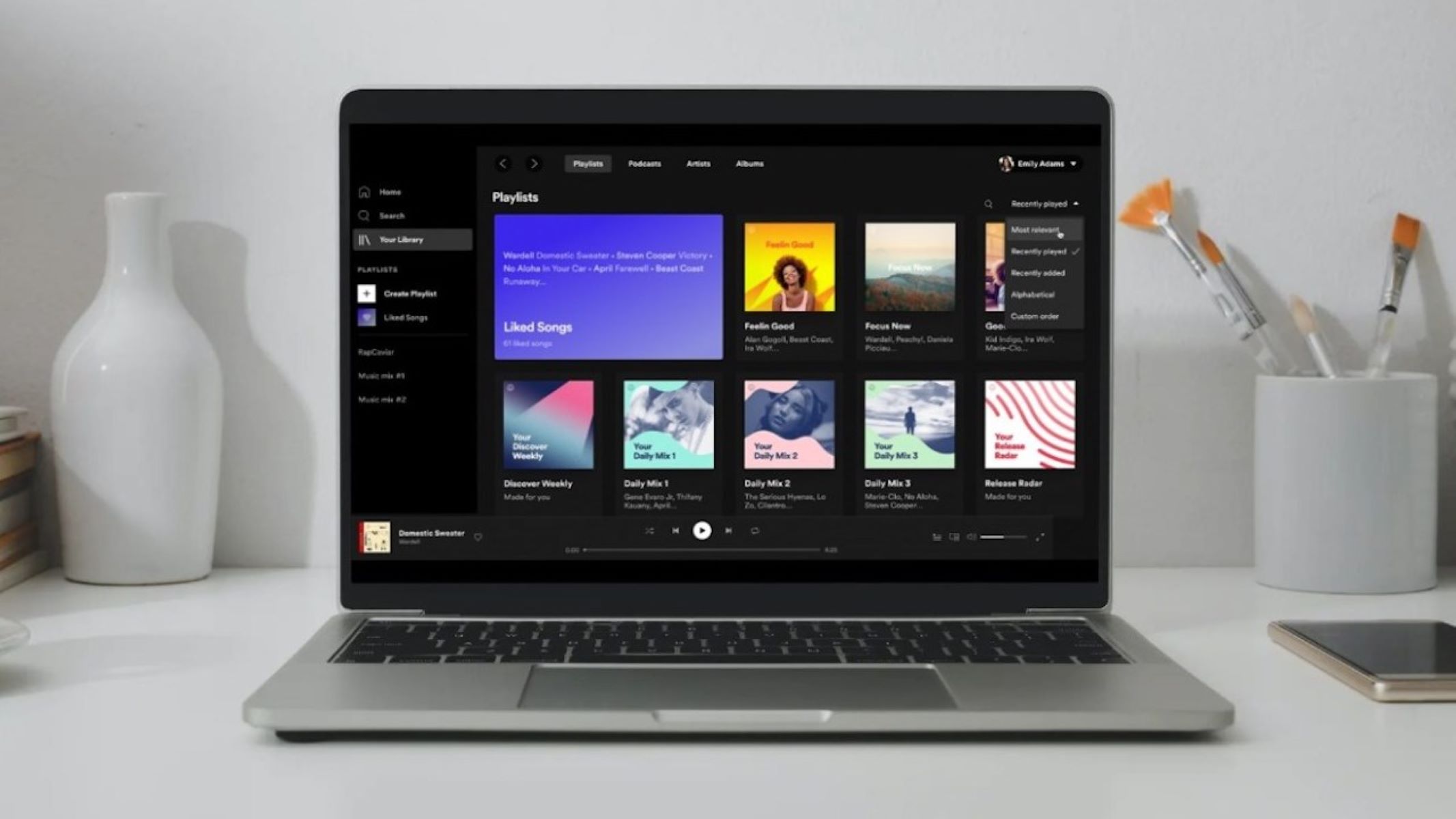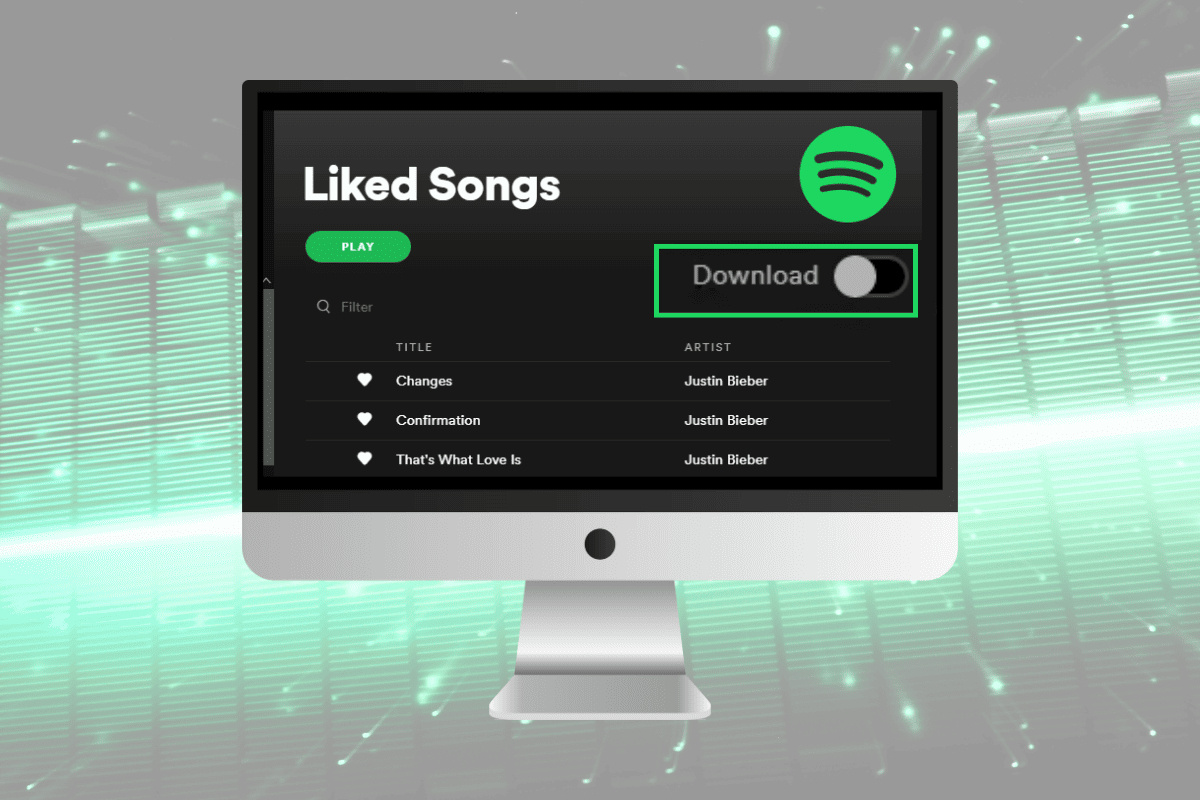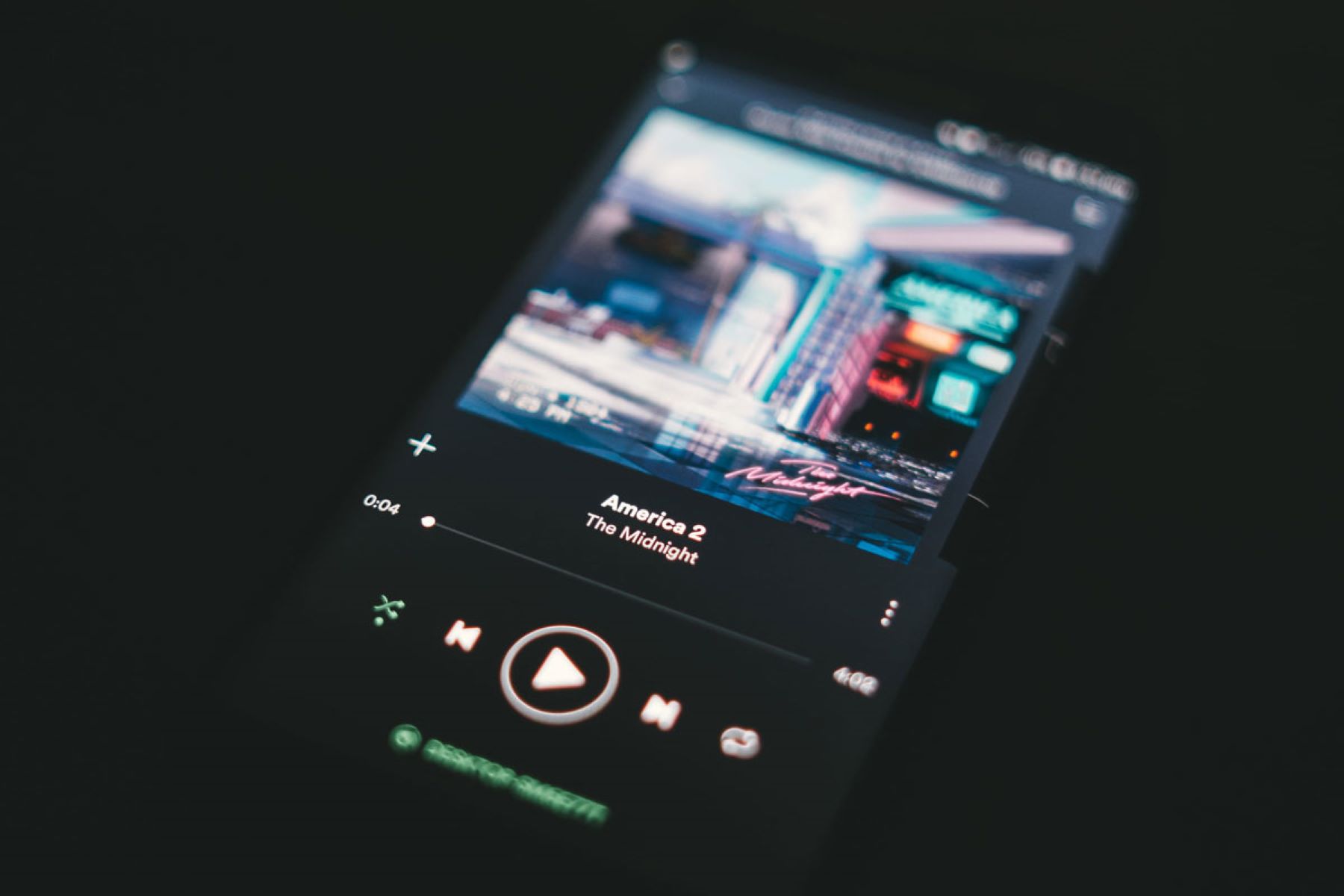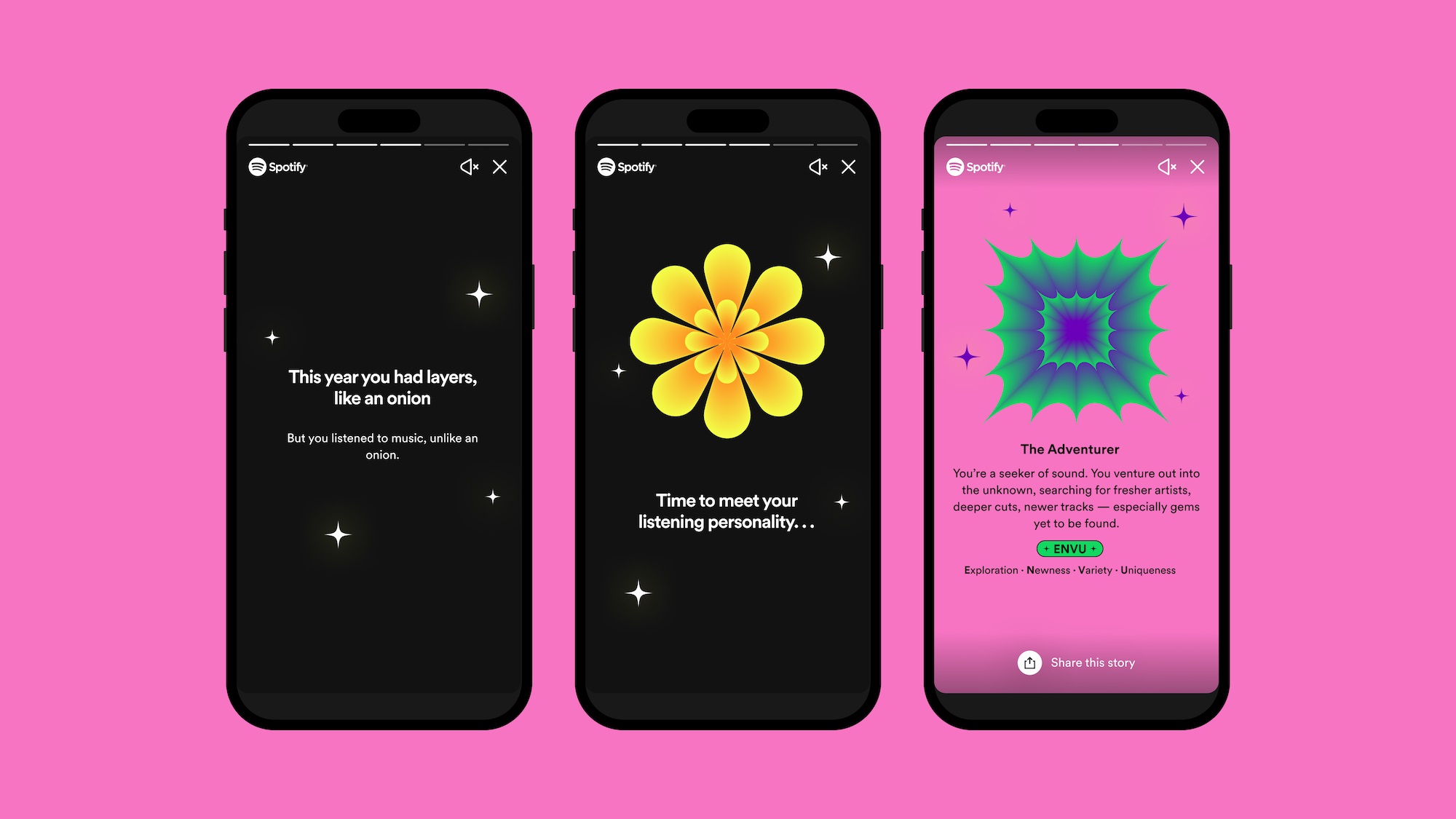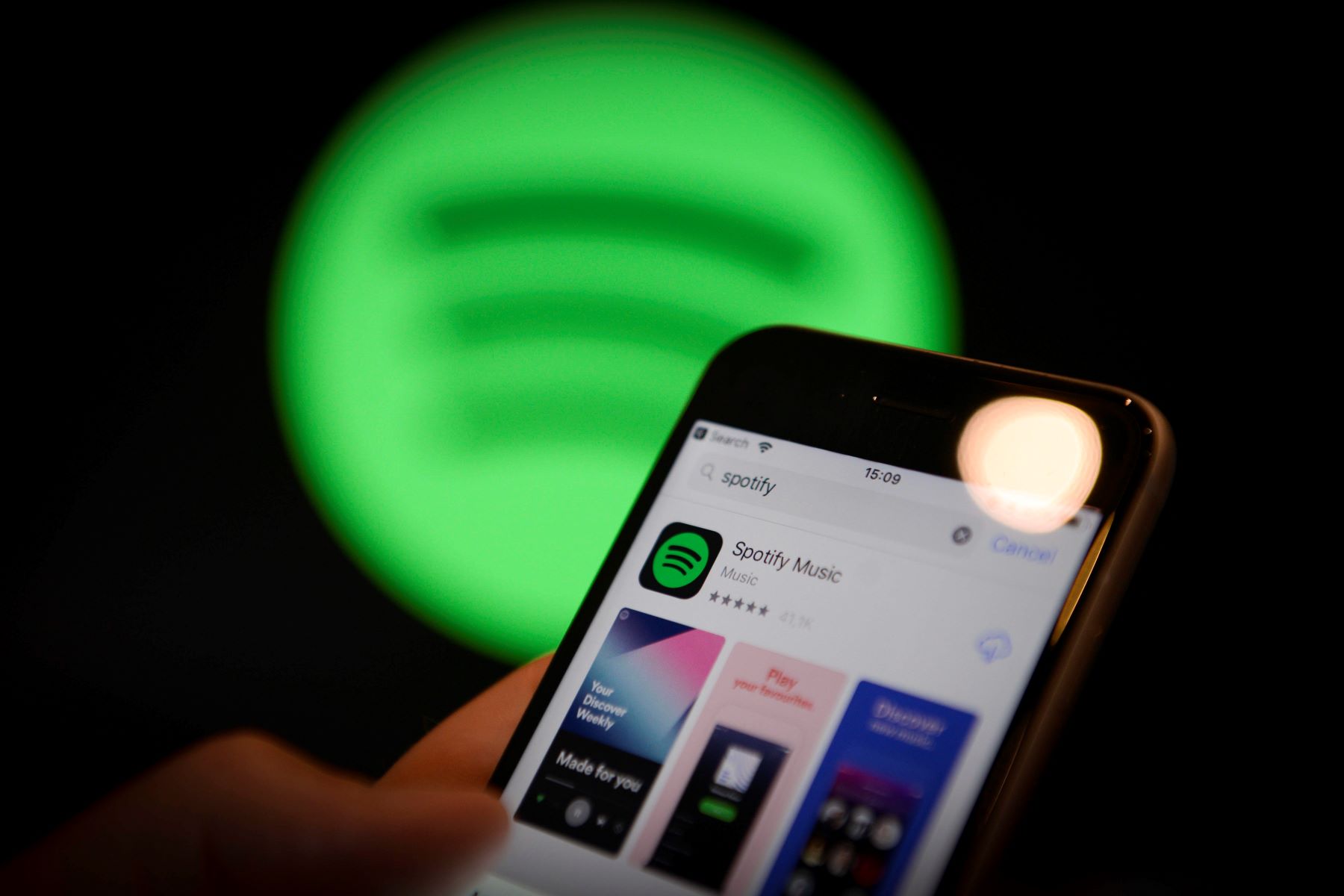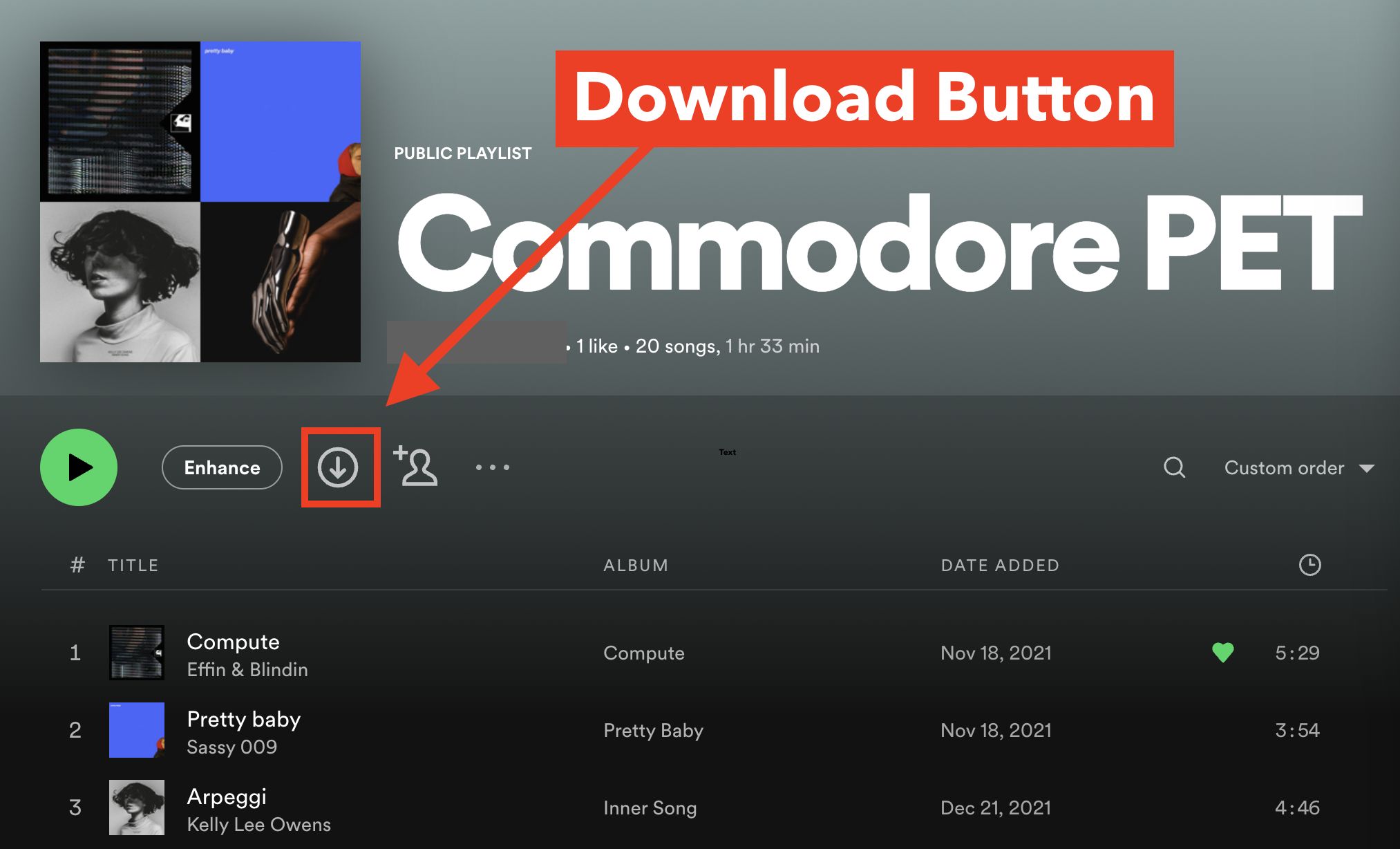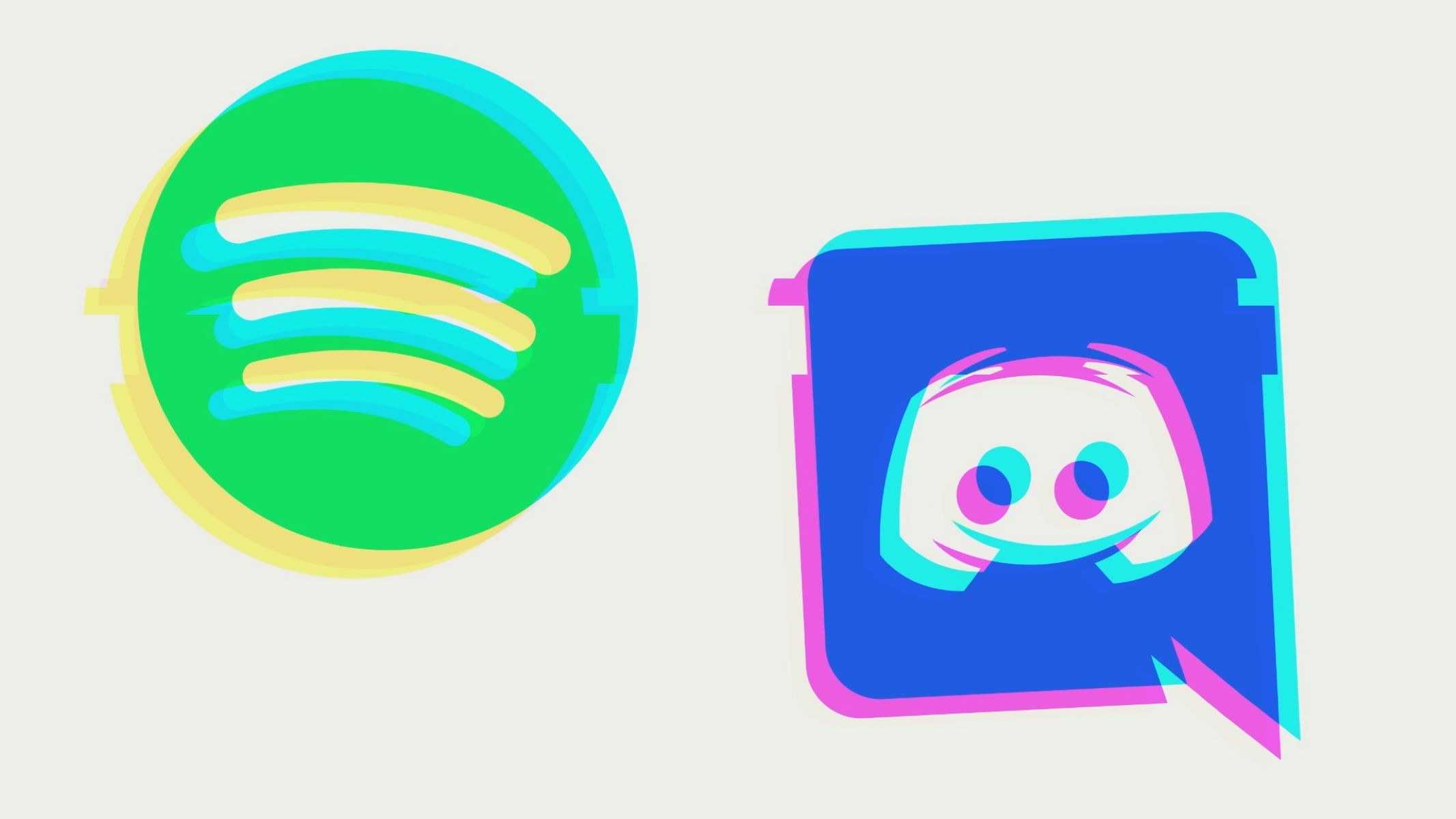Introduction
Music lovers all around the world rely on Spotify to stream their favorite songs and discover new music. With its vast library of tracks and user-friendly interface, Spotify has become the go-to platform for online music streaming. Whether you’re at home, in the office, or on the go, accessing Spotify online is a convenient way to enjoy your favorite tunes without the need for downloads or physical copies.
In this article, we will guide you through the steps to turn Spotify online and make the most of its features. By following these simple instructions, you’ll be able to stream music seamlessly on any device with an internet connection. Whether you’re a Spotify veteran or new to the platform, we’ll help you navigate the various options and settings to ensure an optimal listening experience.
Before we dive into the step-by-step process, it’s important to note that Spotify offers both free and premium subscription options. While the free version allows you to access Spotify’s vast music library, you’ll encounter occasional ads and limitations on certain features. On the other hand, a premium subscription offers ad-free listening, unlimited skips, and the ability to download music for offline playback.
Now, let’s get started with turning Spotify online so you can enjoy your favorite songs wherever and whenever you please.
Step 1: Open Spotify and Log In
The first step to accessing Spotify online is to open the Spotify application on your device. Whether you’re using a computer, smartphone, or tablet, you’ll need to have the Spotify app installed.
If you haven’t already installed Spotify, you can download it from the official Spotify website or your device’s app store. Once the app is installed, simply open it.
After opening the Spotify app, you’ll need to log in to your Spotify account. If you’re an existing Spotify user, enter your username and password in the provided fields. If you’re new to Spotify, you can sign up for a free account by clicking on the “Sign Up” option. Follow the on-screen instructions to create your account.
Logging in to your Spotify account is essential in order to access your personalized playlists, saved songs, and other preferences across devices. It also enables Spotify to recommend music based on your listening history and preferences, making your listening experience even more tailored to your tastes.
Once you’ve entered your login credentials, click on the “Log In” or “Sign In” button to proceed. Spotify will then verify your account information and grant you access to your personalized music library.
Note that if you’re using a public or shared device, it’s recommended to log out of your Spotify account when you’re done using it to protect your personal information and ensure your account remains secure.
Now that you’re logged in to Spotify, you’re ready to move on to the next step in accessing Spotify online.
Step 2: Connect to the Internet
In order to access Spotify online, you need to have a stable internet connection. Whether you’re using a Wi-Fi network or mobile data, make sure you are connected before proceeding.
If you’re using a smartphone or tablet, simply swipe down from the top of the screen to access the quick settings panel. Look for the Wi-Fi or mobile data icon and ensure that it is turned on. If it’s not, tap on the icon to enable the respective connection.
If you’re using a computer or laptop, check the taskbar or system tray for the network connection icon. It is usually represented by a series of bars indicating the signal strength. Click on the icon and select the appropriate Wi-Fi network to connect to. If you’re using an ethernet cable for a wired connection, ensure that it is properly plugged in.
Once you’re connected to the internet, proceed to the next step in accessing Spotify online.
It’s worth noting that a stable and reliable internet connection is crucial for uninterrupted playback and smooth streaming on Spotify. If you’re experiencing issues with your connection, try resetting your router or modem and ensuring that there are no other devices in the network that might be causing congestion.
Additionally, if you’re using mobile data, keep in mind that streaming music on Spotify can consume a considerable amount of data. If you have limited data or want to conserve it, you may want to connect to a Wi-Fi network or consider downloading your favorite songs for offline listening.
Now that you’re connected to the internet, you’re one step closer to enjoying Spotify online.
Step 3: Check your Internet Connection
Before proceeding with accessing Spotify online, it’s important to ensure that your internet connection is stable and performing optimally. By checking your internet connection, you can avoid any potential issues or interruptions while streaming music on Spotify.
Here are a few steps to check your internet connection:
- Perform a Speed Test: Use an internet speed test website or app to measure your internet speed. This will give you an idea of how fast your connection is and whether it meets the minimum requirements for streaming music on Spotify. Ideally, a download speed of at least 1 Mbps and a stable connection are recommended.
- Restart your Router or Modem: Sometimes, issues with your internet connection can be resolved by simply restarting your router or modem. Unplug the power source, wait for a few seconds, and then plug it back in. This can help refresh the connection and resolve any temporary glitches.
- Move closer to the Router: If you’re experiencing a weak or unstable Wi-Fi signal, try moving closer to the router. Walls, physical obstructions, and distance from the router can affect signal strength. By getting nearer, you can ensure a stronger and more stable connection.
- Switch to a Different Network: If you have access to multiple Wi-Fi networks or mobile data, try switching to a different network to see if the issue persists. This can help determine whether the problem lies with your current network or with Spotify itself.
By taking these steps to check your internet connection, you can ensure a smooth and uninterrupted streaming experience on Spotify. Remember, a stable and reliable internet connection is essential for seamless playback and a hassle-free music listening session.
If you’ve confirmed that your internet connection is fast and stable, you’re ready to move on to the next step in accessing Spotify online.
Step 4: Enable Online Mode
Once you’re logged into Spotify and have a stable internet connection, the next step is to enable online mode. Online mode allows you to access and stream music directly from Spotify’s vast online library.
To enable online mode, follow these steps:
- Open the Spotify App: If you’re not already in the Spotify app, open it on your device. Ensure that you’re logged into your Spotify account.
- Navigate to the Settings: In the Spotify app, tap on the gear or three-dot icon located in the top-right or bottom-right corner of the screen (depending on your device). This will open the Settings menu.
- Select Playback: In the Settings menu, look for the “Playback” or “Music Quality” option and tap on it. This will take you to the settings related to your music playback preferences.
- Enable Online Mode: Within the Playback settings, you’ll find an option called “Offline Mode” or “Downloaded Music.” Make sure that this option is toggled off or disabled. Turning off offline mode will ensure that you’re streaming music online rather than playing downloaded tracks.
Enabling online mode allows you to take full advantage of Spotify’s extensive music catalog. With online mode enabled, you’ll have access to millions of songs, albums, playlists, podcasts, and more right at your fingertips.
It’s important to note that enabling online mode requires a stable internet connection to stream music in real-time. If you’re experiencing any playback issues or interruptions, double-check your internet connection and ensure that it’s performing optimally.
Now that you’ve enabled online mode, you’re ready to select and play music from Spotify’s vast online library.
Step 5: Select Music to Play Online
With online mode enabled, you’re now ready to dive into Spotify’s extensive music library and choose the songs you want to play. Whether you have a specific track in mind or want to explore new genres and playlists, Spotify offers various ways to discover and select music to play online.
Here are a few ways to select music to play on Spotify:
- Search for a Song or Artist: If you have a particular song or artist in mind, use the search bar at the top of the Spotify app to enter the name and find relevant results. Once you’ve found the desired track or artist, simply tap on it to start playing the music.
- Explore Playlists: Spotify offers a wide range of curated playlists for every mood, genre, and occasion. Browse through the “Browse” or “Home” section of the app to discover featured playlists or explore specific categories. Tap on a playlist that catches your interest, and Spotify will start playing the songs in that playlist.
- Discover Weekly and Daily Mixes: Spotify provides personalized playlists like “Discover Weekly” and “Daily Mixes” based on your listening habits and preferences. These curated playlists are updated regularly and offer a mix of your favorite tracks and new discoveries. Simply navigate to the “Home” section of the app to find these personalized playlists and start playing them.
- Check out New Releases: Stay up to date with the latest music releases by exploring the “New Releases” section in the Spotify app. Here, you’ll find newly released albums, singles, and EPs across various genres. Tap on any release that catches your attention, and Spotify will play the selected music.
Whether you’re in the mood for a specific song, want to discover new artists, or simply need background music for a specific activity, Spotify offers a multitude of options to cater to your preferences.
Once you’ve selected a song or playlist, Spotify will start streaming the music online. Sit back, relax, and enjoy the seamless playback of your chosen tracks.
Remember, with online mode enabled, you can access and play any song or playlist from Spotify’s vast music library whenever and wherever you have an internet connection.
Step 6: Create your Online Playlist
Creating your own online playlist on Spotify is a great way to organize and curate a collection of your favorite songs, albums, and artists. With a playlist, you can easily access and play your preferred music whenever you’re online, making it convenient for any occasion.
Follow these steps to create your online playlist on Spotify:
- Navigate to Your Library: In the Spotify app, tap on the “Library” icon located at the bottom of the screen. This will take you to your personal library, where you can manage your playlists, saved songs, and more.
- Create a New Playlist: Within your library, look for the “Create Playlist” or “New Playlist” option. Tap on it to start creating a new playlist. Spotify will prompt you to enter a name for your playlist.
- Add Songs to Your Playlist: Once you’ve created a playlist, you can start adding songs to it. Go back to the app’s main interface and navigate to a song, album, or artist that you want to add. Tap on the three-dot icon next to the desired item and select “Add to Playlist.” Choose the playlist you just created from the list, and the song or album will be added to your playlist.
- Customize and Manage your Playlist: After adding songs to your playlist, you can further customize it. Tap on the playlist in your library to view its contents. Here, you can rearrange the song order, edit the playlist name or description, and even add a cover image to make it visually appealing.
Creating your own playlist allows you to tailor your music listening experience according to your preferences and mood. Whether you want a playlist for workouts, relaxation, parties, or any other occasion, you can curate it to your liking.
Additionally, playlists can be shared with others, allowing you to show your musical taste and preferences to friends, family, or even the broader Spotify community. Simply tap on the share icon within your playlist to generate a link or share it directly on social media platforms.
By creating your own online playlist, you have full control over the music you want to listen to on Spotify, making your music streaming experience even more personalized and enjoyable.
Step 7: Stream Music Online
Now that you’ve created your playlist and added your favorite songs, it’s time to start streaming music online on Spotify. Streaming allows you to listen to your selected tracks in real-time without the need to download them. Here’s how you can stream music online:
- Navigate to Your Playlist: In the Spotify app, tap on the “Library” icon located at the bottom of the screen. This will take you to your personal library. From there, select the playlist you want to stream.
- Choose a Song: Once you’re in the selected playlist, you’ll see a list of all the songs you’ve added. Tap on the song you want to start streaming. Spotify will begin playing the song immediately.
- Control Playback: While a song is playing, you’ll see various controls on the screen. You can pause, skip forward, or go back to the previous track using the playback controls. You can also adjust the volume to your desired level.
- Listen to Full Albums or Artist Discographies: If you prefer to listen to full albums or explore an artist’s discography, go to the artist’s page or album section within Spotify. From there, you can select the specific album or artist to start streaming their music.
- Shuffle Play: If you want to mix up the order of the songs in your playlist, you can enable shuffle play. Simply tap on the shuffle icon located beside the playback controls, and Spotify will randomly play songs from your playlist.
- Repeat Tracks or Playlists: If you want to repeat a specific song or the entire playlist, you can use the repeat function. Tap on the repeat icon located beside the shuffle icon to enable repeat mode. You can choose to repeat a single song, repeat the entire playlist, or disable repeat altogether.
With music streaming, you can enjoy your favorite tracks instantly and continuously without interruptions. Spotify will seamlessly transition from one song to the next, providing a seamless and immersive listening experience.
Remember, streaming music online requires a stable internet connection. If you experience any buffering or playback issues, make sure to check your internet connection or try switching to a different network.
Now that you’ve learned how to stream music online on Spotify, you can sit back, relax, and enjoy your curated playlist or explore new music from your favorite artists.
Step 8: Enjoy Spotify Online
Now that you’ve successfully turned Spotify online and learned how to navigate its various features, it’s time to sit back, relax, and enjoy the music. Spotify offers a wide range of options to enhance your online listening experience, ensuring that you can enjoy your favorite songs and discover new ones with ease.
Here are a few additional tips to make the most of Spotify online:
- Discover New Music: Spotify’s algorithm-driven recommendations and personalized playlists are designed to help you discover new music. Explore the “Discover Weekly,” “Release Radar,” and “Daily Mixes” playlists to uncover tracks that match your taste. You can also follow specific artists and explore their related artists to expand your musical horizons.
- Create Collaborative Playlists: Collaborative playlists allow you to invite friends, family, or colleagues to add and delete songs from a shared playlist. This feature is perfect for parties, road trips, or collaborative music projects. Simply create a playlist and enable the “Collaborative Playlist” option to get started.
- Connect Spotify to Other Devices: Spotify offers compatibility with various devices and platforms, including smart speakers, smart TVs, car stereos, and more. Connect your Spotify account to these devices to enjoy seamless playback in different environments.
- Explore Podcasts and Audiobooks: In addition to music, Spotify also offers a vast library of podcasts and audiobooks. Discover your favorite shows, listen to engaging discussions, and dive into compelling storytelling to expand your listening repertoire.
- Use Spotify Connect: With Spotify Connect, you can seamlessly switch playback between different devices. Start listening on your smartphone and then switch to your computer or speakers without missing a beat. Look for the “Devices Available” option in the Spotify app to connect and control playback on supported devices.
Remember to keep your Spotify app updated to access the latest features and improvements. Spotify regularly releases updates that enhance the user experience and introduce new functionalities.
With Spotify online, you have instant access to millions of songs, playlists, and podcasts, tailored to your preferences. Whether you’re in the mood for upbeat tunes, peaceful melodies, or thought-provoking podcasts, Spotify provides everything you need to enhance your listening pleasure.
Now, sit back, enjoy the music, and let Spotify accompany you on your musical journey.
Conclusion
Accessing Spotify online opens up a world of music at your fingertips. By following the steps outlined in this guide, you can seamlessly stream your favorite songs, create personalized playlists, and discover new music that matches your taste.
Starting with logging in to your Spotify account, you’ll need a stable internet connection to ensure uninterrupted playback. Enabling online mode ensures that you’re streaming directly from Spotify’s vast music library.
From there, you can explore and select music to play online, whether it’s through searching for specific songs, browsing curated playlists, or checking out new releases. Creating your own playlists adds a personal touch, allowing you to organize your favorite tracks and share them with others.
Once you’re ready, streaming music online on Spotify is a breeze. Whether you’re listening to individual tracks, shuffling through a playlist, or exploring full albums and artist discographies, you can easily control playback and enjoy the seamless transitions between songs.
With a multitude of features and options available, Spotify ensures that you can tailor your music listening experience to your preferences and discover new music along the way. The platform’s integration with various devices and compatibility with different platforms further enhances its versatility.
So, embrace the power of Spotify online and immerse yourself in a world of endless music possibilities. Whether you’re enjoying your favorite tunes, exploring new genres, or keeping up with the latest podcast episodes, Spotify offers a seamless and convenient way to elevate your music streaming experience.
Now, it’s time to hit play and embark on your musical journey with Spotify online.