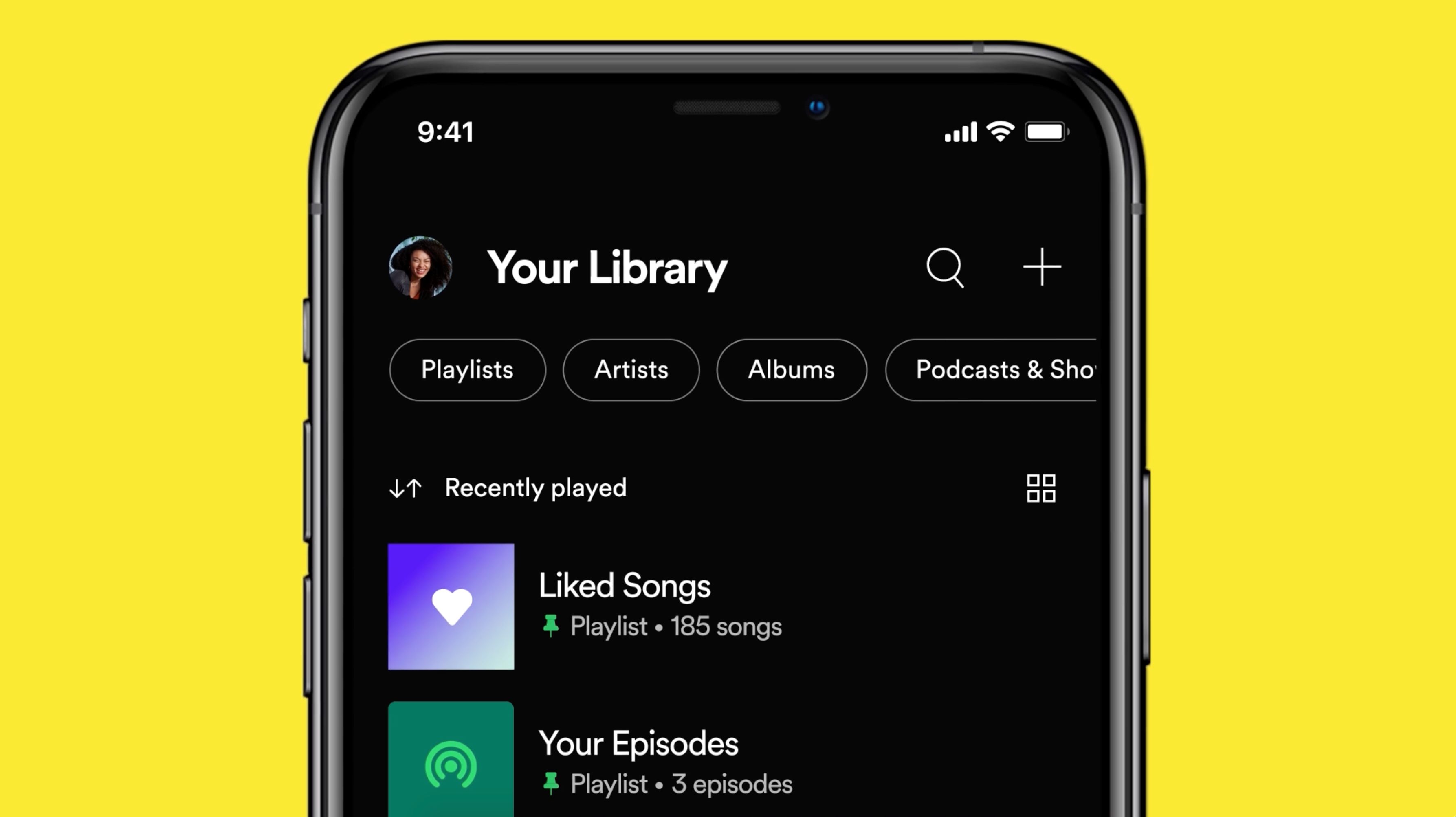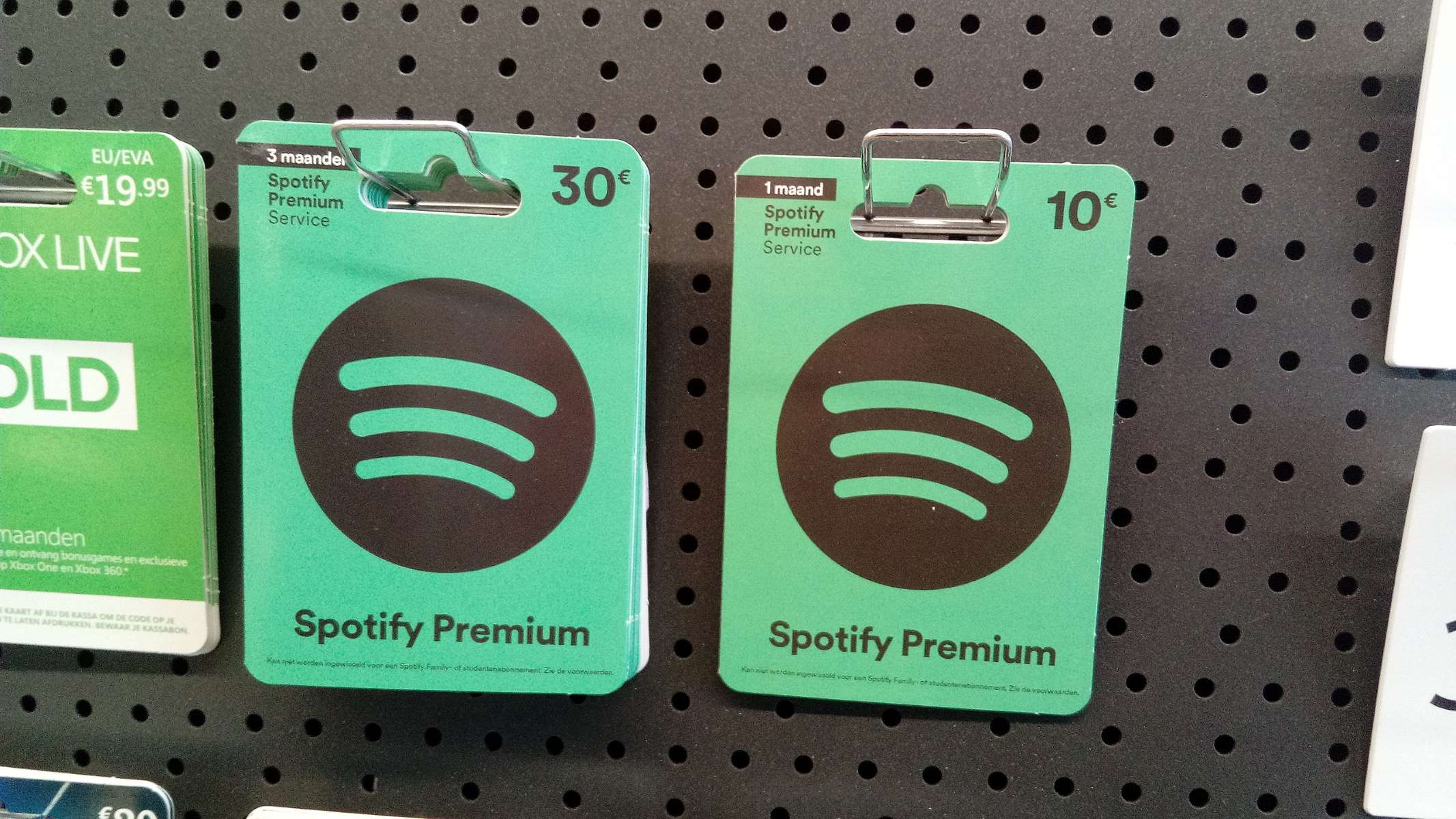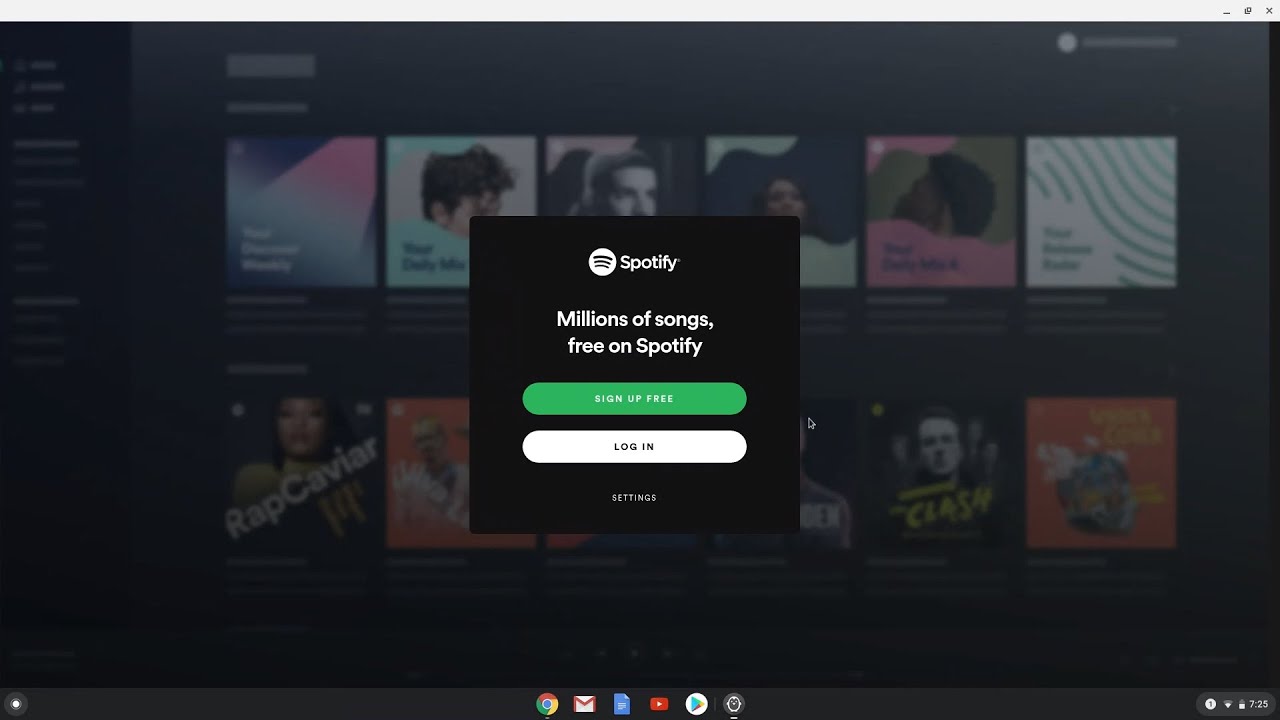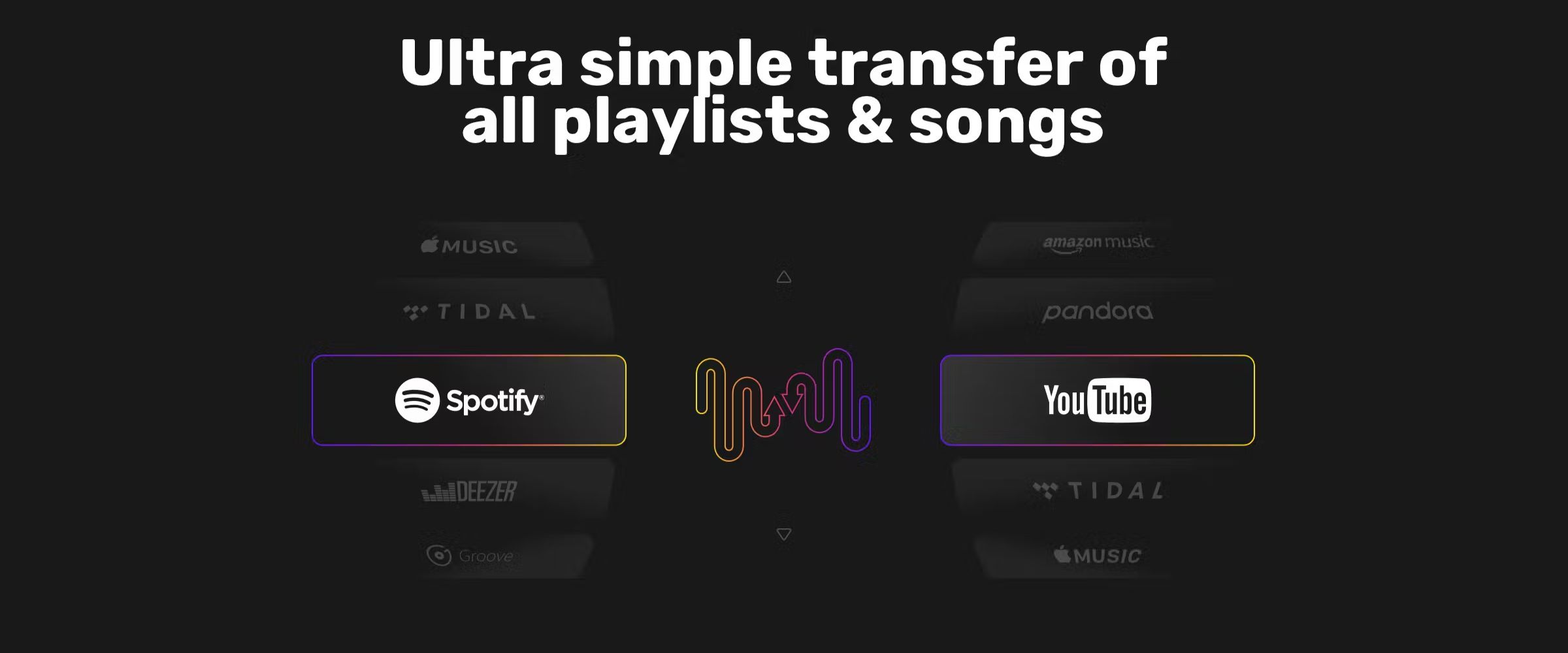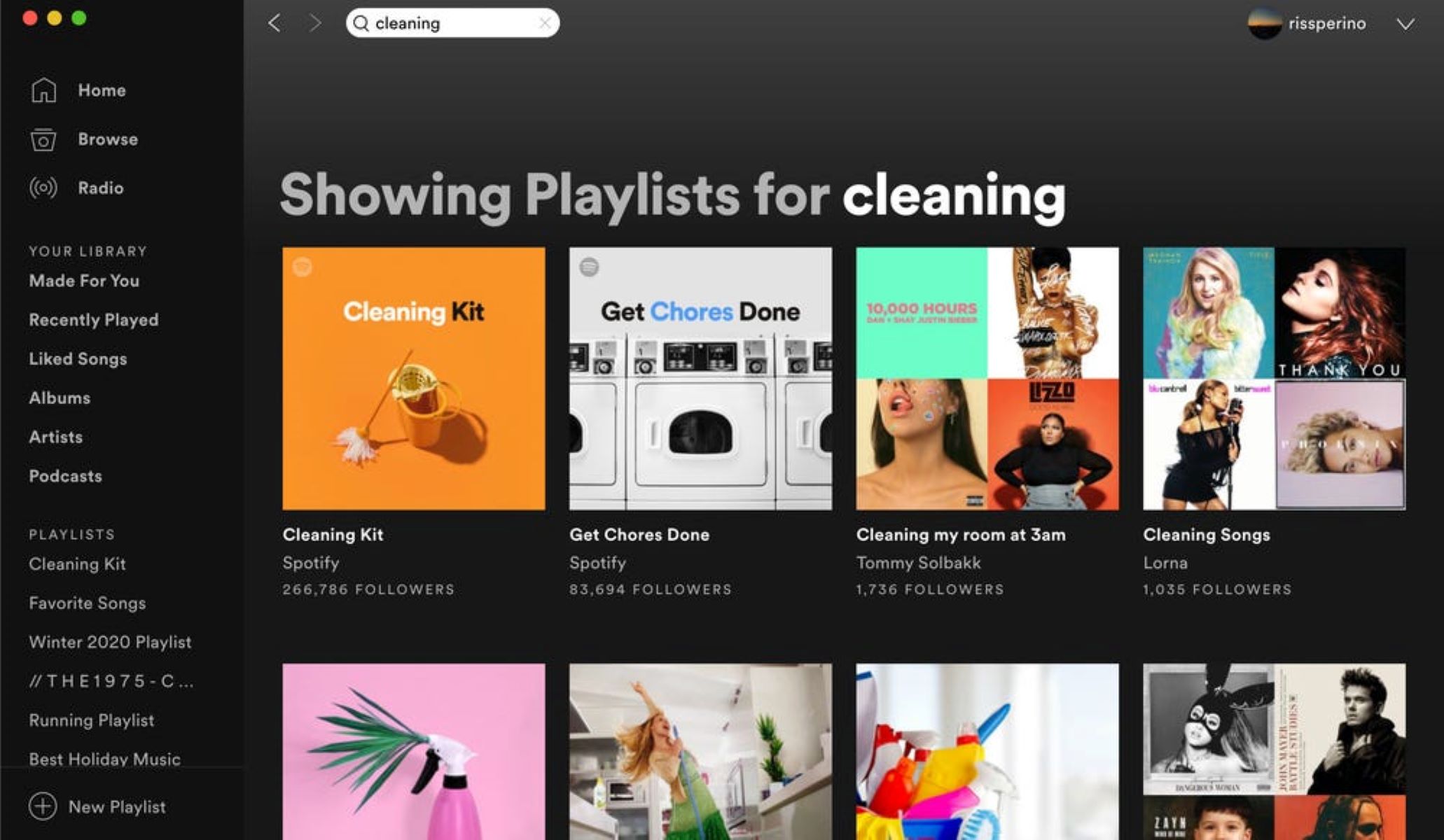Introduction
Welcome to this guide on how to pin a playlist on Spotify! If you’re an avid Spotify user and want quick access to your favorite playlists, pinning them is a convenient feature that allows you to keep them easily accessible. Whether it’s a playlist you’ve created yourself or one you’ve discovered, pinning it will save you time and effort when searching for it.
Spotify is a popular music streaming platform that offers millions of songs and allows users to create and curate their own playlists. With its user-friendly interface, Spotify makes it easy to organize and access your music collection.
By pinning a playlist, you can ensure that it appears at the top of your playlist library, making it easily accessible whenever you open the app. Whether you’re a music lover, a workout enthusiast, or just want to have quick access to your favorite tunes, pinning playlists on Spotify is a great way to streamline your music listening experience.
In this guide, we will walk you through the step-by-step process of pinning a playlist on Spotify. We will cover everything from creating playlists to accessing your pinned playlists. So, let’s dive in and make your music listening experience more personalized and convenient!
Step 1: Open Spotify
The first step in pinning a playlist on Spotify is to open the Spotify application on your device. Whether you’re using a desktop computer, a laptop, or a mobile device, ensure that you have the latest version of the Spotify app installed.
If you’re using a desktop computer or a laptop, simply double-click on the Spotify icon on your desktop or search for Spotify in your applications folder and click on it to launch the app.
If you’re using a mobile device, such as a smartphone or a tablet, locate the Spotify app on your home screen or app drawer and tap on it to open it. Make sure you’re logged in to your Spotify account before proceeding.
Once you open the Spotify app, you will be greeted with the home screen or the last screen you were on. Now that we have Spotify open, we can move on to the next step of the process.
Step 2: Create a Playlist
To pin a playlist on Spotify, you first need to create a playlist. A playlist is a collection of songs that you can organize and customize according to your preferences.
To create a playlist, follow these simple steps:
- On the Spotify home screen or main menu, click on the “Your Library” option located at the bottom of the screen. If you’re using a mobile device, tap on the “Library” tab at the bottom of the screen.
- In the library section, you’ll find various options such as “Playlists,” “Artists,” “Albums,” and more. Click on the “Playlists” option to access your playlists.
- Once you’re in the playlists section, click on the “Create Playlist” button. If you’re using a mobile device, tap on the “Create Playlist” option located at the top-right corner of the screen.
- A pop-up window will appear, prompting you to enter a name for your playlist. Give your playlist a descriptive and memorable name that reflects the theme or purpose of the playlist.
- Optionally, you can add a playlist cover image to make it visually appealing. Click on the “Choose Image” button or the “+” sign to upload an image from your device or select one from the suggested images.
- Once you’ve entered a name and optionally added a cover image, click on the “Create” button, and voila! Your playlist will be created and ready for customization.
Now that you’ve created a playlist, it’s time to move on to the next step of pinning it so that it’s easily accessible.
Step 3: Open the Playlist
Now that you have created a playlist on Spotify, it’s time to open it and prepare it for pinning. Opening the playlist allows you to add songs, rearrange the tracklist, and customize the playlist’s settings.
To open your playlist, follow these steps:
- On the Spotify home screen or main menu, click on the “Your Library” option located at the bottom of the screen. If you’re using a mobile device, tap on the “Library” tab at the bottom of the screen.
- In the library section, click on the “Playlists” option to access your playlists. If you’re using a mobile device, you may need to swipe left or right to navigate to the playlists section.
- Scroll through your list of playlists and locate the playlist you want to open. You can also use the search bar at the top of the screen to search for the playlist by name.
- Once you find the playlist, click on it to open it. The playlist will open in a new window or tab, depending on your device and Spotify settings.
Once you have opened the playlist, you will be able to see the tracklist, cover image, and various options to customize and manage the playlist.
Now that you have opened your playlist, it’s time to proceed to the next step and pin it for easy access.
Step 4: Pin the Playlist
Now that you have opened the playlist you want to pin on Spotify, it’s time to pin it so that it appears at the top of your playlist library for quick access.
To pin a playlist on Spotify, follow these simple steps:
- On the playlist screen, look for the three-dot menu icon located near the top-right corner of the screen. Click on this icon to reveal a dropdown menu of options.
- From the dropdown menu, select the “Pin” option. This action will instantly pin the playlist, and you will see a pin icon appear next to the playlist name.
That’s it! You have successfully pinned your playlist on Spotify.
It’s important to note that you can pin multiple playlists on Spotify, and they will all appear at the top of your playlist library for easy access. Simply repeat the steps mentioned above for each playlist you want to pin.
By pinning your favorite playlists, you no longer have to search for them every time you open Spotify. They will always be easily accessible, allowing you to dive right into your favorite music without any hassle.
Now that you’ve pinned your playlist, let’s move on to the final step to access your pinned playlists.
Step 5: Access Pinned Playlists
Now that you have pinned your playlists on Spotify, it’s time to learn how to access them quickly and easily. Accessing your pinned playlists is a breeze and ensures that your most frequently listened to playlists are readily available.
To access your pinned playlists on Spotify, follow these simple steps:
- On the Spotify home screen or main menu, click on the “Your Library” option located at the bottom of the screen. If you’re using a mobile device, tap on the “Library” tab at the bottom of the screen.
- In the library section, you’ll find various options such as “Playlists,” “Artists,” “Albums,” and more. Click on the “Playlists” option to view your playlist library.
- Scroll down your playlist library, and you will find your pinned playlists located at the top of the list. These playlists will have a pin icon next to their names.
- Simply click on the pinned playlist you want to listen to, and it will open, ready for you to enjoy your favorite tracks.
By pinning your playlists, you can now effortlessly access them without the need to search or scroll through a long list of playlists. It saves you time and quickly brings you to the music you love.
Additionally, if you ever want to unpin a playlist, simply follow the same steps mentioned earlier. Click on the three-dot menu icon next to the playlist’s name and select the “Unpin” option.
With the ability to pin and access your playlists easily, you can now navigate and enjoy your music on Spotify even more efficiently.
Congratulations! You have successfully learned how to pin playlists on Spotify and access them quickly. Now, go ahead and start exploring the vast library of music on Spotify, creating and pinning your personalized playlists for an enhanced music experience.
Conclusion
Pinning playlists on Spotify is a simple yet effective way to optimize your music listening experience. With just a few easy steps, you can ensure that your favorite playlists are easily accessible and always at your fingertips.
In this guide, we covered the step-by-step process of pinning playlists on Spotify. We started by opening the Spotify app and creating a playlist. Then, we learned how to open the playlist and customize it according to our preferences.
Next, we went through the process of pinning the playlist, ensuring that it appears at the top of our playlist library. Finally, we discussed how to access the pinned playlists quickly whenever we want to listen to our favorite tracks.
With this knowledge, you can now explore the vast world of music on Spotify and create a personalized collection of playlists that reflect your unique taste and mood.
Remember, pinning playlists is not just limited to your own creations; you can also pin curated playlists that you discover on Spotify. This feature allows you to have instant access to the music that resonates with you without the need to search or scroll through numerous playlists.
So, whether you’re organizing your workout tunes, creating a relaxing playlist for an evening in, or curating a mixtape for a road trip, pinning playlists on Spotify is a fantastic tool to enhance your music streaming experience.
Now that you know how to pin playlists on Spotify, go ahead and give it a try. Start building your personalized music library and enjoy the convenience and easy access to your favorite tracks and playlists.
Happy pinning and happy listening on Spotify!