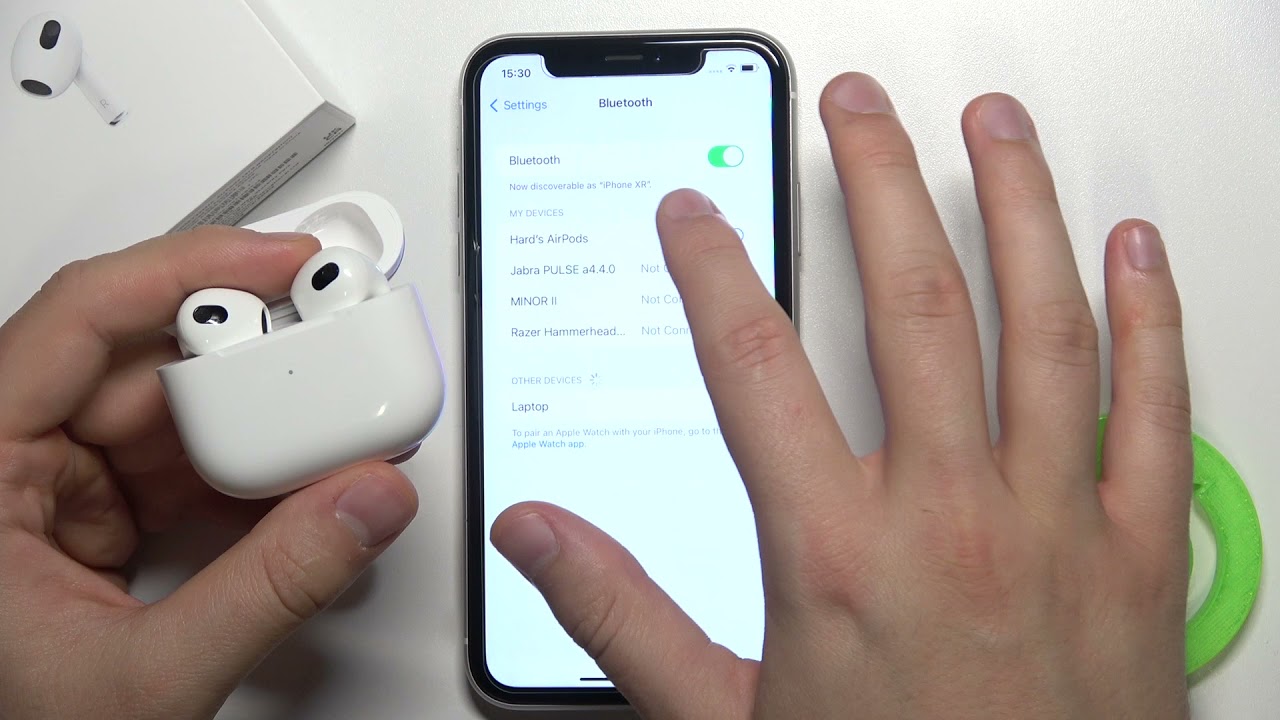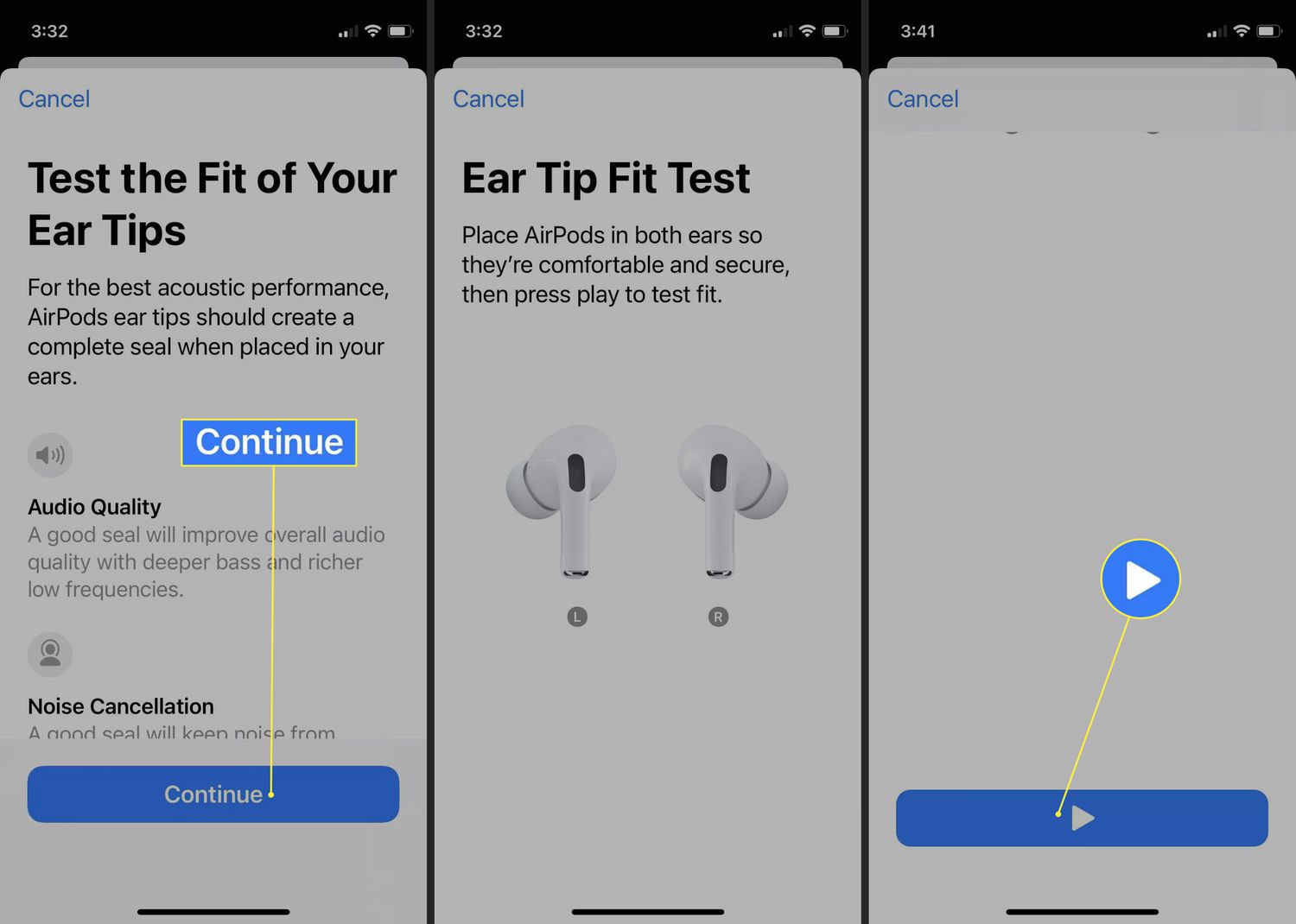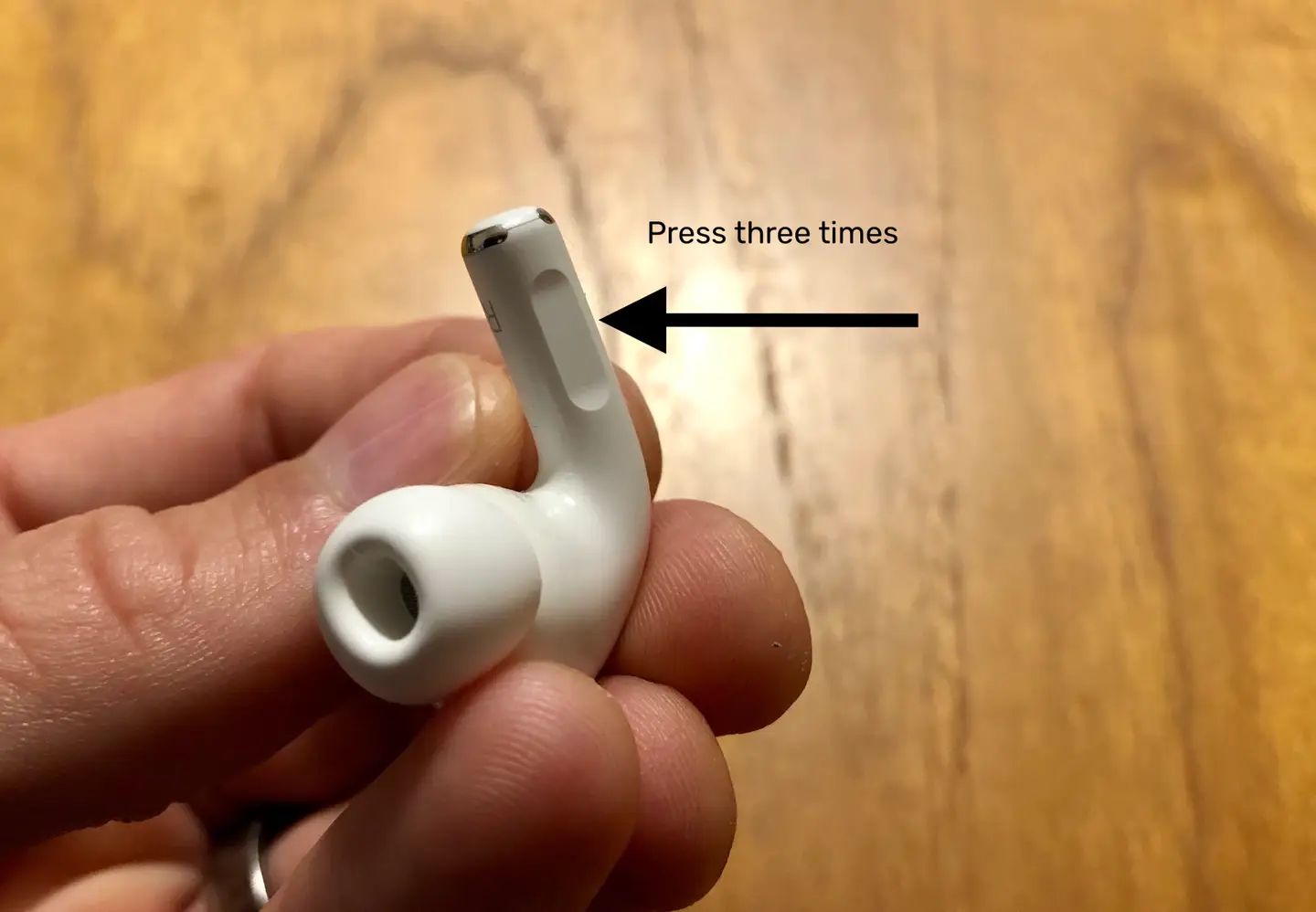Introduction
Welcome to our guide on how to pause AirPods! AirPods have become one of the most popular wireless earbuds on the market, offering a seamless audio experience for Apple users. Whether you’re listening to music, watching a video, or taking a phone call, knowing how to pause your AirPods can come in handy. In this article, we will discuss various methods to pause your AirPods and provide step-by-step instructions to help you do it effortlessly.
Pausing your AirPods is particularly useful when you need to momentarily stop playing audio without having to remove the earbuds from your ears. By utilizing the different options available, you can easily control your listening experience with just a few taps or commands.
In the following sections, we will explore four different methods to pause AirPods. These methods include using the controls on the AirPods themselves, utilizing Siri voice commands, pausing through your connected device, and taking advantage of the automatic pause feature. Whether you prefer physical controls or voice commands, we have you covered.
Without further ado, let’s dive into the various methods and learn how to pause your AirPods in different situations. Whether you’re out for a jog, studying in the library, or simply taking a break, these methods will ensure you can easily pause your audio whenever you need to.
Method 1: Using Controls on AirPods
One of the simplest ways to pause your AirPods is by using the controls located directly on the earbuds. Each AirPod has a customizable touch-sensitive area that you can tap to perform different actions, including pausing your audio.
Here’s how you can use the controls on your AirPods to pause your audio:
- While wearing your AirPods, locate the touch-sensitive area on either AirPod. This area is located towards the bottom part of the stem.
- Depending on how you have customized the controls, you can either double-tap or triple-tap the touch-sensitive area on either AirPod to pause your audio. By default, a double-tap on either AirPod pauses the audio.
- When you double-tap or triple-tap, you will hear a confirmation sound, indicating that the audio has been paused.
It’s important to note that the touch-sensitive area on your AirPods can be customized to perform different actions. If you have customized your controls to perform a different action, such as activating Siri or skipping to the next track, you might need to refer to the next methods we’ll discuss.
This method is convenient when you want to quickly pause your audio without needing to interact with your connected device. Whether you’re listening to music, podcasts, or audio from a video, a simple tap on your AirPods will give you the pause you need.
Method 2: Using Siri
If you prefer a hands-free approach to pausing your AirPods, utilizing Siri voice commands is a great option. Siri, Apple’s virtual assistant, can be activated on your AirPods to perform various tasks, including pausing your audio.
Here’s how you can use Siri to pause your audio on AirPods:
- Activate Siri by either double-tapping on either AirPod or saying the “Hey Siri” command, depending on your settings.
- Once Siri is activated, you can simply say, “Pause audio” or “Pause music” to pause your audio playback. Siri will then pause your audio, and you will hear a confirmation from Siri.
The advantage of using Siri to pause your audio is that you don’t need to physically interact with your AirPods or connected device. This can be particularly useful when your hands are occupied or when you prefer to control your AirPods using voice commands.
It’s worth noting that Siri can also perform other audio-related tasks, such as skipping tracks, adjusting volume, and more. Experiment with different commands to fully utilize Siri’s capabilities with your AirPods.
Using Siri to pause your audio offers a seamless and hands-free experience when you want to take a quick pause without reaching for your AirPods or connected device.
Method 3: Pausing with Your Device
If you prefer to control your AirPods’ audio playback directly from your connected device, such as your iPhone or iPad, you have several options to pause your audio with just a few taps.
Here’s how you can pause your audio using your device:
- Unlock your device and locate the media playback controls. These controls are usually found in the Control Center, which can be accessed by swiping down from the top right corner on newer iPhones or by swiping up from the bottom of the screen on older iPhones or iPads.
- In the media playback controls, you will find a play/pause button represented by a triangle within a circle. Tap on this button to pause the audio playback.
- Alternatively, you can also pause the audio directly from the app you are using to play the audio. For example, if you are listening to music in the Apple Music app, you can tap on the pause button within the app to pause the audio.
Pausing your audio using your device is convenient when your AirPods are connected, but you prefer to control the playback from your device itself. This method allows you to have more control over other aspects of your audio playback, such as adjusting volume or skipping tracks.
By utilizing the media playback controls on your device, you can easily pause your audio without needing to interact directly with your AirPods. It’s a simple and straightforward method that works with any compatible device that is connected to your AirPods.
Method 4: Automatic Pause
Did you know that AirPods come with a built-in feature that automatically pauses your audio when you remove one or both earbuds from your ears? This handy feature, known as automatic pause, ensures that you don’t miss a beat and can easily resume playback when you’re ready.
Here’s how automatic pause works:
- When you have audio playing on your AirPods, simply remove one or both of the earbuds from your ears. The audio playback will automatically pause.
- If you want to resume playback, all you need to do is put the removed earbud(s) back into your ear(s), and the audio will automatically resume.
The automatic pause feature is incredibly convenient for those moments when you need to temporarily pause your audio without having to interact with any controls or commands. Whether you need to have a quick conversation or briefly listen to sounds in your surroundings, this feature provides a seamless way to pause and resume your audio playback.
It’s worth noting that the automatic pause feature relies on sensors within the AirPods that detect when the earbuds are removed from your ears. This means that if you’re only wearing one earbud, the audio will pause when you remove that specific earbud. And when you put it back in, the audio will resume playing seamlessly.
With the automatic pause feature, you can easily take breaks from your audio without the need to manually pause or play your audio. It’s a convenient and intuitive feature offered by AirPods to enhance your overall listening experience.
Conclusion
In conclusion, knowing how to pause your AirPods is essential for a seamless and convenient audio listening experience. In this guide, we explored four different methods to pause your AirPods:
- Using the controls on AirPods: By double-tapping or triple-tapping the touch-sensitive area on your AirPods, you can easily pause your audio playback.
- Using Siri voice commands: Activate Siri on your AirPods and give a voice command to pause your audio.
- Pausing with your device: Utilize the media playback controls on your connected device to pause your audio playback.
- Automatic pause: Take advantage of the convenient automatic pause feature, which pauses your audio when you remove one or both AirPods and resumes when you put them back in.
Each method offers its own advantages, allowing you to choose the one that suits your preferred way of interacting with your AirPods. Whether you prefer physical controls, voice commands, device controls, or the automatic pause feature, you can easily pause your audio with just a few taps or commands.
By understanding and utilizing these methods, you can pause your AirPods effortlessly in various situations, whether you need to take a quick break, have a conversation, or listen to your surroundings without losing your place in your audio playback.
So, the next time you find yourself needing to pause your AirPods, refer back to this guide and choose the method that best fits your needs. Enjoy the convenience and versatility of easily pausing your audio with your AirPods!