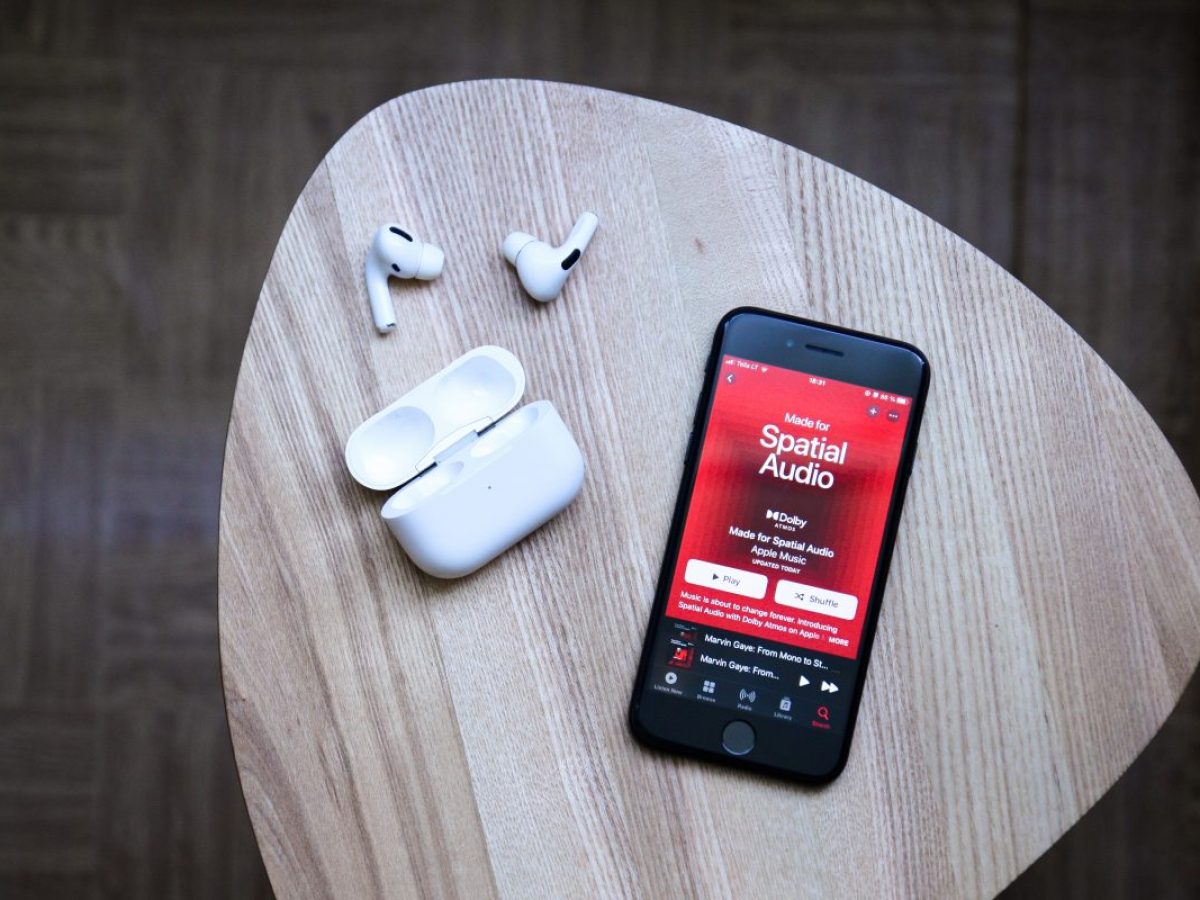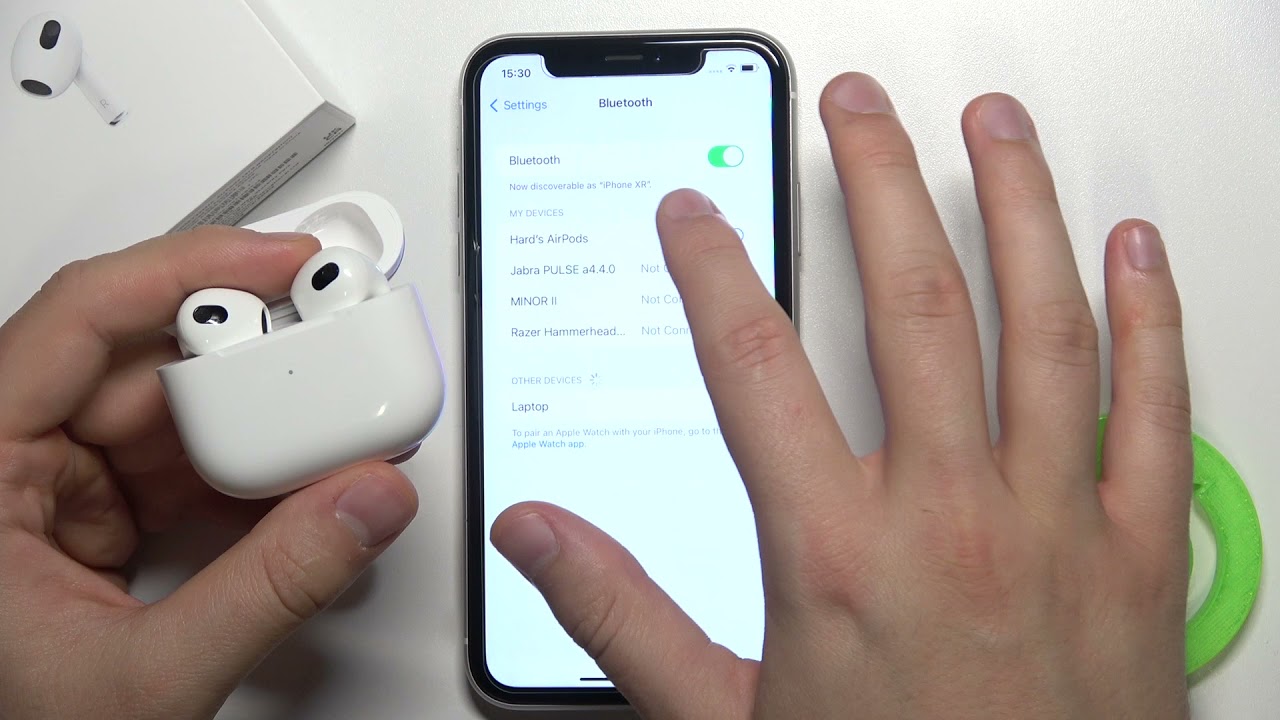Introduction
Are you frustrated with your AirPods constantly pausing while you’re listening to your favorite tunes or engaging in an important phone conversation? Nothing disrupts the flow quite like a sudden pause in your audio experience. But fear not! In this article, we will explore the possible reasons behind this issue and provide you with some effective troubleshooting tips to get your AirPods back on track.
Apple’s AirPods have revolutionized the wireless audio market, offering convenience and superior sound quality. However, like any electronic device, they are not immune to occasional glitches. Understanding the potential causes of pausing problems will empower you to address them effectively.
Whether you’re using first-generation AirPods, AirPods Pro, or the latest AirPods Max, the issues causing the pausing can be similar. It’s important to note that these troubleshooting tips can also be applied to other Bluetooth earphones or headphones experiencing similar problems.
So, let’s dive into the various factors that could be contributing to the pausing of your AirPods and discover how to rectify these issues.
Bluetooth Connection Issues
One of the most common culprits behind the pausing of AirPods is Bluetooth connectivity issues. Bluetooth technology allows your AirPods to connect wirelessly to your device, but if there are interruptions in the connection, it can result in frequent pauses.
If you notice your AirPods frequently pausing, the first step is to check the Bluetooth connection between your AirPods and your device. Ensure that both your AirPods and your device are fully charged and within range of each other. Sometimes, simply moving closer to your device can solve connectivity problems.
Additionally, other devices in the vicinity may interfere with the Bluetooth connection, causing interruptions. Consider turning off or moving away from devices such as Wi-Fi routers, microwave ovens, or other Bluetooth devices that could potentially disrupt the signal.
Another helpful troubleshooting step is to reset the connection between your AirPods and your device. To do this, first, disconnect your AirPods from your device’s Bluetooth settings. Once that is done, place your AirPods back in their case, close the lid, wait for a few seconds, and then open the lid. The AirPods should now appear in the Bluetooth settings on your device, allowing you to reconnect them.
If you have tried all of the above steps and are still experiencing pausing issues, it may be worth forgetting the device entirely. On your device, go to Bluetooth settings, locate your AirPods, and click on the “Forget This Device” option. Afterward, follow the regular pairing process to reconnect your AirPods.
By addressing Bluetooth connection issues, you can significantly reduce the instances of pausing in your AirPods audio experience. However, if the problem persists, it’s essential to explore other potential issues that may be causing the interruptions.
Interruptions from Nearby Devices
Another factor that may be causing your AirPods to pause is nearby devices causing interference. Many electronic devices, such as smartphones, laptops, tablets, or even smart home devices, operate on similar wireless frequencies and can interfere with the Bluetooth connection of your AirPods.
If you notice frequent pausing, consider moving away from any devices that could potentially interfere with the signal. Distance plays a crucial role in reducing the likelihood of interference. Ensure that there are no major obstacles between your AirPods and your device, such as walls or large metal objects, as these can also weaken the Bluetooth signal.
In addition, try turning off or disabling any wireless devices that may be causing interference. For example, if you have a smartphone nearby that is constantly sending or receiving data, it could disrupt the connection and result in pausing issues with your AirPods. Disabling the Wi-Fi or cellular data on your device temporarily may improve the connection stability.
If you’re in a crowded area with many Bluetooth devices in close proximity, it’s possible that the AirPods are connecting and disconnecting from various devices constantly. This can cause interruptions and lead to frequent pausing. To avoid this, you can manually select the AirPods as the audio output device in the settings of your connected device, ensuring a stable connection.
By minimizing the potential for interference from nearby devices, you can improve the overall Bluetooth connectivity of your AirPods, reducing the instances of pausing and ensuring a seamless audio experience.
Incompatible Audio or Streaming Apps
If your AirPods keep pausing while using certain audio or streaming apps, the issue might lie with the compatibility between the apps and your AirPods. Some apps may not be optimized to work seamlessly with AirPods, leading to occasional pauses in the audio playback.
First, ensure that you are using the latest version of the app. Developers often release updates to address compatibility issues and improve performance. Check the App Store or Google Play Store for any available updates for the app you are experiencing pausing issues with.
If the app is up to date and the problem persists, try using a different audio or streaming app to see if the pausing issue occurs with other apps as well. If the pausing problem is exclusive to a specific app, it’s likely that the app is not fully compatible with AirPods or has a bug affecting its playback functionality.
In such cases, consider reaching out to the app’s support team or developer to report the issue. They may be able to provide you with troubleshooting steps or inform you of any upcoming fixes or updates. By providing feedback, you can contribute to improving the app’s compatibility with AirPods and enhance the overall user experience.
Alternatively, you can try clearing the cache or data of the app in your device’s settings. Sometimes, accumulated data or temporary files can interfere with the app’s functionality, causing interruptions in audio playback. Clearing the cache can help refresh the app and resolve any potential conflicts.
If none of the above steps resolve the pausing issue with a specific app, you may need to consider using an alternative app that is known to be more compatible with AirPods. There are various audio and streaming apps available that offer seamless playback with wireless earphones, including AirPods.
Before switching to a different app, though, remember to back up any important data or playlists associated with the current app to ensure a smooth transition.
Addressing incompatible audio or streaming app issues will help eliminate any compatibility-related factors contributing to the frequent pausing of your AirPods, allowing you to enjoy uninterrupted audio playback.
Low Battery or Charging Problems
One of the simplest explanations for frequent pausing with your AirPods is low battery levels. When the battery is running low, your AirPods may pause intermittently to conserve power. Therefore, it’s essential to ensure that your AirPods are adequately charged.
Start by checking the battery levels of your AirPods using your connected device. On an iPhone or iPad, you can view the battery status by swiping down from the top right corner of the screen to access the Control Center. If the battery level is low, consider charging your AirPods before using them for an extended period.
Place your AirPods in their charging case and connect the case to a power source using the provided Lightning cable. Ensure that the case is securely closed and the LED light on the case indicates that the AirPods are charging. Depending on the model, this LED light may be inside the case or on the front of the case.
If your AirPods are not charging properly, there may be an issue with the charging case or the cable. Make sure the Lightning cable is not damaged and try using a different cable or power adapter if available. Additionally, ensure that the charging contact points on both the AirPods and the case are clean and free from debris, as dirt or dust can interfere with the charging process.
In some cases, software issues may prevent your AirPods from charging correctly. If you’re using an iPhone or iPad, try resetting the network settings in your device’s settings. This can resolve any software conflicts that may be affecting the charging functionality of your AirPods.
In situations where the battery drains quickly despite proper charging, it’s possible that the battery itself is faulty or nearing the end of its lifespan. In such cases, contacting Apple Support or visiting an authorized service provider may be necessary to diagnose and address the issue.
By ensuring that your AirPods are fully charged and addressing any charging problems promptly, you can reduce the likelihood of pausing issues caused by low battery levels. It’s essential to establish a habit of charging your AirPods regularly to enjoy uninterrupted audio playback.
Auto-Pause Functionality
Your AirPods may be pausing unexpectedly due to the auto-pause functionality. This feature is designed to automatically pause audio playback when one or both AirPods are removed from your ears. While this feature can be convenient, it can also lead to pausing issues if it’s not working correctly or if the sensors are being triggered inadvertently.
If you find that your AirPods are pausing even when they are securely in your ears, it’s worth checking the positioning of the AirPods. Ensure that they are inserted properly into your ears and that they fit snugly. Sometimes, a loose fit or improper placement can cause the sensors to detect that the AirPods have been removed, resulting in pauses.
If the problem persists, try cleaning the sensors on your AirPods and inside the charging case. Use a soft, lint-free cloth to gently wipe away any debris or dirt that may be affecting the sensor’s functionality. Cleaning the sensors can help improve their accuracy and reduce false triggers for auto-pause.
Additionally, check the settings on your connected device to see if the auto-pause feature is enabled. Some users may prefer to disable this feature altogether if they find that it interferes with their listening experience. On an iPhone or iPad, you can adjust the auto-pause settings by going to “Settings” > “Bluetooth” > selecting your AirPods > and toggling the “Automatic Ear Detection” option.
If you have tried these troubleshooting steps and the auto-pause feature continues to cause interruptions, it may be necessary to reset your AirPods. To do this, open the lid of the charging case, press and hold the button on the back of the case until the LED light on the front starts blinking white, and then release the button. Reconnect your AirPods to your device and check if the pausing issue persists.
By understanding and addressing the auto-pause functionality, you can overcome any issues related to this feature and enjoy uninterrupted audio playback with your AirPods.
Software or Firmware Updates
Software and firmware updates play a crucial role in maintaining the optimal performance of your AirPods. Apple regularly releases updates that address bugs, improve connectivity, and introduce new features. If you’re experiencing pausing issues with your AirPods, it’s essential to ensure that you are using the latest available software or firmware.
To check for updates, make sure your AirPods are connected to your device and go to the settings menu. On an iPhone or iPad, navigate to “Settings” > “General” > “Software Update” to check for any available updates for your device. If an update is available, follow the on-screen instructions to install it.
Keep in mind that updates for your AirPods may be delivered alongside updates for your connected device. Therefore, it’s important to regularly check for updates for both your device and your AirPods to ensure compatibility and optimal performance.
In addition to installing software updates, it’s also recommended to update the firmware of your AirPods. Firmware updates are specific to your AirPods and can be installed directly from your connected device. The process of updating the firmware varies depending on the device you are using, but it typically involves going to the AirPods settings menu and following the instructions provided.
Updating the firmware of your AirPods can help resolve any known issues and improve the overall functionality and stability of your AirPods. It’s recommended that you keep your AirPods up to date to ensure the best possible performance.
If you have already installed the latest software and firmware updates for your AirPods, it may be helpful to reset your AirPods. This can help resolve any minor software issues or conflicts that may be causing the pausing problem. To reset your AirPods, open the lid of the charging case, press and hold the button on the back of the case until the LED light on the front starts flashing amber, and then release the button. Reconnect your AirPods to your device and check if the pausing issue persists.
By regularly updating the software and firmware of your AirPods and ensuring that you have the latest versions installed, you can minimize potential issues that may lead to pausing interruptions and enjoy a more seamless audio experience.
Hardware Malfunctions or Damage
If you’ve tried all the troubleshooting steps mentioned thus far and are still experiencing pausing issues with your AirPods, it’s possible that the problem lies with hardware malfunctions or damage. While AirPods are known for their durability, they are not immune to wear and tear or unforeseen technical glitches.
Start by inspecting your AirPods for any visible signs of damage, such as cracks, dents, or water exposure. Physical damage can impact the internal components and disrupt the normal operation of your AirPods. If you notice any damage, it’s recommended to reach out to Apple Support or visit an authorized service provider to assess the situation and determine the best course of action.
In some cases, the issue may be related to the charging case rather than the AirPods themselves. Ensure that the charging case is in good condition and that the connectors are clean and free from debris. Problems with the charging case can affect the charging process and lead to pausing issues. If necessary, a replacement charging case may be required.
If you believe that the pausing issue is due to a hardware malfunction that is not related to physical damage, Apple Support should be your next point of contact. The experts there can guide you through additional troubleshooting steps specific to your situation and help determine if a repair or replacement is necessary.
It’s worth noting that if your AirPods are still under warranty, Apple may provide a repair or replacement free of charge. However, if your warranty has expired, there may be associated costs for repairs or replacements.
Remember to backup any important data or files associated with your AirPods before initiating any repairs or replacements to avoid potential data loss.
By addressing hardware malfunctions or damage promptly, either through troubleshooting or professional assistance, you can mitigate any issues that may be causing the frequent pausing of your AirPods, and potentially restore them to their optimal functionality.
Tips to Troubleshoot and Fix Pausing Issues
Dealing with pausing issues can be frustrating, but there are several troubleshooting steps you can take to identify and resolve the problem with your AirPods. Here are some tips to help you troubleshoot and fix pausing issues:
- Restart your device: Sometimes, a simple restart can help resolve connectivity or software-related problems. Turn off your device, wait for a few seconds, and then turn it back on to see if the pausing issue persists.
- Reset your AirPods: If you’ve tried various troubleshooting steps and the issue remains, resetting your AirPods can be helpful. Open the lid of the charging case, press and hold the button on the back of the case until the LED light on the front starts blinking white, and then release the button. Reconnect your AirPods to your device and check if the pausing problem is resolved.
- Update your device and AirPods software: Ensure that both your device and your AirPods have the latest software or firmware updates installed. Regular updates often address bugs and improve performance, which can help resolve pausing issues.
- Check for audio balance settings: Some devices have audio balance settings that can affect the audio playback on your AirPods. Make sure that the balance setting is centered or adjusted according to your preference.
- Use one AirPod at a time: If the pausing issue persists when using both AirPods simultaneously, try using them one at a time. This can help determine if the problem is specific to one AirPod or if it occurs with both.
- Re-pair your AirPods: If all else fails, you can try unpairing and re-pairing your AirPods with your device. Go to the Bluetooth settings on your device, locate your AirPods, and select the option to forget or unpair them. Then, follow the regular pairing process to reconnect them.
It’s important to note that these troubleshooting tips may not work in every case. If you’ve exhausted all options and are still experiencing pausing issues, contacting Apple Support or visiting an authorized service provider is recommended for further assistance.
Remember to provide as much detailed information as possible when reaching out for support, such as the specific scenarios in which the pausing occurs, any error messages, and the steps you’ve already taken to troubleshoot the problem. This will help the support team diagnose and address the issue more efficiently.
By following these tips and seeking professional assistance when necessary, you can increase the chances of successfully troubleshooting and fixing pausing issues with your AirPods, ultimately ensuring a seamless and uninterrupted audio experience.
Conclusion
Experiencing frequent pausing with your AirPods can be frustrating, but with the right troubleshooting steps, you can identify and resolve the underlying issues. We have explored various factors that can contribute to pausing problems, including Bluetooth connectivity issues, nearby device interference, incompatible audio or streaming apps, low battery or charging problems, auto-pause functionality, software or firmware updates, and hardware malfunctions or damage.
By following the tips provided in this article, such as ensuring a strong and stable Bluetooth connection, minimizing nearby device interference, using compatible audio apps, maintaining sufficient battery levels, managing auto-pause settings, staying up to date with software and firmware updates, and addressing hardware issues when necessary, you can overcome the pausing issues and enjoy uninterrupted audio playback with your AirPods.
Remember that troubleshooting steps may vary depending on the specific model of your AirPods and the device you are using. It’s important to consult the official documentation or contact Apple Support for device-specific guidance and assistance.
If all else fails, it’s advisable to seek professional help from Apple Support or authorized service providers. They have the expertise and resources to diagnose and address more complex issues related to your AirPods.
Ultimately, with patience and perseverance, you can troubleshoot and fix pausing issues, ensuring that your AirPods deliver an enhanced audio experience, whether you’re enjoying your favorite music or engaging in important phone conversations.