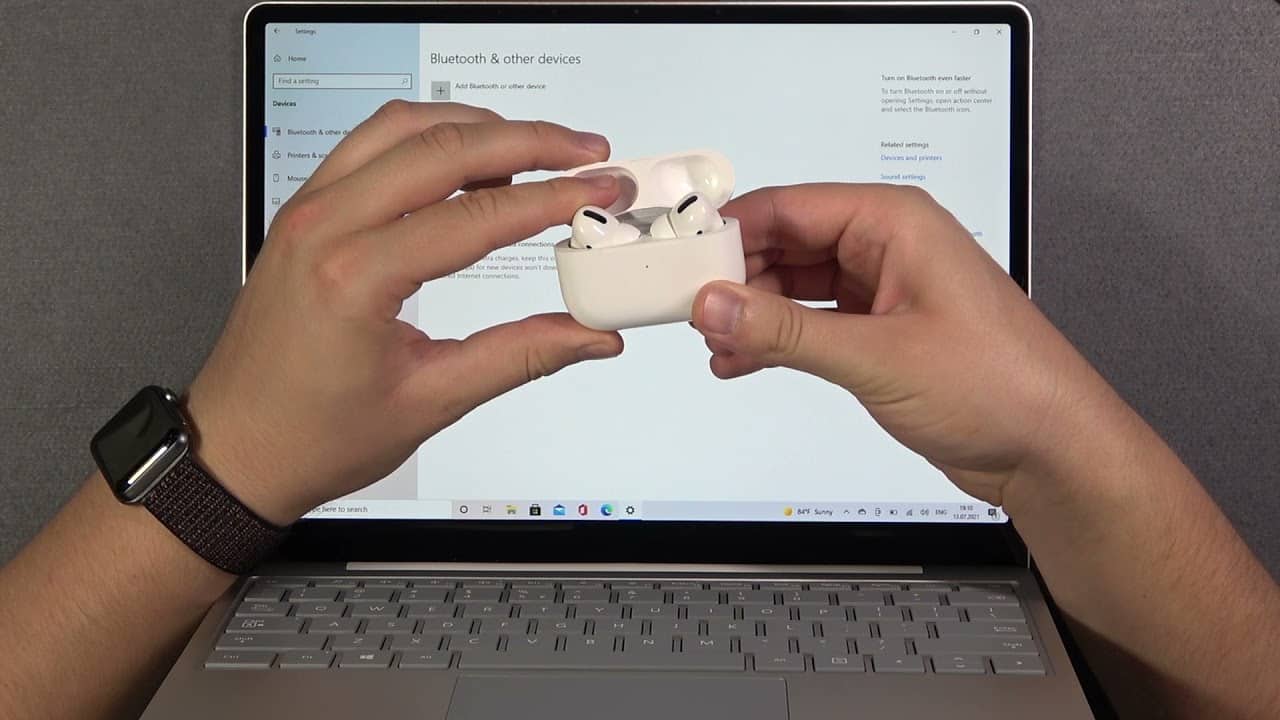Introduction
Welcome to this guide on how to pair two different AirPods. If you’ve recently acquired a new AirPod, or perhaps you want to connect your AirPods to a friend’s device, you might be wondering if it’s possible to pair two different AirPods to the same device. Luckily, the answer is yes! In this article, we will walk you through the steps to successfully pair two different AirPods with your device.
Having the ability to connect multiple AirPods to a single device can be incredibly convenient. Whether you want to share your AirPods with a friend to watch a movie, or you simply need a backup pair, this guide will ensure that you can seamlessly connect both sets of AirPods without any issues.
Before we dive into the pairing process, it’s important to note that this guide is applicable to all devices that are compatible with AirPods, including iPhones, iPads, Macs, and even Apple TVs. Now, let’s get started with the steps to pair two different AirPods!
Step 1: Make sure both AirPods are charged
Before proceeding with the pairing process, it is crucial to ensure that both of your AirPods are fully charged. This step is essential to ensure a smooth and uninterrupted pairing experience. To check the battery levels of your AirPods, follow the steps below:
- Open the lid of the AirPods case.
- Place both AirPods inside the case and close the lid.
- Now, with your iPhone or iPad nearby, open the lid of the AirPods case.
- A pop-up window displaying the battery levels of both the AirPods and the case will appear on your device’s screen.
- Ensure that both AirPods and the case have sufficient charge to complete the pairing process effectively.
If you find that either of the AirPods or the case has low battery levels, it is recommended to charge them before proceeding to the next step.
Charging your AirPods is straightforward. Simply connect the charging cable to the AirPods case and plug it into a power source. Allow the AirPods to charge for a sufficient amount of time to ensure they are at an optimal battery level for pairing.
Once you have confirmed that both AirPods and the case are adequately charged, you can move on to the next step, which involves putting both AirPods in pairing mode.
Step 2: Put both AirPods in pairing mode
Putting your AirPods into pairing mode is essential to allow your device to recognize and connect to them. It’s a straightforward process that involves following these steps:
- First, take both AirPods out of the charging case.
- Ensure that both AirPods are turned on and not already connected to any other device.
- Next, press and hold the button located on the back of the AirPods case until the LED light on the front starts blinking white.
- This blinking white light indicates that both AirPods are now in pairing mode and ready to be connected to your device.
If you have previous experience pairing your AirPods to your device, it is important to note that putting both AirPods into pairing mode simultaneously is crucial. This ensures that both AirPods are discoverable to your device and can be connected successfully.
Once you have confirmed that both AirPods are in pairing mode, you are now ready to proceed to the next step, which involves pairing the first AirPod with your device.
Step 3: Pair the first AirPod with your device
Now that both of your AirPods are in pairing mode, it’s time to connect the first AirPod to your device. To do this, follow the steps below:
- Unlock your device and navigate to the Home screen.
- Open the Settings app.
- Scroll down and tap on Bluetooth.
- Make sure that Bluetooth is turned on.
- Your device will now search for nearby Bluetooth devices, including your AirPods. It may take a few moments for it to appear.
- When your AirPods show up in the list of available devices, tap on them to begin the pairing process.
- Follow the on-screen prompts to complete the pairing of the first AirPod with your device.
Once the pairing process is complete, you will see a confirmation message on your device that the first AirPod is connected. This means that you can now move on to the final step of pairing the second AirPod.
It is worth highlighting that when you pair the first AirPod, the second AirPod is also automatically paired in the background. This ensures that both AirPods function together as a set.
With the first AirPod successfully connected, let’s move on to the next step, which involves pairing the second AirPod with your device.
Step 4: Pair the second AirPod with your device
With the first AirPod successfully connected, it’s time to pair the second AirPod with your device. Follow the steps below to complete the pairing process:
- Ensure that the first AirPod is still connected to your device.
- Take the second AirPod out of the charging case.
- Place the second AirPod in your ear.
- Once the second AirPod is in place, you should hear a chime indicating that it has been recognized by your device.
- Wait for a few moments to allow the second AirPod to establish a connection with your device.
If the second AirPod does not automatically connect to your device, you can manually connect it by following these steps:
- Open the Control Center on your device by swiping down from the top-right corner (for iPhones with Face ID) or swiping up from the bottom (for iPhones with a home button).
- Press and hold the volume control slider.
- Look for the AirPods icon and tap on it.
- Wait for the second AirPod to connect to your device.
Once the second AirPod is connected, you will hear a chime and receive a confirmation message on your device. Both AirPods are now successfully paired and ready to be used together.
Now that you have paired both AirPods with your device, you can start enjoying your audio content with the full stereo sound experience provided by the two sets of AirPods.
In the final step, we will explore how to use the paired AirPods together.
Step 5: Use the AirPods together
Now that both of your AirPods are successfully paired and connected to your device, you’re ready to use them together for an immersive audio experience. Here are some tips to help you make the most of your paired AirPods:
- Ensure that both AirPods are properly positioned in your ears for the best sound quality.
- If you want to adjust the volume, you can use the volume controls on your device or utilize the volume control slider in the Control Center.
- Utilize the playback controls on your device to play, pause, skip tracks, or adjust other audio settings.
- Take advantage of the built-in microphone on both AirPods for hands-free calling or voice commands.
- Remember to charge your AirPods regularly to maintain optimal battery life.
- If you no longer need both AirPods connected simultaneously, you can easily disconnect one of them by going to the Bluetooth settings on your device and selecting the specific AirPod to disconnect.
Keep in mind that while using both AirPods, they will function as individual audio devices. This means that you can listen to different content on each AirPod if desired. This versatility allows you and your companion to enjoy personalized audio experiences simultaneously.
With your paired AirPods, you can share your favorite music, podcasts, movies, or any other audio content with a friend or loved one, all while maintaining individual control and convenience.
That concludes the final step of using your paired AirPods. Enjoy the freedom and flexibility that comes with having both AirPods connected to your device!
Conclusion
Congratulations! You have successfully learned how to pair two different AirPods with your device. Having the ability to connect multiple pairs of AirPods opens up new possibilities for sharing audio experiences with friends and loved ones.
Throughout this guide, we covered the essential steps to ensure a seamless pairing process. From checking the battery levels of your AirPods to putting both AirPods in pairing mode, and finally, pairing each AirPod individually, you now have the knowledge to effortlessly connect multiple sets of AirPods.
Remember to always check the battery levels of your AirPods before initiating the pairing process. It’s crucial to have adequate charge to achieve a stable connection and uninterrupted audio playback.
With both AirPods successfully paired and connected, you are now ready to enjoy a stereo sound experience, immersing yourself in your favorite music, podcasts, movies, and more. Make sure to position and adjust the AirPods properly in your ears for optimal audio quality.
Don’t forget to take advantage of the built-in microphone on both AirPods for hands-free calling and voice commands. This feature adds convenience and enhances your overall user experience.
Thank you for reading this guide on how to pair two different AirPods. We hope this information has been valuable and useful to you. Feel free to share this guide with anyone who may benefit from it.
Now it’s time to enjoy the freedom of using multiple AirPods simultaneously. Connect, share, and revel in the joy of shared audio experiences!