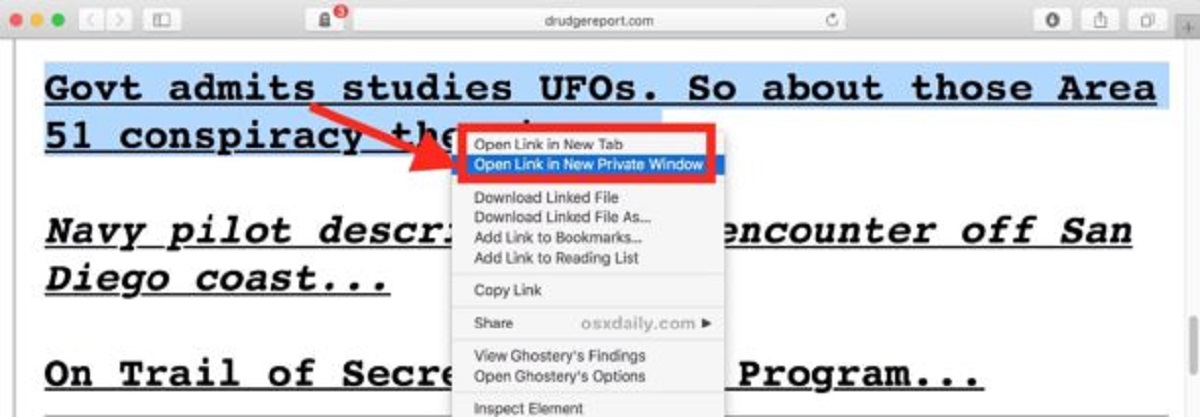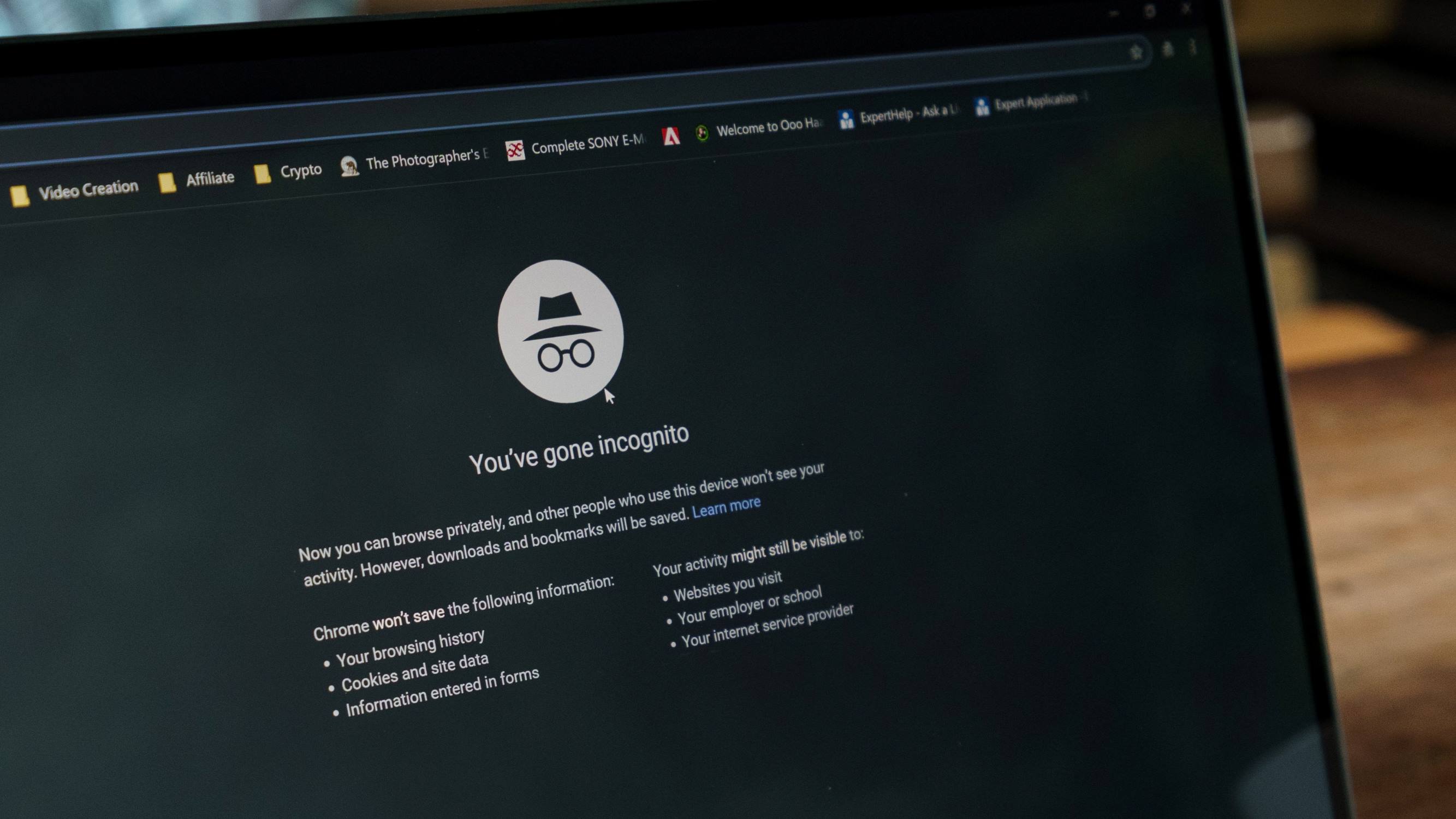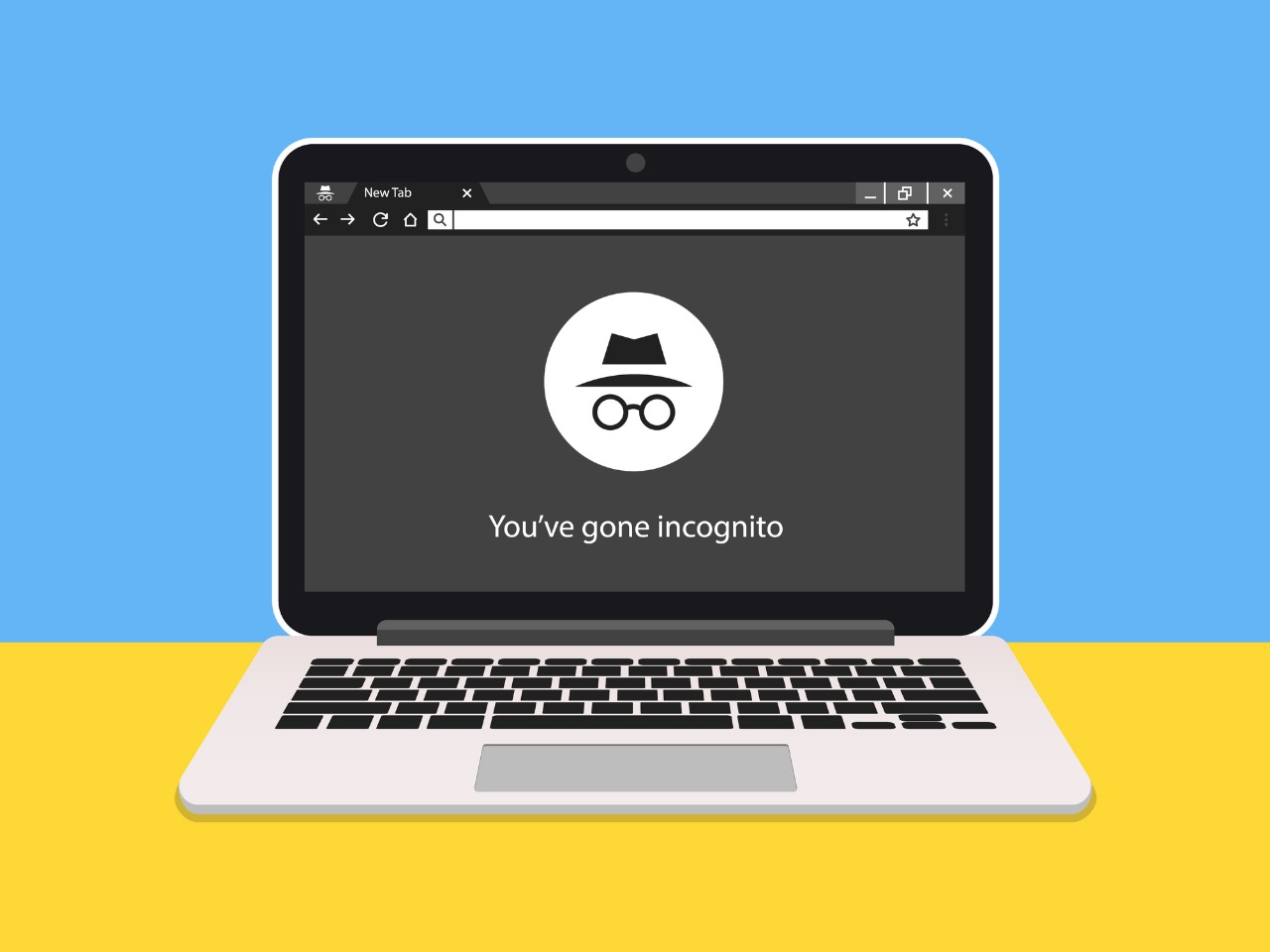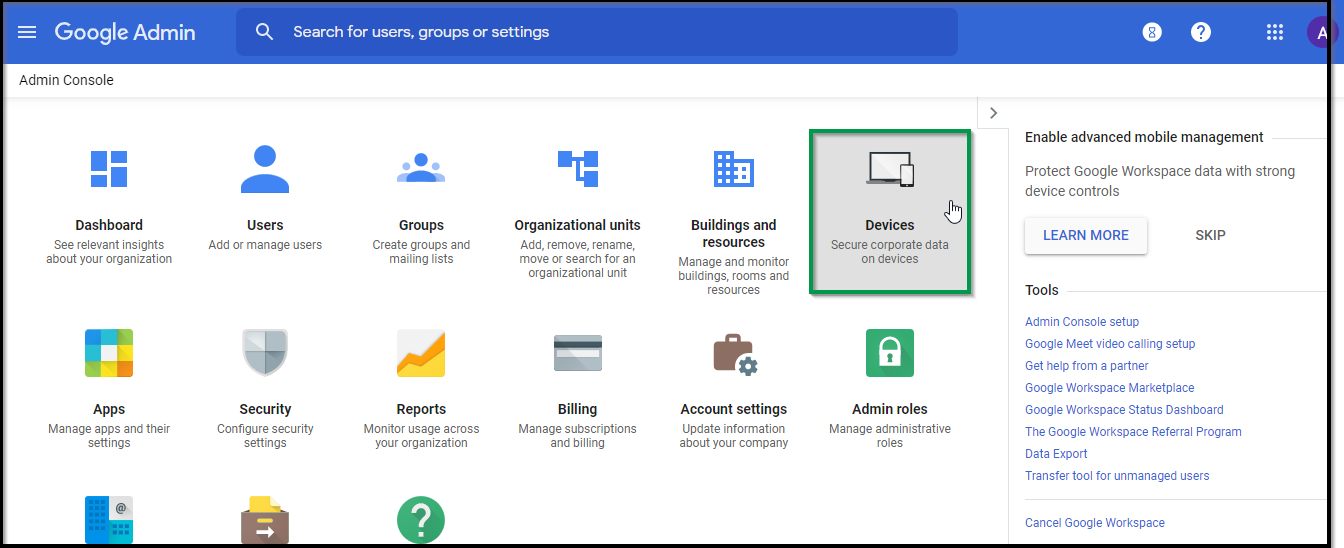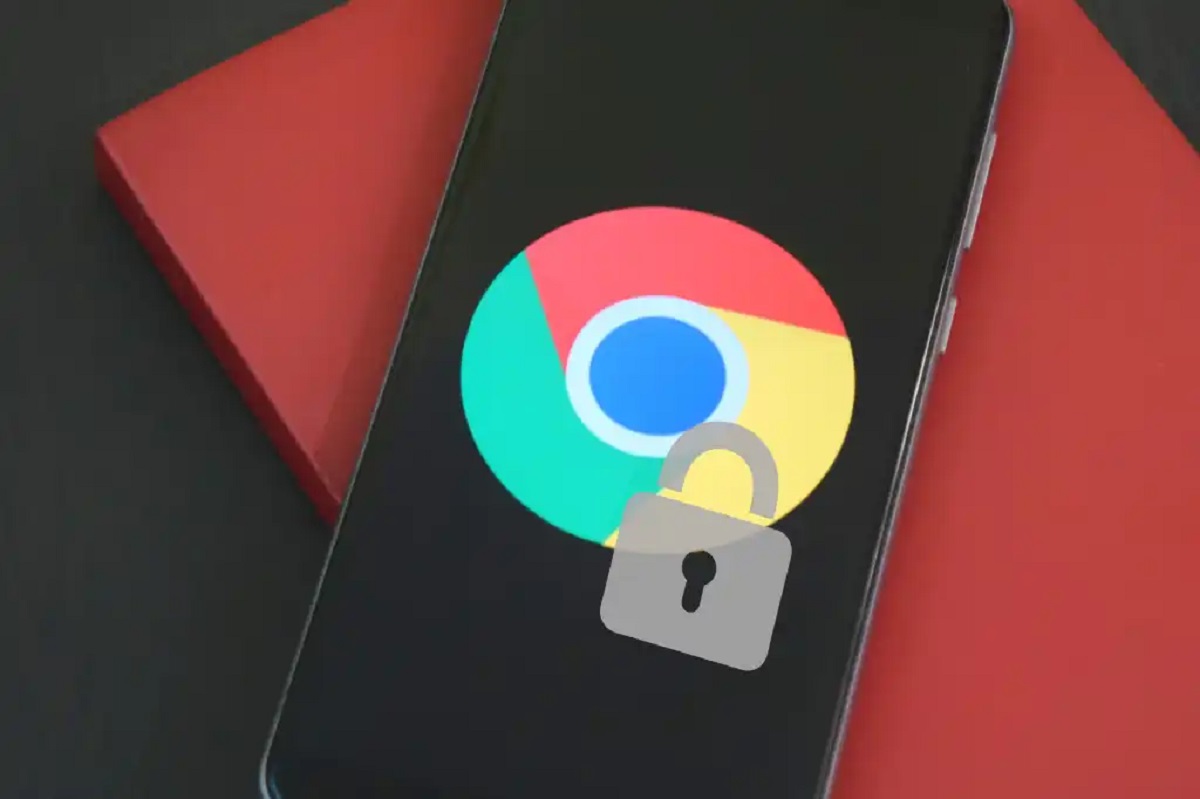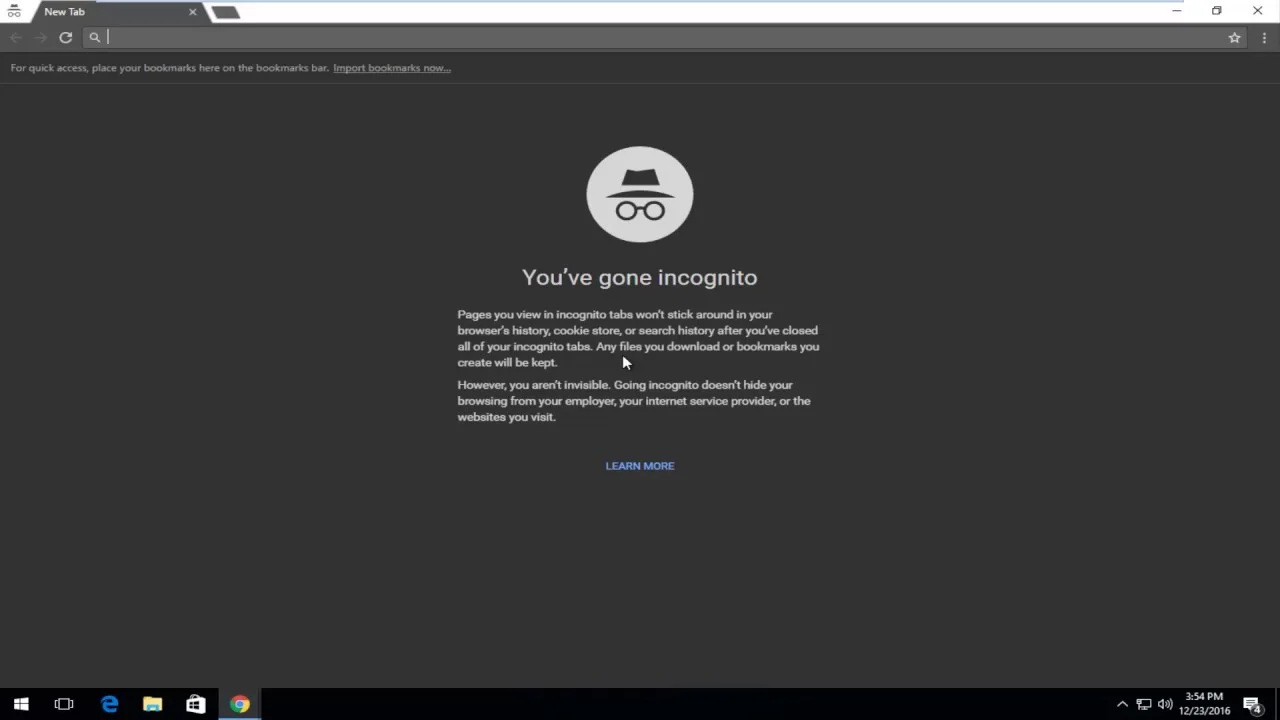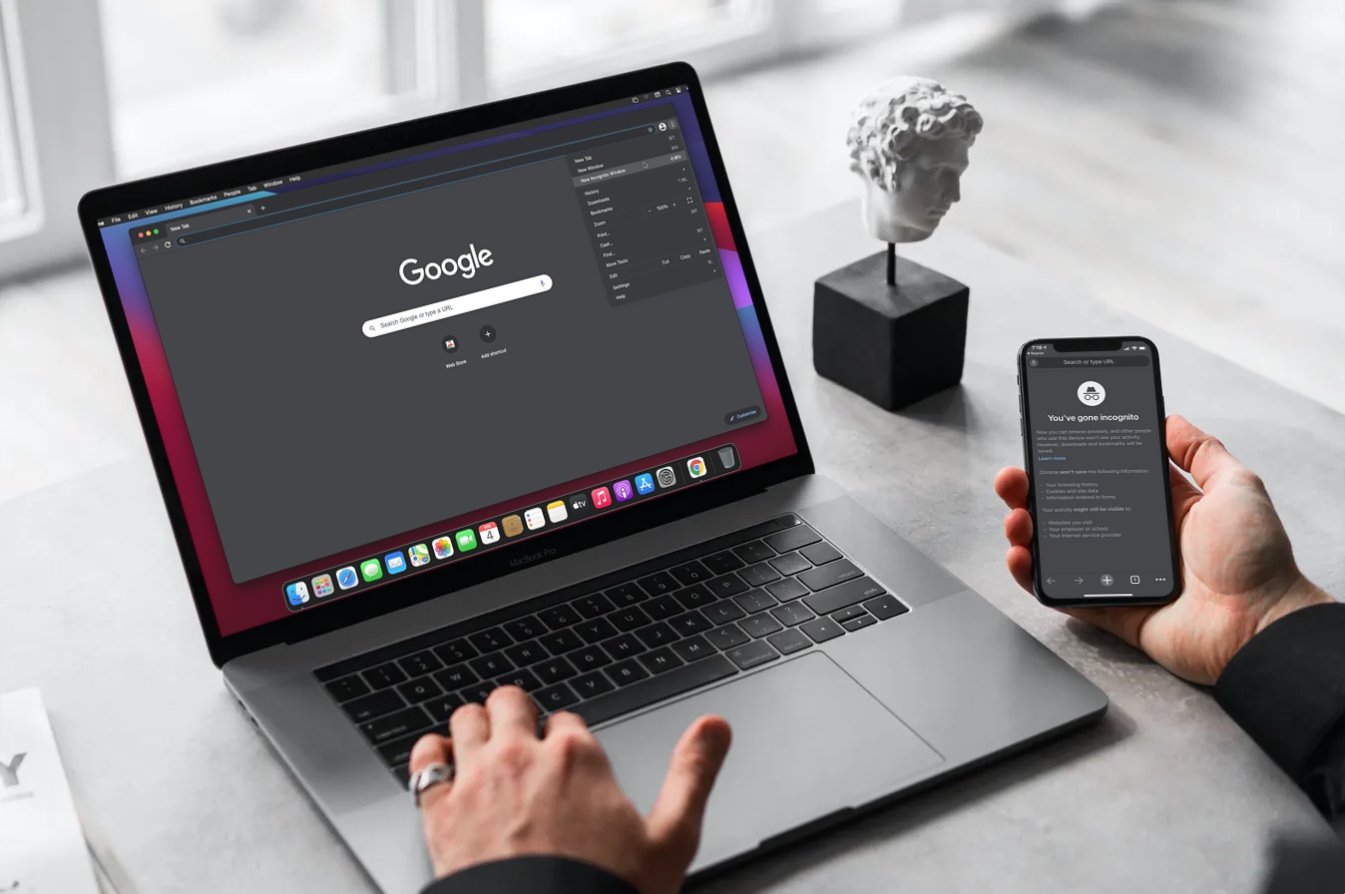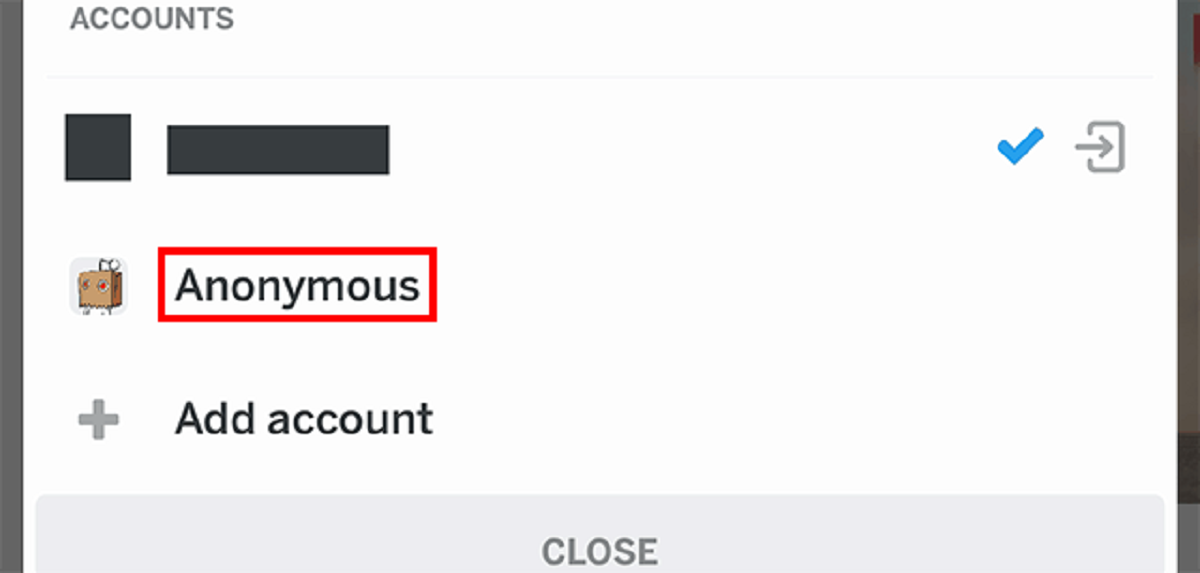Introduction
In today’s digital age, browsing the internet has become an essential part of our daily lives. Whether you’re researching a topic, shopping online, or simply catching up on the latest news, clicking on links is a common occurrence. However, have you ever considered the implications of your browsing history on your privacy?
This is where the concept of “Incognito Mode” comes into play. Incognito Mode, also known as private browsing, is a feature available in most popular web browsers that allows users to browse the internet without leaving a trace of their online activities. When you open a link in Incognito Mode, your browser doesn’t store any cookies, search history, or temporary files associated with that browsing session. It provides a layer of privacy and anonymity, ensuring that your online actions remain confidential.
But why would you want to open links in Incognito Mode? There are several reasons why you might find this feature useful. Firstly, if you share your computer with others and don’t want them to see your browsing history or access any personal information you may have entered on websites, Incognito Mode can help safeguard your privacy. Additionally, opening links in Incognito Mode can be beneficial when you want to perform a search or visit a website without it affecting your personalized search results or recommendations.
Now that we understand the importance of Incognito Mode, let’s explore how you can open links in this private browsing mode on different web browsers. Each browser has its own set of steps, so it’s essential to know the process for your preferred browser to ensure your privacy is protected.
What is Incognito Mode?
Incognito Mode, also referred to as private browsing or privacy mode, is a feature found in most modern web browsers that allows users to browse the internet without leaving behind a digital trail. When you open a new incognito window or tab and navigate to websites, your browser does not record your browsing history, save cookies, or store any other temporary data related to that session. Essentially, it creates a temporary browsing environment that isolates your online activities from your regular browsing session.
The primary purpose of Incognito Mode is to offer users a higher level of privacy and security while browsing the internet. By not saving any data from your incognito session, it helps prevent others from accessing your browsing history, personal information, or login credentials. This makes it particularly useful when using public computers or shared devices, where you may not want your browsing habits to be visible to others.
In addition to protecting your privacy, Incognito Mode also has some other important features. When you open websites in incognito windows, most browsers disable extensions and browser plugins by default. This is done to ensure that these additional programs do not interfere with your private browsing experience and potentially compromise your security.
It’s important to note that while Incognito Mode provides a certain level of privacy, it does not make you completely anonymous online. Your internet service provider (ISP), the websites you visit, and other network administrators can still track your activities. Incognito Mode primarily prevents your local browser from storing data, but your online activities can still be monitored by other parties.
Each web browser may have its own unique branding for private browsing, such as Chrome’s “Incognito Mode,” Firefox’s “Private Browsing,” or Safari’s “Private Window.” However, the underlying concept and functionality remain the same across different browsers.
Now that we have a clear understanding of what Incognito Mode is and its primary purpose, let’s explore how you can utilize this feature to open links privately in various web browsers.
Why Open Links in Incognito Mode?
Opening links in Incognito Mode offers several advantages and can be beneficial for various reasons. Let’s delve into why you might want to consider using this private browsing feature:
1. Privacy Protection: The primary reason to open links in Incognito Mode is to protect your privacy. When you browse the internet in regular mode, your browser stores cookies, browsing history, and other data that can be used to track your online activities. By using Incognito Mode, you prevent this data from being saved, ensuring that your browsing habits remain confidential.
2. Personalized Search Results: Search engines use your browsing history and cookies to provide personalized search results and recommendations. However, this can sometimes limit your exposure to new content and diverse perspectives. Opening links in Incognito Mode allows you to conduct searches without your browsing history influencing the results, enabling you to explore new information and perspectives.
3. Avoiding Auto-Fill Suggestions: When you visit websites in regular browsing mode, your browser may auto-fill forms based on previous entries. This can be convenient, but it can also lead to unwanted suggestions or potential mistakes. By opening links in Incognito Mode, you avoid any auto-fill suggestions or form data from interfering with your browsing experience.
4. Preventing Cookie-Based Restrictions: Some websites may have restrictions on the number of free articles or content you can access based on cookies. However, by opening links in Incognito Mode, you start with a clean slate, and these restrictions do not apply. This can be particularly useful if you want to read content on a website without limitations or to bypass paywalls.
5. Testing Website Functionality: If you are a web developer or site administrator, opening links in Incognito Mode allows you to test how your website functions for new users without any pre-existing cookies or saved preferences affecting the experience. This helps ensure that your website functions as intended and provides a seamless browsing experience for all visitors.
Overall, opening links in Incognito Mode can provide you with a more private and unrestricted browsing experience, free from personalized filters and unwanted tracking. However, it’s important to remember that while Incognito Mode provides enhanced privacy, it does not make you completely anonymous online.
Now that we understand the benefits of opening links in Incognito Mode, let’s explore how you can utilize this feature on different web browsers.
How to Open Links in Incognito Mode on Different Browsers
Opening links in Incognito Mode varies slightly depending on the web browser you are using. Here are the step-by-step instructions for different popular browsers:
- Google Chrome: To open links in Incognito Mode in Google Chrome, simply right-click on the link and select “Open link in Incognito window” from the context menu. Alternatively, you can press Ctrl+Shift+N to open a new Incognito window and then paste the link in the address bar.
- Mozilla Firefox: In Mozilla Firefox, right-click on the link and choose “Open Link in New Private Window” from the context menu. You can also use the keyboard shortcut Ctrl+Shift+P to directly open a new Private Window, and then navigate to the desired link.
- Safari: If you are using Safari on a Mac, you can open links in private browsing mode by right-clicking on the link and selecting “Open Link in New Private Window” from the options. On iOS devices, press and hold the link, and then choose “Open in New Private Tab” from the pop-up menu.
- Microsoft Edge: In Microsoft Edge, right-click on the link and select “Open link in InPrivate window” from the options. You can also use the keyboard shortcut Ctrl+Shift+P to directly open a new InPrivate window, and then paste the link into the address bar.
- Opera: To open links in private mode in Opera, right-click on the link and select “Open Link in Private Window” from the context menu. Alternatively, you can press Ctrl+Shift+N to open a new private window, and then paste the link in the address bar.
By following these steps, you can easily open links in Incognito Mode on different web browsers. Remember that any browsing activity within the Incognito Mode window will not be saved or tracked locally, providing you with a more private and secure browsing experience.
Now that we know how to open links in Incognito Mode on various browsers, let’s explore the benefits of using this private browsing feature.
Google Chrome
Google Chrome is one of the most popular web browsers, and it offers a simple and straightforward method to open links in Incognito Mode. Follow these steps to open links privately in Google Chrome:
- Right-click on the link you want to open.
- From the context menu that appears, select “Open link in Incognito window.”
- A new Incognito Mode window will open, and the link you clicked will load within that window.
Alternatively, you can use the keyboard shortcut Ctrl+Shift+N to directly open a new Incognito window. Then, you can copy and paste the link you want to open into the address bar of the Incognito Mode window.
By opening links in Incognito Mode in Google Chrome, you ensure that your browsing activities associated with that link are not saved in your browsing history, and any cookies or temporary files related to that session are automatically deleted when you close the Incognito Mode window.
It’s worth noting that when you open links in Incognito Mode, Chrome will not save any data related to that browsing session. However, your internet service provider (ISP) and the websites you visit can still track your online activities.
Now that you know how to open links in Incognito Mode in Google Chrome, let’s explore how to do so in other popular web browsers.
Mozilla Firefox
Mozilla Firefox is another widely used web browser that offers a convenient way to open links in Incognito Mode, known as “Private Browsing.” Follow these steps to open links privately in Mozilla Firefox:
- Right-click on the link you want to open.
- From the context menu that appears, select “Open Link in New Private Window.”
- A new window with a purple mask icon in the top-right corner will open, indicating that you are in Private Browsing Mode.
- The link you clicked will load within the Private Browsing window.
Alternatively, you can use the keyboard shortcut Ctrl+Shift+P to directly open a new Private Window. Then, you can copy and paste the link you want to open into the address bar of the Private Window.
In Private Browsing Mode, Firefox does not store your browsing history, cookies, or temporary files related to that browsing session. This ensures that your online activities associated with the link you opened are not stored locally on your computer.
It’s important to note that while Private Browsing Mode provides a certain level of privacy, it does not make you completely anonymous online. Your ISP and the websites you visit can still track your activities.
Now that you know how to open links in Incognito Mode in Mozilla Firefox, let’s explore how to do so in other popular web browsers.
Safari
Safari, the default web browser for Apple devices, provides a simple method to open links in private browsing mode. Here’s how you can do it:
- If you are using Safari on a Mac, right-click on the link you want to open.
- From the menu that appears, select “Open Link in New Private Window.”
- A new Safari window with a dark theme and a “Private” label in the address bar will open.
- The link you clicked will load within the Private Window.
For iOS devices, such as iPhones and iPads, the process is slightly different:
- Press and hold the link you want to open.
- In the pop-up menu, select “Open in New Private Tab.”
- A new tab with a dark theme and a “Private” label in the address bar will open.
- The link you clicked will load within the Private Tab.
When you open links in Private Browsing mode in Safari, the browser does not store your browsing history, cookies, or any other data related to that browsing session. This helps protect your privacy by preventing Safari from remembering the websites you visit or any personal information you may enter on those websites. However, it’s important to remember that your ISP and the websites you visit can still track your online activities.
Now that you know how to open links in private browsing mode in Safari, let’s move on to how you can do the same in other popular web browsers.
Microsoft Edge
Microsoft Edge, the default web browser in Windows 10, offers a simple way to open links in Incognito Mode, known as “InPrivate Browsing.” Follow these steps to open links privately in Microsoft Edge:
- Right-click on the link you want to open.
- From the context menu that appears, select “Open link in InPrivate window.”
- A new Microsoft Edge window with the “InPrivate” label in the top-left corner will open.
- The link you clicked will load within the InPrivate window.
Alternatively, you can use the keyboard shortcut Ctrl+Shift+P to directly open a new InPrivate window. Then, you can copy and paste the link you want to open into the address bar of the InPrivate window.
In InPrivate Browsing Mode, Microsoft Edge does not store your browsing history, cookies, or temporary files related to that browsing session. This helps protect your privacy by ensuring that your online activities associated with the link you opened are not saved locally.
However, it’s important to note that while InPrivate Browsing Mode provides a certain level of privacy, it does not make you completely anonymous online. Your ISP and the websites you visit can still track your activities.
Now that you know how to open links in Incognito Mode in Microsoft Edge, let’s proceed to explore how you can do so in other popular web browsers.
Opera
Opera, a feature-rich web browser known for its speed and customization options, provides a straightforward method to open links in private browsing mode. Here’s how you can do it:
- Right-click on the link you want to open.
- From the context menu that appears, select “Open link in Private Window.”
- A new Opera window with a dark theme and a mask icon in the top-right corner will open.
- The link you clicked will load within the Private Window.
Alternatively, you can use the keyboard shortcut Ctrl+Shift+N to directly open a new private window. Then, you can copy and paste the link you want to open into the address bar of the private window.
When you open links in private browsing mode in Opera, the browser does not save your browsing history, cookies, or any other data related to that browsing session. This helps protect your privacy by ensuring that your online activities associated with the link you opened are not stored on your computer.
While private browsing mode provides a certain level of privacy, it’s important to remember that it does not make you completely anonymous. Your ISP and the websites you visit can still track your activities.
Now that you know how to open links in private browsing mode in Opera, we have covered the methods for popular web browsers. In the next section, let’s explore the benefits of opening links in Incognito Mode.
Benefits of Opening Links in Incognito Mode
Opening links in Incognito Mode offers several benefits that can enhance your browsing experience and ensure your privacy. Let’s explore some of the advantages:
1. Enhanced Privacy: When you open links in Incognito Mode, your browsing history, cookies, and temporary files are not stored on your device. This helps protect your privacy by preventing others who may have access to your device from viewing your browsing activities.
2. Bypassing Personalized Filters: When browsing in regular mode, your browser may use your browsing history and cookies to personalize your search results, ads, and recommendations. Opening links in Incognito Mode allows you to avoid these personalized filters, giving you a more neutral and unbiased browsing experience.
3. Testing Websites and Links: If you are a web developer or site administrator, opening links in Incognito Mode allows you to test how your website functions for new users or visitors who are not logged in. It helps ensure that your website functions properly and provides a seamless experience for all users.
4. Preventing Cookie-Based Restrictions: Some websites implement restrictions based on cookies, such as limiting the number of free articles you can access. By opening links in Incognito Mode, you start with a clean slate, allowing you to bypass these restrictions and access desired content without limitations.
5. Avoiding Auto-Filled Form Data: Regular browsing mode often auto-fills forms based on previous entries. However, this feature can sometimes lead to unwanted suggestions or potential mistakes. By opening links in Incognito Mode, you can avoid any auto-filled form data from interfering with your browsing experience.
6. Temporary Sessions: Incognito Mode creates a temporary and isolated browsing session. This can be useful if you need to log into multiple accounts simultaneously or if you are using a shared computer and want to ensure that your personal information and login credentials are not saved for future users.
By taking advantage of Incognito Mode and opening links in this private browsing mode, you can enjoy an enhanced level of privacy, avoid personalized filters, and gain more control over your browsing experience. However, it’s important to note that while Incognito Mode provides a certain level of privacy, it does not make you completely anonymous online.
Now that we have explored the benefits of opening links in Incognito Mode, let’s wrap up this article by summarizing what we have learned.
Conclusion
In today’s digital world, browsing the internet is an integral part of our everyday lives. Opening links in Incognito Mode, also known as private browsing, can offer several advantages in terms of privacy, personalized browsing, and enhanced control over your online activities.
We explored the concept of Incognito Mode and its purpose, which is to allow users to browse the internet without leaving behind a digital trail. By opening links in Incognito Mode, your browsing history, cookies, and temporary files are not saved, ensuring a higher level of privacy and preventing others from accessing your online activities.
There are various reasons why you might want to open links in Incognito Mode. It helps protect your privacy by preventing others from seeing your browsing history, allows you to explore new information without personalized filters, and enables testing of websites without interference from pre-existing cookies or preferences.
We provided step-by-step instructions for opening links in Incognito Mode on popular web browsers like Google Chrome, Mozilla Firefox, Safari, Microsoft Edge, and Opera. Each browser has its own unique approach to private browsing, so it’s important to know the process for your preferred browser.
Additionally, we highlighted the benefits of opening links in Incognito Mode, which include enhanced privacy, bypassing personalized filters, testing website functionality, avoiding cookie-based restrictions, and preventing auto-filled form data.
It’s worth noting, however, that Incognito Mode does not make you completely anonymous online. Your internet service provider and the websites you visit can still track your activities.
In conclusion, by understanding and utilizing Incognito Mode to open links privately, you can enjoy a more secure and confidential browsing experience. So the next time you come across a link that you want to explore without leaving a trace, remember to open it in Incognito Mode.