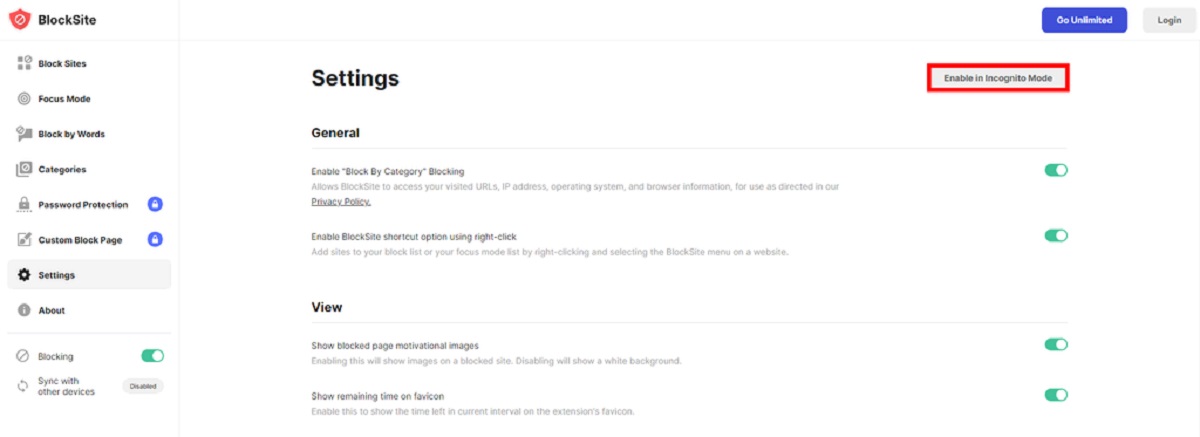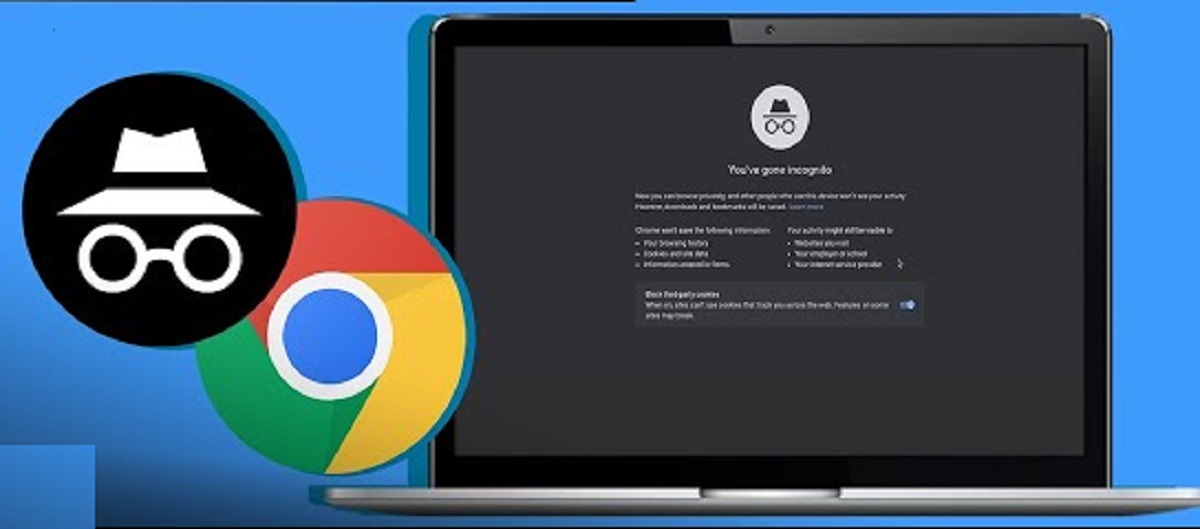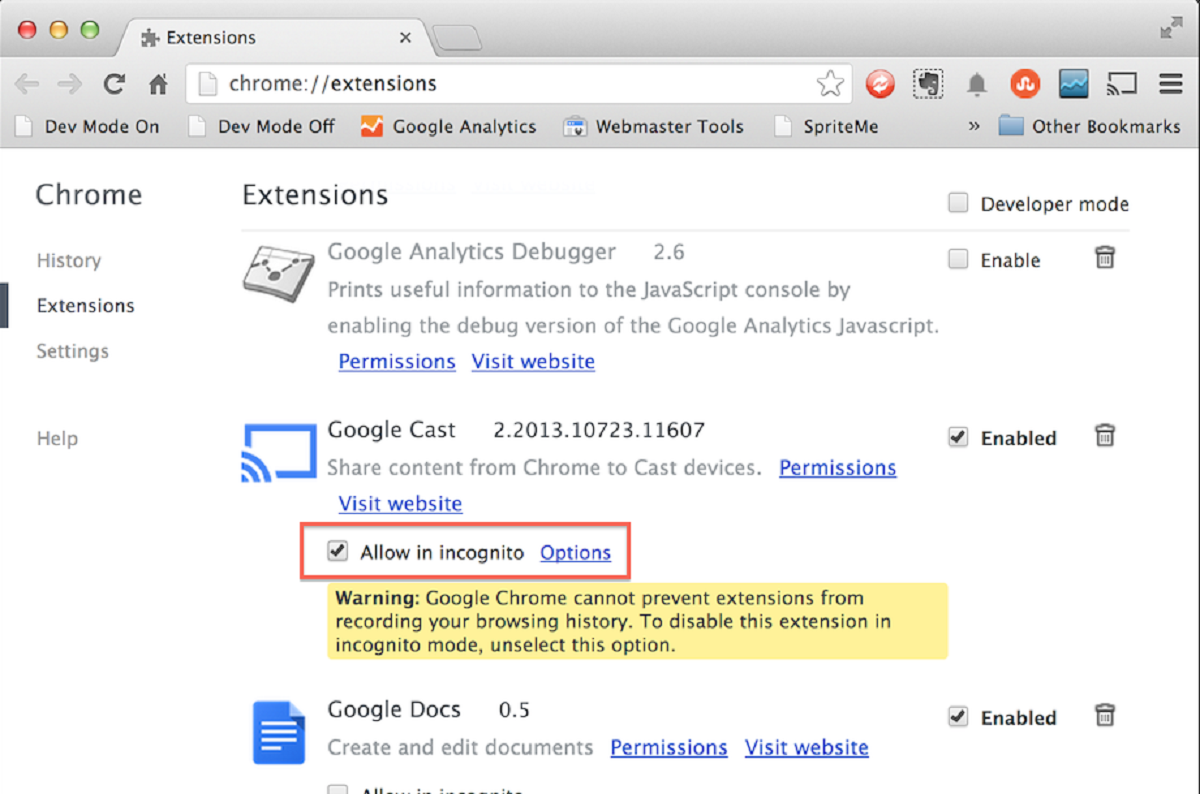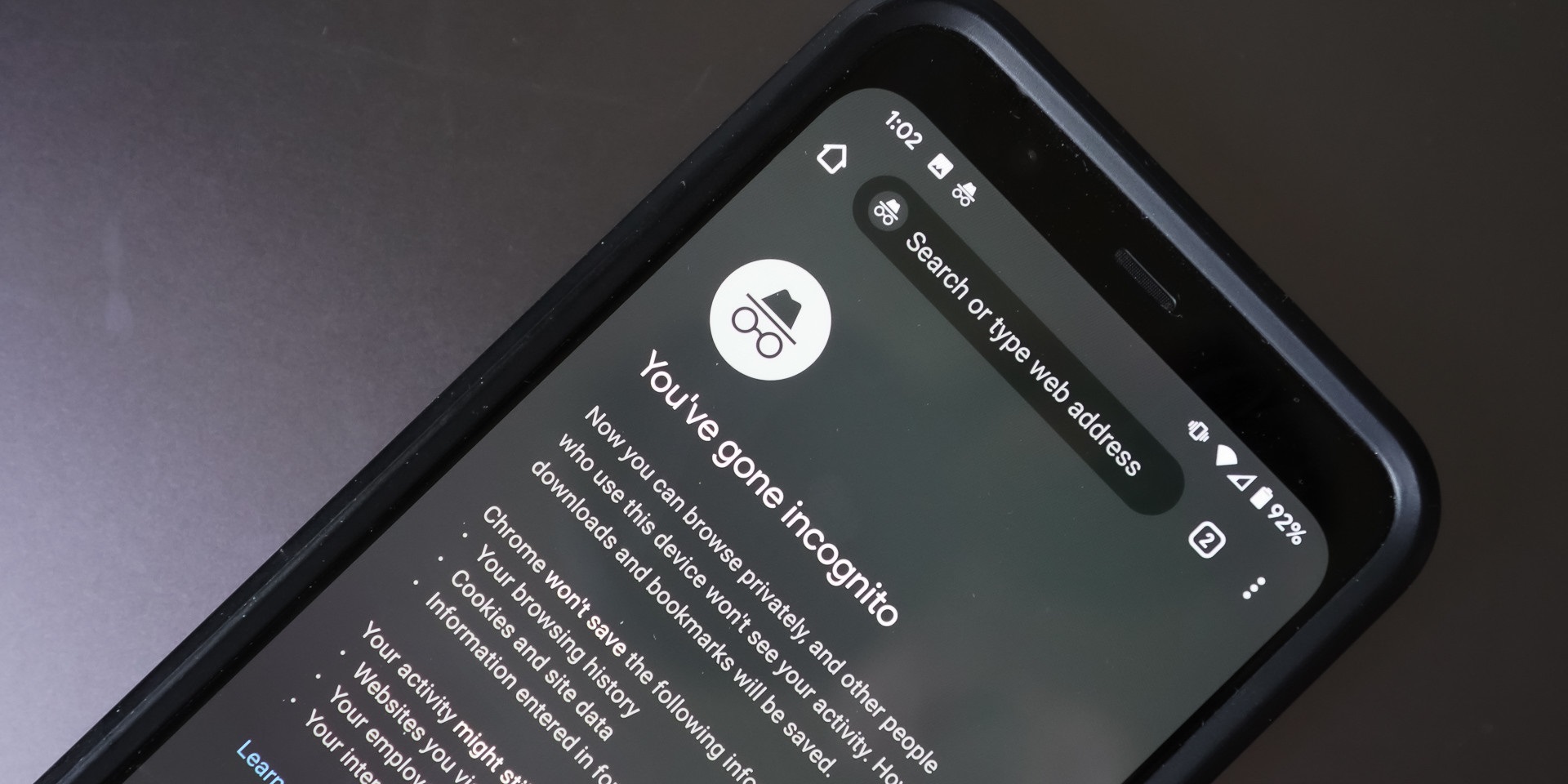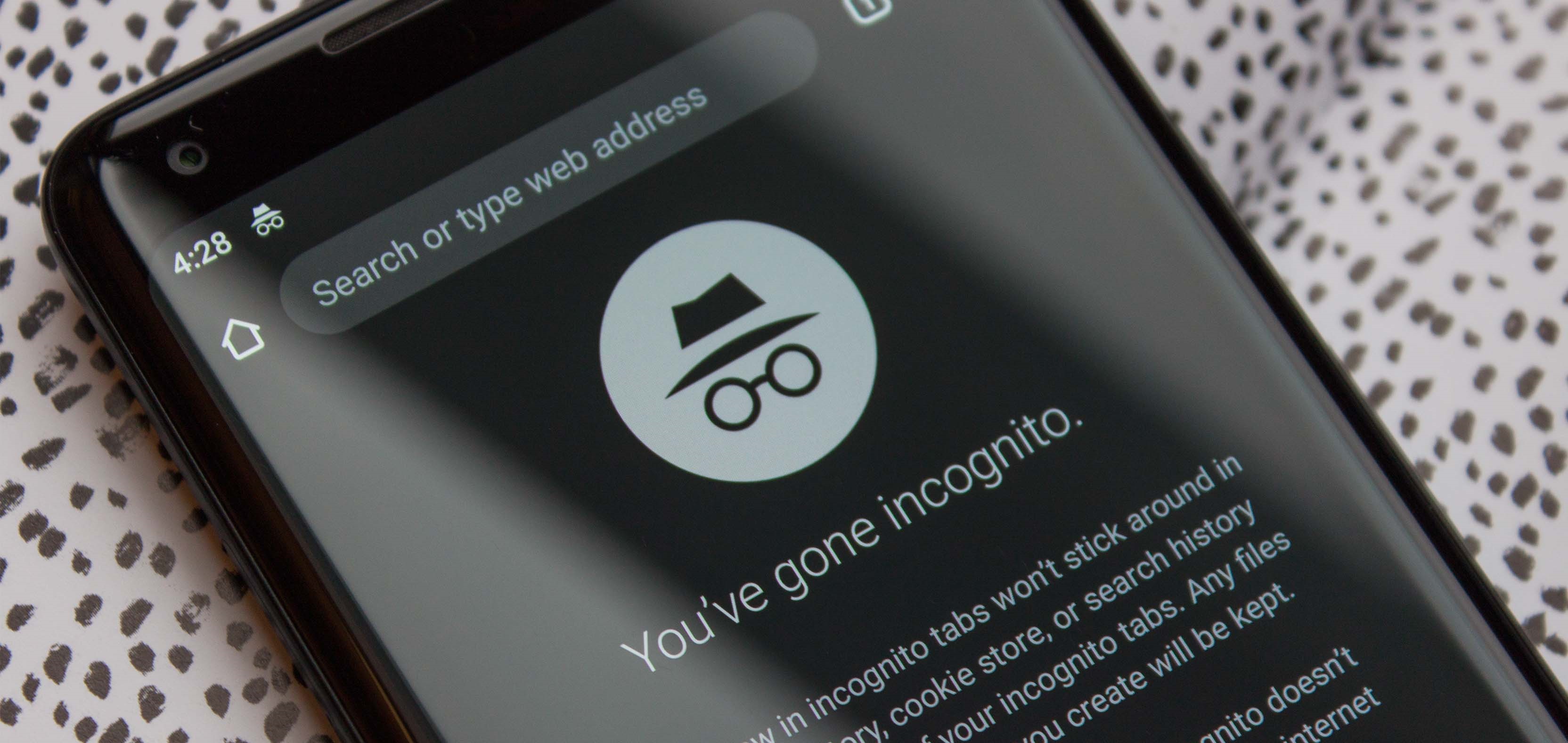Introduction
Welcome to our guide on how to block sites in incognito mode. Incognito mode, also known as private browsing, is a feature offered by most web browsers that allows users to browse the internet without leaving a trace of their activities on the device. While this can be useful for maintaining privacy, it also presents a challenge for parents, employers, or individuals who want to restrict access to certain websites even in incognito mode.
In this article, we will explore various methods that can help you block websites even when someone is using the incognito mode. Whether you want to prevent access to certain sites on your home network or you want to monitor and control internet usage in a professional setting, we’ve got you covered.
Blocking websites in incognito mode can be particularly beneficial for parents who are concerned about their children’s online activities. It allows them to ensure that their kids are not accessing inappropriate content or spending too much time on certain sites, whether they are browsing in regular or incognito mode.
Additionally, employers and organizations might want to implement website blocking in incognito mode to enhance productivity, prevent data breaches, and protect their network from potential security threats. By blocking access to distracting or potentially harmful websites, employers can create a more focused working environment and reduce the risk of employees engaging in activities that could compromise company data or resources.
Now that we understand the importance of blocking sites in incognito mode let’s explore some effective methods that you can utilize to achieve this. From using browser extensions to modifying the hosts file and configuring router settings, we will provide you with step-by-step instructions to help you successfully block websites in incognito mode, no matter the circumstances.
Why Block Sites in Incognito Mode?
Blocking sites in incognito mode serves a variety of purposes and can be beneficial for both individuals and organizations. Here are some reasons why you might want to consider implementing website blocking in incognito mode:
1. Protecting Children from Inappropriate Content: Blocking websites in incognito mode is an effective measure to ensure that children are not exposed to explicit, violent, or inappropriate content on the internet. By restricting access to such sites, parents can create a safer online environment for their kids and promote responsible internet usage.
2. Enhancing Work Productivity: In professional settings, blocking certain websites in incognito mode can help improve employee productivity. By preventing access to social media platforms, gaming websites, or other time-wasting sites, employers can minimize distractions and create a more focused work environment.
3. Maintaining Data Security: Blocking websites in incognito mode can be crucial for safeguarding sensitive information and preventing data breaches. By restricting access to risky websites or malicious content, organizations can reduce the likelihood of employees inadvertently downloading malware or exposing confidential data.
4. Fostering a Healthy Work-Life Balance: Blocking specific websites in incognito mode can encourage employees to strike a better work-life balance. By limiting access to non-work-related sites, employers can help prevent employees from spending excessive time on personal browsing during working hours, leading to higher productivity and a better work-life equilibrium.
5. Complying with Regulations and Policies: Certain industries, such as education or healthcare, may have specific regulations or policies in place regarding internet usage. By blocking websites in incognito mode, organizations can ensure compliance with these regulations and maintain a secure and controlled browsing environment.
Blocking sites in incognito mode offers various benefits, such as protecting children, improving work productivity, ensuring data security, fostering a healthy work-life balance, and complying with industry regulations. By implementing effective website blocking measures, individuals and organizations can create a safer and more productive online experience.
Method 1: Using Browser Extensions
One of the simplest and most convenient ways to block sites in incognito mode is by using browser extensions. These small add-ons or plugins provide additional features and functionalities to your web browser. Here’s how you can use browser extensions to block websites:
Step 1: Open your preferred web browser and go to the extension store or marketplace. Most popular browsers, such as Google Chrome or Mozilla Firefox, have their own extension stores where you can find a wide range of extensions.
Step 2: Search for a website blocking extension that is compatible with your browser. Some popular options include “Block Site” for Chrome and “Block Site – Website Blocker for Chrome” for Firefox.
Step 3: Click on the extension and choose the “Add to [Browser Name]” option to install it. The extension will be added to your browser’s toolbar or menu.
Step 4: Once the extension is installed, click on its icon to access the settings and configuration options.
Step 5: In the settings window, look for the option to add sites to the block list. Enter the URL of the websites you want to block in incognito mode and save the changes.
Step 6: Test the extension by opening a new incognito window and try accessing one of the blocked websites. It should be blocked, preventing you from accessing the site while browsing incognito.
Tip: Some browser extensions also offer additional features like scheduling block periods, setting password protection, or redirecting blocked sites to a different page.
Browser extensions provide a user-friendly and customizable solution for blocking websites in incognito mode. They are easy to install, configure, and manage, making it a popular choice for individuals who want quick and convenient website blocking options.
Method 2: Modifying Hosts File
Another method to block sites in incognito mode is by modifying the hosts file on your computer. The hosts file is a plain-text file that maps domain names to IP addresses and can be used to block access to specific websites. Here’s how you can modify the hosts file to block sites:
Step 1: Open the File Explorer (Windows) or Finder (Mac) on your computer.
Step 2: Navigate to the system folder where the hosts file is located. The file path for the hosts file is different for Windows and Mac:
- Windows: C:\Windows\System32\drivers\etc
- Mac: /private/etc
Step 3: Copy the hosts file to your desktop or another location as a backup in case anything goes wrong.
Step 4: Open the hosts file using a text editor like Notepad (Windows) or TextEdit (Mac). You may need administrator/root privileges to modify the file.
Step 5: Add a new line at the end of the file with the format: 127.0.0.1 example.com, replacing “example.com” with the URL of the website you want to block. You can add multiple websites by creating new lines for each site.
Step 6: Save the changes to the hosts file.
Step 7: Test the changes by opening a new incognito window and try accessing one of the blocked websites. The site should be blocked, preventing you from accessing it while browsing incognito.
Important Note: Modifying the hosts file can have system-wide effects, so be cautious and ensure that you make the necessary backup and follow the steps correctly to avoid any unintended consequences.
The hosts file modification method offers a more advanced and system-level approach to block websites in incognito mode. It is particularly useful if you want to block access to specific websites on a particular device without relying on browser-specific solutions.
Method 3: Using Parental Control Software
If you have children or want to enforce stricter website blocking measures, using parental control software is a highly effective method. Parental control software provides comprehensive control over internet usage, allowing you to block websites not only in incognito mode but also in regular browsing sessions. Here’s how you can use parental control software to block sites:
Step 1: Research and choose a reliable parental control software that suits your needs. There are numerous options available, such as Net Nanny, Norton Family Premier, and Qustodio.
Step 2: Visit the official website of the parental control software you have chosen and download the appropriate version for your operating system.
Step 3: Install the parental control software on the devices you want to monitor and control. Follow the provided instructions and create an account if necessary.
Step 4: Once the software is installed, login to your account and configure the settings according to your preferences. Look for the option to block websites or add specific sites to the blocked list.
Step 5: Customize the website blocking settings for incognito mode to ensure that the blocked sites are inaccessible even in private browsing sessions.
Step 6: Set up any additional features provided by the parental control software, such as time limits, content filters, or activity monitoring, to enhance the effectiveness of the website blocking measures.
Step 7: Test the system by opening an incognito window and attempting to access a blocked website. The site should be blocked, preventing access to it in both regular and incognito browsing modes.
Parental control software offers a comprehensive solution for blocking websites in incognito mode and provides additional features to enhance internet safety. It is a highly recommended option for parents who want to protect their children online and enforce strict browsing restrictions.
Method 4: Blocking Sites in Router Settings
If you want to block websites across all devices connected to your home or office network, one effective method is to modify the router settings. By configuring the router, you can enforce website blocking measures at the network level, ensuring that all devices, including those in incognito mode, are unable to access the blocked sites. Here’s how you can block sites in router settings:
Step 1: Access your router’s settings by typing the router’s IP address into a web browser. The IP address can usually be found on the router itself or in the documentation provided by the manufacturer.
Step 2: Enter the router’s username and password when prompted. If you haven’t changed these credentials before, refer to the router’s documentation for the default login information.
Step 3: Once logged in, navigate to the “Parental Controls,” “Access Control,” or “Website Blocking” section of the router’s settings page. The exact location and terminology may vary depending on the router model.
Step 4: Look for an option to add specific websites to the block list. Enter the URLs of the websites you want to block, and save the changes.
Step 5: Restart the router for the changes to take effect on all connected devices.
Step 6: Test the blocked sites by opening a new incognito window or using a different device connected to the network. The blocked sites should be inaccessible regardless of the browsing mode.
Tip: Some routers may also provide options to schedule website blocking, set up different blocking rules for different devices, or redirect blocked sites to a separate page.
Blocking sites in router settings offers a centralized method to enforce website restrictions across all devices on the network, including those using incognito mode. This method is particularly useful for parents or network administrators who want to maintain strict control over internet access and prevent unauthorized access to specific websites.
Conclusion
Blocking sites in incognito mode can be essential for maintaining a safe and controlled online environment, whether it’s for parents ensuring their children’s internet safety, employers enhancing productivity, or individuals protecting their own browsing experiences. In this article, we explored four effective methods for blocking websites in incognito mode.
We started by discussing the simplicity and convenience of using browser extensions. These extensions allow users to easily block websites with just a few clicks, providing a customizable solution for website blocking needs.
We then explored how to modify the hosts file, which offers a more advanced and system-level approach. Modifying the hosts file allows for blocking websites at a deeper level, ensuring that access is restricted across different browsers and incognito mode.
Another effective method we discussed is using parental control software. This option provides comprehensive control over internet usage, allowing parents or administrators to block websites not only in incognito mode but also in regular browsing sessions, providing a safer and more controlled online experience.
Lastly, we explored how to block sites in router settings, which offers network-wide blocking capabilities. Modifying the router settings ensures that all devices connected to the network, regardless of the browsing mode, are unable to access the blocked websites.
Each method has its own advantages and can be chosen based on individual preferences and requirements. It’s important to note that the effectiveness of website blocking can depend on factors such as browser updates, device settings, or network configurations.
By implementing one of these methods, individuals and organizations can have greater control over internet access, promote online safety, improve productivity, and protect sensitive information. Choose the method that suits your needs and take proactive steps to ensure a secure and controlled online environment.