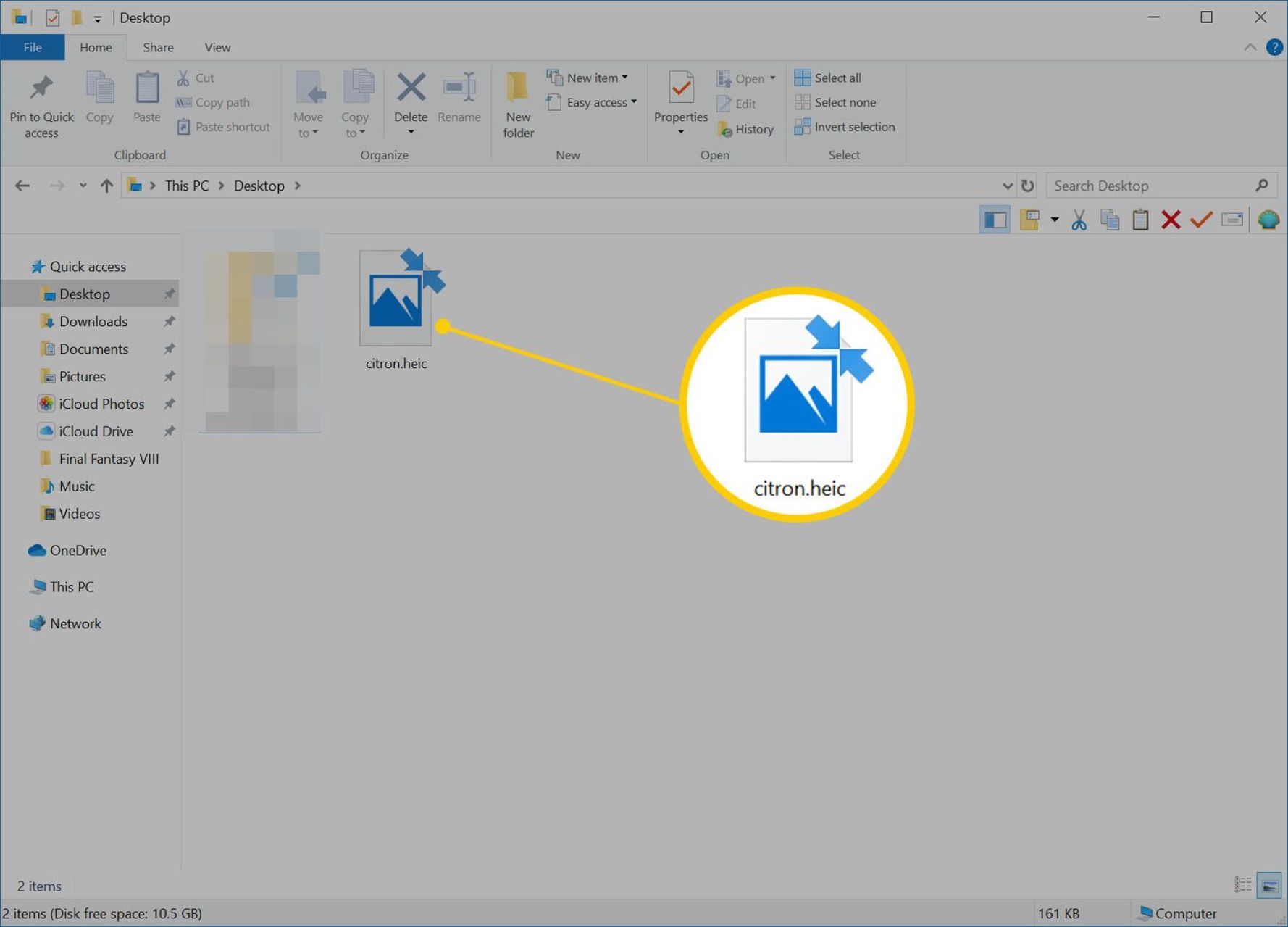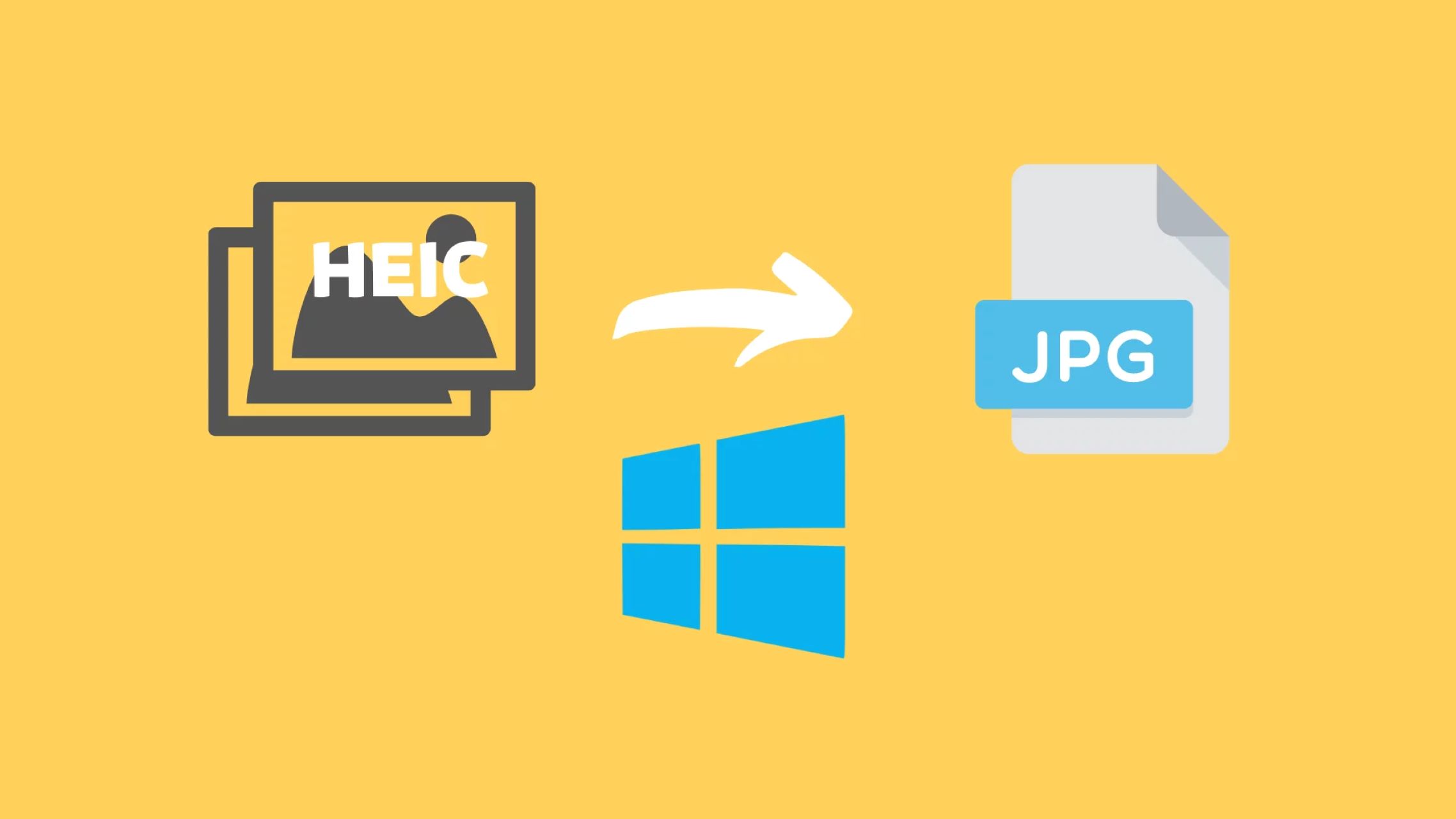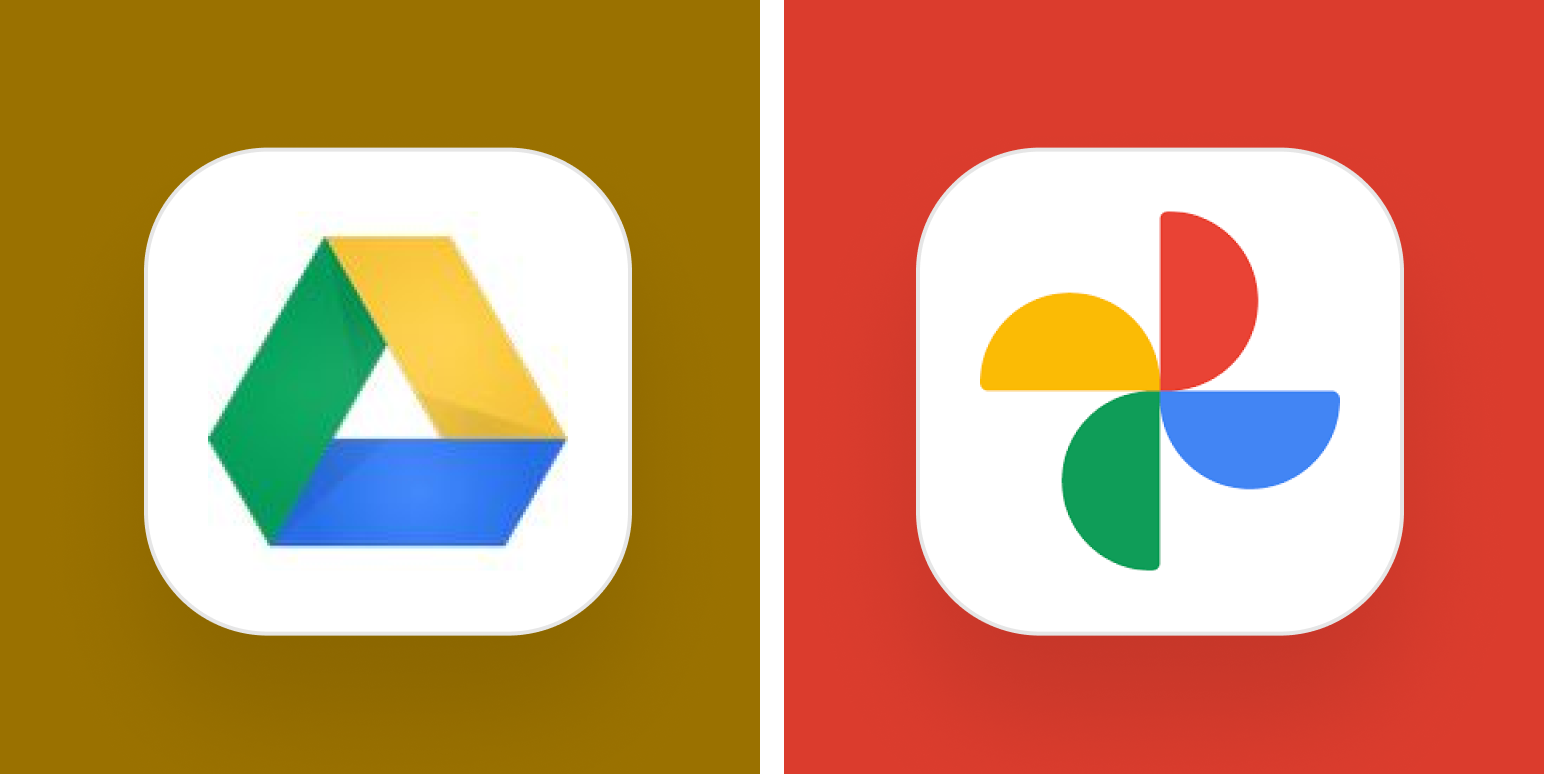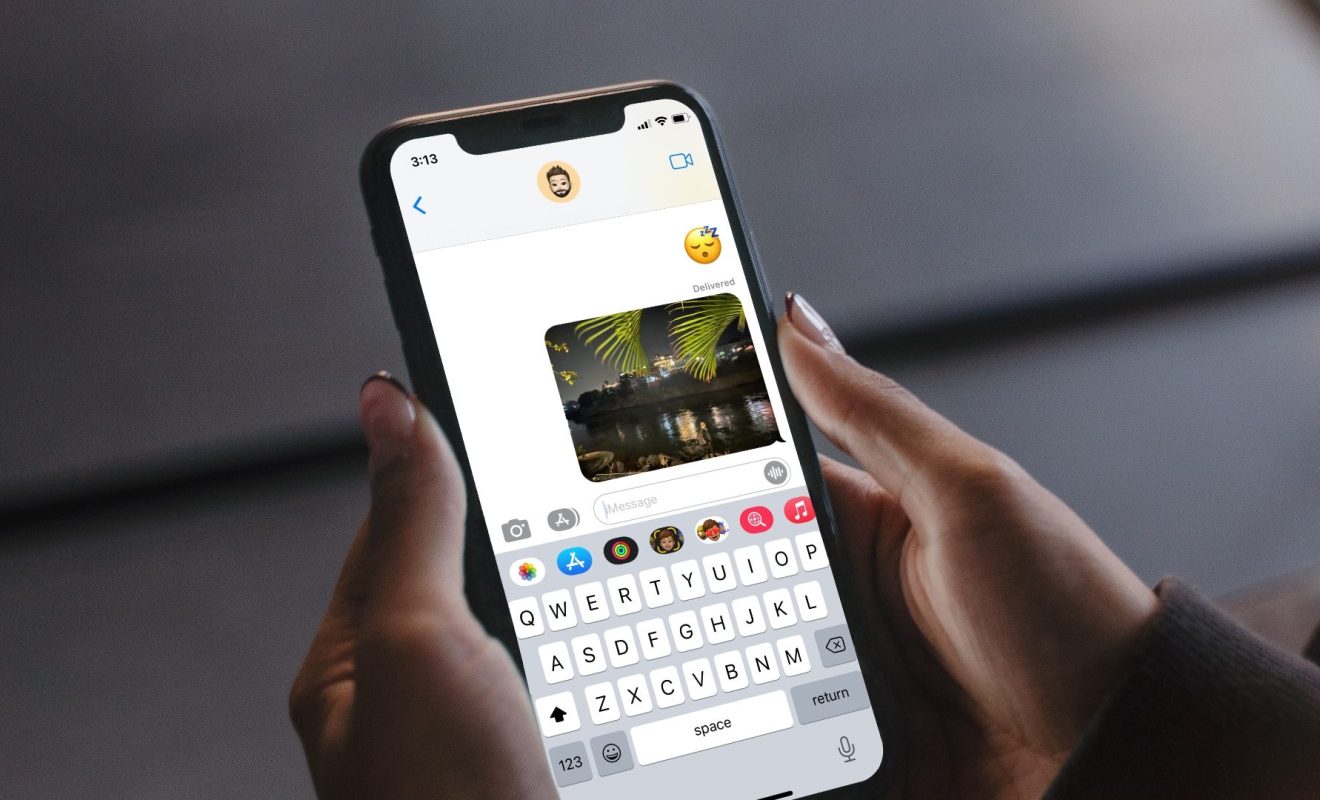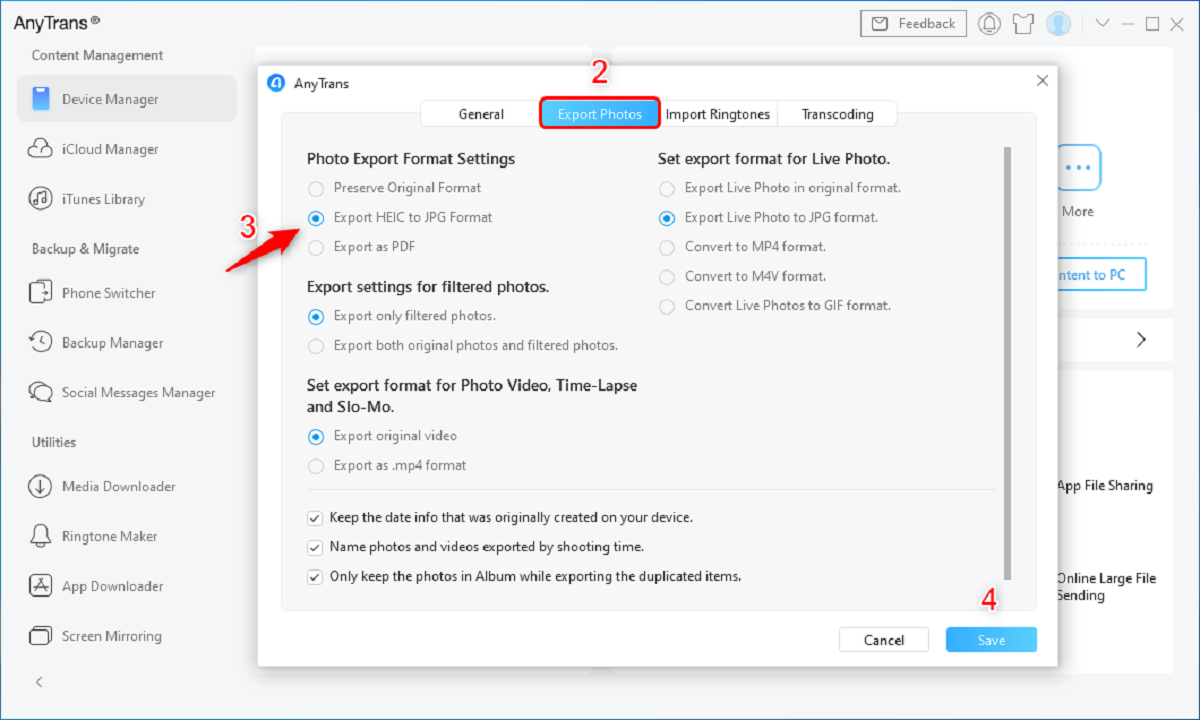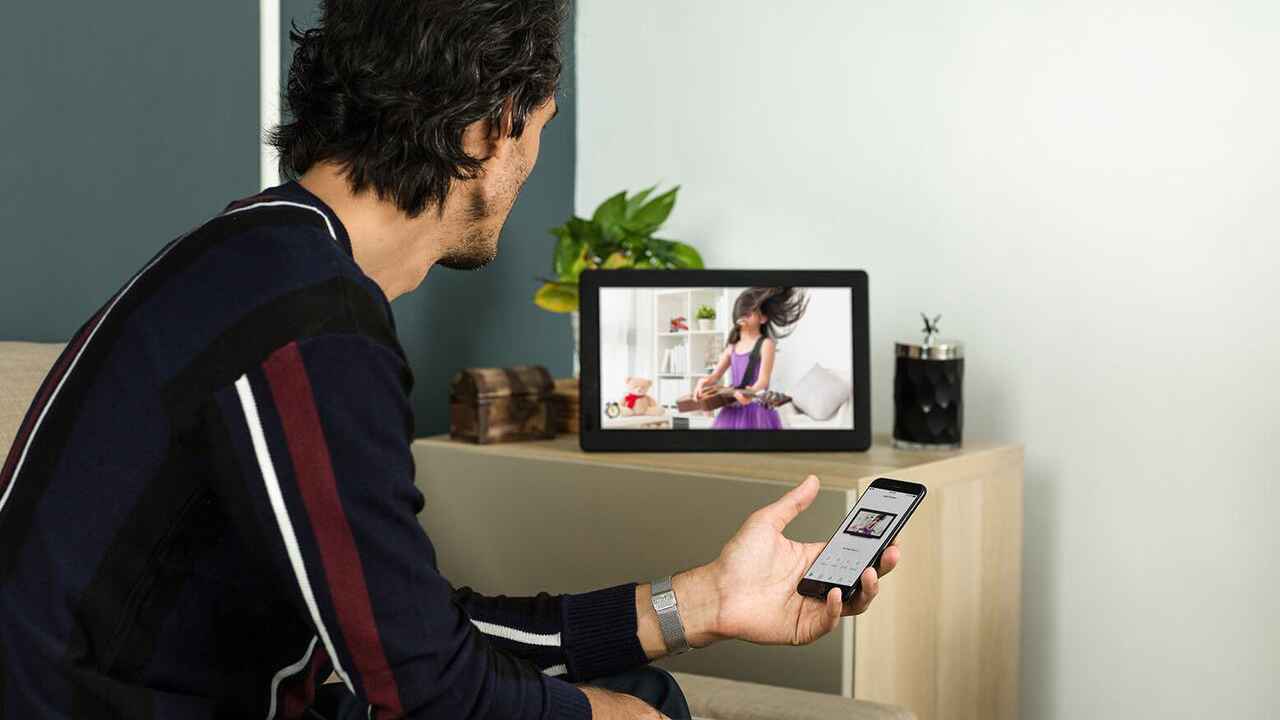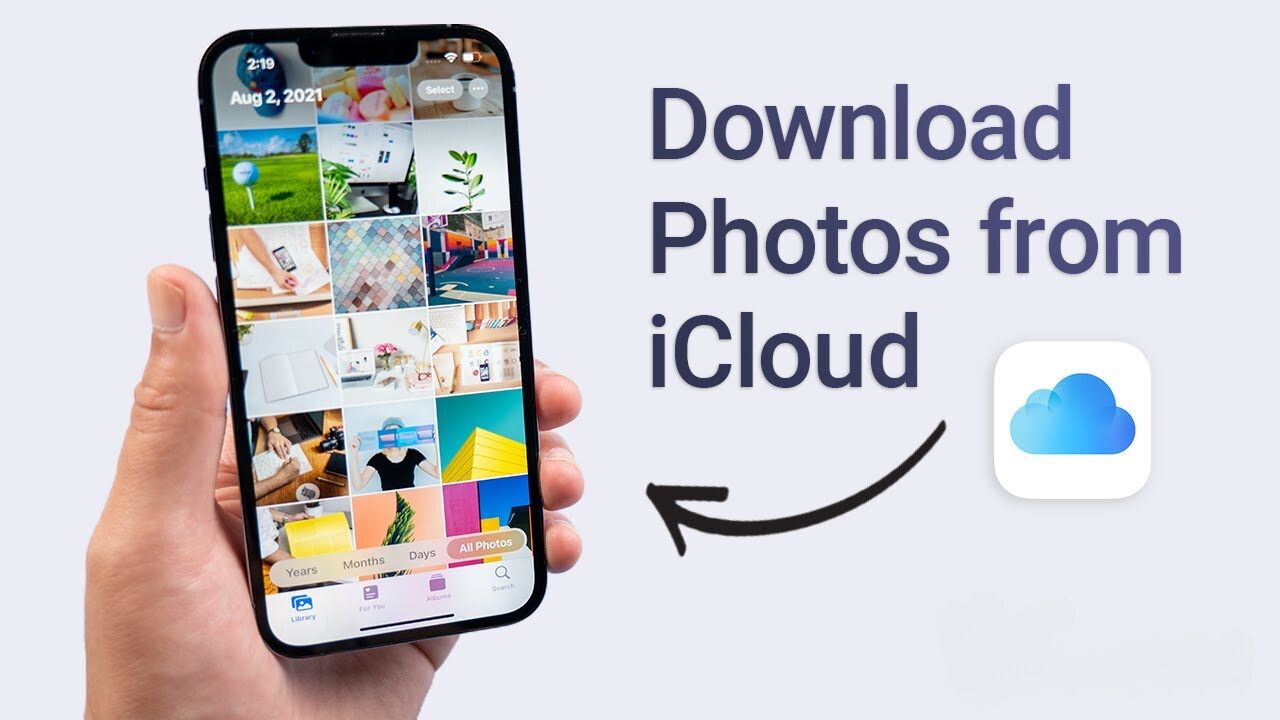Introduction
Welcome to the world of digital photos! With the advancement of technology, capturing and storing memories has become much more convenient and efficient. However, along with this convenience comes the challenge of dealing with various file formats. One such format, HEIC (High Efficiency Image Format), has gained popularity for its ability to compress high-quality images into smaller file sizes. While HEIC files offer numerous benefits, one common issue that Windows 10 users face is the inability to open these files directly on their devices.
If you’re a Windows 10 user and have encountered this problem, don’t worry! In this article, we will explore the reasons behind the inability to open HEIC files and present you with effective solutions to overcome this issue. Whether you’re a professional photographer, a casual smartphone snapper, or simply someone who has received HEIC files from others, this guide will help you navigate the complexities of HEIC compatibility on Windows 10.
Before we delve into the solutions, let’s first understand the basics of HEIC files and why they present a challenge for Windows 10 users.
What is a HEIC File?
HEIC, or High Efficiency Image Format, is a relatively new image file format developed by the MPEG (Moving Picture Experts Group) as part of the HEIF (High Efficiency Image File Format) standard. It offers significant advantages over traditional formats like JPEG, including better compression algorithms and support for advanced features like transparency and animations.
One of the key benefits of HEIC is its ability to compress images without sacrificing quality. This means that you can have high-resolution photos that take up less storage space on your device, making it ideal for situations where storage capacity is limited.
Furthermore, HEIC supports features such as 16-bit color depth, which allows for a wider range of colors and greater image fidelity. It also supports lossless compression, preserving the original image data without any loss in quality. These features make HEIC a preferred format for professional photographers and anyone looking to maintain the highest possible image quality.
Additionally, HEIC supports metadata embedding, which means that you can store a wealth of information, such as location data, date and time of capture, and camera settings, within the file itself. This makes it easier to organize and search for specific photos in your collection.
While HEIC offers numerous advantages, its adoption is not yet widespread across all platforms and devices. This can create compatibility issues, especially for Windows 10 users who do not have native support for HEIC files.
Now that we understand what HEIC files are and their benefits, let’s delve into why Windows 10 users may encounter difficulties when trying to open these files.
Why Can’t You Open HEIC Files in Windows 10?
Windows 10 does not have built-in native support for HEIC files. This means that when you try to open or view a HEIC file on your Windows 10 device, you may encounter an error message or find that the file cannot be displayed properly. The lack of native support for HEIC is primarily due to the fact that the format is relatively new and not yet widely adopted.
Another reason for the inability to open HEIC files on Windows 10 is that the format is based on the HEIF standard, which is not supported by some older versions of Windows. While newer versions of Windows 10, such as the May 2019 update and later, do have limited HEIC support, many users may still be using older versions without this compatibility.
Additionally, the absence of native HEIC support in Windows 10 is mainly due to licensing issues. The HEIC format is patented and requires a license from the MPEG group for use. Microsoft, as well as other operating system developers, has to carefully consider the legal and financial implications of incorporating HEIC support into their operating systems.
As a result, when you try to open a HEIC file in Windows 10, the operating system may not recognize the format and therefore cannot render it correctly. This can be frustrating, especially if you receive HEIC files frequently or if you rely on HEIC as your preferred image file format.
Now that we understand the reasons behind the inability to open HEIC files on Windows 10, let’s explore some effective solutions to overcome this issue.
Solution 1: Use a File Converter
If you have HEIC files that you need to open and view on your Windows 10 device, one of the simplest solutions is to use a file converter. There are various online converters available that can quickly convert HEIC files to more commonly supported formats like JPEG or PNG. Here’s how you can use a file converter:
- Search for a reputable online HEIC to JPEG/PNG converter. Ensure that the converter supports the conversion of HEIC files.
- Upload your HEIC file to the converter’s website. Most online converters have a simple drag-and-drop interface for easy file upload.
- Select the desired output format (JPEG or PNG) for the conversion.
- Click on the “Convert” or “Start Conversion” button to initiate the conversion process.
- Wait for the converter to process the file and convert it to the selected format.
- Once the conversion is complete, you can download the converted file to your Windows 10 device.
- Open the converted file using a compatible image viewer or editor on your Windows 10 device.
Using a file converter is a convenient and quick solution to open HEIC files in Windows 10. However, keep in mind that this method requires an internet connection and may not be suitable for large batches of files or confidential images that you prefer to keep offline.
Now that we have explored using a file converter as a solution, let’s move on to the next option: using a dedicated HEIC viewer.
Solution 2: Use a Dedicated HEIC Viewer
If you frequently work with HEIC files on your Windows 10 device, it’s worth considering using a dedicated HEIC viewer. Unlike file converters, which require converting HEIC files to another format, a dedicated HEIC viewer allows you to directly open and view HEIC files without any conversion. Here’s how you can use a dedicated HEIC viewer:
- Search for a dedicated HEIC viewer that is compatible with Windows 10. There are several third-party options available, both free and paid.
- Download and install the chosen HEIC viewer onto your Windows 10 device according to the provided instructions.
- Launch the HEIC viewer once it is installed on your device.
- Open the HEIC file within the dedicated HEIC viewer. You can usually do this by clicking on the “Open” or “Import” option within the software and selecting the desired HEIC file from your device’s storage.
- Once opened, the HEIC viewer will display the contents of the file, allowing you to view and manipulate the image if desired.
Using a dedicated HEIC viewer provides a seamless and efficient solution for opening and viewing HEIC files on your Windows 10 device. It eliminates the need for file conversion and allows direct access to the HEIC file’s contents.
However, it’s worth noting that using a dedicated HEIC viewer may have limitations when it comes to editing or sharing the HEIC file beyond simply viewing it. In such cases, consider exploring the other solutions mentioned in this article.
Now that we have explored using a dedicated HEIC viewer as a solution, let’s move on to the next option: updating your Windows 10 system.
Solution 3: Update Your Windows 10
If you’re facing difficulties opening HEIC files on your Windows 10 device, it’s worth checking if you have the latest updates installed. Microsoft periodically releases updates that may include improvements and bug fixes, including compatibility updates for file formats like HEIC. Here’s how you can update your Windows 10 operating system:
- Click on the “Start” button and open the “Settings” app.
- In the Settings app, select “Update & Security.”
- Click on “Windows Update” in the left-hand menu.
- Click on “Check for updates” to search for available updates for your Windows 10 system.
- If there are updates available, click on “Download” and “Install” to initiate the update process. Be sure to have a stable internet connection as the update may require downloading a large amount of data.
- Wait patiently for the update to install. Your device may restart during the process.
- Once the update is complete, restart your computer if necessary.
Updating your Windows 10 operating system is a simple yet effective solution to address compatibility issues with HEIC files. By ensuring that you have the latest updates installed, you increase the chances of encountering fewer difficulties when attempting to open HEIC files on your Windows 10 device.
If after updating your system you still face issues with HEIC files, consider exploring the next solution: using a third-party image viewer or editor.
Solution 4: Use a Third-Party Image Viewer/Editor
If the previous solutions have not resolved your issue with opening HEIC files on your Windows 10 device, you can consider using a third-party image viewer or editor that specifically supports the HEIC file format. These software applications are designed to fill the gap where Windows 10 lacks native support for HEIC files. Here’s how you can use a third-party image viewer or editor:
- Search for a reputable third-party image viewer or editor that supports opening and editing HEIC files on Windows 10. There are various options available, both free and paid.
- Download and install the selected software onto your Windows 10 device, following the provided instructions.
- Launch the third-party image viewer or editor once it is installed.
- Open the HEIC file within the software. This can usually be done by clicking on the “Open” or “Import” option and selecting the desired HEIC file from your device’s storage.
- Once opened, the software will display the HEIC file, allowing you to view, edit, and save it in various formats if desired.
Using a third-party image viewer or editor provides a comprehensive solution for opening, viewing, and editing HEIC files on your Windows 10 device. These software applications often offer advanced features and functionalities that can enhance your overall experience with HEIC files.
However, do ensure that you download the software from reputable sources to avoid any potential security risks. Additionally, some third-party image viewers or editors may have limitations in terms of compatibility or additional functionality compared to native support for file formats in Windows 10.
Now that we have explored the various solutions available for opening HEIC files on Windows 10, you can choose the one that best suits your needs and enjoy hassle-free access to your HEIC files!
Conclusion
Dealing with HEIC files on Windows 10 can be a bit challenging due to the lack of native support for this format. However, there are several effective solutions available to help you overcome this issue and open HEIC files on your Windows 10 device.
If you’re looking for a quick and convenient solution, using a file converter can easily convert HEIC files to more commonly supported formats like JPEG or PNG. Online converters provide a simple drag-and-drop interface and can efficiently handle the conversion process.
Alternatively, using a dedicated HEIC viewer allows you to directly open and view HEIC files without the need for conversion. These viewers are specifically designed to support the HEIC format and provide a seamless experience for accessing and viewing HEIC files.
Updating your Windows 10 operating system to the latest version is another effective solution, as Microsoft periodically releases updates that may include compatibility updates for file formats like HEIC. Ensuring that you have the latest updates installed can help resolve compatibility issues and improve your ability to open HEIC files on your Windows 10 device.
If none of the above solutions work for you, using a third-party image viewer or editor that supports HEIC files can be a comprehensive solution. These software applications offer advanced features and functionalities, allowing you to open, view, and edit your HEIC files seamlessly.
By implementing these solutions, you can overcome the limitations of Windows 10’s native support for HEIC files and enjoy easy access to your HEIC files on your Windows 10 device.
Remember to always use reputable sources when downloading software and be cautious about potential security risks. With the right tools and approaches, opening and managing HEIC files on Windows 10 can become a hassle-free experience.