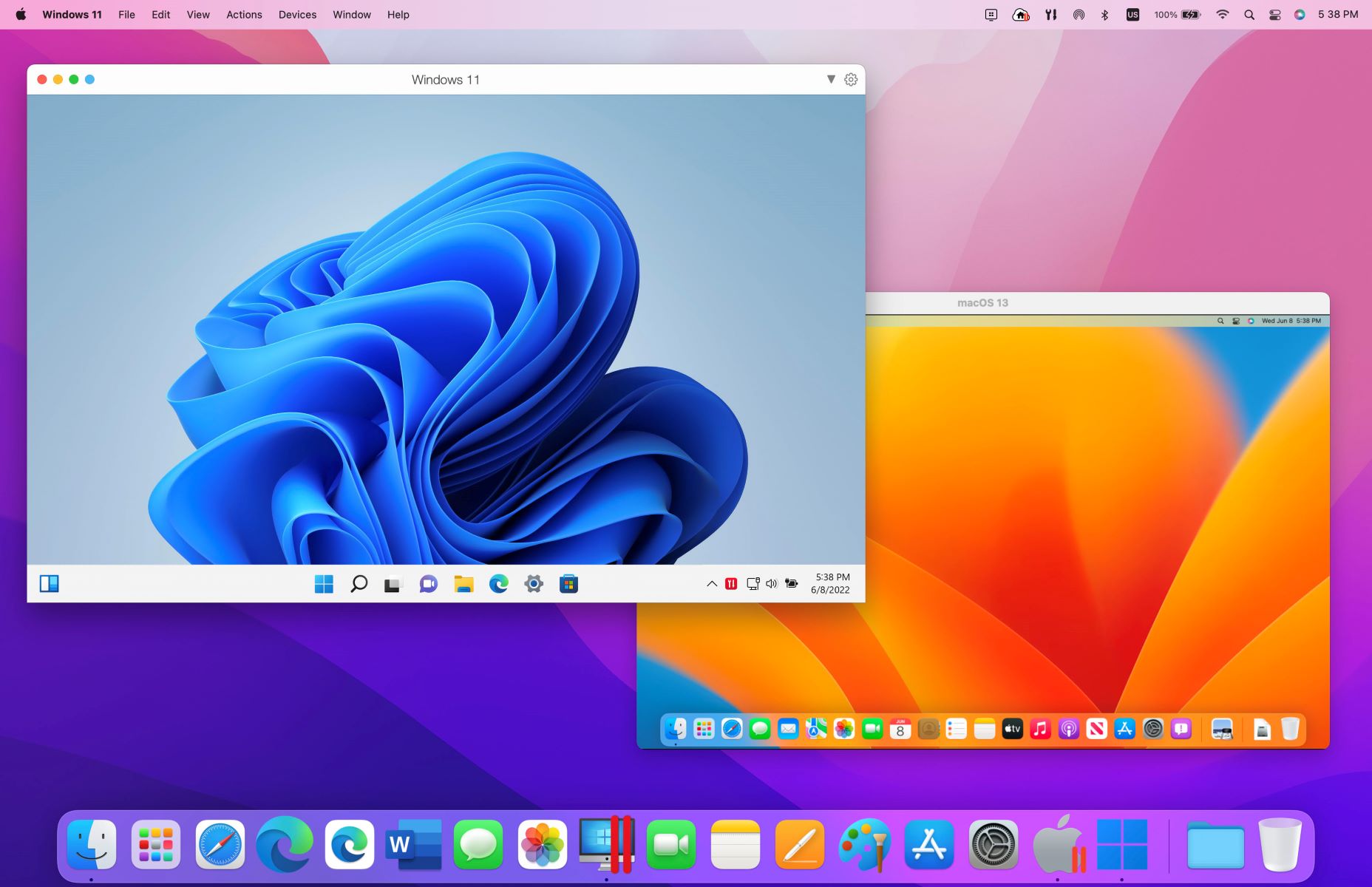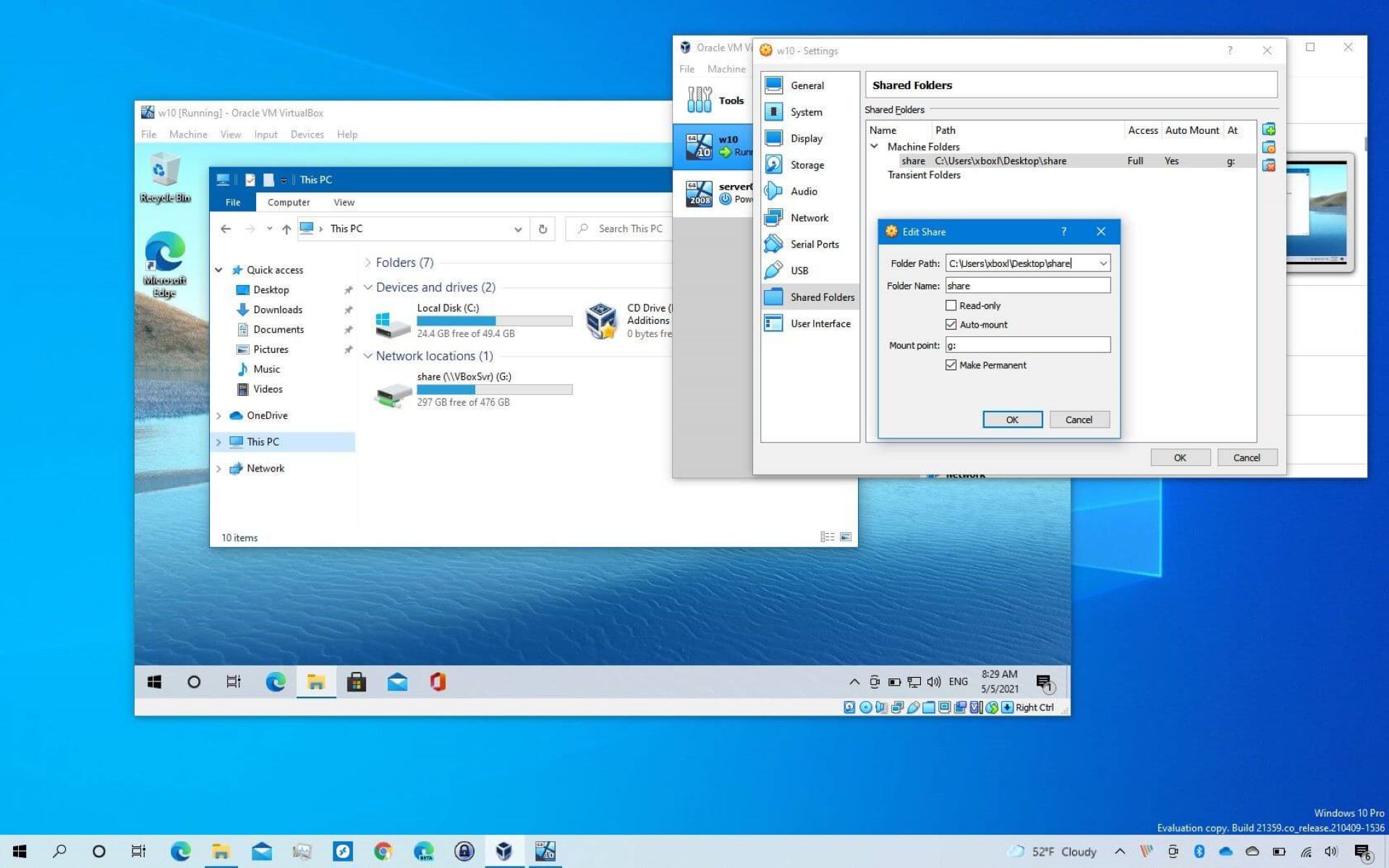Introduction
Virtual machines have revolutionized the way we deploy and manage our digital infrastructure. These virtual environments allow us to run multiple operating systems and applications on a single physical server, bringing flexibility, scalability, and cost-effectiveness to our IT operations.
However, as our virtual machine needs evolve, we may find the need to move them to a different drive. This could be due to various reasons such as limited disk space, performance optimization, or reorganizing storage resources. In such cases, it’s essential to understand the process of moving virtual machines to another drive while ensuring smooth operations and minimal disruptions.
Moving a virtual machine involves more than just copying files from one location to another. It requires careful planning, an understanding of the virtualization platform being used, and adherence to best practices. In this guide, we will explore the steps involved in moving a virtual machine to another drive, ensuring that your transition is seamless and error-free.
It is important to note that different virtualization platforms may have slightly different methods for moving virtual machines. In this guide, we will provide general steps that are applicable across various platforms, but it’s always recommended to consult the official documentation or support resources specific to your virtualization software.
Now that we have a brief overview, let’s dive deeper and understand virtual machines and why you might need to move them to another drive.
Understanding Virtual Machines
In order to effectively move a virtual machine to another drive, it’s important to have a clear understanding of what a virtual machine is and how it functions within a virtualized environment.
A virtual machine (VM) is a software emulation of a physical computer, allowing you to run multiple operating systems and applications on a single physical server. This virtualization technology enables greater efficiency, resource utilization, and cost savings by consolidating multiple virtual machines onto a single physical server.
A virtual machine consists of several key components:
- Host Machine: This is the physical server that houses the virtual machine.
- Hypervisor: Also known as the virtual machine monitor, the hypervisor is responsible for managing and allocating resources to the virtual machines. It acts as a layer between the physical hardware and the virtual machines.
- Guest Operating System: Each virtual machine runs its own independent operating system, which can be different from the host operating system.
- Virtual Hardware: The virtual machine has its own set of virtual hardware components, including virtual CPU, memory, disk storage, network adapters, and other peripherals.
Virtual machines are created using a virtualization platform, such as VMware, Hyper-V, or VirtualBox. These platforms provide the necessary tools and interfaces to manage virtual machines and their resources.
Virtual machines offer numerous benefits, including:
- Flexibility: Virtual machines can be easily created, duplicated, or deleted, allowing for rapid deployment and scalability.
- Isolation: Each virtual machine operates in an isolated environment, ensuring that any issues or changes within one VM do not affect others.
- Consolidation: By running multiple virtual machines on a single physical server, organizations can optimize hardware utilization, reducing costs associated with powering and cooling multiple physical machines.
- Disaster Recovery: Virtual machines can be replicated and backed up, making it easier to recover from hardware failures or other disasters.
Now that we have a deeper understanding of virtual machines, let’s explore the reasons why you might need to move a virtual machine to another drive.
What is the Need to Move a Virtual Machine?
There are several reasons why you might need to move a virtual machine to another drive. Understanding these reasons will help you determine whether or not it’s necessary to perform this task.
1. Limited Disk Space: Over time, virtual machines tend to accumulate data and consume disk space. If the current drive is running out of space, moving the virtual machine to a larger drive can prevent performance issues and ensure efficient operation.
2. Performance Optimization: In some cases, you may find that moving a virtual machine to a different drive can improve overall performance. This can be due to factors such as faster disk access times, better data throughput, or improved redundancy and fault tolerance.
3. Reorganizing Storage Resources: As your virtual environment grows, you may want to reorganize your storage resources for better management and organization. This could involve consolidating virtual machines onto a specific drive or separating them for better resource allocation.
4. Hardware Upgrades or Replacement: When upgrading or replacing physical hardware, such as storage systems or servers, you may need to move virtual machines to accommodate the changes. This ensures seamless transition to the new hardware without affecting the availability and functionality of the virtual machines.
5. Data Security or Compliance: Compliance requirements or security policies may dictate the specific storage location or encryption mechanisms for certain virtual machines. Moving virtual machines to a different drive can ensure compliance with these regulations and enhance data protection.
6. Disaster Recovery: Virtual machines can be replicated and backed up to a different drive for disaster recovery purposes. By moving virtual machines to a separate drive, you can ensure that critical data and applications are protected in the event of hardware failures or other unforeseen disasters.
Now that we have explored the reasons why you might need to move a virtual machine to another drive, let’s move on to the important considerations you should keep in mind before initiating the move.
Things to Consider Before Moving a Virtual Machine
Before you proceed to move a virtual machine to another drive, there are several important factors that you should consider. Taking these considerations into account will ensure a smooth and successful move, minimizing the risk of data loss or unforeseen issues.
1. Compatibility: Ensure that the target drive is compatible with the virtualization platform and the operating system running within the virtual machine. Check the system requirements and compatibility guidelines provided by the virtualization software vendor.
2. Available Space: Make sure the target drive has sufficient available space to accommodate the virtual machine and its associated files. Consider future growth and allocate enough space for potential expansion.
3. Performance Requirements: Evaluate the performance requirements of the virtual machine and consider if the new drive can meet those requirements. Consider factors such as disk speed, latency, and redundancy to ensure optimal performance.
4. Downtime Impact: Determine the impact of moving the virtual machine on the overall system availability. If the virtual machine hosts critical applications or services, plan the move during a maintenance window to minimize disruption to users.
5. Data Backup: Prior to moving the virtual machine, ensure that you have a recent backup in case of any unforeseen issues or data loss during the move. A backup provides a safety net and allows you to restore the virtual machine in case of any issues.
6. Network Connectivity: Verify that the network connectivity requirements of the virtual machine are met after the move. Ensure that the virtual machine can connect to other resources and communicate with the network without any interruptions.
7. Dependency and Integration: Take into account any dependencies or integrations that the virtual machine may have with other systems or services. Make sure to update any configuration settings or references to the virtual machine’s new location.
8. Security and Access Controls: Consider the security implications of moving the virtual machine to another drive. Ensure that proper access controls are in place, and that any encryption or security measures are maintained during and after the move.
9. Documentation and Testing: Document the entire process of moving the virtual machine, including the steps taken and any configurations made. After the move, thoroughly test the virtual machine to ensure that it is functioning correctly and all services are operational.
By carefully considering these factors, you can ensure a successful and hassle-free move of your virtual machine to another drive. Now let’s move on to the step-by-step guide for performing the actual move.
Step-by-Step Guide to Move a Virtual Machine to Another Drive
Moving a virtual machine to another drive requires careful planning and execution to ensure a seamless transition. Follow the step-by-step guide below to successfully move your virtual machine:
Step 1: Backup your virtual machine: Before making any changes, it is essential to create a backup of your virtual machine. This ensures that you have a copy of your data in case of any unforeseen issues during the move.
Step 2: Shut down the virtual machine: Safely shut down the virtual machine to prevent any data corruption. Make sure that all services and applications running within the virtual machine are properly closed.
Step 3: Check storage requirements on the target drive: Ensure that the target drive has enough available space to accommodate the virtual machine and its associated files. Consider future growth and allocate sufficient space accordingly.
Step 4: Locate the virtual machine files: Identify the location of the virtual machine files on the current drive. These files typically include the virtual machine disk file (.vdi, .vmdk, .vhd, etc.), configuration files, and any additional data files or snapshots.
Step 5: Copy the virtual machine files to the new drive: Using the appropriate file transfer method (e.g., drag and drop, file copy), copy the virtual machine files from the current drive to the target drive.
Step 6: Update the virtual machine configuration: Once the files are successfully copied to the new drive, you need to update the virtual machine configuration to reflect the new file locations. This typically involves modifying the virtual machine settings within the virtualization software interface.
Step 7: Test the virtual machine: Start the virtual machine on the new drive and ensure that it boots up without any issues. Verify that all services and applications are functioning correctly.
Step 8: Update any dependencies or references: If the virtual machine has any dependencies or references to other systems or services, make sure to update them with the new file locations or drive paths.
Step 9: Monitor and verify: Keep an eye on the virtual machine’s performance and functionality after the move. Monitor any potential issues and verify that all services are running smoothly.
Step 10: Decommission the old drive: Once you have confirmed that the virtual machine is functioning properly on the new drive, you can safely decommission or repurpose the old drive.
Following these steps will help you successfully move your virtual machine to another drive. Remember to take necessary precautions, such as performing a backup and testing the virtual machine after the move, to ensure a smooth transition.+
Conclusion
Moving a virtual machine to another drive requires careful planning and execution to ensure a smooth and successful transition. By following the step-by-step guide and considering important factors such as compatibility, available space, performance requirements, and data backup, you can minimize risks and ensure a hassle-free move.
Understanding the concept of virtual machines and their benefits is crucial in comprehending the need to move them to another drive. This may include limited disk space, performance optimization, reorganizing storage resources, hardware upgrades or replacement, data security or compliance, and disaster recovery.
Before initiating the move, it is important to consider factors such as compatibility, available space, downtime impact, data backup, network connectivity, dependency and integration, security and access controls, as well as documentation and testing. These considerations will help mitigate risks and ensure a successful move.
With the step-by-step guide provided, you can confidently move your virtual machine to another drive. Remember to back up your virtual machine, shut it down properly, copy the necessary files, update the virtual machine configuration, test for functionality, update dependencies or references, and monitor and verify the virtual machine’s performance.
Regularly monitoring and maintaining your virtual machine after the move is essential for optimal performance. It’s also recommended to consult the official documentation or support resources specific to your virtualization software for any platform-specific instructions or best practices.
By considering these factors and using the step-by-step guide, you can successfully move your virtual machine to another drive and ensure uninterrupted operations of your critical applications and services.