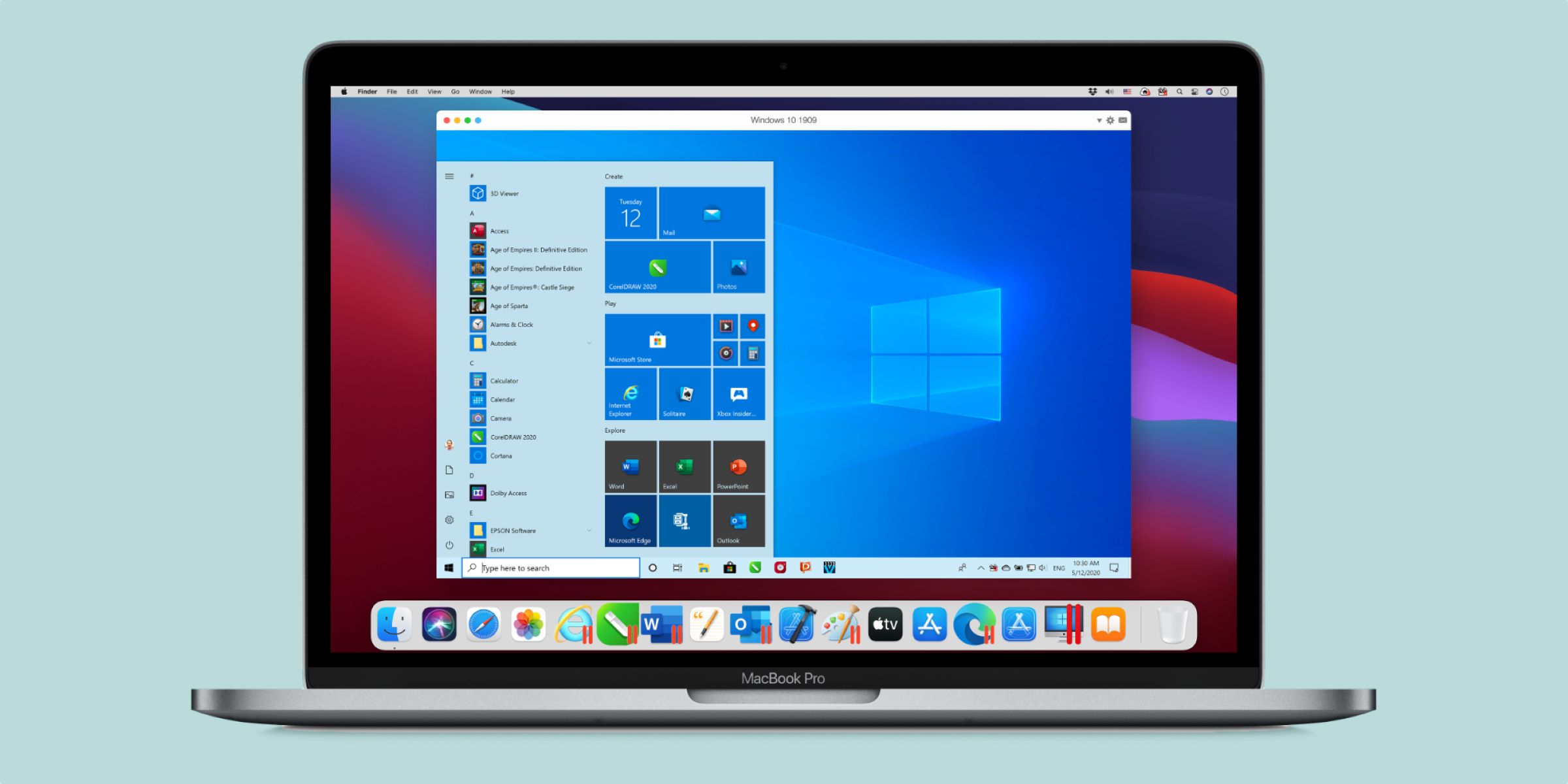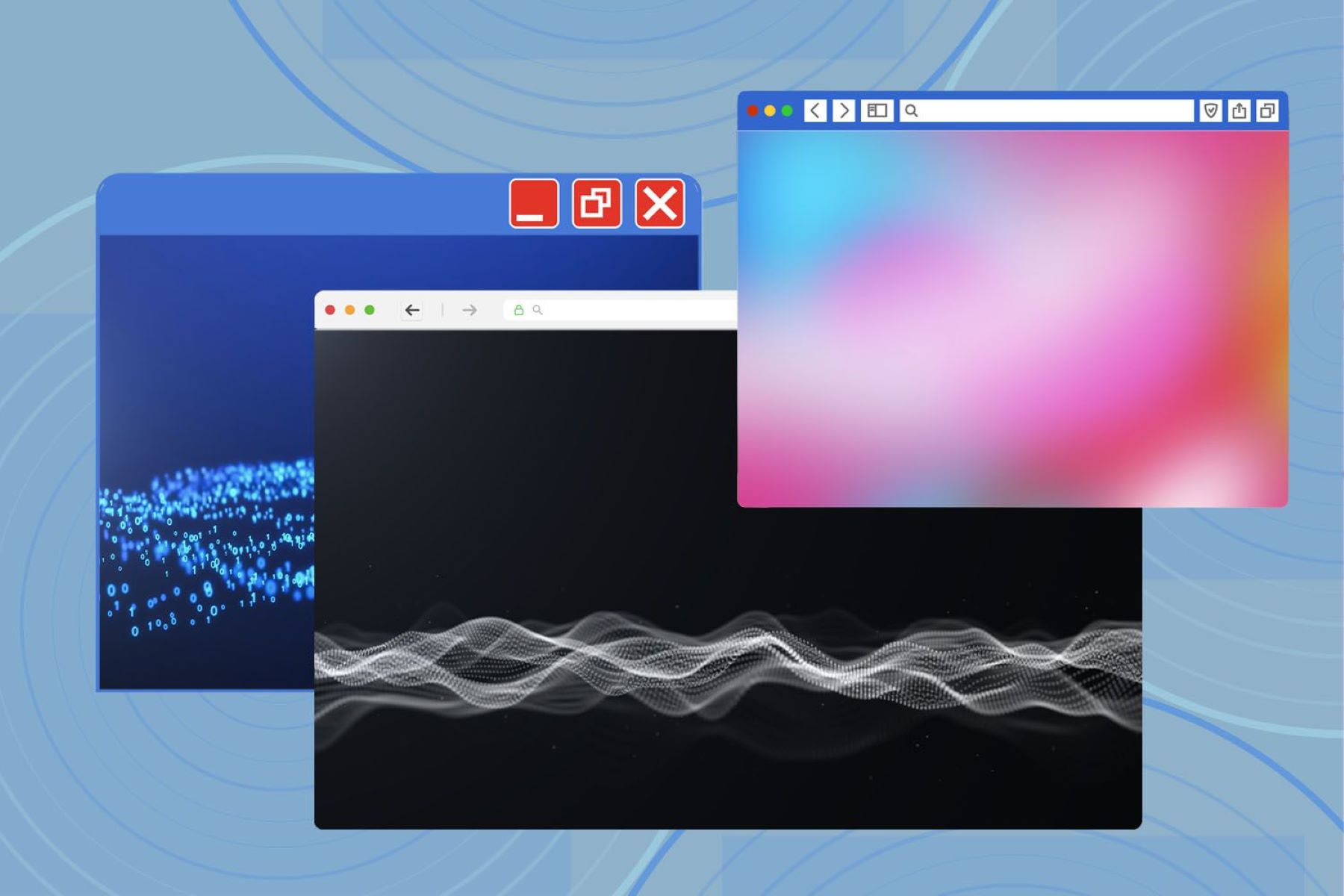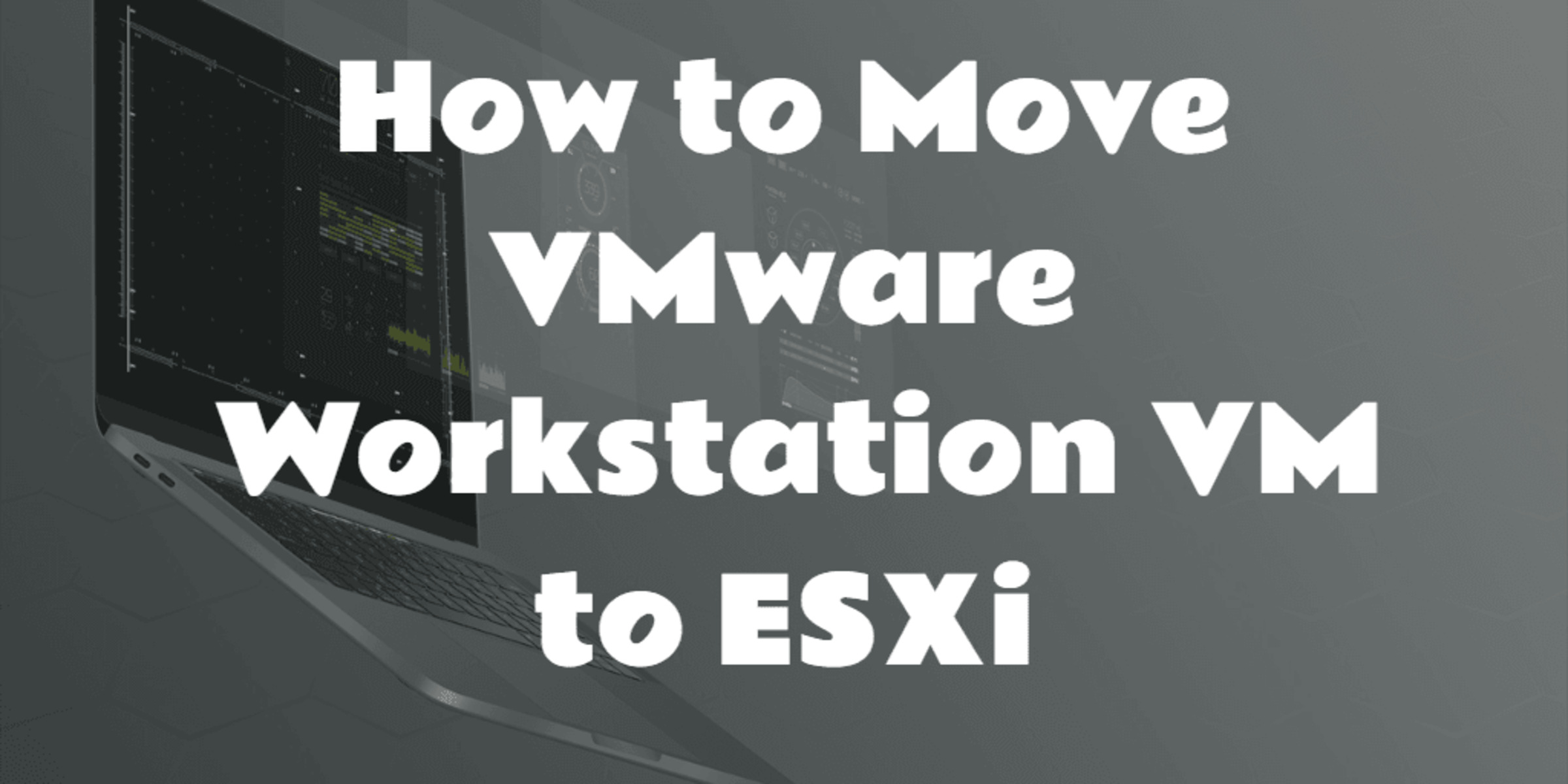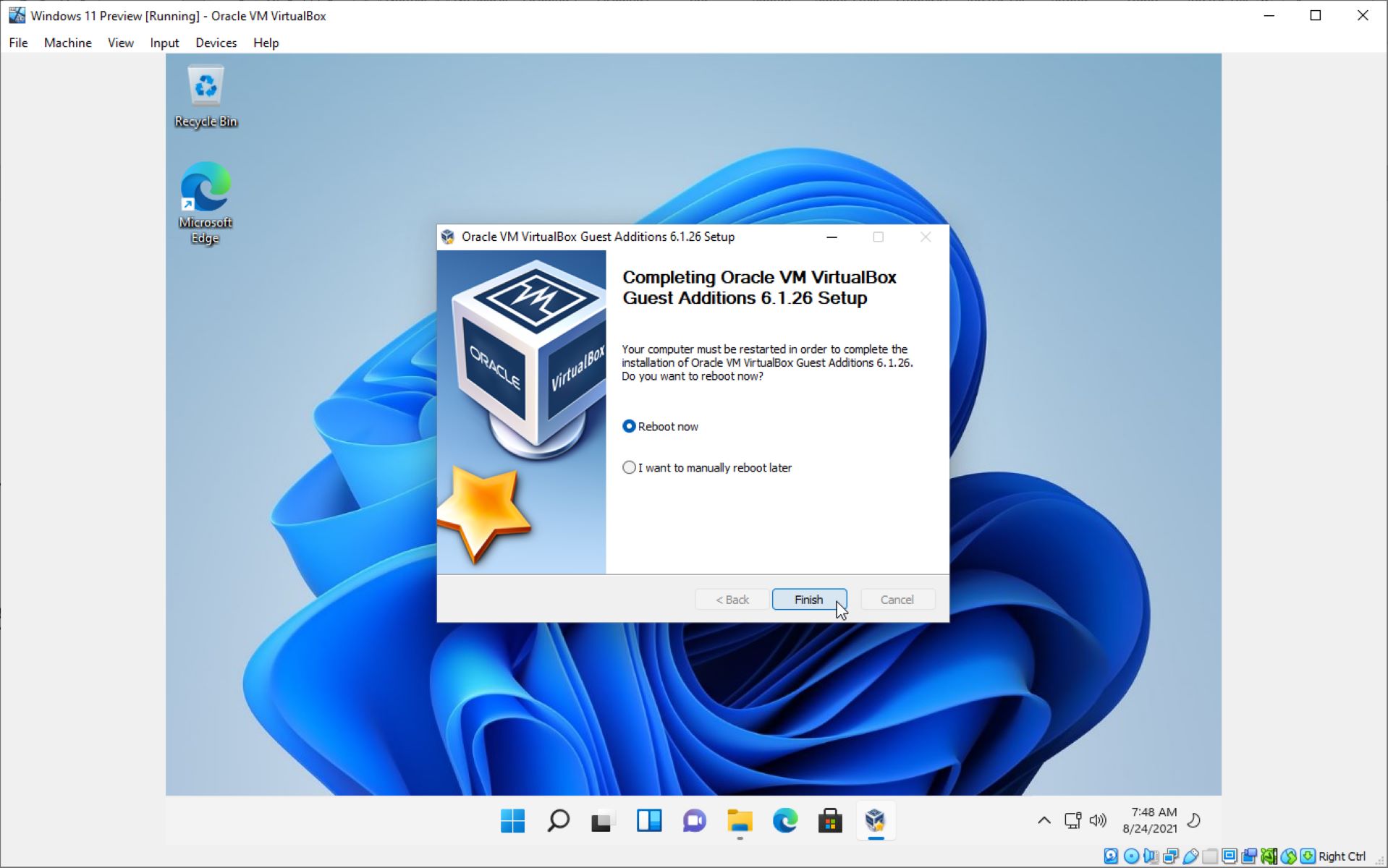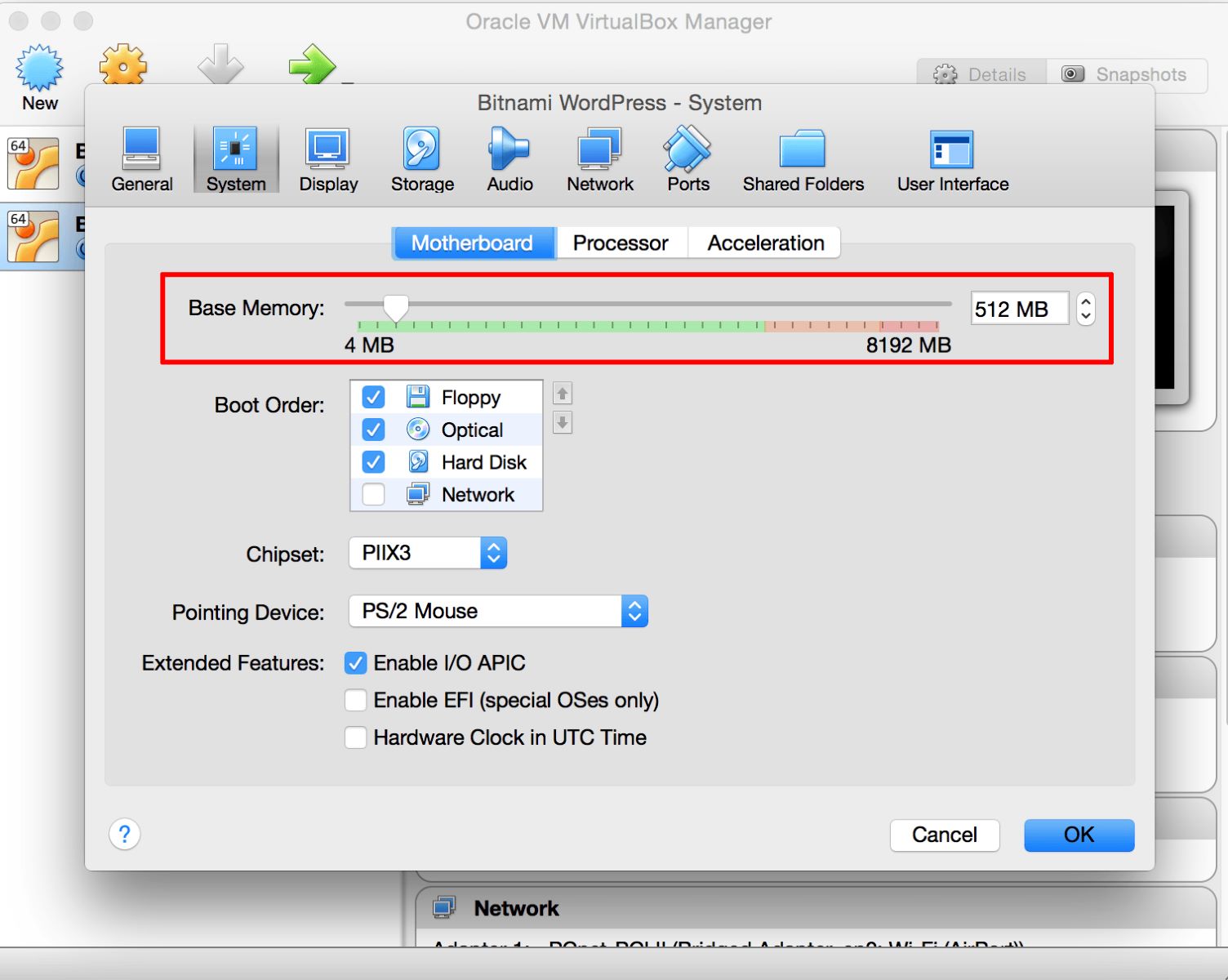Introduction
Welcome to the world of virtual machines! In today’s digital landscape, virtual machines have become an integral part of many businesses and individuals alike. They offer flexibility, scalability, and cost-efficiency, making them a popular choice for running multiple operating systems on a single hardware platform.
While virtual machines are designed to run continuously, there may be times when you need to shut them down. Whether it’s for maintenance, resource conservation, or simply to conserve energy, shutting down a virtual machine effectively is an essential skill for every virtual machine user.
In this article, we will explore different methods to gracefully shut down a virtual machine, ensuring that all data is saved and processes are appropriately halted. We will walk you through the steps, providing clear instructions for each method. Whether you are a beginner in the virtualization world or an experienced user, this guide will help you master the art of safely shutting down virtual machines.
Before we dive into the methods, let’s take a moment to understand why you may want to shut down a virtual machine in the first place. By understanding the reasons behind it, you will be able to make informed decisions and handle the process effectively.
Why would you want to shut down a virtual machine?
There are several reasons why you may need to shut down a virtual machine. Understanding these reasons will help you determine when it’s necessary to power off a VM. Here are some common scenarios:
- Maintenance and Updates: Just like any other system, virtual machines require regular maintenance and updates. This includes applying security patches, software upgrades, or performing hardware maintenance. Shutting down a VM allows you to perform these tasks without any interruptions or potential data loss.
- Resource Conservation: Virtual machines consume system resources such as CPU, memory, and disk space. If you have multiple virtual machines running simultaneously, they may compete for resources. Shutting down idle or unused VMs can help free up resources for other critical tasks or optimize the overall performance of your virtual infrastructure.
- Cost Savings: Running virtual machines incur costs, especially if you’re using cloud-based virtualization services or paying for licensing. Shutting down VMs when they are not in use can help reduce these costs, especially during off-peak hours or when the VMs are not actively providing any value to your operations.
- Energy Efficiency: Virtual machines run on physical hardware, consuming electricity. By shutting down unnecessary VMs, you can contribute to energy conservation and reduce your organization’s carbon footprint.
- Troubleshooting and Debugging: Sometimes, when a virtual machine is experiencing issues or behaving unexpectedly, shutting it down can be the first step towards troubleshooting and resolving the problem. This allows you to start the VM from a clean state and eliminate any temporary issues that may be causing the problem.
Remember, before shutting down any virtual machine, ensure that you have a proper backup of your data and that you communicate with your team or users about the downtime, if applicable. Proper planning and precautionary measures will help minimize any potential impact on your operations and ensure a smooth shut down process.
Steps to shut down a virtual machine
When it comes to shutting down a virtual machine, there are several methods you can use. In this section, we will walk you through the steps for three common methods: using the virtualization software’s interface, using the command line or terminal, and using the operating system’s shutdown feature.
Method 1: Using the virtualization software’s interface
The first method involves using the interface provided by your virtualization software. The steps may vary depending on the specific software you are using, but the general process remains the same:
- Launch your virtualization software and locate the virtual machine you want to shut down.
- Select the virtual machine and look for an option to shut down or power off. It may be represented by a power button icon or a menu item.
- Click on the shut down or power off option, and wait for the virtual machine to gracefully shut down. The software will ensure that all processes are properly terminated, and any unsaved data is saved before powering off the VM.
Method 2: Using command line or terminal
If you prefer a more technical approach, you can use the command line or terminal to shut down a virtual machine. Here are the general steps:
- Open the command line or terminal on your host operating system.
- Locate the command or utility provided by your virtualization software for managing virtual machines.
- Enter the command or utility followed by the name or ID of the virtual machine you want to shut down.
- Press Enter and wait for the command to execute. This will initiate the shut down process for the specified virtual machine.
Method 3: Using the operating system’s shutdown feature
Lastly, you can also shut down a virtual machine from within the guest operating system itself. Here’s how:
- Inside the virtual machine, click on the Start or Windows button (depending on the operating system).
- Click on the Power option.
- Select Shut down or Power off (again, depending on the operating system).
- Wait for the operating system to shut down all applications and processes before powering off the virtual machine.
Make sure to close any open files or save any unsaved work in the virtual machine before initiating the shut down process. This will help prevent data loss or any issues upon restarting the VM in the future.
Now that you are familiar with the steps involved in shutting down a virtual machine, let’s explore some important factors to consider before powering off a VM.
Method 1: Using the virtualization software’s interface
One of the simplest and most common methods to shut down a virtual machine is by using the interface provided by your virtualization software. The exact steps may vary depending on the software you are using, but the general process remains consistent across different platforms. Here’s how you can shut down a virtual machine using the virtualization software’s interface:
- Launch your virtualization software, such as VMware or VirtualBox.
- Locate the virtual machine you want to shut down from the list of available machines.
- Select the virtual machine by clicking on it.
- Look for an option to shut down or power off the virtual machine. In most cases, this will be represented by a power button icon or a menu item labeled “Shut Down” or “Power Off”.
- Click on the shut down or power off option to initiate the process.
- Wait for the virtual machine to gracefully shut down. The virtualization software will handle the necessary steps to ensure that all processes are properly terminated, and any unsaved data is saved before powering off the virtual machine.
It is important to note that abruptly powering off a virtual machine without following the proper shut down procedure can potentially lead to data loss or corruption. Therefore, it is recommended to always use the virtualization software’s interface to shut down your virtual machines whenever possible.
By utilizing the virtualization software’s interface, you have greater control over the shut down process and can ensure that all the necessary steps are taken to safeguard your virtual machine and its data.
Now that you are familiar with the first method of shutting down a virtual machine using the virtualization software’s interface, let’s proceed to the next method: using the command line or terminal.
Method 2: Using command line or terminal
If you prefer a more technical approach, you can also shut down a virtual machine using the command line or terminal. This method provides a greater level of control and flexibility, especially for advanced users or those who prefer working with commands. Here’s how you can shut down a virtual machine using the command line or terminal:
- Open the command line or terminal on your host operating system.
- Locate the command or utility provided by your virtualization software for managing virtual machines. This may vary depending on the software you are using. For example, in VMware, you can use the “vmrun” command.
- Enter the appropriate command or utility followed by the name or ID of the virtual machine you want to shut down. The command syntax may differ based on your virtualization software, so it’s important to refer to the documentation or help resources for the specific commands.
- Press Enter to execute the command and initiate the shut down process for the specified virtual machine.
- Wait for the command to complete, which signifies that the virtual machine has been successfully shut down.
Using the command line or terminal to shut down a virtual machine offers a level of automation and scripting capabilities, allowing you to incorporate the shut down process into your scripts or batch files. This method can be particularly useful for managing multiple virtual machines simultaneously or integrating the management of virtual machines into larger workflows.
However, it’s important to exercise caution when using the command line or terminal, as incorrect commands or improper syntax can result in unintended consequences or errors. Always double-check your commands and refer to the official documentation or support resources provided by your virtualization software for guidance on using the command line or terminal effectively.
We have now explored the second method of shutting down a virtual machine using the command line or terminal. Let’s proceed to the final method: using the operating system’s shutdown feature.
Method 3: Using the operating system’s shutdown feature
Another method to shut down a virtual machine is by utilizing the operating system’s shutdown feature from within the guest operating system itself. This method allows you to initiate a graceful shut down of the virtual machine from within the environment it is running. Here’s how you can use the operating system’s shutdown feature to power off a virtual machine:
- Inside the virtual machine, locate the Start or Windows button (depending on the guest operating system).
- Click on the Start or Windows button to open the start menu.
- Click on the Power or Power Options.
- Select the Shut down or Power off option from the list. This option may also be labeled as Restart, depending on the operating system.
- Wait for the operating system to shut down all applications and processes before powering off the virtual machine.
Shutting down a virtual machine using the operating system’s shutdown feature ensures that all running processes are gracefully terminated, and any pending changes are saved before the virtual machine powers off. This helps prevent data loss or potential issues when restarting the virtual machine in the future.
It is essential to remember that the operating system’s shutdown feature only shuts down the virtual machine’s guest operating system. The virtualization software itself will handle the actual power-off process for the virtual machine.
Using the operating system’s shutdown feature to power off a virtual machine is particularly useful when you need to perform specific tasks or save any unsaved work within the guest operating system before shutting down. Additionally, it allows you to follow the standard shut down procedure you would use on a physical machine, ensuring a familiar and secure shut down process.
Now that we have covered the three methods to shut down a virtual machine, let’s move on to discussing some important factors you should consider before shutting down a VM.
Things to consider before shutting down a virtual machine
Before you shut down a virtual machine, there are a few important factors to consider. Taking these into account will help ensure a smooth and successful shut down process, as well as mitigate any potential risks or issues. Here are some things to consider before shutting down a virtual machine:
- Data and Processes: Make sure all critical data is saved and all running processes are properly closed within the virtual machine. This will help prevent data loss or corruption.
- Communicate with Users: If the virtual machine is used by other users or teams, inform them in advance about the planned shutdown. This allows them to save their work and make necessary arrangements to minimize any disruptions.
- Backups: Ensure that you have a recent backup of the virtual machine’s files and data. This backup will serve as an additional layer of protection in case of any unforeseen issues during the shutdown process.
- Dependencies: Consider any dependencies or potential impact on other systems or services connected to the virtual machine. Ensure that shutting down the VM will not disrupt any critical processes or workflows.
- Resource Usage: Evaluate the resource usage and performance of the virtual machine. If the VM is under heavy load or actively serving critical functions, it may be necessary to schedule the shutdown during a less busy period to minimize any impact on operations.
- Migration or Live Migration: If you are planning to move the virtual machine to another host or perform a live migration, make sure all necessary preparations are in place. This may include network connectivity, hardware compatibility, and proper licensing.
- Monitoring and Logging: Consider enabling monitoring and logging for the virtual machine. This will help track any potential issues during the shutdown process and provide valuable information for troubleshooting, if needed.
By considering these factors and taking the necessary precautions, you can ensure a smooth and successful shut down of your virtual machines. It is always a good practice to document the reason for shutting down the VM and any specific instructions or steps taken for future reference.
Now that you are aware of these essential considerations, you can confidently proceed with shutting down your virtual machines while minimizing any potential risks or disruptions.
Conclusion
Shutting down a virtual machine is a routine task that every virtual machine user should be familiar with. It allows for maintenance, resource conservation, cost savings, and troubleshooting when necessary. By following the correct shut down procedures, you can ensure the safety of your data and preserve the stability of your virtual environment.
In this article, we explored three common methods for shutting down a virtual machine. Using the virtualization software’s interface provides a user-friendly approach, while the command line or terminal offers more advanced functionality and automation capabilities. Additionally, utilizing the operating system’s shutdown feature allows for a graceful shut down from within the guest operating system.
Before shutting down a virtual machine, always consider important factors such as data and processes, communication with users, backups, dependencies, resource usage, migration plans, and monitoring. These considerations will help prevent any issues or disruptions during the shut down process.
Remember, each virtualization software may have specific steps and options for shutting down a virtual machine, so it’s important to refer to the documentation or support resources provided by your specific virtualization software for detailed instructions.
By implementing the appropriate shut down method and considering the necessary precautions, you can smoothly and responsively manage your virtual machines. Whether you are a beginner or an experienced user, this knowledge empowers you to confidently handle virtual machine shutdowns and maintain an efficient and stable virtual environment.