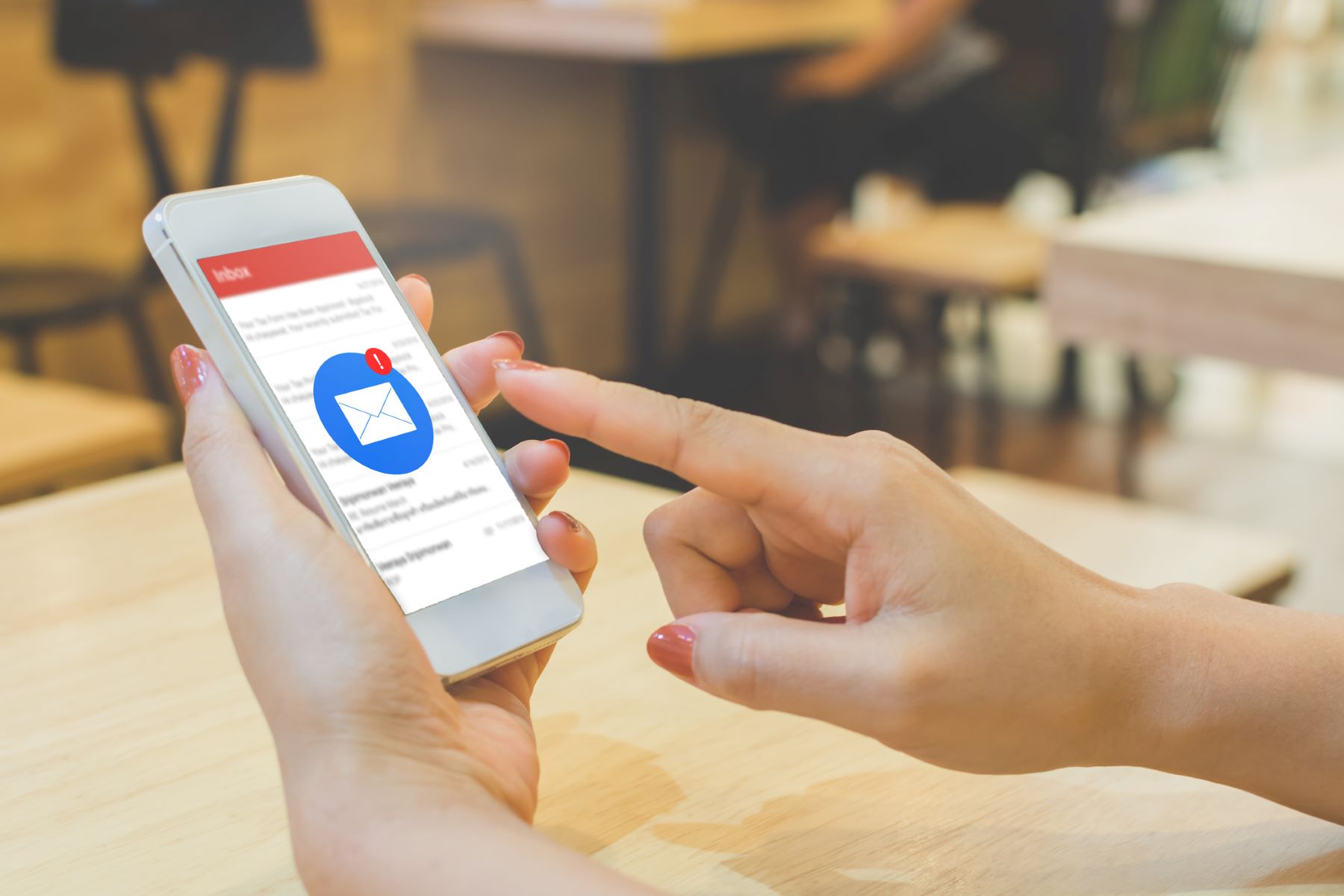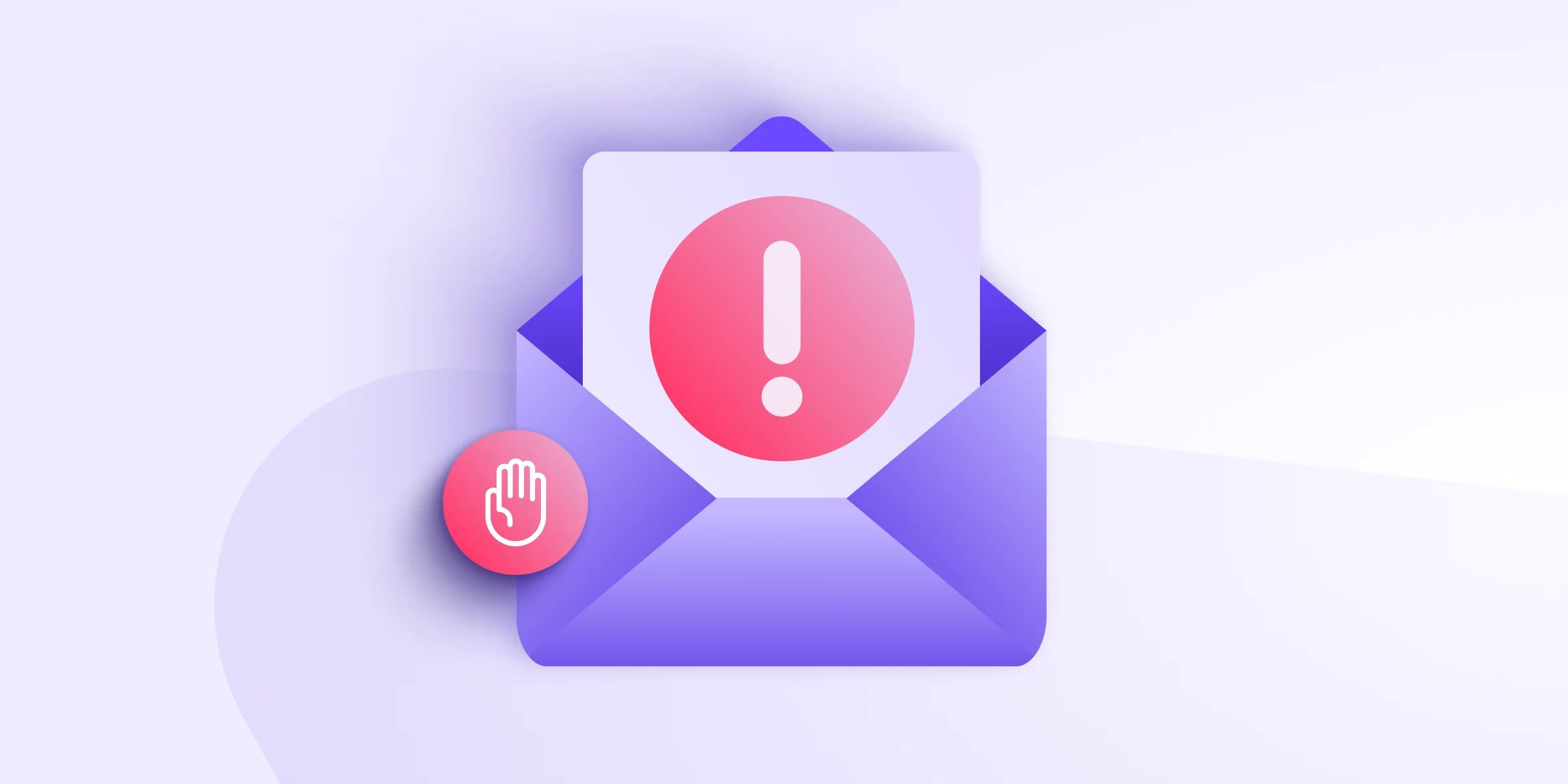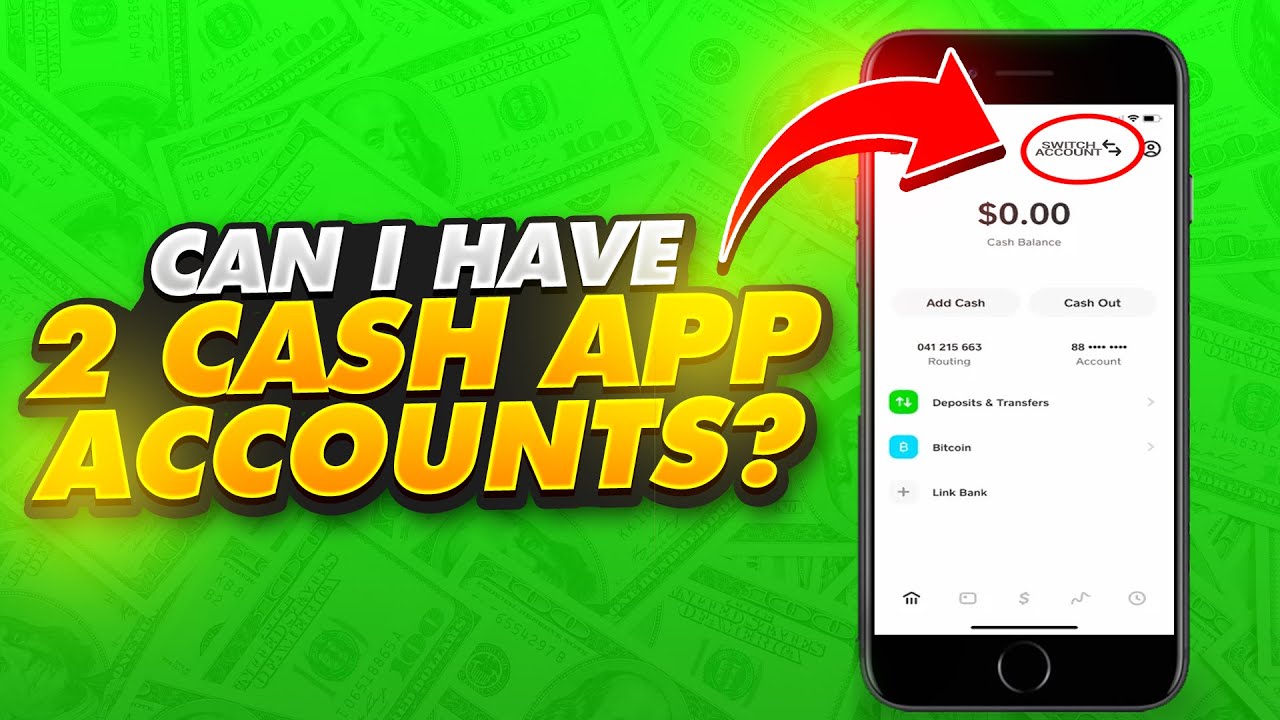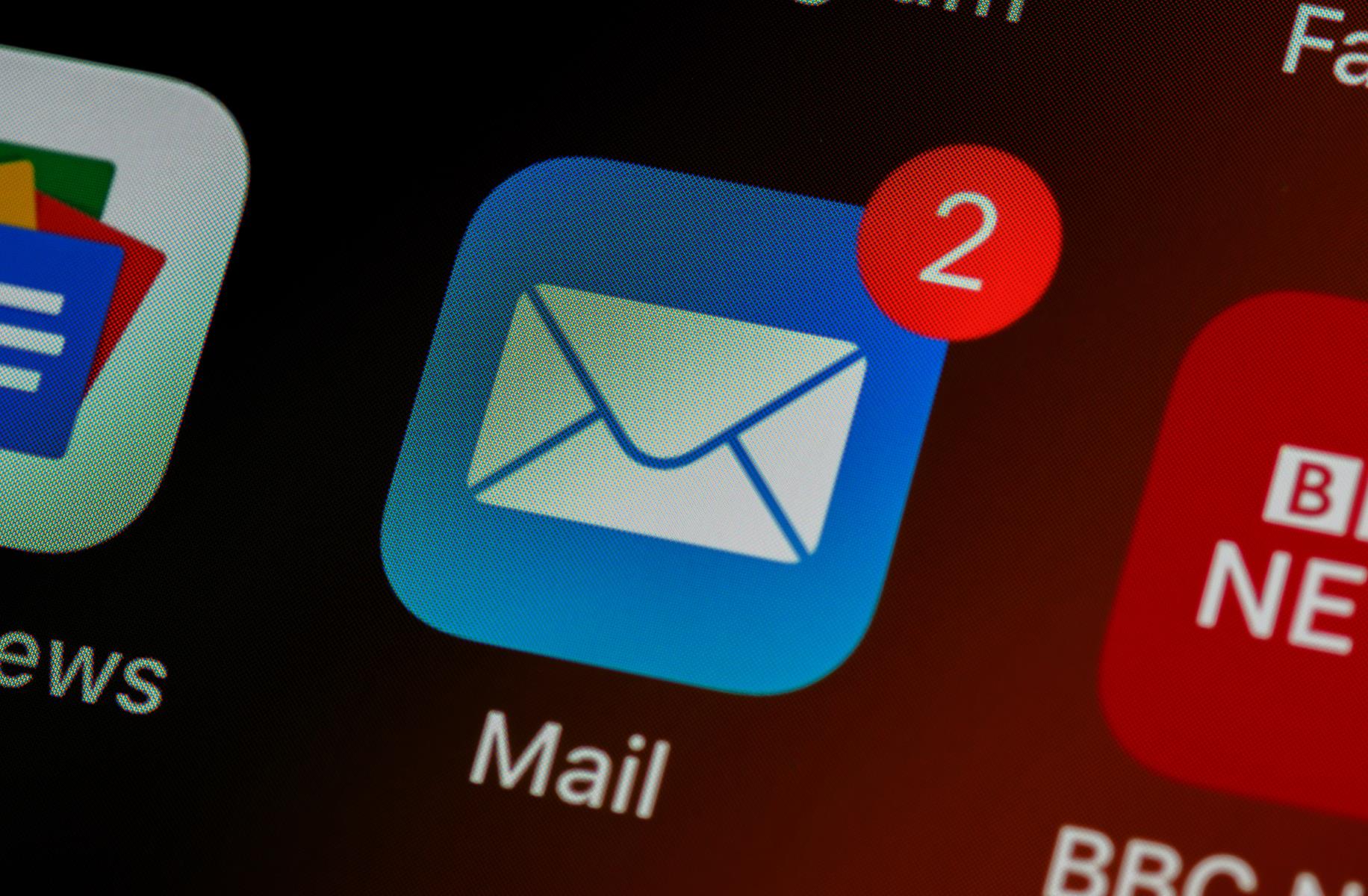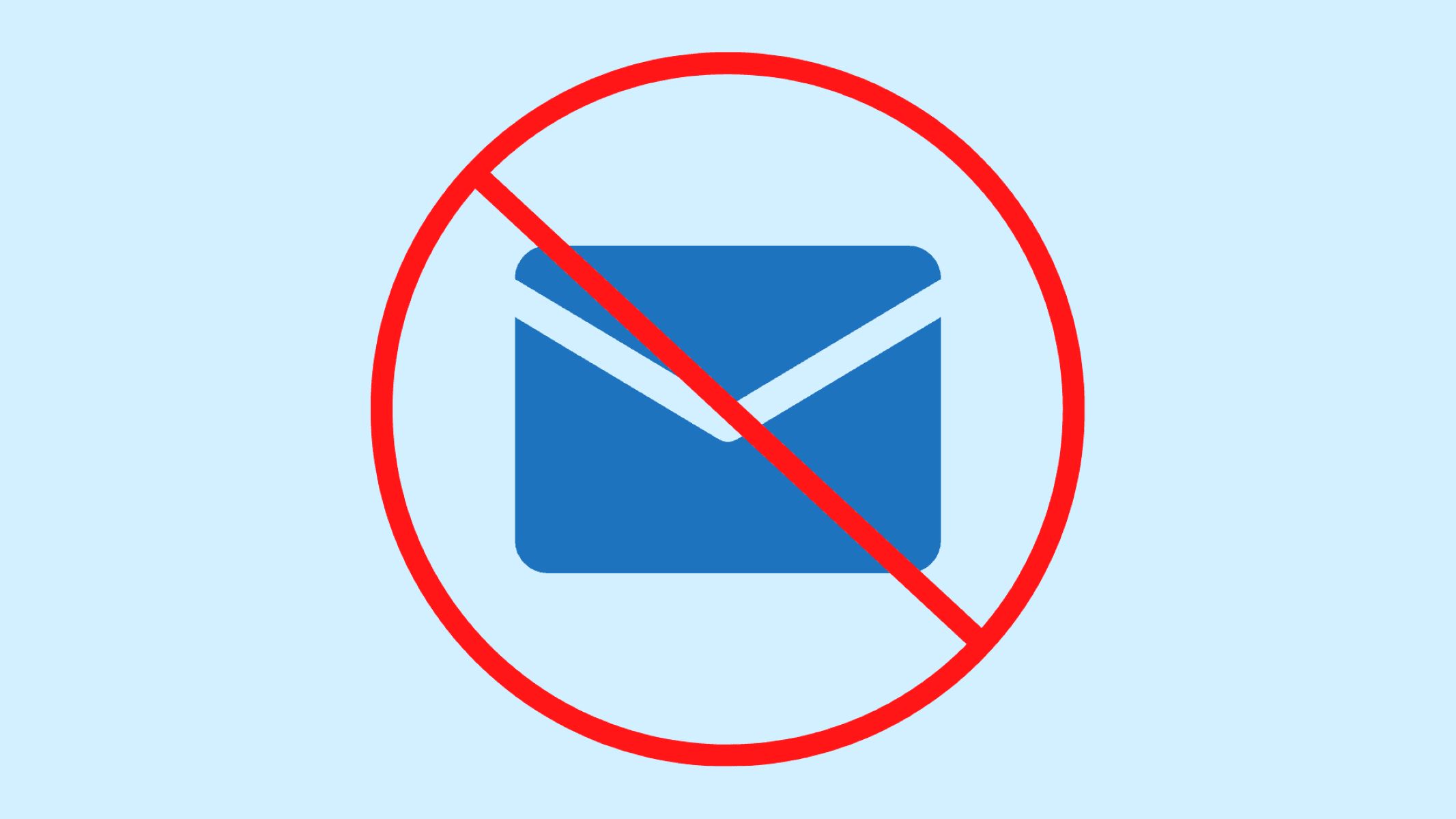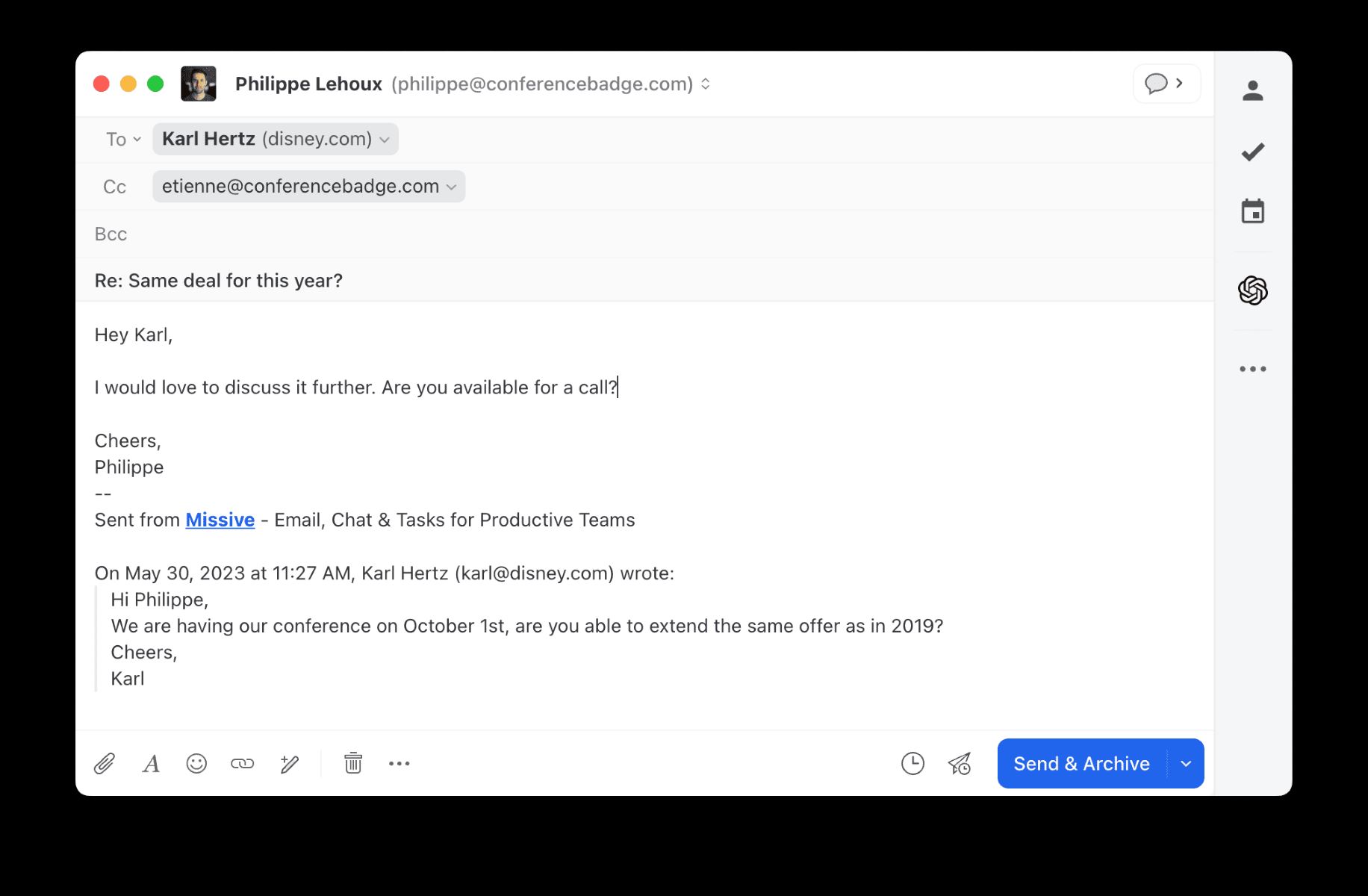Introduction
Welcome to our guide on how to move an email from the promotions tab to the primary tab in Gmail. If you’ve ever found yourself frustrated because important emails end up in the promotions folder instead of your primary inbox, you’re not alone. Gmail automatically filters incoming emails and sometimes misclassifies important messages, leaving them buried in the promotions tab. But don’t worry, we’ve got you covered!
Gmail’s tabbed inbox feature was introduced to help users organize and prioritize their emails. However, it’s not foolproof, and occasionally emails that should go to the primary tab end up in promotions. This can include important updates from your favorite online stores, newsletters you actually want to read, or even a communication from someone you know personally.
It’s important to move these wrongly categorized emails to the primary tab to ensure you don’t miss any important information. By doing so, you’ll have better control over what lands in your primary inbox, making it easier to stay organized and keep track of vital messages.
In this guide, we will provide step-by-step instructions on how to move emails from promotions to primary in Gmail. Whether you’re using the Gmail web client or the mobile app, we’ll walk you through the process. No technical expertise is required; simply follow the instructions, and in no time, you’ll have those important emails where they belong – in your primary inbox.
So, if you’re ready to take control of your Gmail inbox and ensure all important messages land in the right place, let’s get started with the steps to move an email from promotions to primary in Gmail.
Why do emails go to promotions instead of primary?
It can be frustrating when important emails end up in the promotions folder instead of your primary inbox. Understanding why this happens can help prevent it from occurring in the future.
One reason emails go to promotions is due to the way Gmail’s algorithm categorizes incoming messages. Gmail scans the content of emails, including subject lines and sender information, to determine where they should be placed. If the algorithm identifies certain keywords or phrases commonly used in promotional emails, it may automatically route them to the promotions tab.
Another factor is your email settings and behavior. If you frequently interact with promotional emails, such as opening and clicking on them, Gmail may learn to categorize such emails as promotional. Similarly, if you rarely open or interact with emails from specific senders, Gmail may assume they are less important and direct them to promotions.
Additionally, email marketing best practices can contribute to emails being categorized as promotions. Marketers often include promotional language, graphics, or special offers in their emails, which trigger Gmail’s algorithm to place them in the promotions tab.
It’s worth noting that your individual email setup may play a role in this as well. Depending on your email client and settings, the promotions tab may not even exist. Some users prefer to disable or customize the tabbed inbox feature altogether to have more control over email sorting.
While Gmail’s filtering system is designed to make your email experience more organized, it’s not always perfect. Sometimes important emails get misclassified or overlooked. Fortunately, there are steps you can take to rectify this and ensure that important messages receive priority placement in your primary inbox.
In the following sections, we’ll provide you with a simple step-by-step guide on how to move emails from the promotions tab to the primary tab in Gmail. By following these instructions, you’ll be able to overcome the frustrations of misplaced emails and ensure that you never miss essential messages again.
Steps to move an email from promotions to primary
If you’ve discovered an important email wrongly categorized in the promotions tab, don’t worry – it’s relatively simple to move it to the primary tab. Just follow these step-by-step instructions:
- Step 1: Open your Gmail inbox: Start by navigating to your Gmail account on either the web client or mobile app. Ensure you are logged in and ready to access your emails.
- Step 2: Locate the email in the promotions tab: In your inbox, locate and click on the “Promotions” tab. Scroll through the list of emails until you find the one you want to move to the primary tab.
- Step 3: Drag and drop the email to the primary tab: Click and drag the email from the promotions tab and hover it over the “Primary” tab. Release the mouse button to drop the email into the primary tab. Alternatively, you can right-click on the email and choose the “Move to tab” or “Move to category” option, selecting “Primary” as the destination.
- Step 4: Confirm the move: Once dropped into the primary tab, you will see a notification confirming the move. The email will now appear in your primary inbox, making it easier to spot and access.
- Step 5: Set up a filter for future emails: To prevent future emails from landing in the promotions tab, you can create a filter in Gmail. Open the email you’ve just moved to the primary tab, click on the three dots (more options) button, then select “Filter messages like these.” Follow the prompts to set up your filter criteria, ensuring that future emails from the same sender or with similar characteristics automatically go to the primary tab.
That’s it! By following these simple steps, you can move an email from promotions to the primary tab. Remember to double-check your primary inbox regularly to ensure important emails aren’t unintentionally overlooked.
Gmail’s filtering system is constantly learning, so don’t worry if an email occasionally ends up in the promotions tab again. Simply repeat these steps to move it back to the primary tab.
Now that you know how to move an email from promotions to primary, you can take control of your inbox and ensure that essential messages are always within reach.
Step 1: Open your Gmail inbox
The first step to move an email from the promotions tab to the primary tab is to open your Gmail inbox. Whether you’re using the Gmail web client on your computer or the mobile app on your smartphone, accessing your inbox is simple.
If you’re using the web client, start by opening your preferred web browser and navigating to the Gmail website. Enter your email address and password to log into your account. Once logged in, you will be directed to your Gmail inbox.
On the other hand, if you’re using the Gmail mobile app on your smartphone, locate and tap on the Gmail app icon. Depending on your device, the app may be located on your home screen or in your app drawer. Once you open the app, you will be prompted to enter your email address and password. After signing in, you will be taken to your Gmail inbox.
Regardless of whether you’re using the web client or the mobile app, it’s essential to ensure that you are logged into your account to access your inbox and proceed with moving the email from promotions to primary.
Having opened your Gmail inbox, you’re now ready to move on to the next step and locate the email in the promotions tab.
Step 2: Locate the email in the promotions tab
After opening your Gmail inbox, the next step is to locate the email that has been mistakenly placed in the promotions tab. Gmail’s tabbed inbox organizes your emails into different tabs, such as Primary, Social, Promotions, Updates, and Forums.
To find the email in the promotions tab, look for the “Promotions” tab along the top of your inbox. On the Gmail web client, these tabs are displayed as clickable tabs; on the mobile app, they are usually displayed as horizontal sections.
Click on or tap the “Promotions” tab to view the emails categorized under it. You will see a list of emails that Gmail has identified as promotional. Scroll through the list until you find the specific email you wish to move to the primary tab.
Take your time and look through each email carefully, as the promotions tab may contain a mixture of true promotional emails and emails that should be in the primary tab.
If you’re having trouble locating the specific email, you can also use the search bar at the top of your inbox to search for keywords or the name of the sender. This can help narrow down the results and quickly identify the email you’re looking for.
Once you have identified the email you want to move, you’re ready to proceed to the next step and move it from the promotions tab to the primary tab.
Step 3: Drag and drop the email to the primary tab
Once you have located the email you want to move from the promotions tab to the primary tab, you can proceed to the next step: dragging and dropping the email.
On the Gmail web client, you can easily move an email by clicking and dragging it from the promotions tab to the primary tab. To do this, click and hold the mouse button on the email you want to move, then drag it across the tabs and hover it over the “Primary” tab. Release the mouse button to drop the email into the primary tab.
If you prefer using the Gmail mobile app, the process is slightly different. Instead of dragging and dropping, you can right-click on the email you want to move. A list of options will appear, and you can select the “Move to tab” or “Move to category” option. From the subsequent menu, choose the “Primary” tab as the destination. This action will move the email from promotions to primary.
Regardless of the method you choose, the email will be instantly moved to the primary tab. You may receive a notification confirming the successful move, which indicates that the email can now be found in your primary inbox.
Be sure to double-check your primary inbox to ensure that the email has been successfully moved. It will now be easily accessible alongside your other important emails.
By dragging and dropping the email from promotions to primary, you have taken the crucial step of ensuring that important messages don’t get overlooked or missed. However, to prevent future emails from being misclassified, it’s advisable to set up a filter in Gmail, which we’ll discuss in the next step.
Step 4: Confirm the move
After dragging and dropping the email from the promotions tab to the primary tab, it is important to confirm the move to ensure that the email has successfully been relocated.
Once you have released the email into the primary tab, Gmail will provide a confirmation notification. This notification serves as confirmation that the email has been moved and can now be found in your primary inbox.
You may see a brief pop-up message or a small banner at the top of your inbox indicating that the email has been successfully transferred. Be sure to read this notification and take note of any relevant information it provides.
To ensure that you can easily find and access the email, navigate to your primary inbox and look for the relocated email. It should now appear alongside your other important messages.
By confirming the move, you have verified that the email is no longer in the promotions tab and has been successfully moved to the appropriate location. This step ensures that you won’t miss any critical information that may have been buried in the promotions folder.
Now that you have verified the successful move of the email, it’s important to take preventive measures to ensure future emails from the same sender or with similar characteristics are properly directed to the primary tab. This can be done by creating a filter in Gmail, which we’ll discuss in the next step.
Step 5: Set up a filter for future emails
To prevent future emails from the same sender or with similar characteristics from landing in the promotions tab, you can set up a filter in Gmail. This filter will instruct Gmail to automatically categorize and redirect specific emails to the primary tab.
Follow these steps to create a filter:
- Open the email that you have just moved to the primary tab.
- Click on the three dots (more options) button located in the top-right corner of the email.
- In the dropdown menu that appears, select “Filter messages like these”.
- Gmail will generate a set of filter criteria based on the selected email, such as the sender’s email address, subject line, or specific keywords.
- Review the filter criteria and make any necessary adjustments. You can edit the sender’s email address, subject line, or add additional keywords to refine the filter.
- Once you’re satisfied with the filter criteria, click on the “Create filter” button.
- In the next window, select the option “Categorize as: Primary” or “Never send it to Spam”.
- Click on the “Create filter” button to save the filter and apply it to incoming emails.
From now on, any incoming emails that match the specified filter criteria will be categorized as primary and appear in your primary inbox. This filter ensures that future emails from the same sender or with similar characteristics are not mistakenly sent to promotions.
It’s important to periodically review your filters and adjust them as needed. This will ensure that your Gmail account continues to accurately categorize and prioritize emails for your convenience.
By setting up a filter for future emails, you have taken proactive measures to ensure that important messages are automatically redirected to the primary tab, saving you from the hassle of manually moving them each time.
With the email successfully moved to the primary tab and a filter in place to handle future emails, you now have full control over your inbox and can focus on the most critical messages without the worry of important emails getting lost in the promotions folder.
Conclusion
In conclusion,
In this comprehensive guide, we have provided step-by-step instructions on how to move an email from the promotions tab to the primary tab in Gmail. By following these steps, you can ensure that important emails are no longer overlooked and are easily accessible in your primary inbox.
We discussed why emails sometimes end up in the promotions tab instead of the primary tab, such as Gmail’s algorithm categorization based on keywords, user settings and behavior, and email marketing practices. Understanding these factors can help prevent future misplacements.
The step-by-step process covered opening your Gmail inbox, locating the email in the promotions tab, and dragging and dropping it to the primary tab. We also emphasized the importance of confirming the move and setting up a filter for future emails to ensure accurate categorization.
By moving an email to the primary tab, you can take control of your Gmail inbox and ensure that essential messages are easily visible and accessible. With a filter in place, future emails from the same sender or with similar characteristics will automatically be directed to the primary tab, saving you time and effort in the long run.
Remember to periodically review and adjust your filters as needed to ensure optimal email organization. Gmail’s tabbed inbox feature aims to streamline and simplify your email experience, but occasionally, adjustments may be necessary.
We hope this guide has empowered you with the knowledge to effectively manage your Gmail inbox and avoid missing important emails. Take advantage of these steps and enjoy a more organized and efficient email experience.
Now that you have learned how to move emails from promotions to primary, put this knowledge into practice and take control of your Gmail inbox today!