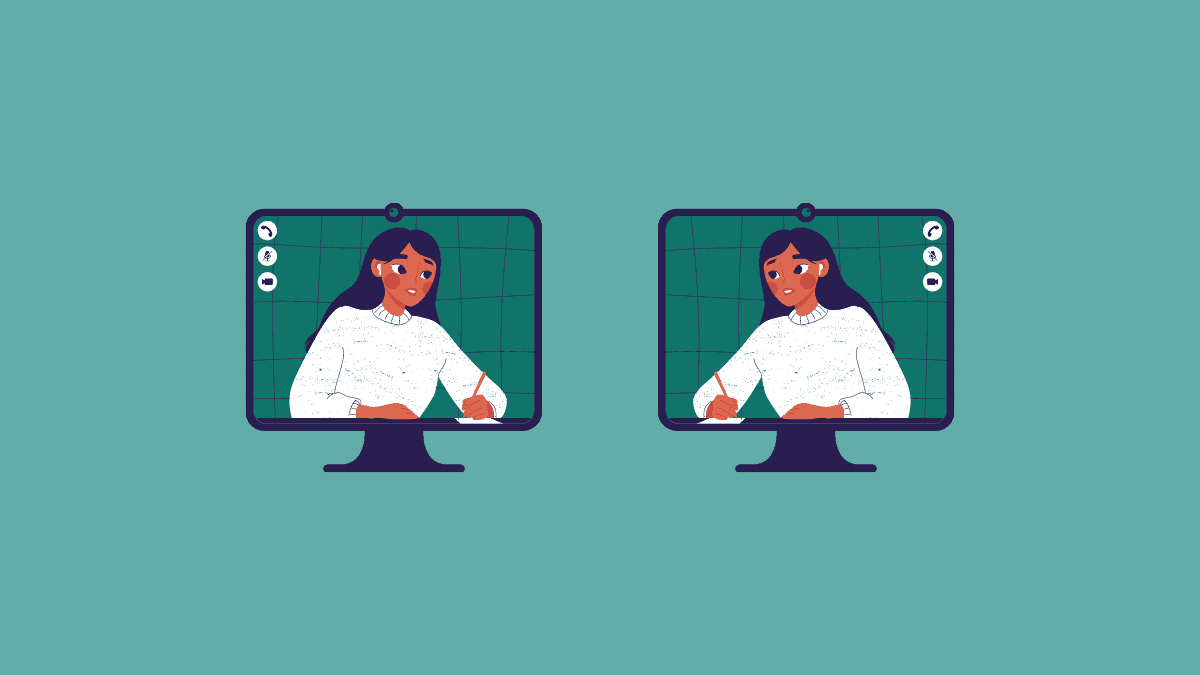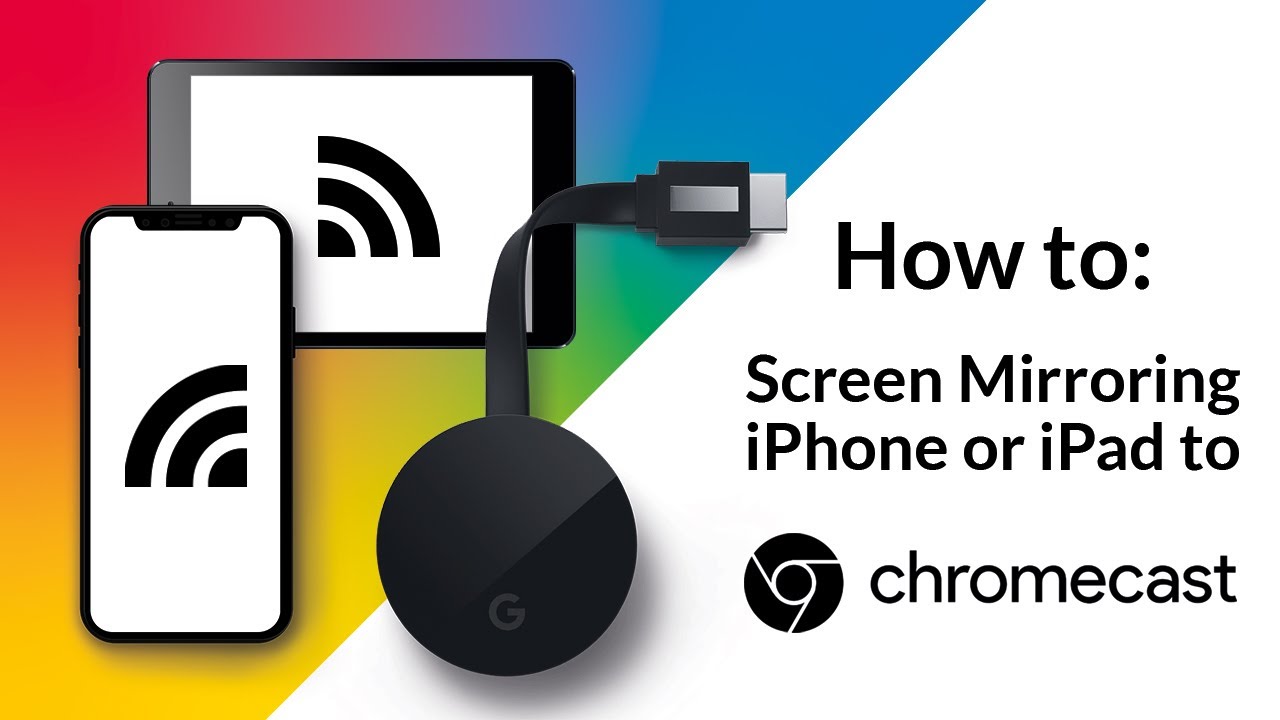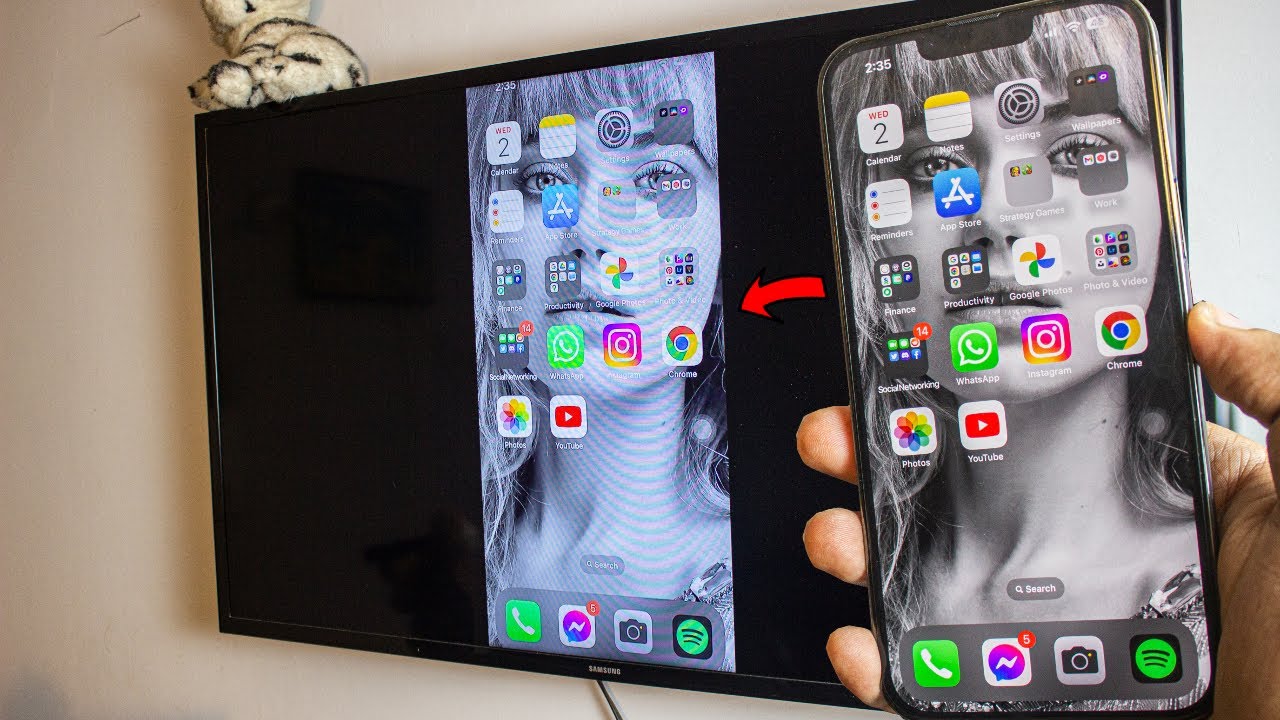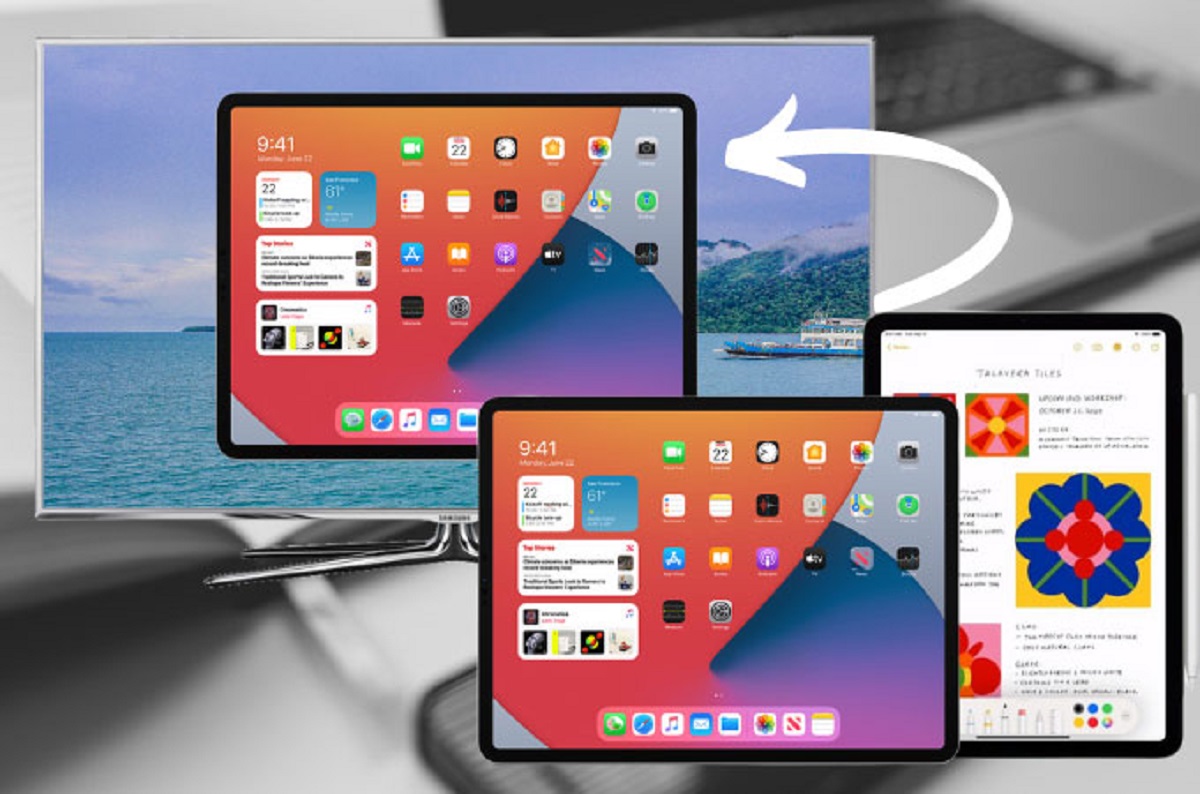Introduction
Google Photos is a popular photo management and storage platform that offers a range of editing options to enhance your images. While there are various editing features available, one handy function that users may be interested in is the ability to mirror photos.
Mirroring a photo flips it horizontally, creating a mirrored or reversed version of the original image. This can be a fun and creative way to add a unique twist to your photos, whether it’s for artistic purposes or simply to experiment with different looks.
In this article, we will explore different methods to mirror photos in Google Photos. We’ll cover how to use the built-in “Mirror Image” feature within the app, how to flip the image using the “Edit” function, and also discuss third-party apps that offer mirror image functionality.
Whether you’re an avid photographer, a social media enthusiast, or simply someone who enjoys playing around with visuals, learning how to mirror photos in Google Photos can help you unleash your creativity and add a touch of uniqueness to your images.
Without further ado, let’s dive into the different methods and explore how to mirror photos in Google Photos.
Method 1: Using the “Mirror Image” Feature
Google Photos provides a convenient built-in feature called “Mirror Image” that allows you to easily flip or mirror your photos. Follow the steps below to use this feature:
- Open the Google Photos app on your device and select the photo you want to mirror.
- Tap on the photo to open it in full view mode.
- Next, tap on the Edit button, typically represented by a pencil icon.
- In the edit options, scroll through the available tools and locate the “Mirror Image” feature, which is usually represented by two overlapping triangles.
- Tap on the “Mirror Image” icon, and you’ll see your photo instantly mirrored.
- Adjust the mirrored image as desired by using the rotation and cropping tools.
- Once you’re satisfied with the result, tap on the Save button to save the mirrored photo.
This simple process allows you to quickly and effortlessly mirror your photos within the Google Photos app. It’s a convenient option for users who want to add a touch of creativity to their images without the need for third-party apps or advanced editing skills.
Keep in mind that when you use the “Mirror Image” feature, the original photo remains unchanged. Google Photos creates a separate copy of the mirrored version, ensuring that your original image remains intact.
Now that you know how to use the “Mirror Image” feature, let’s explore another method to mirror photos using the editing options available in Google Photos.
Method 2: Using the “Edit” Feature to Flip the Image
In addition to the “Mirror Image” feature, Google Photos also offers an “Edit” function that allows you to flip or mirror photos. Here’s how you can use this feature:
- Open the Google Photos app and locate the photo you want to mirror.
- Tap on the photo to open it in full view.
- Tap on the Edit button, usually represented by a pencil icon.
- In the editing options, look for the “Crop & Rotate” tool and tap on it.
- Within the “Crop & Rotate” settings, you’ll find various options to rotate and flip the image.
- To mirror the photo, look for the horizontal flip icon, which typically resembles two arrows pointing towards each other.
- Tap on the horizontal flip icon, and the photo will be instantly mirrored.
- Make any additional adjustments or edits as desired.
- When you’re satisfied, tap on the Save button to save the mirrored photo.
By using the “Edit” feature in Google Photos, you have more control over the editing process and can fine-tune the mirrored image according to your preferences. It’s a versatile option that allows you to not only mirror the photo but also perform other types of edits to enhance your image.
Remember, similar to the “Mirror Image” feature, using the “Edit” function creates a separate copy of the mirrored photo, leaving the original image unaltered.
Now that you’re familiar with using the “Edit” feature to mirror photos, let’s explore an alternative option using third-party apps.
Method 3: Using Third-Party Apps to Mirror Photos
If you’re looking for additional flexibility and advanced editing capabilities to mirror your photos, you can turn to third-party apps. Here are a few popular options to consider:
- Photo Editor by Aviary: This powerful photo editing app not only offers a wide range of editing tools but also includes a mirror feature. Simply open the app, import the photo you want to mirror, and select the mirror tool to flip the image horizontally.
- Adobe Photoshop Express: A well-known name in the world of photo editing, Adobe Photoshop Express provides a comprehensive set of editing features, including the ability to mirror photos. Import your photo into the app, access the mirror tool, and flip the image with just a few taps.
- Snapseed: Developed by Google, Snapseed offers a diverse range of editing options, including the ability to mirror photos. Open the app, import the desired photo, and access the Tools section to locate the mirror feature and flip your image.
These are just a few examples of the many third-party apps available that can help you mirror your photos. When choosing an app, consider factors such as user reviews, interface user-friendliness, and the specific features and functionalities that best suit your needs.
Once you’ve selected and installed your preferred app, the process of mirroring photos will vary depending on the app’s interface and tools. However, most apps typically have intuitive functions that make it easy to accomplish the task.
While third-party apps provide additional options and flexibility, it’s worth noting that using them may require a bit more time and effort compared to the built-in features within Google Photos. However, the trade-off is the ability to unlock more advanced editing capabilities and customization options.
Now that you’re aware of different third-party apps that can help you mirror photos, let’s summarize what we’ve covered so far.
Conclusion
Exploring different methods to mirror photos in Google Photos can be a fun way to add creativity and uniqueness to your images. Whether you choose to use the built-in “Mirror Image” feature, the “Edit” function, or third-party apps, each method provides its own set of advantages and flexibility.
Using the “Mirror Image” feature within Google Photos is a simple and convenient option for quickly flipping your photos horizontally. This built-in tool allows you to instantly create a mirrored version of your image without the need for external apps or complex editing processes.
The “Edit” feature in Google Photos offers more control over the editing process and provides additional options to enhance your mirrored photos. With the ability to rotate, flip, and adjust images, you can achieve a more customized and refined result according to your preferences.
If you’re looking for advanced editing capabilities and a wider range of features, third-party apps like Photo Editor by Aviary, Adobe Photoshop Express, and Snapseed can be excellent choices. These apps provide a plethora of editing tools, including the ability to mirror photos, giving you even more flexibility in creating unique and visually engaging images.
Regardless of the method you choose, keep in mind that mirroring a photo creates a new copy of the mirrored image while leaving the original untouched. This ensures that you can experiment with different effects and styles without affecting your original photos.
So go ahead and start exploring the various methods to mirror photos in Google Photos. Unleash your creativity and add a touch of uniqueness to your images. Whether it’s for personal enjoyment or sharing on social media, mirroring photos can offer an exciting way to express your artistic vision.
Now it’s time to grab your smartphone or tablet, open Google Photos, and start mirroring your photos with confidence and ease!
Custom photo tiles offer a unique and personalized way to showcase memories or artwork by printing images onto durable, high-quality tiles. These customizable decor items add a touch of individuality to living spaces, transforming walls with meaningful and visually appealing moments.