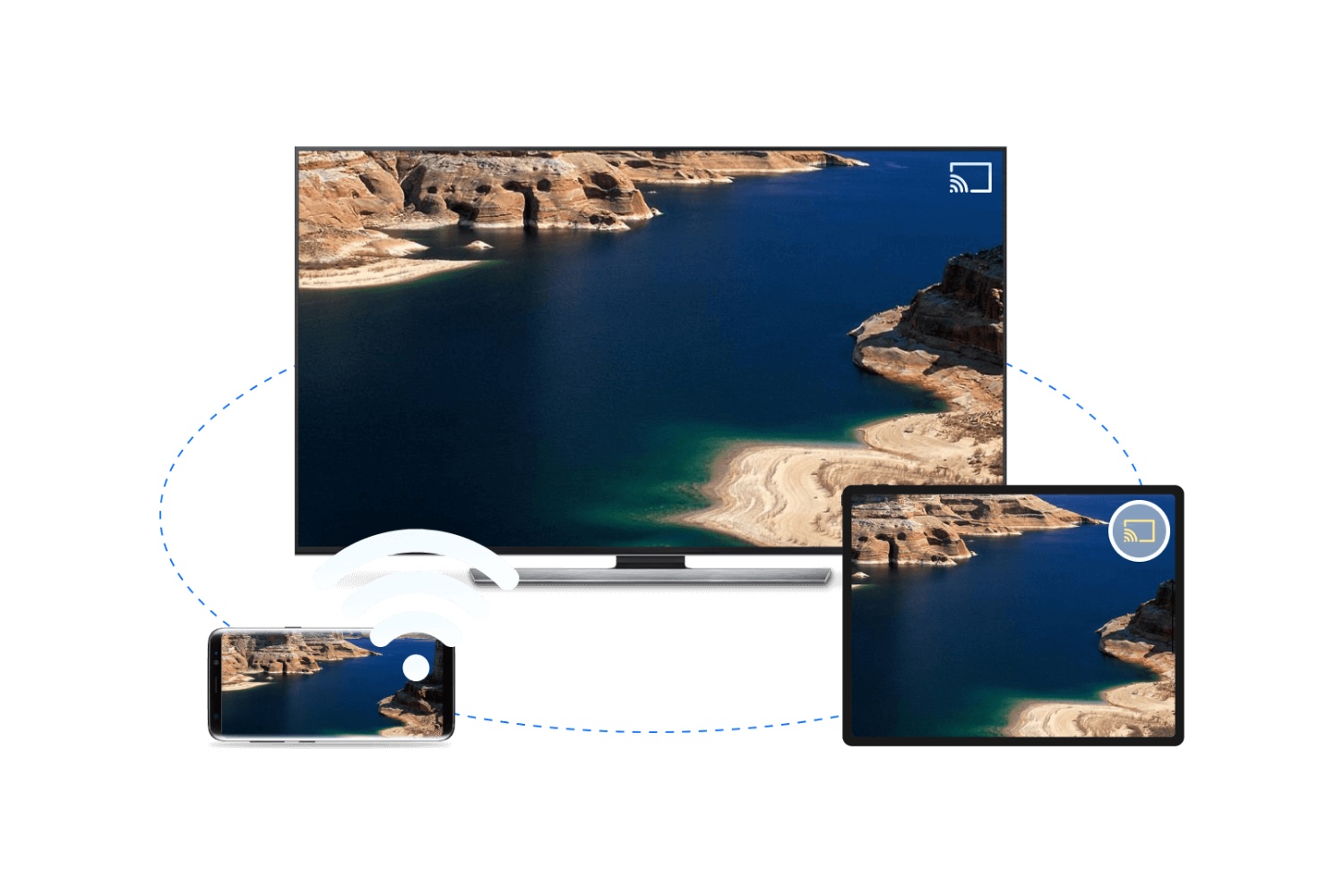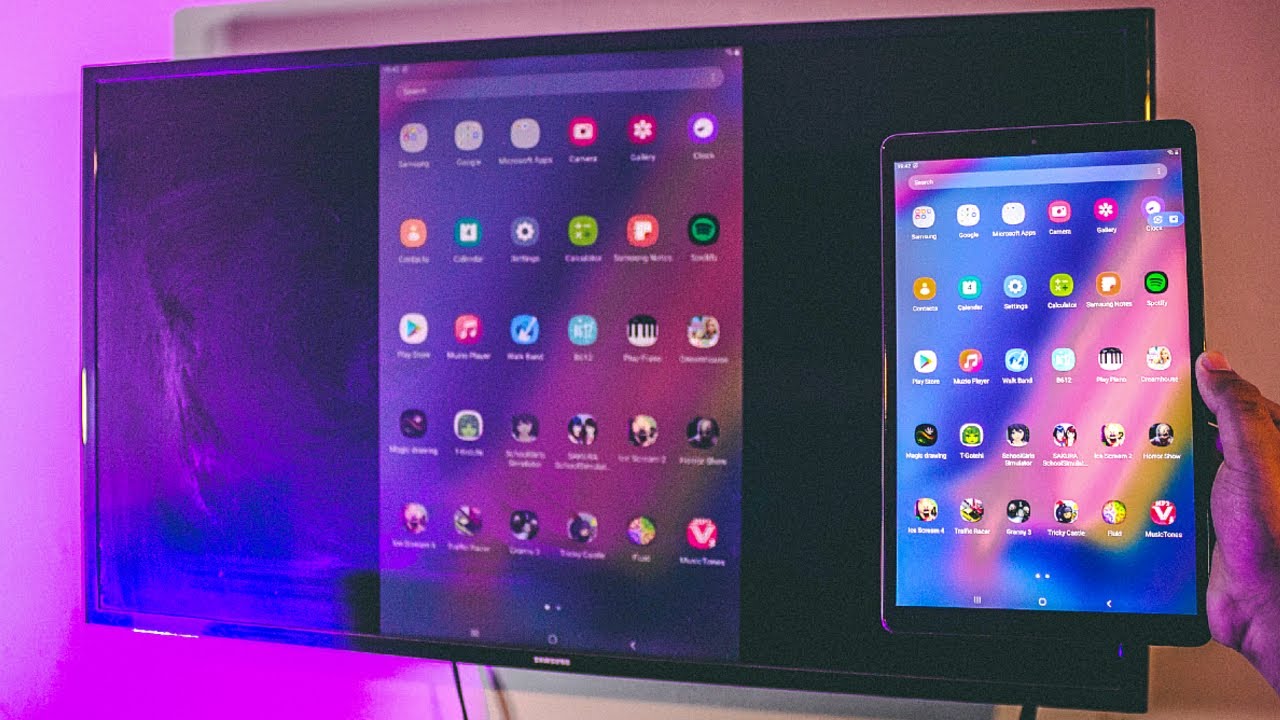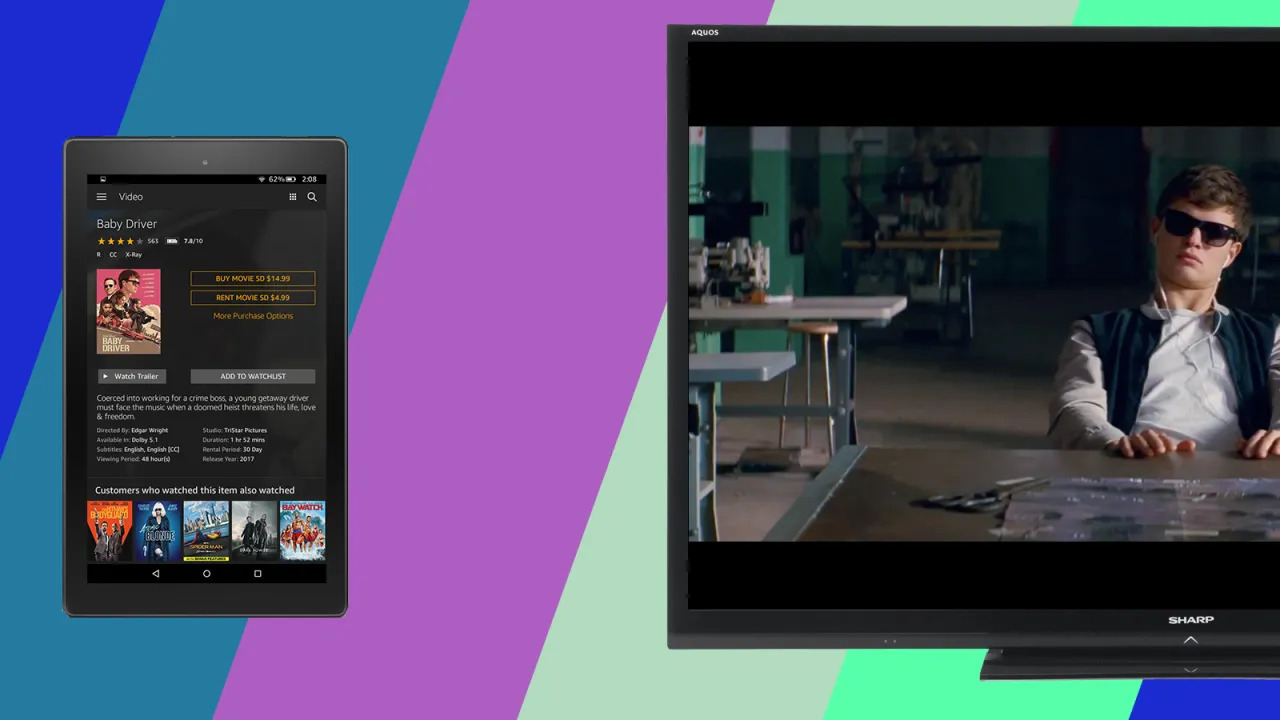Introduction
These days, tablets have become incredibly versatile devices that allow us to do everything from browsing the web to streaming movies and playing games. However, sometimes we want to share the content on our tablets with a larger screen, like a TV. This is where the concept of mirroring comes in.
Mirroring allows you to display the exact same content that’s on your tablet screen onto your TV screen. It’s a fantastic way to share photos, videos, presentations, and even play games on a bigger display.
In this article, we will explore various methods to mirror your tablet screen to a TV. Whether you have an Android tablet, an iPad, or a Windows tablet, we’ve got you covered. We will discuss different options like using an HDMI cable, Chromecast, Apple TV, Roku, and Miracast to achieve this seamless connectivity.
Before we dive into the specifics of each method, it’s important to note that not all tablets support all mirroring methods. The availability of these options may vary depending on the make and model of your tablet. Nevertheless, we will explore multiple options to ensure that you find the one that best suits your tablet and TV setup.
So, if you’re ready to take your tablet experience to the next level and enjoy your favorite content on a bigger screen, let’s get started with exploring the various methods to mirror your tablet to a TV.
Understanding the Basics
Before we delve into the specifics of mirroring your tablet to a TV, it’s essential to understand the basic concepts behind this technology. Mirroring essentially enables you to replicate the entire screen of your tablet onto the larger screen of your TV.
When you mirror your tablet to a TV, the TV becomes an external display for your tablet. Whatever appears on your tablet’s screen will be precisely replicated on the TV, allowing you to share videos, photos, presentations, apps, and more.
There are a few key factors to consider when it comes to successful mirroring. Firstly, your tablet and TV need to be connected to the same Wi-Fi network. This is important because it establishes a bridge for communication between the two devices.
Secondly, mirroring often depends on the compatibility between your tablet and the mirroring method you choose. Different tablets use different operating systems and have varying levels of compatibility with external devices. It’s crucial to ensure that the method you choose is compatible with your tablet and TV.
Lastly, the quality of the mirroring experience can be influenced by the performance capabilities of your tablet and the Wi-Fi network. If your tablet has a powerful processor and a strong Wi-Fi connection, you can expect smooth and lag-free mirroring. On the other hand, older tablets or weaker Wi-Fi signals can result in stuttering or delayed mirroring.
Understanding these basics will give you a solid foundation as we explore the different methods of tablet-to-TV mirroring. Keep these factors in mind as we move forward, ensuring you have the necessary prerequisites for a successful mirroring experience.
Option 1: Using an HDMI Cable
If you’re looking for a straightforward and reliable method to mirror your tablet to a TV, using an HDMI cable is an excellent choice. This method is compatible with most tablets and TVs, making it a widely accessible option.
To get started, you’ll need an HDMI cable that suits the ports on both your tablet and TV. Most modern tablets and TVs have an HDMI port, allowing for a direct connection. Simply plug one end of the HDMI cable into the HDMI port on your tablet and the other end into the HDMI port on your TV.
Once the cable is connected, navigate to the input source settings on your TV using the remote control. Select the HDMI input corresponding to the port you connected the cable to. Your TV screen should now display the content from your tablet.
Using an HDMI cable offers several advantages. Firstly, it provides a high-quality connection, delivering crisp, clear, and lag-free video and audio signals. This is especially beneficial when streaming high-definition content or playing games.
Another advantage of this method is that it allows you to charge your tablet while mirroring. Since the HDMI cable is connected directly to your tablet, it can simultaneously transfer both audiovisual signals and power, ensuring that your tablet doesn’t run out of battery during use.
However, it’s important to note that some tablets might require an additional adapter to connect to the HDMI cable. For example, if your tablet has a USB-C or Lightning port instead of an HDMI port, you’ll need an HDMI adapter specific to your tablet’s port to establish the connection.
Using an HDMI cable is a simple and reliable way to mirror your tablet to a TV. Whether you want to enjoy movies, share photos, or play games on a larger screen, this method offers a seamless and high-quality mirroring experience.
Option 2: Using Chromecast
If you’re looking for a wireless mirroring solution, Chromecast is a popular and convenient option. Developed by Google, Chromecast is a small device that plugs into your TV’s HDMI port and allows you to wirelessly stream content from your tablet to your TV.
To use Chromecast, you’ll need to ensure that both your tablet and Chromecast are connected to the same Wi-Fi network. This enables them to communicate with each other seamlessly.
Start by setting up your Chromecast device by following the instructions provided. Once the device is connected to your TV, download and install the Google Home app on your tablet. This app will serve as the control center for your Chromecast.
Open the app and follow the on-screen prompts to set up your Chromecast. Once the setup process is complete, you can launch supported apps on your tablet and look for the Chromecast icon. Tap the icon, select your Chromecast device, and voila! The content from your tablet will be mirrored on your TV screen.
Chromecast offers several advantages. Firstly, it supports a wide range of apps, including popular streaming services like Netflix, YouTube, Spotify, and more. This means you can easily stream your favorite movies, TV shows, and music directly from your tablet to your TV.
Additionally, Chromecast allows for multi-tasking. You can continue using your tablet for other tasks while the content is being streamed to your TV, making it a versatile option. The mirroring experience is also smooth and lag-free, thanks to the wireless connection.
One thing to note is that Chromecast is not compatible with all apps. While many popular apps have built-in Chromecast support, some apps may not offer this feature, limiting their mirroring capability. However, the vast majority of streaming and media apps support Chromecast, making it a versatile choice for most users.
Overall, Chromecast provides a convenient and wireless way to mirror your tablet to your TV. Whether you want to binge-watch your favorite shows or stream music for a gathering, Chromecast offers a seamless and enjoyable mirroring experience.
Option 3: Using Apple TV
If you own an Apple tablet such as an iPad, using Apple TV is a fantastic option for mirroring your tablet screen to your TV. Apple TV is a streaming device that connects to your TV and allows you to wirelessly stream content from your tablet to the big screen.
To get started, ensure that your iPad and Apple TV are connected to the same Wi-Fi network. This is crucial for establishing a smooth and uninterrupted mirroring connection.
Next, connect your Apple TV to your TV using an HDMI cable and power it on. On your iPad, swipe up from the bottom of the screen to access the Control Center. Tap the “Screen Mirroring” option and select your Apple TV from the available devices.
Once connected, your iPad screen will be mirrored on your TV. You can now enjoy your favorite movies, videos, photos, and apps on the bigger screen.
Using Apple TV for mirroring offers several benefits. Firstly, it provides a seamless and high-quality mirroring experience, thanks to Apple’s strong ecosystem and optimization between their devices. The mirroring is smooth, with minimal latency and high-definition video and audio output.
Another advantage is the availability of numerous apps on the Apple TV. You can access popular streaming services like Netflix, Hulu, and Apple’s own iTunes and Apple TV+ directly from the device, expanding your entertainment options on the big screen.
Furthermore, Apple TV supports other features like AirPlay, which allows you to share content from other Apple devices, such as iPhones or MacBooks, onto your TV. This adds to the versatility and convenience of using Apple TV for mirroring.
It’s important to note that Apple TV is only compatible with Apple devices. If you don’t have an iPad, iPhone, or MacBook, this option may not be suitable for you. Additionally, Apple TV is a separate device that requires an additional investment.
In summary, if you own an Apple tablet or other Apple devices, using Apple TV is a fantastic option for mirroring your iPad screen to your TV. With its seamless connectivity and access to a wide range of apps, Apple TV offers a premium and enjoyable mirroring experience.
Option 4: Using Roku
If you’re looking for a versatile and feature-rich option for mirroring your tablet to your TV, using Roku is a fantastic choice. Roku is a popular streaming device that connects to your TV and allows you to stream content from various apps and services, including mirroring your tablet screen.
To start, ensure that both your tablet and Roku device are connected to the same Wi-Fi network. This will enable seamless communication between the devices.
Connect your Roku device to your TV using an HDMI cable, and power it on. On your tablet, go to the App Store or Google Play Store, depending on your tablet’s operating system, and download the Roku app.
Once installed, open the Roku app and follow the on-screen instructions to connect your tablet to your Roku device. This will enable you to mirror your tablet’s screen to your TV.
With Roku, you can enjoy a wide range of options for mirroring. You can easily stream videos, photos, and music from your tablet to your TV, making it perfect for sharing memorable moments with family and friends.
Roku also offers a user-friendly interface and a wide selection of apps and channels. From popular streaming services like Netflix, Hulu, and Amazon Prime Video, to niche channels and live TV options, Roku provides a comprehensive entertainment experience.
In addition to mirroring, Roku also supports screen casting, which allows you to cast media directly from compatible apps on your tablet to your TV. This feature enhances the usability and convenience of Roku for mirroring purposes.
It’s important to note that while Roku offers a wide range of features, the mirroring experience may vary depending on your tablet’s compatibility and performance. Some older or less powerful tablets may experience limitations or latency when mirroring to Roku.
In summary, using Roku provides a versatile and robust option for mirroring your tablet screen to your TV. With its extensive app selection and user-friendly interface, Roku offers an enjoyable and convenient mirroring experience.
Option 5: Using Miracast
If you’re looking for a wireless mirroring option that works across various devices, Miracast is a technology worth exploring. Miracast allows you to mirror your tablet screen to your TV without the need for additional hardware.
Before proceeding, ensure that your tablet and TV both support Miracast. Many Android tablets and some Windows tablets have built-in Miracast support. On the other hand, Miracast is not available on Apple devices like iPads or iPhones.
To start the mirroring process, make sure that your tablet and TV are connected to the same Wi-Fi network. This will enable the devices to communicate with each other.
On your tablet, go to the settings menu and locate the “Cast” or “Screen Mirroring” option. Tap on it and select your TV from the list of available devices. If prompted, confirm the connection on your TV.
Once the connection is established, your tablet’s screen will be mirrored on your TV. You can now enjoy videos, photos, apps, and more on the larger screen.
Miracast offers several advantages, including ease of use and wide compatibility. Since it’s a wireless technology, you can freely move your tablet around while mirroring without worrying about cables.
Additionally, Miracast supports high-quality video and audio streaming, allowing for a smooth and immersive mirroring experience. This makes it ideal for streaming movies, playing games, or delivering presentations.
However, it’s worth mentioning that Miracast support may vary depending on the tablet’s make and model. Some older or budget tablets may not have the necessary hardware or software support for Miracast, limiting its availability.
In summary, if you have an Android or Windows tablet and want a wireless mirroring solution, Miracast is a great option. Its wide compatibility and convenience make it an attractive choice for seamlessly mirroring your tablet screen to your TV.
Troubleshooting Common Issues
While mirroring your tablet to your TV can be a convenient and enjoyable experience, there are some common issues that you may encounter along the way. Understanding and troubleshooting these issues can help ensure a seamless mirroring experience.
1. Connection Problems: One of the most common issues is difficulty establishing a connection between your tablet and the TV. Ensure that both devices are connected to the same Wi-Fi network and try restarting both devices. If the problem persists, check for firmware updates on your tablet or TV.
2. Lag or Delay: If you experience lag or a delay in the mirroring process, it may be due to a weak Wi-Fi signal or insufficient processing power on your tablet. Try moving closer to the Wi-Fi router or closing other apps running in the background. If the problem persists, consider upgrading your Wi-Fi connection or using methods like HDMI cable connection for a more stable and lag-free experience.
3. Unsupported Apps: Some mirroring methods may have limitations when it comes to mirroring certain apps. For example, certain streaming apps may not allow mirroring due to copyright restrictions. In such cases, you can try alternative mirroring methods or explore screen casting options if available on your tablet or TV.
4. Audio-Video Sync Issues: If you notice that the audio and video are not synced properly during mirroring, check the alignment settings on your TV or tablet. On some devices, you can manually adjust the audio delay settings to synchronize the audio and video playback.
5. Limited Tablet Compatibility: Depending on the mirroring method you choose, there may be limitations in terms of tablet compatibility. For example, Apple TV is only compatible with Apple devices, while Miracast is not available on iOS devices. Before purchasing any mirroring devices or apps, ensure that they are compatible with your tablet operating system.
By troubleshooting these common issues, you can overcome potential challenges and enjoy a smooth and uninterrupted mirroring experience. Remember to refer to the user manuals or online support resources for specific troubleshooting steps related to your tablet, TV, or mirroring method.
Conclusion
Mirroring your tablet screen to your TV opens up a whole new world of possibilities for sharing and enjoying content on a larger screen. Whether you choose to use an HDMI cable, Chromecast, Apple TV, Roku, or Miracast, each method offers unique advantages and considerations.
Using an HDMI cable provides a reliable and high-quality connection, allowing for seamless mirroring and the ability to charge your tablet simultaneously. Chromecast offers wireless mirroring with access to a wide range of supported apps, making it a versatile choice. Apple TV delivers a premium mirroring experience within Apple’s ecosystem, providing seamless connectivity and access to various apps. Roku offers a comprehensive entertainment experience with a vast selection of apps and user-friendly interface. Miracast presents a wireless solution for Android and Windows tablets, enabling smooth and convenient mirroring.
Remember to consider factors such as device compatibility, Wi-Fi network stability, and the availability of apps when selecting the most suitable mirroring option for your tablet and TV setup.
Although encountering common issues during mirroring is possible, troubleshooting methods such as verifying Wi-Fi connections, addressing lag or delay, ensuring app compatibility, and adjusting audio-video synchronization can help overcome these challenges.
With the variety of mirroring options and troubleshooting techniques discussed in this article, you can now take advantage of the full capabilities of your tablet by mirroring its content to your TV screen. Whether you enjoy streaming movies, displaying presentations, or sharing memorable moments with loved ones, mirroring provides a convenient and immersive experience for all your entertainment needs.