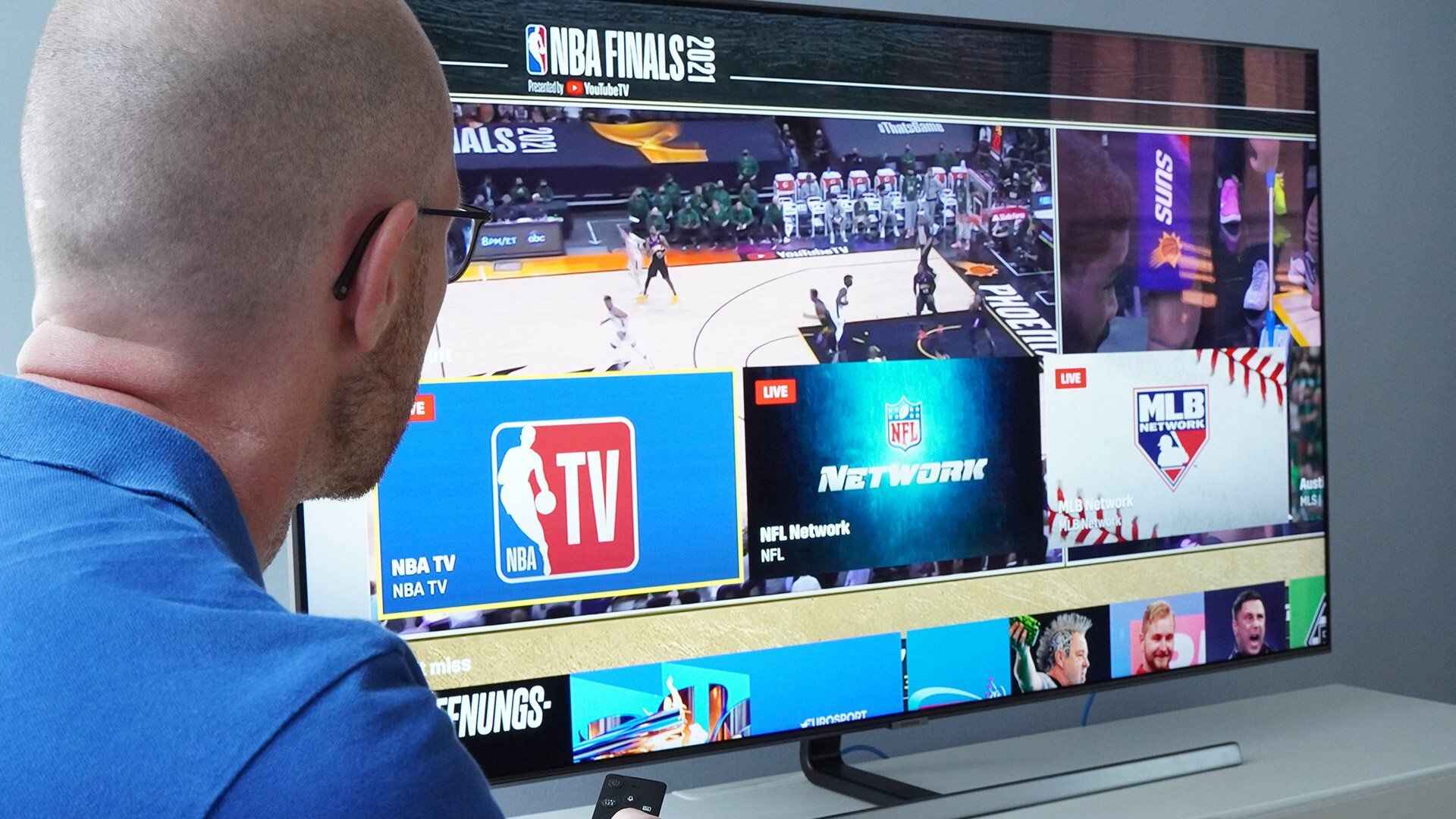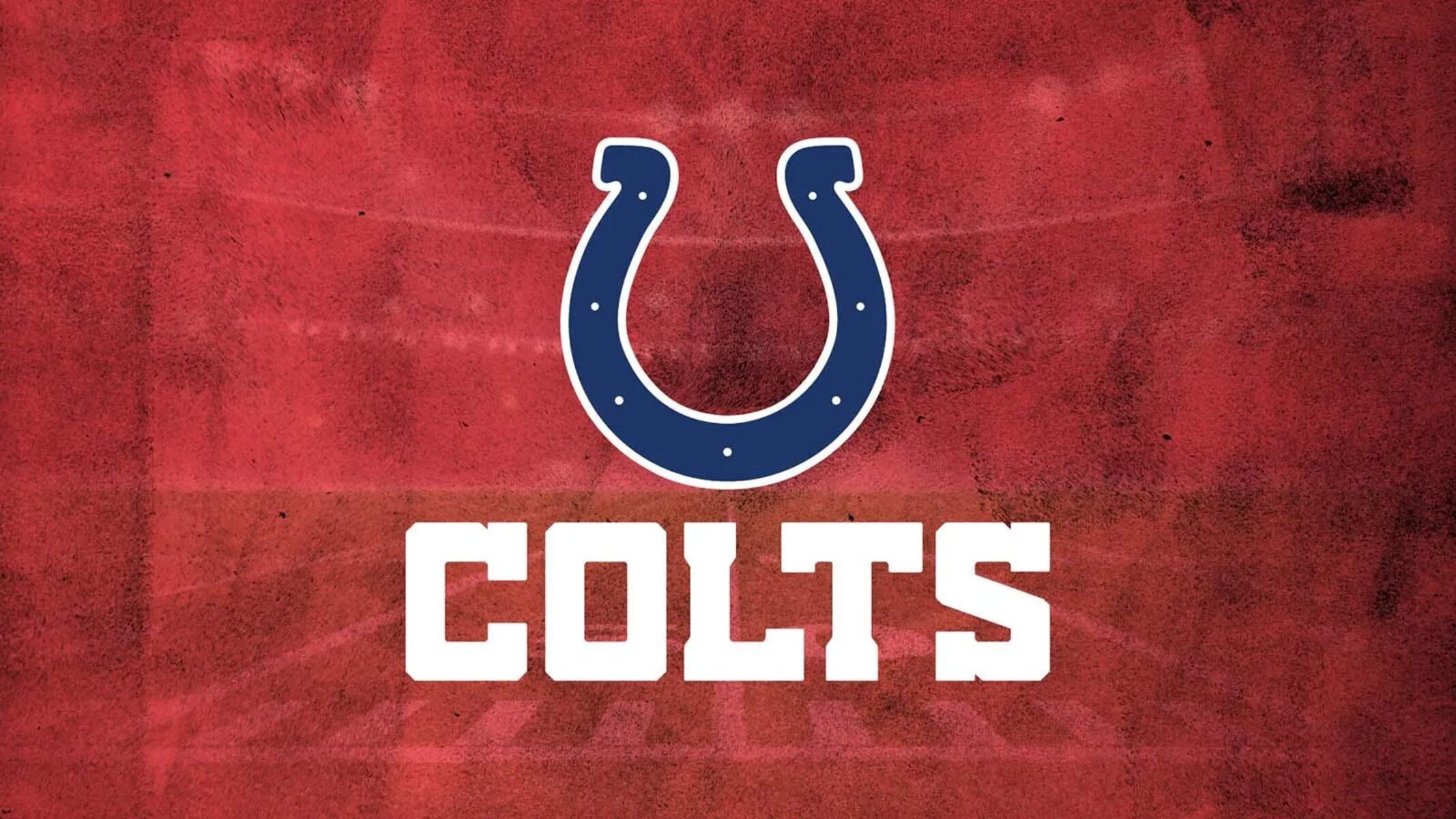Introduction
With the advancement of technology, our tablets have become powerful tools that can perform various tasks. From watching videos and playing games to browsing the internet and reading eBooks, tablets have become an integral part of our daily lives. However, sometimes you may want to enjoy the content on a larger screen, such as your TV. This is where the ability to broadcast from a tablet to a TV comes in handy.
By connecting your tablet to the TV, you can enjoy your favorite movies, TV shows, photos, and even presentations on a bigger and more immersive display. Whether you want to share a memorable photo slideshow with your family, stream a movie from your tablet, or give a business presentation, broadcasting from your tablet to your TV opens up a whole new world of possibilities.
In this guide, we will explore various options for broadcasting from a tablet to a TV, giving you the flexibility to choose the method that best suits your needs. From using an HDMI cable to utilizing casting devices, smart TVs with screen mirroring capabilities, and wireless display adapters, we will cover everything you need to know to make the most of your tablet-to-TV broadcasting experience.
So, whether you’re an entertainment enthusiast, a professional, or someone who simply wants to enjoy their tablet content on a larger screen, let’s dive into the different methods available for broadcasting from a tablet to a TV, and discover how you can transform your viewing experience with just a few simple steps.
Why would you want to broadcast from a tablet to a TV?
There are several reasons why you might want to broadcast from a tablet to a TV. Let’s explore some of the most common scenarios:
- Enhanced Viewing Experience: Watching movies, TV shows, or videos on a larger screen can significantly enhance your viewing experience. The vibrant colors, sharp details, and immersive audio of a TV can make your favorite content even more enjoyable.
- Sharing with Others: Broadcasting from your tablet to a TV allows you to share content with others in a more social and engaging way. Whether you’re hosting a movie night with friends or sharing a photo slideshow with your family, the bigger screen of a TV makes it easier for everyone to see and enjoy the content together.
- Presentations and Meetings: If you’re a professional who frequently gives presentations or attends meetings, broadcasting from your tablet to a TV can be a game-changer. Instead of relying on a small tablet screen, you can display your slides or documents on a larger screen, making it easier for everyone to follow along and ensuring that your presentations have maximum impact.
- Gaming: If you’re an avid gamer, broadcasting your tablet screen to a TV can take your gaming experience to a whole new level. Playing games on a larger screen offers a more immersive and captivating experience, allowing you to enjoy your favorite games with enhanced visuals and a wider field of view.
- Convenience: Broadcasting from a tablet to a TV provides the convenience of a larger screen without the need to invest in a separate device. Instead of purchasing a dedicated media player or streaming device, utilizing the existing capabilities of your tablet and TV allows you to enjoy the benefits of a bigger screen without additional expenses.
Whether you’re looking to enhance your viewing experience, share content with others, make presentations more impactful, take gaming to the next level, or enjoy the convenience of a larger screen, broadcasting from a tablet to a TV offers a multitude of advantages. Now that we understand the benefits of this capability, let’s explore the various options for achieving tablet-to-TV broadcasting.
Options for broadcasting from a tablet to a TV
There are several options available for broadcasting from a tablet to a TV, each offering different features and compatibility. Let’s explore four of the most common methods:
- Using an HDMI cable: One of the simplest ways to connect your tablet to a TV is through an HDMI cable. Most tablets and TVs have an HDMI port that allows for a direct connection. By plugging one end of the HDMI cable into your tablet and the other end into the TV, you can mirror your tablet’s screen onto the TV, effectively broadcasting the content. This method ensures high-quality video and audio transmission, making it suitable for various activities such as watching movies, playing games, or giving presentations.
- Using a casting device: Casting devices, such as Google Chromecast or Amazon Fire TV Stick, offer a wireless solution for broadcasting from your tablet to a TV. These small devices plug into the HDMI port of your TV and connect to your tablet via Wi-Fi. With casting apps installed on your tablet, you can wirelessly stream content from your tablet to the TV. This method provides convenience and flexibility, allowing you to control playback from your tablet while enjoying the content on a larger screen.
- Smart TVs and built-in screen mirroring: If you own a smart TV, it may have built-in screen mirroring capabilities. Screen mirroring allows you to mirror your tablet’s screen directly to the TV without the need for additional devices or cables. Simply enable screen mirroring on your tablet and select your TV from the options. This method works seamlessly with compatible devices and provides a hassle-free way to broadcast from your tablet to the TV.
- Using a wireless display adapter: Wireless display adapters, such as Microsoft Wireless Display Adapter or Apple TV, offer a wireless mirroring solution for tablets that support screen mirroring protocols like Miracast or AirPlay. These adapters connect to the HDMI port of your TV and allow you to mirror your tablet’s screen wirelessly. With a wireless display adapter, you can enjoy the benefits of a larger screen without the hassle of cables, providing a convenient way to broadcast your tablet’s content.
Each of these options has its own set of advantages and considerations, so it’s important to choose the method that best suits your specific needs, based on factors such as compatibility, ease of use, and desired functionality. Now that we have explored the available options, you can select the approach that aligns with your preferences and begin broadcasting from your tablet to your TV.
Using an HDMI cable
One of the most straightforward and reliable methods for broadcasting from a tablet to a TV is by using an HDMI cable. This method allows you to connect your tablet directly to the TV for seamless screen mirroring.
To get started, you’ll need an HDMI cable that is compatible with both your tablet and TV. Most modern tablets and TVs have HDMI ports, making them compatible with each other. Simply plug one end of the HDMI cable into your tablet’s HDMI port and the other end into the HDMI port on your TV.
Once the connection is established, you may need to switch the input source on your TV to the appropriate HDMI channel. This can usually be done using the remote control or the menu options on your TV. Once the input source is set to the HDMI channel, you should see your tablet’s screen displayed on the TV.
The advantage of using an HDMI cable for broadcasting is that it provides a direct and high-quality connection between your tablet and the TV. This means that you can enjoy crisp and clear video and audio, making it ideal for watching movies, playing games, or giving presentations. Additionally, using an HDMI cable ensures minimal latency and lag, providing a smooth and responsive experience.
However, it’s worth noting that using an HDMI cable may require you to have your tablet close to the TV due to the limitations of cable length. Additionally, some tablets may not have a dedicated HDMI port, in which case you may need an adapter to connect the tablet to the HDMI cable.
Overall, if you value simplicity, reliability, and high-quality transmission, using an HDMI cable to broadcast from your tablet to your TV is an excellent choice. It’s a tried-and-true method that guarantees optimal performance and compatibility, making it suitable for various multimedia and presentation purposes.
Using a casting device
Another popular option for broadcasting from a tablet to a TV is by using a casting device, such as the Google Chromecast or Amazon Fire TV Stick. These small devices provide wireless connectivity between your tablet and TV, allowing you to stream content effortlessly.
To get started, you’ll need to connect the casting device to the HDMI port on your TV. Once connected, follow the instructions provided with the casting device to set it up and connect it to your Wi-Fi network. Next, install the casting app on your tablet, such as Google Home or Amazon Fire TV app, and ensure that both your tablet and casting device are on the same Wi-Fi network.
With the casting device and app set up, you can now cast your tablet’s screen to the TV. Open the casting app on your tablet and select the casting device you set up. Once connected, you can start streaming content from your tablet to the TV. Whether it’s watching videos, streaming movies, or playing games, the casting device handles the wireless transmission, and the TV displays the content in real-time.
The advantage of using a casting device is the convenience and flexibility it offers. You can control the playback and content selection on your tablet while enjoying the larger screen of the TV. Casting devices also support various streaming services and apps, giving you access to a wide range of content options.
It’s worth noting that not all apps and content are compatible with casting. While popular streaming services like Netflix and YouTube generally support casting, some apps may not have the necessary casting functionality. Additionally, casting relies on a stable Wi-Fi connection, so make sure your network is strong and reliable for optimal performance.
In summary, using a casting device provides a wireless solution for broadcasting from your tablet to your TV. It offers convenience, flexibility, and access to a wide range of streaming services. If you prefer wireless connectivity and the ability to control playback from your tablet, using a casting device is an excellent option for enjoying your tablet’s content on the big screen.
Smart TVs and built-in screen mirroring
If you own a smart TV, you may have the advantage of built-in screen mirroring capabilities. Screen mirroring enables you to directly mirror your tablet’s display onto the TV without the need for additional devices or cables.
To begin, ensure that both your tablet and smart TV are connected to the same Wi-Fi network. Then, on your tablet, access the screen mirroring or casting settings. The exact steps may vary depending on your tablet’s operating system, but look for options like “Screen Mirroring,” “Smart View,” or “Cast” in the settings menu.
Next, on your smart TV, navigate to the screen mirroring or casting options. Again, these options may vary depending on the TV brand and model, but look for settings like “Screen Share,” “Miracast,” or “Screen Mirroring” in the TV’s menu.
Once you have located the screen mirroring options on both your tablet and smart TV, select your TV from the list of available devices on your tablet. If prompted, confirm the connection on your TV as well. After a few moments, your tablet’s screen should be mirrored onto the TV.
Using the built-in screen mirroring capabilities of a smart TV offers a seamless and hassle-free way to broadcast from your tablet. It eliminates the need for additional cables or devices and simplifies the setup process. With screen mirroring, you can enjoy your tablet’s content on a larger screen, whether it’s watching videos, browsing photos, or giving presentations.
It’s important to note that the availability and functionality of screen mirroring can vary depending on the brand and model of your smart TV. Some older smart TVs may have limited compatibility or may not support screen mirroring at all. Additionally, certain tablets may not be compatible with all smart TVs, so it’s advised to check compatibility before relying on this method.
In summary, if you have a smart TV with built-in screen mirroring capabilities, it provides a convenient and integrated solution for broadcasting from your tablet to the TV. With a few simple steps, you can mirror your tablet’s screen onto the TV and enjoy your favorite content on a larger, more immersive display.
Using a wireless display adapter
If your tablet supports screen mirroring protocols like Miracast or AirPlay, you can utilize a wireless display adapter to broadcast your tablet’s screen to the TV. Wireless display adapters, such as the Microsoft Wireless Display Adapter or Apple TV, connect to the HDMI port of your TV and offer a wireless mirroring solution.
To start, connect the wireless display adapter to the HDMI port on your TV and ensure it is powered on. On your tablet, access the screen mirroring settings and enable the screen mirroring or casting option. Look for settings such as “Wireless Display,” “Miracast,” or “AirPlay” depending on your tablet’s operating system.
Once you have enabled screen mirroring on your tablet, it will scan for available wireless display adapters. Select your wireless display adapter from the list of available devices, and after a brief connection process, your tablet’s screen will be mirrored onto the TV.
Using a wireless display adapter provides the advantage of wireless connectivity and eliminates the need for cables. It gives you the freedom to move around with your tablet while still enjoying the content on the larger TV screen. Additionally, wireless display adapters often support high-definition video and audio streaming, ensuring a seamless and immersive experience.
However, it’s important to note that not all tablets and wireless display adapters are compatible with each other. Check the compatibility requirements of the wireless display adapter and your tablet to ensure they meet the necessary criteria for screen mirroring. Additionally, keep in mind that the wireless connection between your tablet and the display adapter relies on a stable Wi-Fi network, so ensure that your network is strong and reliable.
In summary, using a wireless display adapter offers a convenient and wireless solution for broadcasting from your tablet to the TV. With the right adapter and compatibility, you can enjoy the flexibility of wireless connectivity and the benefits of a larger screen while mirroring your tablet’s content onto your TV.
Conclusion
As technology advances, the ability to broadcast from a tablet to a TV has become increasingly accessible and convenient. Whether you want to enjoy movies, games, photos, or presentations, there are multiple options available to suit your needs.
Using an HDMI cable provides a direct and high-quality connection between your tablet and TV, ensuring optimal performance for various activities. Casting devices offer wireless convenience and flexibility, allowing you to control playback from your tablet while enjoying content on a larger screen. If you own a smart TV, built-in screen mirroring capabilities provide a seamless and integrated solution. Wireless display adapters enable you to wirelessly mirror your tablet’s screen onto the TV, providing freedom of movement and high-definition streaming.
When choosing the best method for broadcasting from your tablet to your TV, consider factors such as compatibility, ease of use, desired functionality, and budget. Each option has its own advantages and considerations, so it’s important to select the method that aligns with your specific requirements.
Regardless of the method you choose, make sure to follow the appropriate setup instructions for your tablet and TV, ensuring a successful connection and optimal performance. Whether you’re looking to enhance your viewing experience, share content with others, make impactful presentations, or take gaming to the next level, broadcasting from your tablet to your TV opens up a world of possibilities.
So, go ahead and connect your tablet to your TV, and immerse yourself in the larger-than-life experience of enjoying your favorite content on the big screen. Embrace the convenience, versatility, and entertainment possibilities that come with broadcasting from a tablet to a TV.