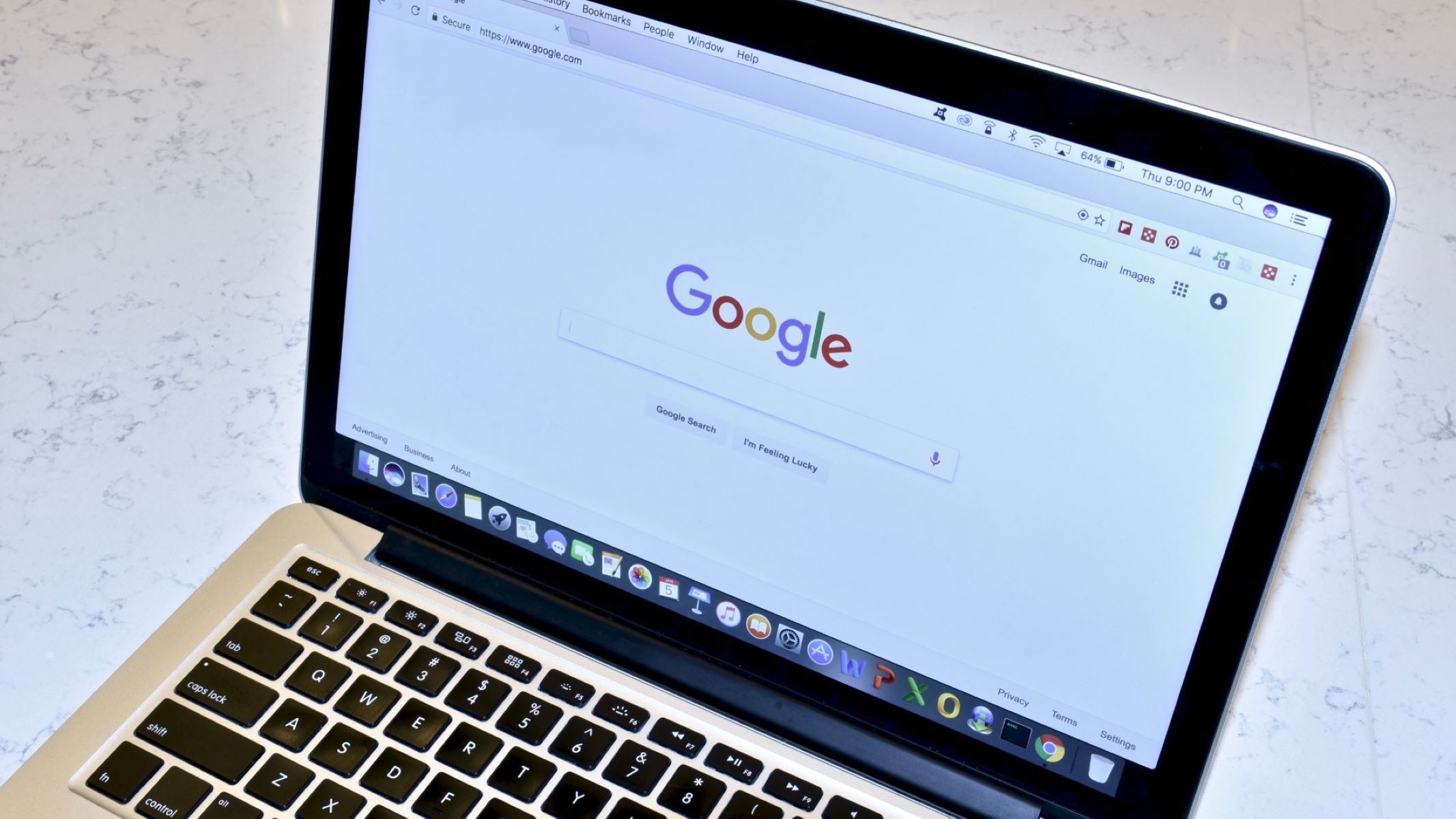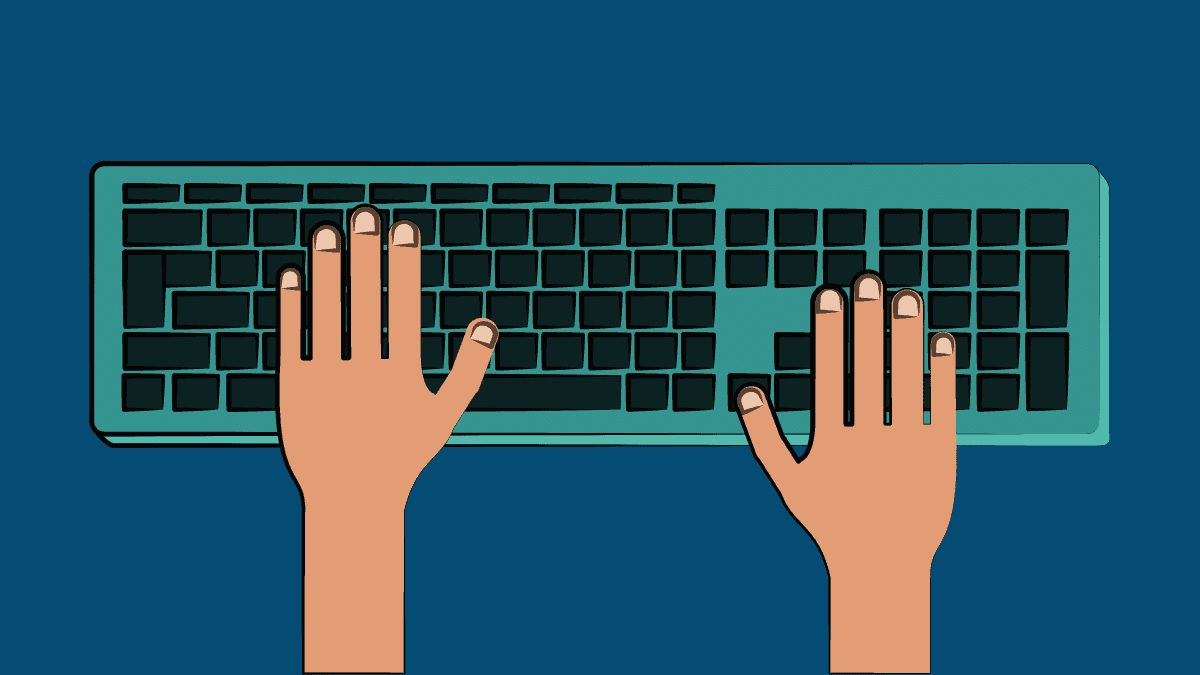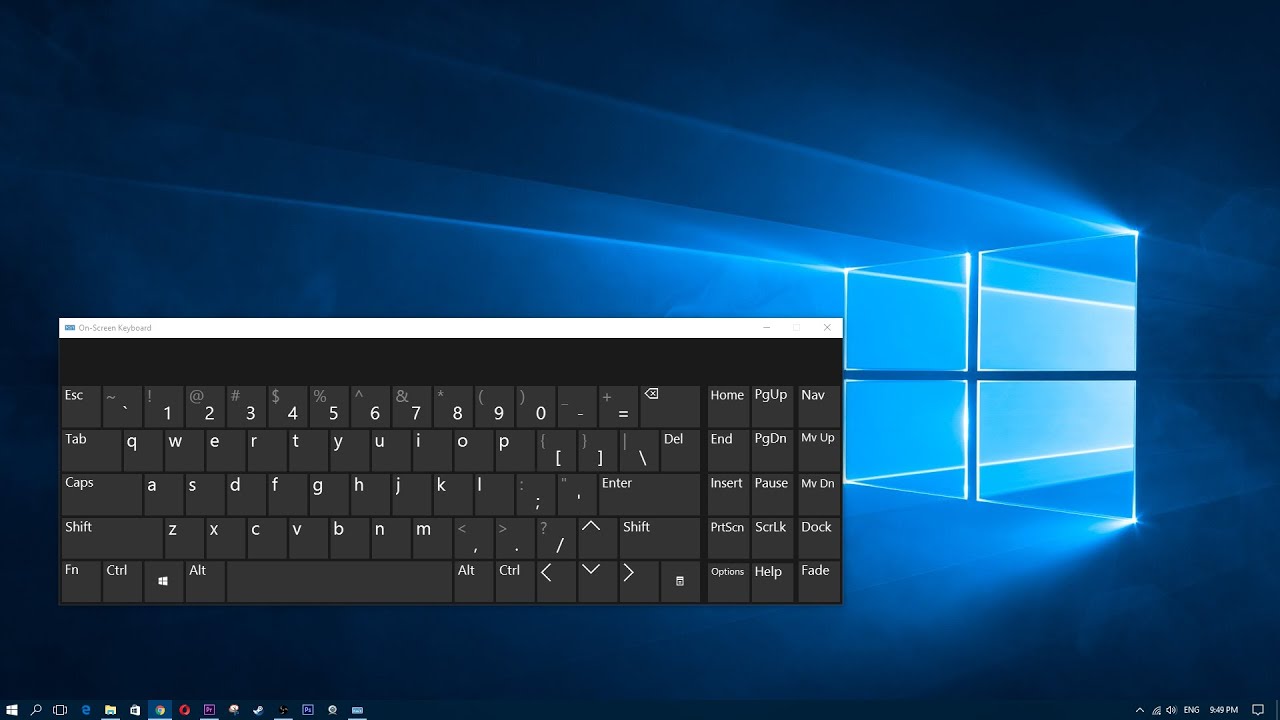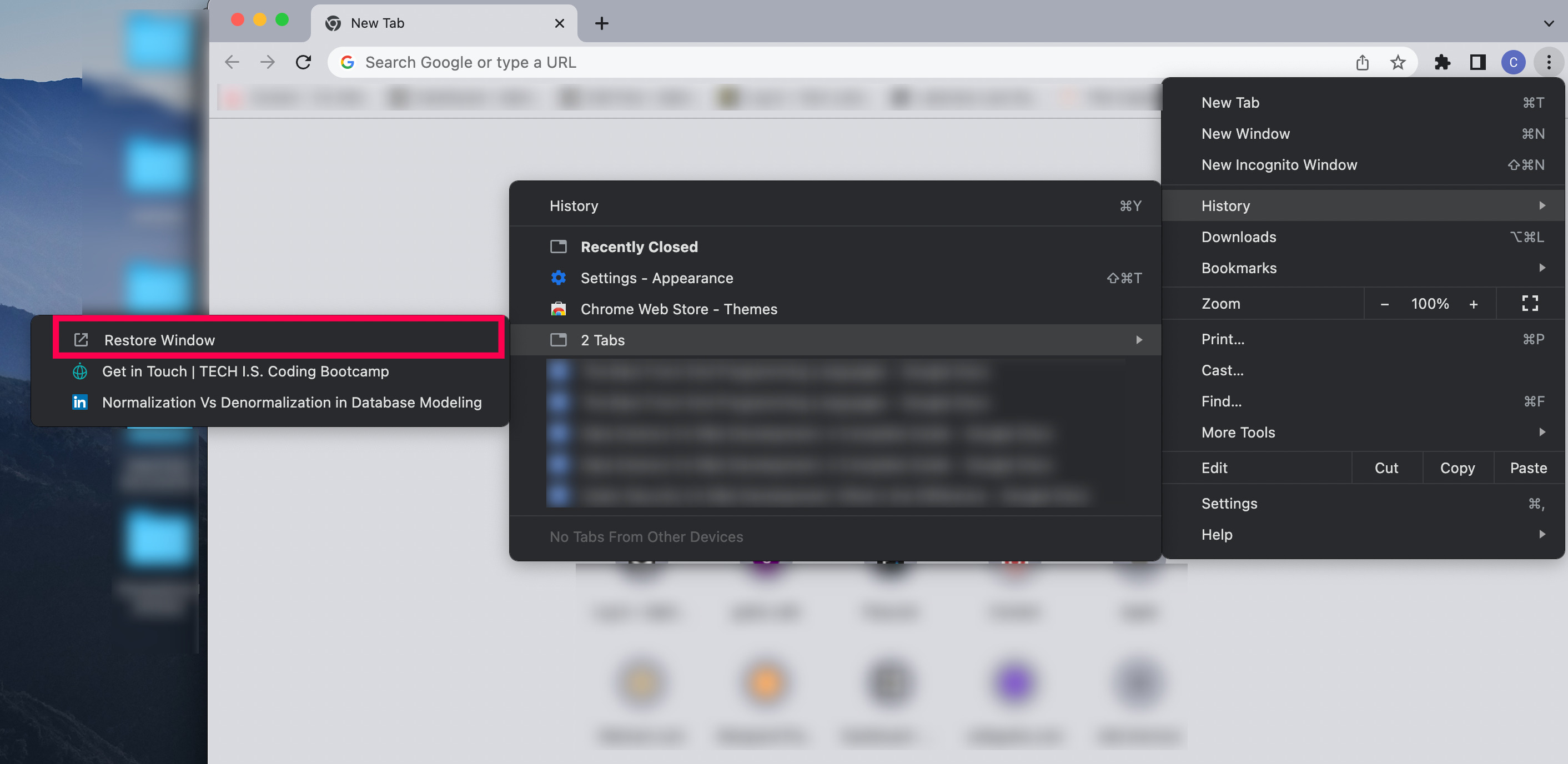Introduction
Welcome to the digital age where keyboard shortcuts have become an essential part of our daily computing experience. Whether you’re a student, professional, or simply enjoy browsing the web, knowing how to navigate your computer efficiently can save you precious time and energy. One such useful keyboard shortcut is the ability to minimize windows with just a few key presses. This handy feature allows you to quickly declutter your screen and focus on the task at hand.
In this article, we will guide you through the process of minimizing windows with keyboard shortcuts on various operating systems. Whether you’re using Windows, Mac, or Linux, we’ve got you covered. We’ll also discuss the option of using third-party software to customize your window minimizing experience further.
So, whether you’re a seasoned computer user looking to improve your workflow or a beginner who wants to learn a neat trick, read on to discover how to minimize windows with ease using your keyboard!
How to Minimize a Window with Keyboard on Windows
Windows operating system provides several keyboard shortcuts that allow you to minimize windows effortlessly. These shortcuts can save you the trouble of reaching for the mouse and clicking on the minimize button. Here’s how you can minimize windows using your keyboard on Windows:
1. Windows Key + Down Arrow: Pressing the Windows key and the Down arrow simultaneously will minimize the currently active window. This shortcut is quick and easy to remember, making it a popular choice among Windows users.
2. Alt + Space, N: Pressing Alt and Spacebar together opens the window control menu. From the menu, you can press the ‘N’ key to minimize the window. This method provides an alternative way to minimize windows if the first shortcut doesn’t work for you.
3. Windows Key + D: This shortcut minimizes all open windows and shows the desktop. It’s a convenient way to instantly clear your screen and access files or icons on your desktop. To restore the windows, simply press the same shortcut again.
4. Windows Key + M: Similar to the Windows Key + D shortcut, this combination minimizes all open windows. The difference is that it does not show the desktop, giving you a clean and clutter-free view of your taskbar.
5. Ctrl + Shift + Esc, Alt + Space, N: If you prefer using the Task Manager to minimize a window, you can first open it by pressing Ctrl + Shift + Esc simultaneously. Then, select the desired window in the Processes tab, and use Alt + Space, followed by ‘N’ to minimize it.
These keyboard shortcuts for minimizing windows on Windows can significantly enhance your productivity and streamline your workflow. Experiment with them and find the ones that work best for you!
How to Minimize a Window with Keyboard on Mac
If you’re using a Mac, you’ll be delighted to know that macOS provides a range of keyboard shortcuts to help you quickly minimize windows. Here are some easy methods to minimize windows using your keyboard on a Mac:
1. Command + M: Pressing Command and the ‘M’ key simultaneously will minimize the currently active window. This shortcut is one of the most commonly used methods on Mac for minimizing windows, and it’s easy to remember.
2. Command + Option + M: This combination minimizes all windows of the currently active application. It’s a convenient way to declutter your screen and focus on a specific app when you have multiple windows open.
3. Control + Option + Command + M: If you want to minimize all windows of all applications on your Mac, press this keyboard combination. It’s an effective way to quickly clear your screen and access the desktop or other files.
4. Control + Command + F3: Pressing Control, Command, and the ‘F3’ key simultaneously activates Mission Control. From there, you can hover over a window and click on the yellow minimize button that appears in the top left corner. This method provides a visual way to minimize windows.
5. Control + Command + Q: If you wish to lock your Mac and quickly minimize all open windows in the process, press this keyboard combination. It’s a useful shortcut for those who need to step away from their computer but want to keep their work private.
By utilizing these keyboard shortcuts on your Mac, you can efficiently minimize windows and organize your workflow with ease. Try them out and see how they improve your productivity!
How to Minimize a Window with Keyboard on Linux
Linux operating system offers different desktop environments, each with its own set of keyboard shortcuts. Here are some common methods to minimize windows using your keyboard on Linux:
1. Alt + F9: Pressing Alt and F9 keys together will minimize the currently active window. This shortcut is widely supported across various Linux desktop environments and is a simple and effective way to minimize windows.
2. Super (Windows) Key: In some Linux desktop environments, such as GNOME, pressing the Super (or Windows) key and the Down arrow simultaneously will minimize the active window. This shortcut is similar to the Windows key + Down arrow shortcut in Windows.
3. Ctrl + Alt + D: This keyboard shortcut is specific to the XFCE desktop environment. It minimizes all open windows and shows the desktop, allowing you to quickly access icons, files, or shortcuts on your Linux desktop.
4. Ctrl + Alt + L: If you’re using the Ubuntu Unity desktop environment, pressing this combination will lock your screen and minimize all open windows. It’s a handy shortcut for quickly securing your Linux system and maintaining privacy.
5. Customizable Keyboard Shortcuts: Many Linux desktop environments allow you to customize keyboard shortcuts to suit your preferences. By navigating to the system settings or keyboard settings, you can assign a specific key combination to the minimize window function.
Please note that these keyboard shortcuts may vary depending on the Linux distribution and desktop environment you are using. Consult the documentation or user guides for your specific Linux setup to discover additional window minimizing shortcuts.
By utilizing these shortcuts, you can streamline your workflow, maximize efficiency, and smoothly manage your windows on Linux.
Using Third-Party Software to Minimize Windows with Keyboard
While the built-in keyboard shortcuts on your operating system can efficiently minimize windows, there are also third-party software options available that offer additional customization and control. Here are a few popular software programs that can enhance your window minimizing experience:
1. AutoHotkey: AutoHotkey is a powerful scripting language for Windows that allows you to create custom keyboard shortcuts and automation tasks. With AutoHotkey, you can create personalized scripts to minimize windows or assign unique key combinations to specific functions.
2. BetterTouchTool: BetterTouchTool is a tool for macOS that allows you to customize various input devices, including keyboards. It enables you to create your own keyboard shortcuts to minimize, maximize, or perform other window management functions based on your preferences.
3. xbindkeys: xbindkeys is a Linux program that lets you define custom keyboard shortcuts for various actions, including minimizing windows. It provides a simple and flexible way to create your own keyboard shortcuts on Linux.
4. Keyboard Maestro: Keyboard Maestro is a macro program for macOS that allows you to automate tasks and create custom keyboard shortcuts. With Keyboard Maestro, you have the ability to create dynamic shortcuts to minimize windows or perform other window management functions effortlessly.
5. WinCompose: WinCompose is a Windows program that enables you to create custom keyboard shortcuts by combining multiple keys, such as creating a unique combination to minimize windows. It’s particularly useful for users who frequently use special characters and symbols in their work.
These third-party software options provide advanced customization features, allowing you to tailor your window minimizing experience to your specific needs. Whether you’re looking to streamline your workflow, create unique shortcuts, or automate repetitive tasks, these tools can greatly enhance your productivity.
Before installing any third-party software, be sure to research and review the program to ensure compatibility with your operating system and security precautions.
Conclusion
Keyboard shortcuts are an invaluable asset for enhancing productivity and efficiency in your everyday computing tasks. The ability to minimize windows with just a few key presses can save you time and streamline your workflow. Whether you’re using Windows, Mac, or Linux, there are various keyboard shortcuts available to minimize windows and keep your screen organized.
On Windows, you can utilize shortcuts such as Windows Key + Down Arrow, Alt + Space, N, Windows Key + D, and more to minimize windows effortlessly. Mac users can take advantage of keyboard combinations like Command + M, Command + Option + M, Control + Option + Command + M, and others to minimize windows swiftly. Linux users can utilize shortcuts like Alt + F9, Super (Windows) Key + Down Arrow, Ctrl + Alt + D, and more to minimize windows depending on their chosen desktop environment.
For those seeking even more customization and control, third-party software options like AutoHotkey, BetterTouchTool, xbindkeys, Keyboard Maestro, and WinCompose offer advanced features to create personalized keyboard shortcuts and automate window minimizing tasks.
Whether you’re a student, professional, or casual computer user, incorporating keyboard shortcuts into your workflow can significantly boost your efficiency and make your computing experience more enjoyable.
So, take the time to familiarize yourself with these keyboard shortcuts and explore the options available to you. Experiment with different shortcuts, find the ones that work best for you, and witness the empowering impact they can have on your productivity.