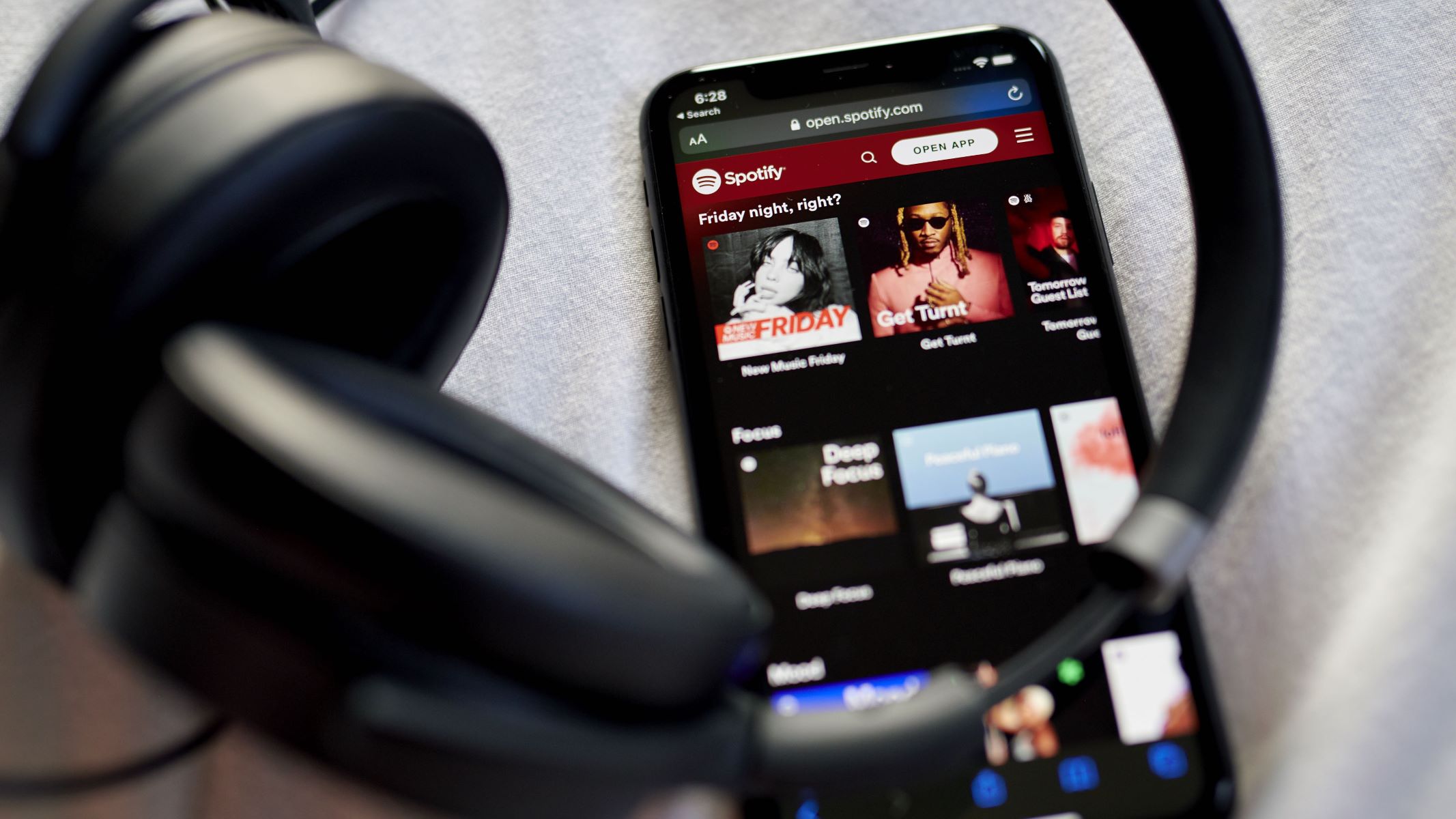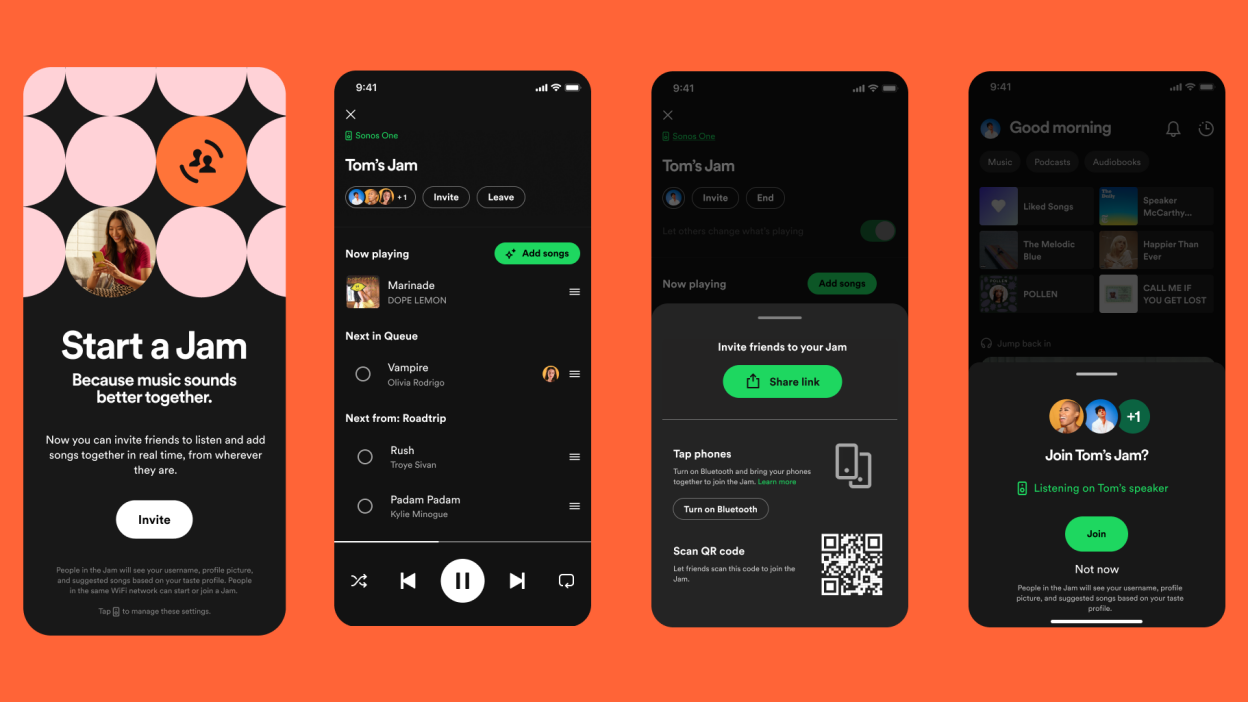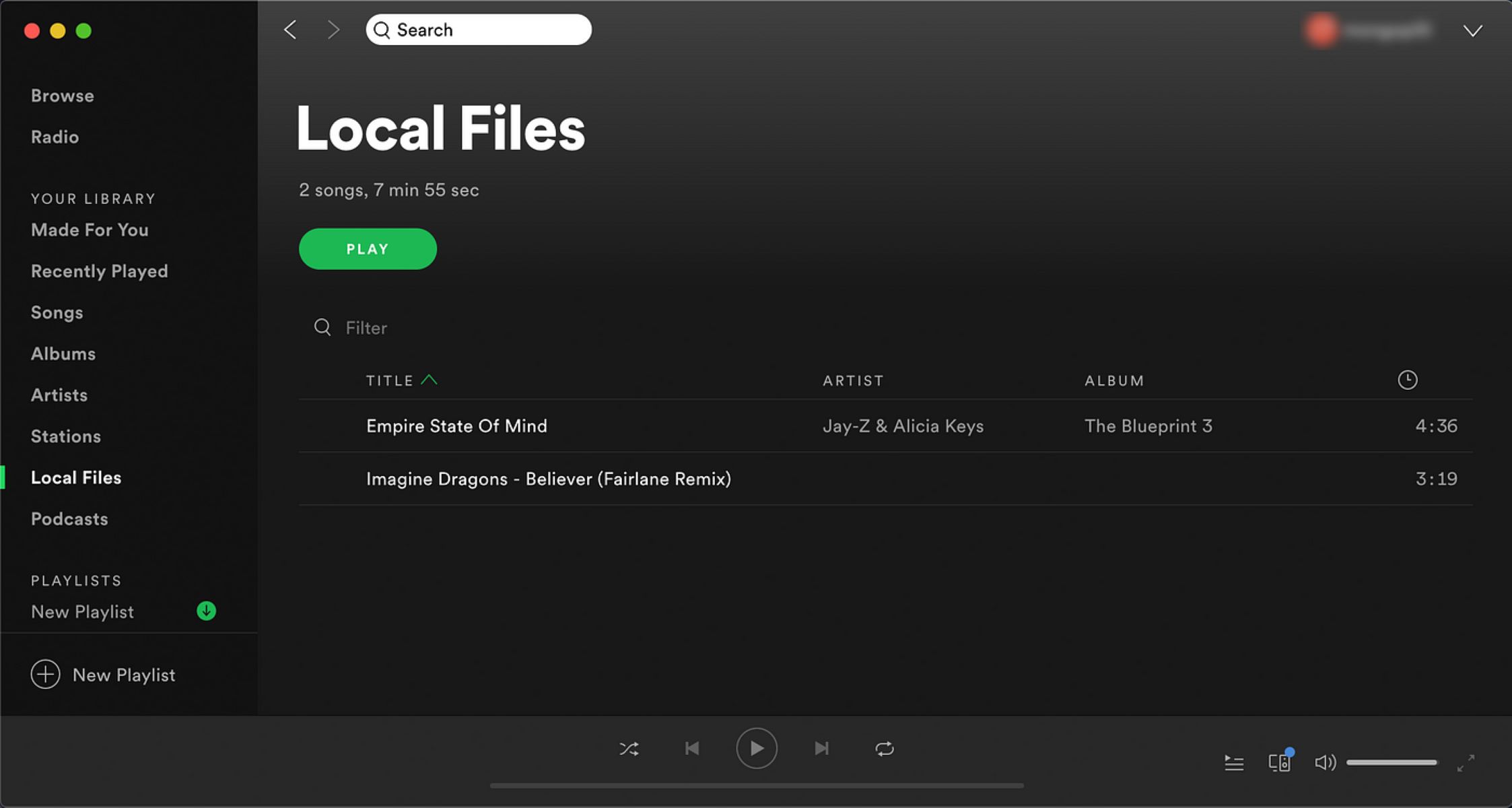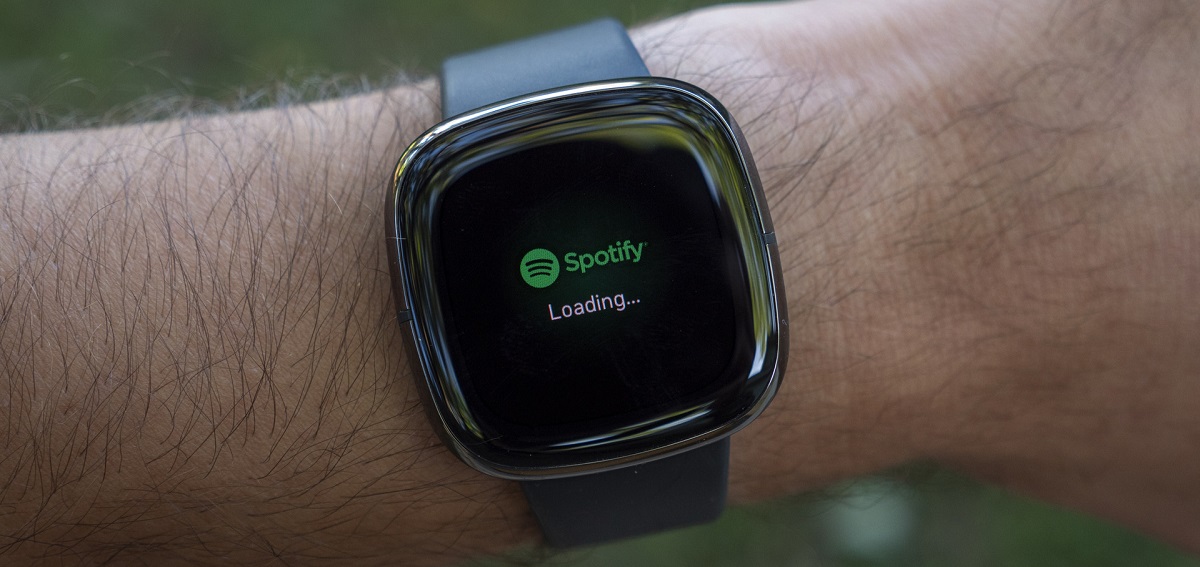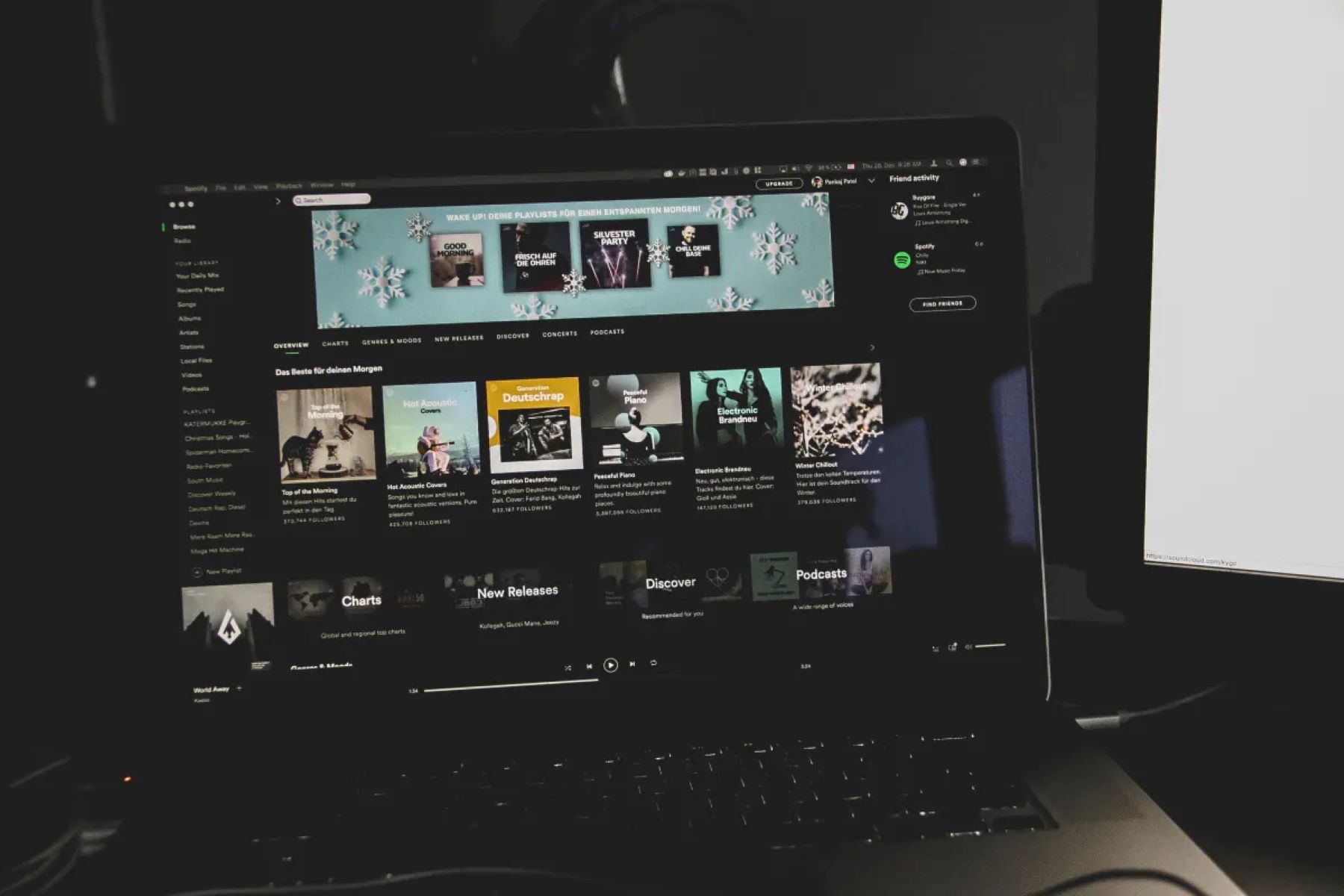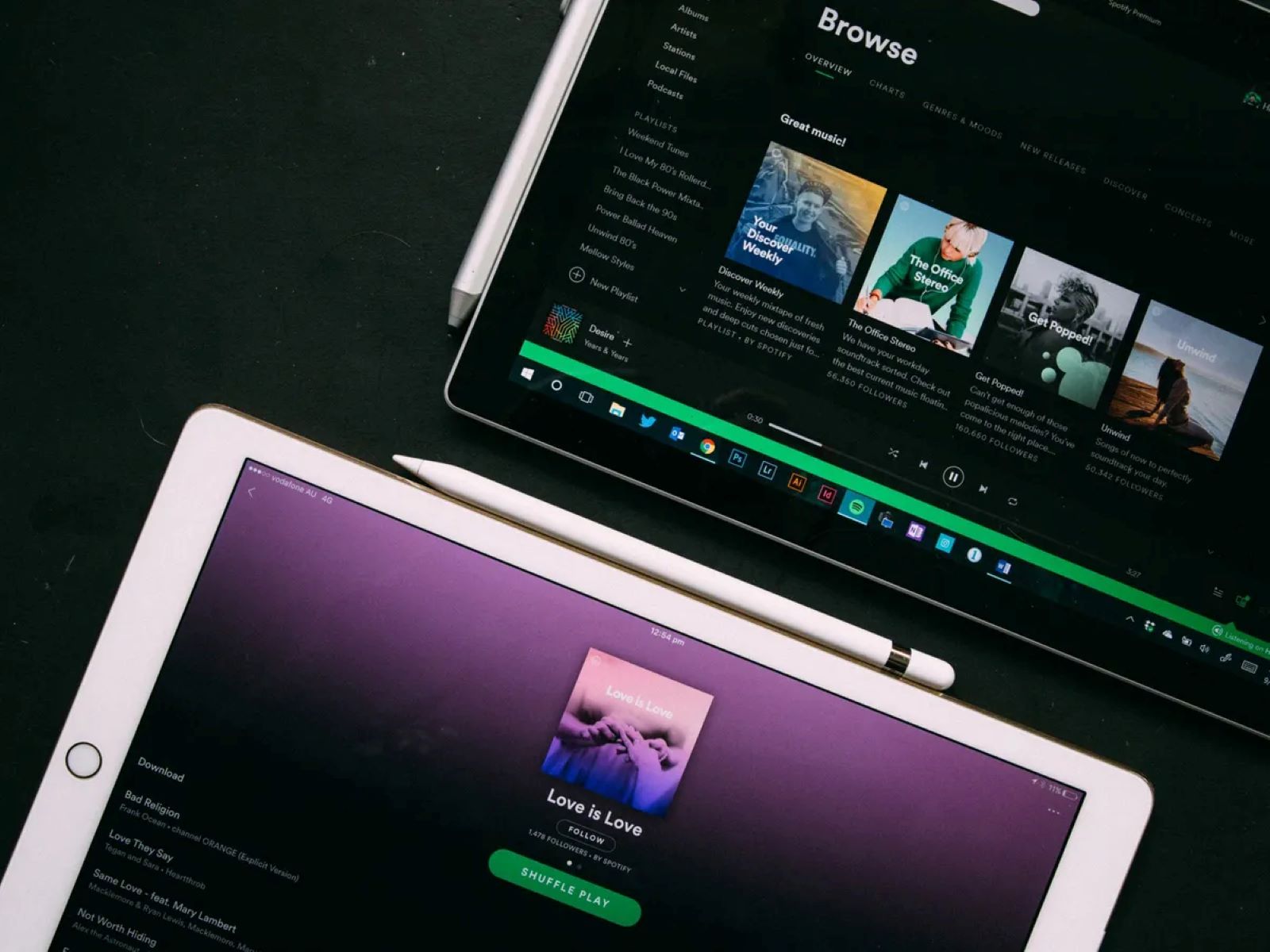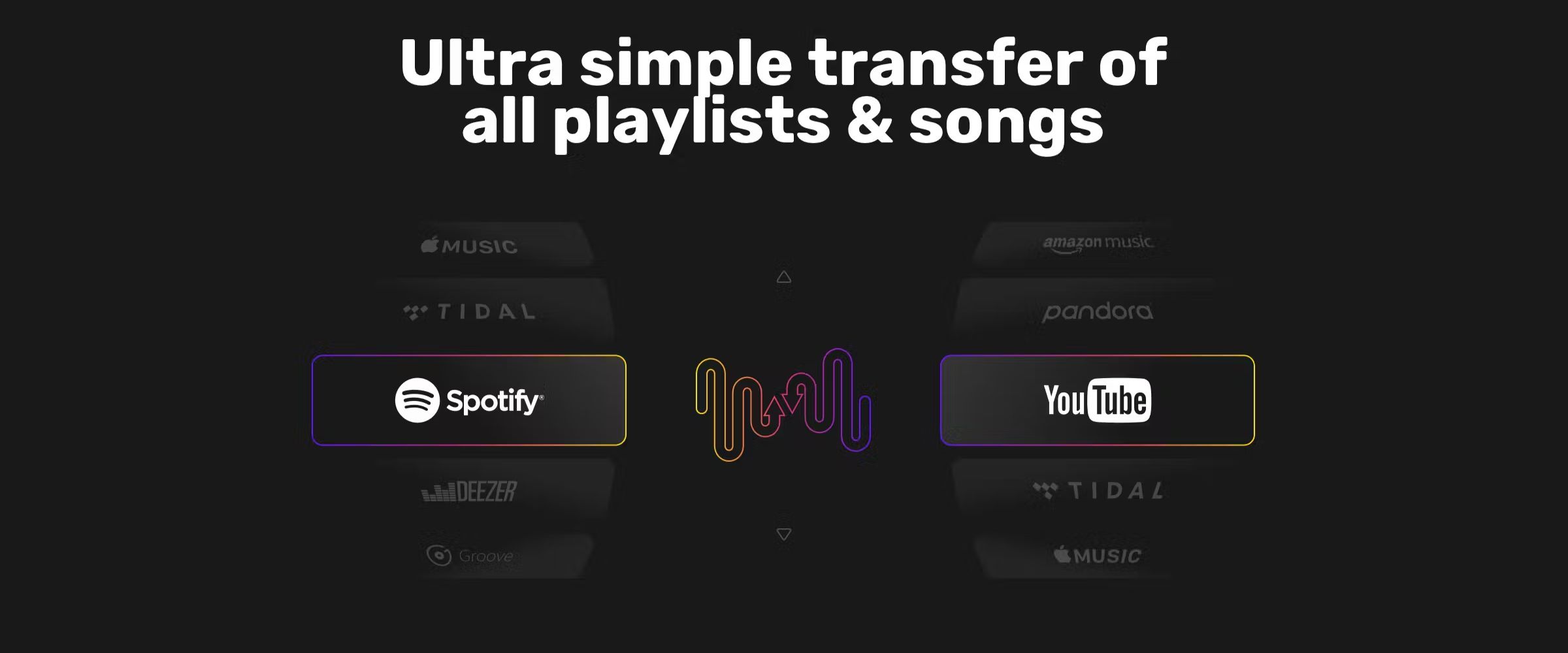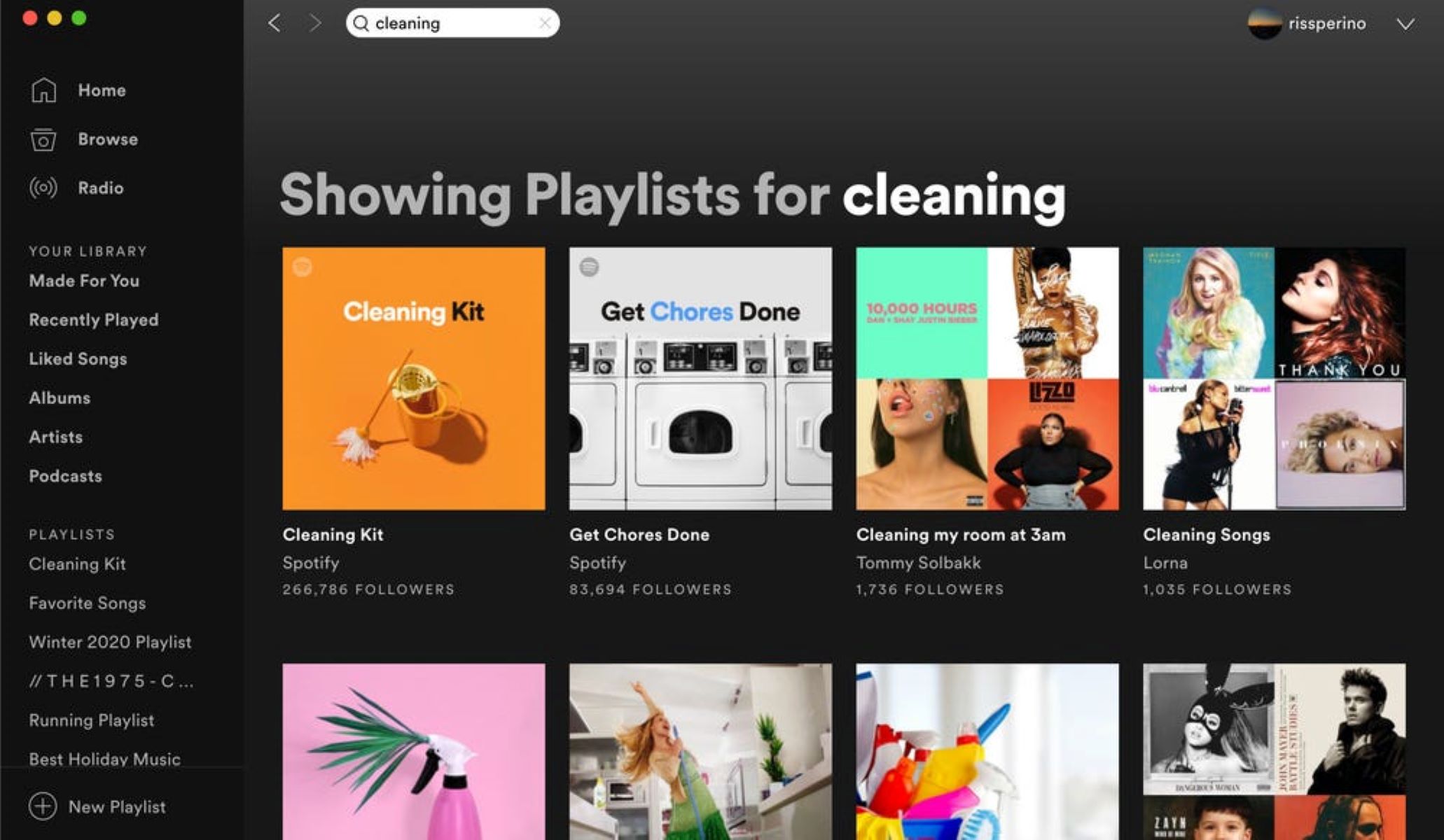Introduction
Are you a music lover who spends hours curating playlists on Spotify? If so, you might find yourself wanting to merge two or more of your favorite playlists into one ultimate collection of songs. Whether you’re organizing a playlist for a party, creating a workout mix, or simply looking to combine your favorite tracks, merging Spotify playlists can be a great way to streamline your music library.
In this guide, we will walk you through the step-by-step process of merging Spotify playlists. You don’t need to be a tech wizard or have any special skills – it’s actually quite simple and can be completed in just a few minutes. By following these instructions, you’ll be able to create a new playlist that combines songs from multiple existing playlists, allowing you to access all your favorite tunes in one place.
Before we dive into the steps, make sure you have your Spotify account up and running. Also, keep in mind that this method works on both the desktop application and the mobile app, so you can merge playlists regardless of the device you’re using.
Ready to combine your favorite playlists? Let’s get started!
Step 1: Create a New Playlist
The first step to merging Spotify playlists is to create a new playlist that will serve as your merged collection. This new playlist will store all the songs you want to combine from other playlists.
To create a new playlist, follow these simple steps:
- Open the Spotify application on your desktop or mobile device.
- Navigate to the “Your Library” tab at the bottom of the screen.
- Click on the “Create” button, usually displayed as a plus (+) sign.
- Enter a name for your new playlist. Be creative and choose a name that reflects the theme or purpose of your merged playlist.
- Optionally, add a description or cover image to personalize your new playlist.
- Once you’re satisfied, click on the “Create” button to finalize the creation of your new playlist.
Now that you have your fresh playlist ready, it’s time to move on to the next step and start merging your existing playlists.
Step 2: Choose the Playlists to Merge
Now that you have your new playlist set up, it’s time to choose the playlists you want to merge. Take a moment to reflect on the playlists in your Spotify library and decide which ones you want to combine into a single playlist.
To choose the playlists you want to merge, follow these steps:
- Go to the “Your Library” tab in the Spotify application.
- Scroll through your playlists to find the ones you want to merge.
- Click on the first playlist you want to include in your merged playlist.
- Once you’re inside the playlist, click on the three-dot menu icon located at the top-right corner of the screen.
- From the dropdown menu, select “Add to Playlist” and choose your newly created playlist as the destination.
- Repeat this process for each additional playlist you want to merge, adding the songs to the same destination playlist.
By selecting multiple playlists and adding their songs to your new playlist, you’ll be able to consolidate all the tracks into one cohesive collection.
Now that you have chosen the playlists to merge, it’s time to proceed to the next step and copy the songs from the first playlist.
Step 3: Copy the Songs from the First Playlist
With your chosen playlists at hand, it’s time to start the process of merging Spotify playlists. We’ll begin by copying the songs from the first playlist you selected into your newly created playlist.
Follow these steps to copy the songs from the first playlist:
- Go to the “Your Library” tab in the Spotify application.
- Locate and click on the first playlist you want to merge.
- Once inside the playlist, select all the songs you want to copy. You can do this by holding down the Ctrl (Windows) or Command (Mac) key and clicking on each song.
- Right-click on one of the selected songs and choose “Add to Playlist.”
- Select your newly created playlist as the destination.
- Spotify will then start copying the selected songs from the first playlist into your merged playlist.
Repeat this process for each additional playlist you want to merge, copying the songs into your new playlist.
By copying the songs from each playlist one by one, you’ll gradually build up your merged playlist. This ensures that you have full control over the songs you include and allows you to curate a cohesive collection of tracks.
With the songs from the first playlist successfully copied into your new playlist, it’s time to move on to the next step and add the songs from the second playlist.
Step 4: Add the Songs from the Second Playlist
Now that you have successfully copied the songs from the first playlist, it’s time to add the songs from the second playlist you want to merge. This step will further expand your merged playlist, combining tunes from multiple sources.
To add the songs from the second playlist, follow these steps:
- Navigate back to the “Your Library” tab in the Spotify application.
- Find and click on the second playlist you wish to merge.
- Select all the songs you want to add to your merged playlist.
- Right-click on one of the selected songs and choose “Add to Playlist.”
- Select your new playlist as the destination.
- Spotify will commence the process of adding the selected songs from the second playlist into your merged playlist.
Repeat this process for any additional playlists you want to merge with your new playlist. By systematically adding the songs from each playlist, you are creating a well-rounded and comprehensive collection of music.
Now that you have successfully added the songs from the second playlist, it’s time to move on to the next step and arrange the songs in your merged playlist.
Step 5: Arrange the Songs
With all the songs added to your merged playlist, it’s time to arrange them in a desired order. This step allows you to create a seamless flow of music and personalize the listening experience.
To arrange the songs in your merged playlist, follow these steps:
- Go to the “Your Library” tab in the Spotify application.
- Locate and click on your merged playlist.
- Once inside the playlist, you can rearrange the songs by clicking and dragging them to your desired position.
- Consider the tempo, mood, and transitions between songs to create a cohesive and enjoyable listening experience.
- Take your time to fine-tune the placement of each song until you are satisfied with the overall order.
Arranging the songs in your merged playlist gives you the freedom to create a personalized music journey. You can create a dynamic experience by alternating fast and slow-paced songs, or group songs with similar genres or themes together.
Once you are happy with the arrangement of your songs, it’s time to move on to the final step and save your merged playlist.
Step 6: Save the Merged Playlist
Now that you have successfully merged and arranged your playlist, it’s time to save your hard work and enjoy your new collection of songs.
Follow these simple steps to save your merged playlist:
- Ensure that all the songs in your merged playlist are arranged to your liking.
- Click on the “Save” button, usually represented by a checkmark or disk icon. This will save your changes and update your merged playlist.
- Once saved, your merged playlist will be accessible from the “Your Library” tab under the “Playlists” section.
- You can now listen to your newly merged playlist anytime and enjoy all the songs you have combined.
Congratulations! You have successfully merged multiple Spotify playlists into one cohesive collection. Your efforts in curating and organizing songs from different playlists have paid off, and now you have a single go-to playlist for your favorite tracks.
Feel free to further personalize your merged playlist by adding a cover image or description, if you haven’t already done so. This will help make it visually appealing and easily identifiable among your other playlists.
Now it’s time to sit back, hit play, and enjoy the seamless flow of music from your merged playlist!
Conclusion
Combining Spotify playlists may seem like a daunting task, but with the step-by-step process outlined in this guide, it becomes a simple and enjoyable endeavor. By merging playlists, you can create the ultimate collection of songs tailored to your preferences and save time and effort searching through multiple playlists.
We started by creating a new playlist as the foundation for our merged collection. Then, we selected the playlists we wanted to merge and began copying the songs from each playlist into our new playlist. Once the songs were added, we arranged them in the desired order to create a cohesive listening experience. Finally, we saved our merged playlist and now have easy access to all our favorite songs in one central location.
Now, you can easily create playlists for different occasions, whether it’s a party, a road trip, or a relaxing evening at home. Enjoy the convenience of having all your favorite tracks in one place and the ability to curate the perfect music selection for any mood or moment.
So, go ahead and explore the endless possibilities of merging Spotify playlists. Experiment, combine, and discover new music combinations that bring joy and entertainment into your life.
Happy playlist merging and happy listening!