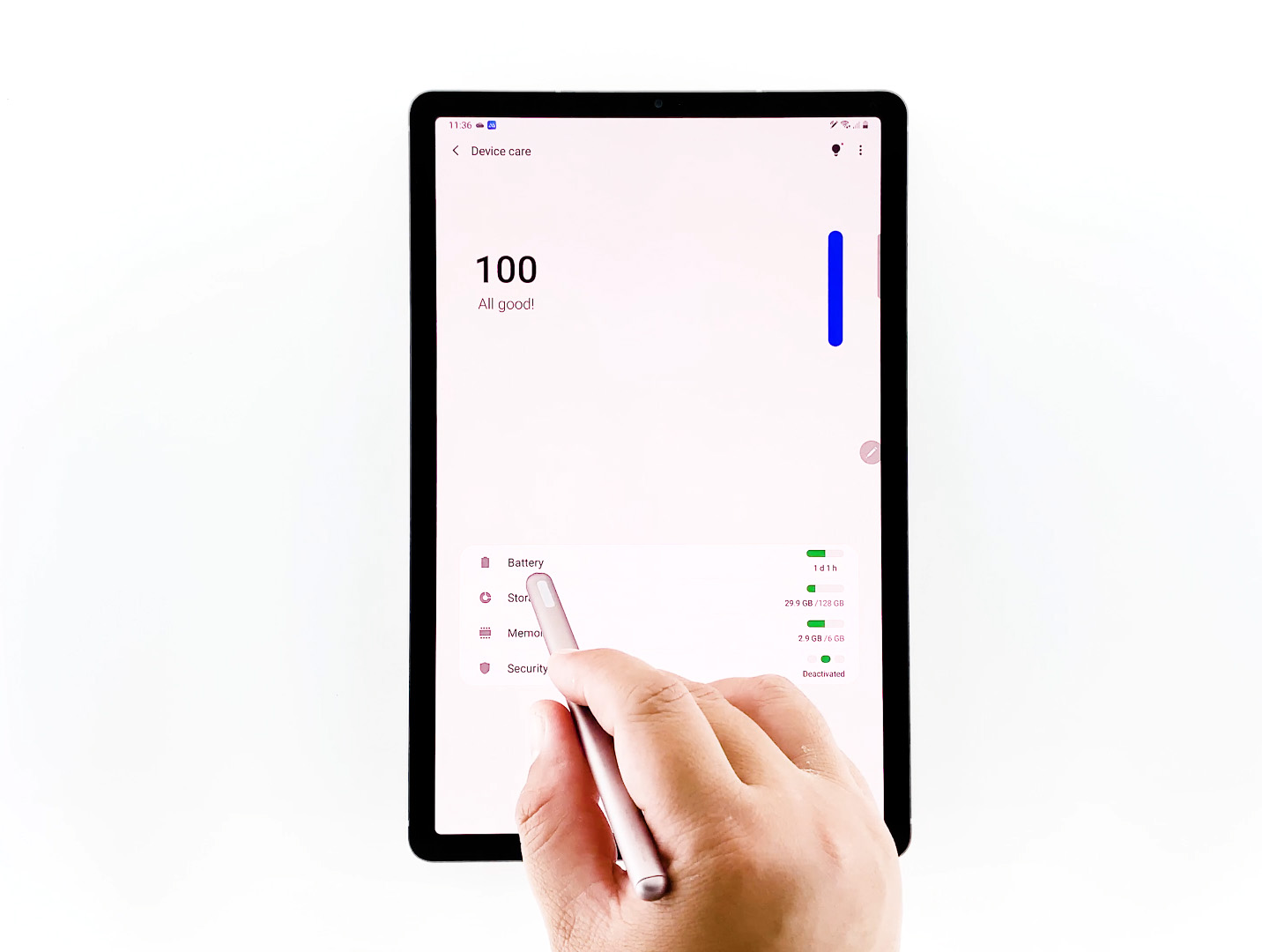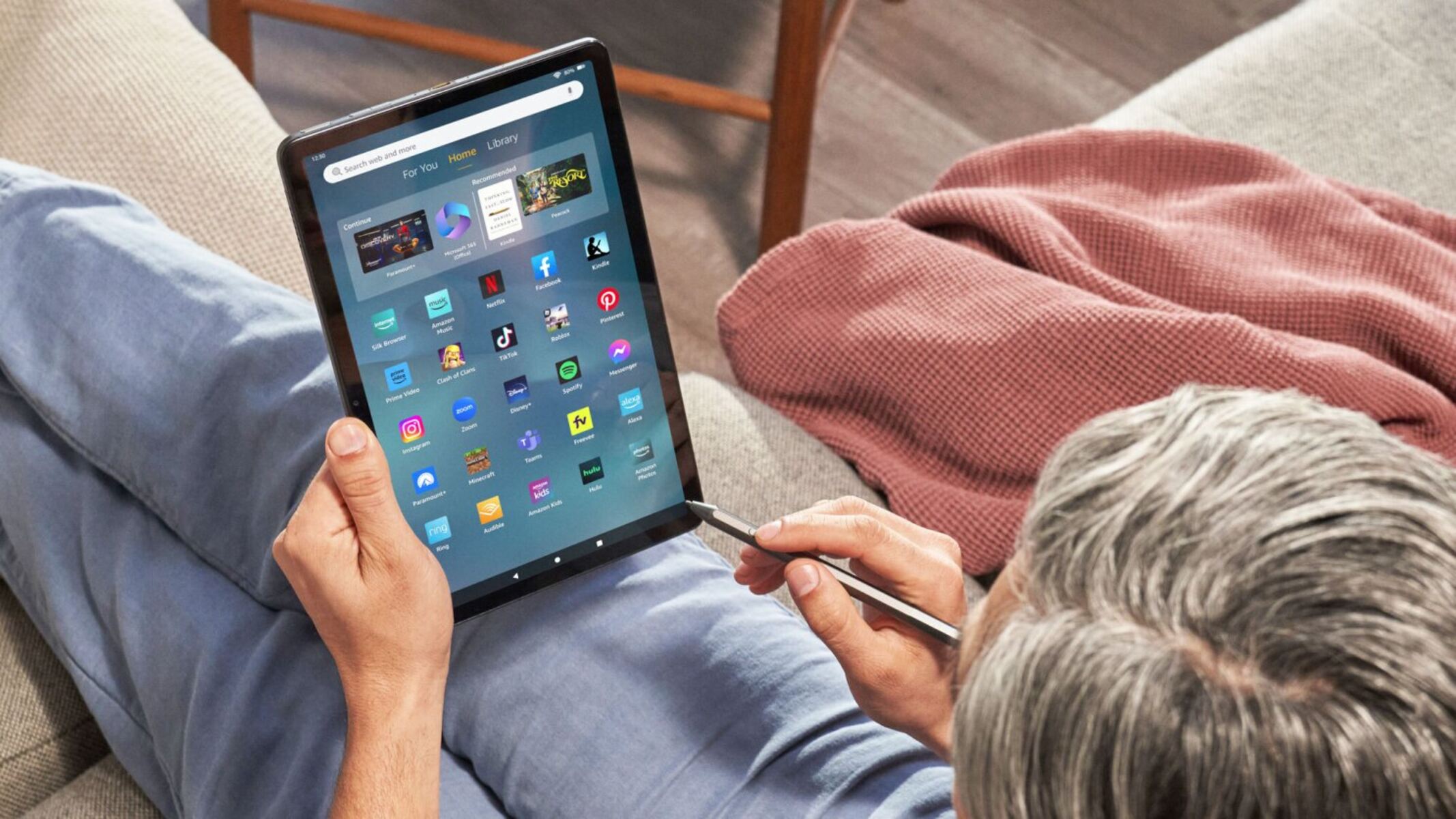Common Reasons Why Your Tablet Is Slow
Is your tablet running slower than usual? There can be several reasons behind this issue. Understanding these common causes will help you troubleshoot and improve the performance of your device. Here are a few possible culprits:
- Insufficient Memory: One of the primary causes of a slow tablet is insufficient memory. If your device is filled with too many apps, files, and media, it can put a strain on its resources, leading to sluggish performance. Consider freeing up some space by deleting unnecessary files or moving them to external storage.
- Outdated Operating System: Running an outdated operating system can result in poor performance. Manufacturers regularly release software updates that include bug fixes, performance improvements, and security patches. Make sure to check for system updates and install them to ensure your tablet is running on the latest version.
- Background Apps and Processes: Apps running in the background can consume system resources, causing your tablet to slow down. Close any unnecessary apps or use the task manager to force-stop background processes. This will free up memory and enhance performance.
- Cache Build-Up: Over time, app caches can accumulate and occupy a significant amount of storage space. Clearing the cache regularly can help speed up your tablet. Head to the settings menu and find the option to clear cache for individual apps or use a cache cleaner app for a quicker solution.
- Insufficient Storage: When your tablet’s storage is nearly full, it can hinder performance. Ensure that you have enough free storage to allow your device to function optimally. Consider transferring files to external storage or cloud services to alleviate this issue.
- Battery Drain: A low battery can affect your tablet’s performance as it may try to conserve power. Keep your tablet charged or connect it to a power source while using demanding applications to maintain smooth performance.
By identifying and addressing these common reasons behind a slow tablet, you can significantly improve its speed and overall performance. Now that we know the causes, let’s explore some solutions in the next sections.
Clearing the Cache to Speed up Your Tablet
One effective way to boost your tablet’s performance is by clearing the cache. Cache files are temporary data stored by apps to facilitate quicker access in the future. Over time, these files can accumulate and take up significant storage space, leading to sluggish performance. Here’s how you can clear the cache on your tablet:
- App-Specific Cache: Start by identifying the apps that you use frequently and tend to generate a large cache. Head to the settings menu, find the “Apps” or “Applications” section, and select the desired app. Within the app settings, you will find an option to clear the cache. Tap on it to remove the temporary files associated with that specific app.
- System-Wide Cache: To clear the cache for all apps on your tablet, go to the settings menu and search for “Storage” or “Device maintenance.” Within this section, you should find an option to clear the cache. Select it, and your tablet will remove the accumulated cache files from all installed apps.
- Cache Cleaner Apps: There are also third-party cache cleaner apps available on the Google Play Store or App Store that can help simplify the process. These apps automatically scan your tablet for cache files and allow you to clear them with a single tap.
- Regular Maintenance: To keep your tablet running smoothly, it’s recommended to clear the cache periodically. Set a reminder to do this weekly or monthly, depending on your usage. By doing so, you can prevent the cache from piling up and optimize your tablet’s performance.
Clearing the cache is a simple yet effective way to speed up your tablet. It frees up valuable storage space and ensures that apps run smoothly without any unnecessary baggage. Remember to check your tablet’s settings periodically and clear the cache to maintain optimal performance.
Removing Unnecessary Apps and Files
If your tablet is still running slow, it’s time to declutter by removing unnecessary apps and files. Over time, we tend to accumulate apps and files that we no longer need, which can impact the overall performance of our tablet. Here’s how you can free up space and speed up your tablet:
- Identify Unused Apps: Take a moment to go through the apps installed on your tablet and determine which ones you no longer use. Uninstalling these unused apps will not only free up storage space but also reduce background processes that may be slowing down your tablet.
- Consider Alternative Apps: Some apps have lightweight alternatives available that offer similar functionality. If you notice that certain apps are consuming a significant amount of resources, try replacing them with lighter versions or web-based alternatives.
- Organize and Delete Files: Go through your files, including photos, videos, and documents, and delete any unnecessary or outdated ones. Consider using cloud storage services to offload files that you don’t frequently access, freeing up space on your tablet.
- Use Storage Analyzing Tools: There are several storage analyzing apps available that can help identify large files and apps occupying the most space on your tablet. These tools provide detailed insights, making it easier to decide which files to delete or transfer to external storage.
- Regular Maintenance: Make it a habit to periodically assess and declutter your tablet. Set aside some time every month or so to remove any new unnecessary apps or files that may have accumulated since the last cleanup. This maintenance routine will help keep your tablet running smoothly.
By removing unnecessary apps and files, you can not only free up storage space but also improve the overall performance of your tablet. It’s like giving your device a breath of fresh air, allowing it to operate more efficiently. Take control of your tablet’s performance by decluttering and optimizing its storage.
Updating Your Tablet’s Software
Keeping your tablet’s software up to date is crucial for optimal performance. Manufacturers regularly release software updates that not only bring new features but also address bugs and provide performance improvements. Here’s why and how you should update your tablet’s software:
- Bug Fixes and Enhancements: Software updates often include bug fixes that address known issues and vulnerabilities. By installing these updates, you can ensure that your tablet operates smoothly and securely. Updates may also bring enhancements that improve overall system performance.
- New Features: Software updates frequently introduce new features that can enhance your tablet’s functionality and user experience. These can include improved multitasking capabilities, better power management, or even new visual elements. Updating your software ensures that you have access to the latest and greatest features.
- Improved Compatibility: Updates can also improve compatibility with newer apps and services. As developers release updates for their apps, they often require the latest version of the operating system. By keeping your tablet’s software up to date, you can ensure that you can continue to use the latest apps hassle-free.
- Automatic Updates: Most tablets have an option to automatically install software updates. Enabling this ensures that you don’t miss out on important updates and that your tablet always runs the latest software version. Check your tablet’s settings to enable automatic updates if available.
- Manual Updates: If your tablet does not support automatic updates or you prefer to manually control the update process, you can check for software updates in the settings menu. Look for the “About Tablet” or “Software Update” section to see if any updates are available. Follow the prompts to download and install the latest software version.
Regularly updating your tablet’s software is essential for improving performance, ensuring security, and accessing new features. Make it a habit to check for updates and install them promptly to keep your tablet running smoothly. By doing so, you’ll be able to enjoy the best possible experience with your device.
Disable or Reduce Animations and Transitions
If you want to speed up your tablet and make it more responsive, disabling or reducing animations and transitions can make a notable difference. While these visual effects may enhance the user experience, they can also consume valuable system resources. Here’s how you can disable or minimize animations and transitions:
- Developer Options: On most tablets, you can access developer options by going to the settings menu and finding the “About Tablet” section. Locate the “Build number” and tap on it repeatedly until a message appears, indicating that you have become a developer. Once you’ve unlocked developer options, you can find settings to disable or reduce animations.
- Animation Scale: In the developer options, look for “Window animation scale,” “Transition animation scale,” and “Animator duration scale.” By default, these settings are usually set to 1x or higher. To reduce or disable animations, choose the option to scale them down or turn them off completely.
- Third-Party Launchers: If the built-in options do not provide the desired level of animation control, you can explore third-party launcher apps from the app store. These launchers often offer more customization options, including the ability to adjust or disable animations and transitions.
- Effect of Disabling Animations: Disabling or reducing animations and transitions may make your tablet feel snappier and speed up various interactions. However, keep in mind that this will affect the visual fluidity of certain actions, such as screen transitions and opening/closing apps. You can experiment with different animation settings to find the right balance between performance and visual appeal.
By disabling or minimizing animations and transitions, you can allocate more system resources towards running apps and tasks, resulting in improved overall tablet performance. Give it a try and see if it makes a noticeable difference in speed and responsiveness for your device.
Restarting Your Tablet Regularly
One simple yet effective way to improve the performance of your tablet is by restarting it regularly. Restarting your tablet clears the device’s temporary memory, closes all background processes, and resets various system components. Here’s why and how you should restart your tablet regularly:
- Clears Memory and Improves Speed: Over time, various processes and apps may start accumulating in the device’s memory, which can lead to slower performance. By restarting your tablet, you clear this accumulated data and free up memory, resulting in improved speed and responsiveness.
- Closes Background Processes: Background processes consume system resources, even when you’re not actively using those apps. Restarting your tablet stops these processes, giving priority to the apps and tasks you’re currently using. This can significantly improve the overall performance of your tablet.
- Resets System Components: Restarting your tablet resets various system components, including the operating system, which can help resolve minor software glitches or conflicts. It’s like giving your tablet a fresh start, allowing it to operate more efficiently without any lingering issues.
- How to Restart: To restart your tablet, simply press and hold the Power button until you see the power menu appear. From there, select the “Restart” option, and your tablet will shut down and automatically turn back on. Alternatively, you can power off your tablet completely, wait a few seconds, and then turn it back on.
- Restarting Frequency: It’s recommended to restart your tablet at least once a week, especially if you use it extensively or notice any performance issues. Regularly restarting your tablet prevents any potential memory leaks or system slowdowns caused by continuous usage.
Restarting your tablet regularly is a simple and effective way to maintain optimal performance. By clearing memory, closing background processes, and resetting system components, you can experience improved speed and responsiveness. Make it a habit to restart your tablet periodically to keep it running smoothly.
Optimizing Your Tablet’s Settings
To further enhance the performance of your tablet, optimizing its settings can make a significant difference. By fine-tuning various options and features, you can maximize speed, improve battery life, and customize the device according to your needs. Here’s how you can optimize your tablet’s settings:
- Disable Unnecessary Notifications: Constant notifications can be distracting and also impact the device’s performance. Review your app notification settings and disable notifications for apps that are not essential or needed in real-time. This will reduce background processes and free up system resources.
- Manage App Permissions: Go through the app permissions on your tablet and revoke access for apps that don’t require certain permissions. Limiting app permissions can enhance privacy and security, as well as reduce the amount of data apps can collect and process in the background.
- Turn off Background App Refresh: Some apps have a background app refresh feature that allows them to update their content even when you’re not using them. However, this can drain battery life and consume system resources. Disable background app refresh for apps that don’t need to update in the background.
- Manage Sync Settings: Syncing your tablet with various accounts and services can impact performance. Evaluate which accounts and services need to sync in real-time and adjust the sync settings accordingly. For accounts that don’t require immediate syncing, you can set them to sync less frequently or manually.
- Enable Power Saving Modes: Most tablets offer power-saving modes that optimize performance and extend battery life. Enable the power-saving mode when your tablet’s battery is running low or when you need to conserve battery life for an extended period. This can reduce background processes and adjust system settings to maximize efficiency.
- Adjust Display Settings: Lowering the brightness of your tablet’s display can conserve battery life. Additionally, reducing the display timeout duration can minimize power consumption and improve overall performance. Find a balance between brightness and usability that suits your needs.
- Disable Unnecessary System Services: In the settings menu, you may find system services that are not essential for your needs. Disable or limit the ones that you don’t use to free up system resources and potentially improve performance.
Optimizing your tablet’s settings is a personalization process that allows you to tailor the device to your preferences and usage patterns. By disabling unnecessary notifications, managing app permissions, adjusting sync and power settings, and fine-tuning various system options, you can optimize performance, battery life, and overall user experience.
Factory Reset as a Last Resort
If all else fails and your tablet is still sluggish or plagued with issues, a factory reset should be considered as a last resort. A factory reset is a process that restores your tablet to its original factory settings, essentially wiping all data and installed apps from the device. Here’s when and how you should perform a factory reset:
- Persistent Performance Issues: If your tablet continues to experience significant performance issues, such as frequent freezes, crashes, or slow responsiveness, despite trying various optimization methods, a factory reset can help resolve underlying software issues that may be causing the problems.
- Preparation: Before performing a factory reset, it’s important to back up any important data, such as photos, videos, documents, and contacts. Factory resetting will erase all data on your tablet, so backing up ensures you can restore your personal files once the reset is complete.
- Factory Reset Process: The process of performing a factory reset may vary depending on your tablet’s make and model. Generally, you can access the reset option in the settings menu under “Backup & Reset” or “System” options. Follow the on-screen prompts to complete the factory reset process.
- Reinstallation of Apps and Configuration: Keep in mind that after the factory reset, you will need to reinstall all apps and reconfigure your tablet according to your preferences. This includes signing in to your accounts, setting up app preferences, and customizing system settings.
- Fresh Start: A factory reset essentially gives you a clean slate, erasing all installed apps, unnecessary files, and potential software issues. It can help restore your tablet to its initial performance state, giving you a fresh start and an opportunity to set up your device optimally.
Performing a factory reset should be a last resort when all other troubleshooting methods have failed to improve your tablet’s performance. It’s important to remember to back up your data before proceeding and mentally prepare for the process of reinstalling apps and configuring your tablet afterward. If you’re experiencing persistent and severe issues, a factory reset can help restore your tablet’s functionality.